To remove people from photos for free, use an AI object removal tool like the one in the YouCam Perfect app. Simply upload your photo, highlight the person you want to erase with the brush, and let the AI automatically remove them and reconstruct the background seamlessly.
We’ve all experienced this issue — there’s an unexpected photobomber in your photos, or maybe you’ve been trying to take that perfect shot for nearly half an hour, but people keep walking in and ruining it.

In this article, we’ll show you how you can easily remove people from your photos with an amazing AI object removal feature from YouCam Perfect, so you can create a clean photo without any distractions in the background.
| Table of Contents |
|---|
How to Easily Remove People from Pictures for Free on Android & iPhone?
Editing people out of your photo backgrounds seems like something difficult, but with the powerful AI Removal feature in the YouCam Perfect app, it’s very easy to do and free.
Here's how you can remove people from photos for free in 4 simple steps in 2025:
- Step 1: Download a free AI object remover like YouCam Perfect.
- Step 2: Upload your photo and navigate to the Object Removal tool.
- Step 3: Highlight the person or people you want to remove.
- Step 4: Let the AI erase them seamlessly, then save your edited photo!
Step 1: Download the Best Free App to Remove People from Background
The first step in editing someone out of your photos is very simple — you need to download the free YouCam Perfect app! It’s available for either iOS or Android.
Next up is where you’ll start removing the person from your photo.
Step 2: Select People to Remove from Photos

▲ Simply draw on the people you want to remove
Tap Photo Edit, and navigate to "AI Removal". Then use the brush on the screen to draw on the people you wish to remove.
To adjust the size of the brush, you can use the slider at the bottom of your screen for precise removal.
Step 3: One Tap to Remove People From Background

▲ One-click to remove unwanted people from pictures
Once you’ve drawn over the subjects you want to remove, click the “Apply” button and the people will disappear right away. If you feel like the edits aren’t quite right, use the back arrow at the bottom of the screen to go back and edit the photo again.
Don’t worry if you accidentally go out of bounds and draw an area that’s too large. The advanced AI technology will analyze the image remove people, and keep other subjects or backgrounds untouched, giving you the most realistic results for your daily or holiday photos.
Photographers can further enhance their images by experimenting with various light effect techniques to create more dynamic and visually appealing compositions.
Step 4: Save Your Photo After Removing People from Pictures

Once you’ve achieved the edits you want, save your photo!
How to Remove a Person from a Photo Online for Free?
In case you are looking for an online tool to remove a person from a photo for free, then we recommend you to use the YouCam Online Editor.

It uses the same generative fill technology as YouCam Perfect. Just upload your photos to the site and use your initial free credits to see the results for yourself. This way you don't need to download any app or software.
Here's how you can remove people from photos online for free using the YouCam Online Editor:
- Step 1: Visit the free YouCam Online Editor.
- Step 2: Upload your photo.
- Step 3: Paint the person you want to remove.
- Step 4:Click the "Remove" button and save your edited photo.
How To Replace Unwanted Objects or People in Photos Using AI
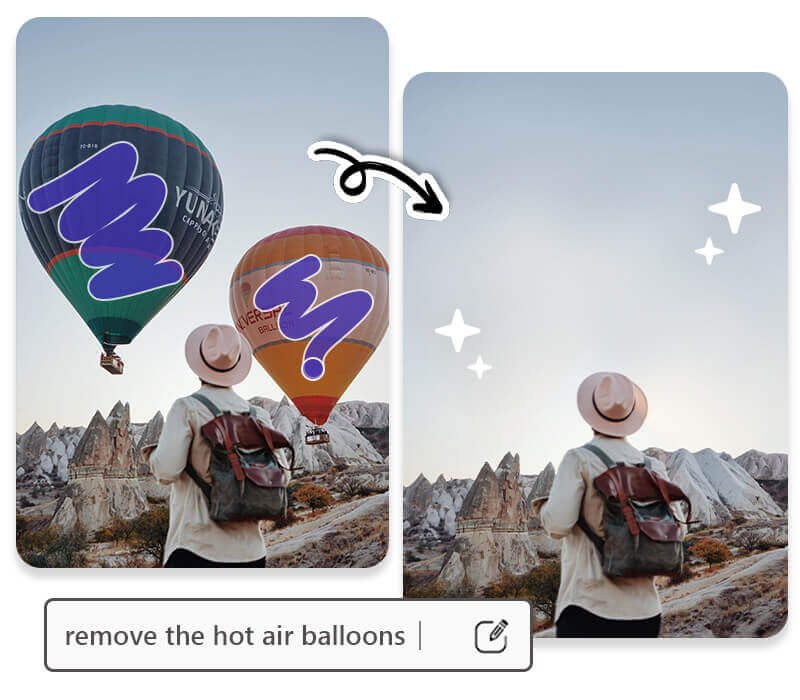
A great alternative to YouCam Perfect's AI Object Removal feature is its AI Replace feature. This way, instead of just removing unwanted objects, you can replace them with something else.
Using the object removal feature may help remove unwanted objects from your photo, but it might also make your photo look too clean or boring. Instead, by using the AI Replace feature, you can replace unwanted objects with something more interesting!
Why Use YouCam Perfect to Remove Someone from a Picture
The three main reasons why YouCam Perfect is your best tool for removing people from photos:
- It is simple to use.
- The AI-powered feature gives natural result.
- Besides removing people from photos, you can also easily edit out unwanted objects.
#1 Remove Someone or a Person from a Photo Background
YouCam Perfect is the best AI photo editing app for cropping someone out of a photo. The AI technology accurately removes the highlighted areas once you draw over the object or someone in your photo's background.

You can use the person remover to accurately erase unwanted people in your photos and get a clean photo background. The AI will smartly detect the entire subject and precisely remove it in seconds.
#2 Natural Result after People Removal

With AI Generative Fill technology, you can effortlessly remove people from your photos while keeping the image looking great. The AI fills in the gaps smoothly, so your photo stays clear and natural without any blurriness or distortion.
#3 Remove Objects from Photo
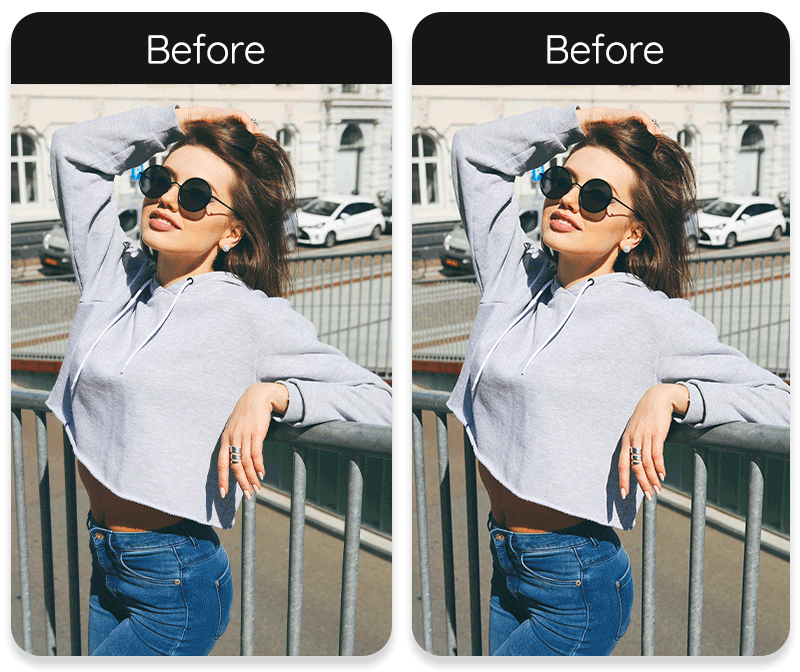
▲ AI removal before and after with YouCam Perfect
After removing people or objects, there won’t be any borders or any leftover object edges, making it the only people-remover photo app you will need.
4 Ideas on How to Make Someone or People Disappear From Photos
YouCam Perfect is the best AI clean up app for your photos.
Using the YouCam Perfect app, you can remove literally anything from your photos. Easily remove glare, glowy eyes, shadow, glasses, sweat stains on your clothes and even snapchat filters from photos and get the most realistic results! And of course you can also use it to remove unwanted people from the background!
Here are some ideas to remove someone from your perfect photo background with simple steps:
- 1. Remove Tourists From Travel Photos
- 2. Remove Strangers From Vacation Photos
- 3. Remove Photobombers From Photos
- 4. Remove Your Ex From Photos
1. Remove People From Travel Photos

▲ Clear your travel photos with AI object remover
When you’re on vacation, the last thing you want is to have a sea of tourists in the background of your photos. You can try to get another tourist-free picture, but that could take ages.
Instead, you can download the YouCam Perfect app and get rid of them.
2. How to Remove Someone from a Vacation Picture

▲ Remove strangers from the background of your vacation photos
When you visit beautiful locations, it can be difficult to get a picture alone, especially if you go somewhere popular. Thankfully, you can easily remove strangers from vacation photos as well.
- First, download the free YouCam Perfect app.
- Then, tap Photo Edit, and go to “AI Removal”.
- With the removal tool, paint the people you want out of the photo.
- Use the slider at the bottom to increase or decrease the brush’s size for precise results.
- Then, save your vacation photo with a clean background.
3. How to Remove a Person From Your Photos

▲ Easily remove photobombers from the background
When you’re taking selfies, you’ll find a photobomber behind. You won’t be able to show where you are if you blur them out of your background. Thankfully, you can also easily remove photobombers from your favorite snaps with this tutorial.
👉 Read more: Photo Clean Up App: Remove Objects, People & Text for Free
4. Remove Your Ex From Photos

▲ Start removing your Ex from an old photo
There is nothing more heartbreaking than having a photo you love but with your ex in it. You can edit their faces and swap them with your celebrity crush. You can paint over them and add stickers to hide them. Maybe you’ll try to cut the photo so they don’t show up!
What Else Can You Remove from a Photo?
You will realize that the "Removal Tool" is very versatile and you can delete whatever you can think of in your photo, such as:
- Remove Objects from Photos
- Remove Background
- Remove Watermark
- Remove Clothes' Wrinkles
- Remove Facial Blemishes
1. Remove Objects from Photos

▲ Removing objects from photos is now not a task for you
With YouCam Perfect's "AI Object Removal" feature, you can remove people from photos and any unwanted objects in your image with just a few taps. That means no more worrying about pesky watermarks, powerlines, trash cans, and other distracting elements.
Read more: How to Remove Unwanted Objects From Photos for Free
2. Remove Background

▲ Smartly remove the background with a few taps
The "Remove Background" feature in YouCam Perfect is a powerful tool that allows you to effortlessly remove the background from your photos. With just a few taps, this feature intelligently detects the main subject in the image and precisely removes the surrounding background, creating a transparent or solid color background.
Read more: How to Remove Background from Picture for Free in Seconds
3. Remove Watermark

▲ Gently remove watermarks from your photos
The "Remove Watermark" feature in the YouCam Perfect app is a handy tool that allows users to remove watermarks from their photos effortlessly.
Read more: How To Remove Watermark From Photo for Free
4. Remove Clothes' Wrinkles

▲ Removing wrinkles from your clothes for appealing looks in photos
Wrinkles on clothes can sometimes distract from the overall appearance or professionalism of an image, but with the removal tool, you can easily smooth out these wrinkles and achieve a more polished look.
Read more: How to Remove Wrinkles from Clothes in Pictures
5. Remove Facial Blemishes

▲ Smartly removes blemishes from your selfies
Blemishes such as acne, scars, or uneven skin tones can sometimes affect the overall appearance of a portrait, but with the removal tool, you can easily smooth out these imperfections and achieve a more flawless complexion.
Read more: How to Remove Acne and Blemishes From Photos Naturally
Why Removing People or Person Doesn't Work Out Sometimes?

You might notice that in some situations, removing people from a photo doesn’t always work perfectly.
It can sometimes leave behind awkward blurriness, or the person might not be fully removed. There are a few common reasons this can happen:
- Complex Backgrounds: The background behind the person you are trying to remove might be too complicated, so it's harder for the AI Removal tool to do its work right
- Overlapping Objects: Similar to the last scenario, if the person is holding something, standing too close to a car, like this person is partially covered, then it will be more tricky to reconstruct the background correctly
- Low Resolution: When the image quality is low, it's always hard for AI to work the magic, because there's no much detail for AI to work with. (however, this can be solved by throwing the image into a photo enhancer.)
- Shadows and Lighting: And yes, sometimes shadows casting on the person's face, or different lighting can make object removal less effective and more noticeable.
We also have some work arounds if you encounter these situations:
- Try painting over the person more than once to improve the object removal.
- Or, you can paint over the surrounding area of the person so the AI can better analyze the entire photo.
- Enhance the image quality before editing to give the AI more detail to work with.
- With YouCam Perfect, you can switch between the "Plus" and "Pro" object removal tools. The Pro version uses AI Fill technology to help the background blend more naturally, giving you smoother and more realistic results.

YouCam Perfect: The Best AI People Remover for iPhone and Android
Taking photos is hard enough until you realize you have unintended subjects in the background! However, YouCam Perfect provides plenty of editing tools including removing people from photo backgrounds.
Download the app for either iOS or Android today to make your photo edits come to life in seconds!
About the Editors

The PERFECT Corp. Editorial Team
We are a team of experts on photo and video editing apps. Our goal is to deliver engaging content on everything from stunning selfie edits to eye-catching video effects. We cover the latest trends and share niche tips to help you master digital creation.
Remove Someone from Photos FAQs
What Is the Best App to Remove People From Photos in 2025?

Here are the 5 best app to remove person from pictures that we recommend. These are great tools for erasing people from your photos:
- YouCam Perfect
- AI Object Remover by Phot.AI
- Adobe Photoshop Fix
- TouchRetouch
- PhotoDirector
- Remove Object - Touch Eraser
You can also check out Free Apps to Erase People from Photo Backgrounds
How Can I Remove Someone From the Background of a Picture?

To easily remove people from background and modify pictures for free with YouCam Perfect, follow these steps:
- Download the YouCam Perfect app
- Open the app and import your image
- Navigate to "AI Removal" and paint over the person you want to remove from the background
- Save your edit!
How to Remove People from Pictures?

Aside from using popular apps or tools to remove unwanted people from photos, we also have some tips to help you successfully achieve the perfect removal:
- Avoid photos with noisy backgrounds
- Avoid pictures with clutter photo composition
- Zoom in to remove edges completely around the people you'd like to erase
- Zoom out for a removal overview before pressing the "Apply" button
When Will I Need to Remove People From Photos?

 By using various photo editing apps, such as YouCam Perfect's “AI Removal” feature, you can easily remove unwanted objects or people from your photos.
By using various photo editing apps, such as YouCam Perfect's “AI Removal” feature, you can easily remove unwanted objects or people from your photos.
The feature will automatically fill in the background for a seamless result when you want to:
How do I edit something out of a picture?

To edit something out of your picture, simply use an object remover like YouCam Perfect.
- Upload the photo you want to edit.
- Tap the Object Removal feature.
- Highlight the object you want to remove.
- Watch as the AI removes it and fills the background naturally.



 Author:
Author: 




