The sky is an important element of any outdoor photo. Unfortunately, the sky doesn’t always behave well when it’s photographed. Perhaps you’ve snapped the perfect lifestyle shot, but the sky looks gloomy and dull, and it's affecting the aesthetic of the photo.
Whatever the reason might be, being able to edit the sky in your photos is a useful tool to have in your photo editing app.
 ▲ Use AI Sky Filter App to Change the Sky
▲ Use AI Sky Filter App to Change the Sky
In this article, you'll learn how to easily replace the sky in your photos with YouCam Perfect's Sky Replacement and Change Background tools in just mere seconds!
YouCam Perfect: Best Free AI Sky Filter
If you're wondering how to add a blue sky or dreamy sunset to your photo without using complex tools like Photoshop, YouCam Perfect is your go-to.
YouCam Perfect’s AI Sky Replacement and Background Change features let you swap out dull skies for vibrant blue skies, glowing sunsets, or even the magical northern lights—all in just a few taps.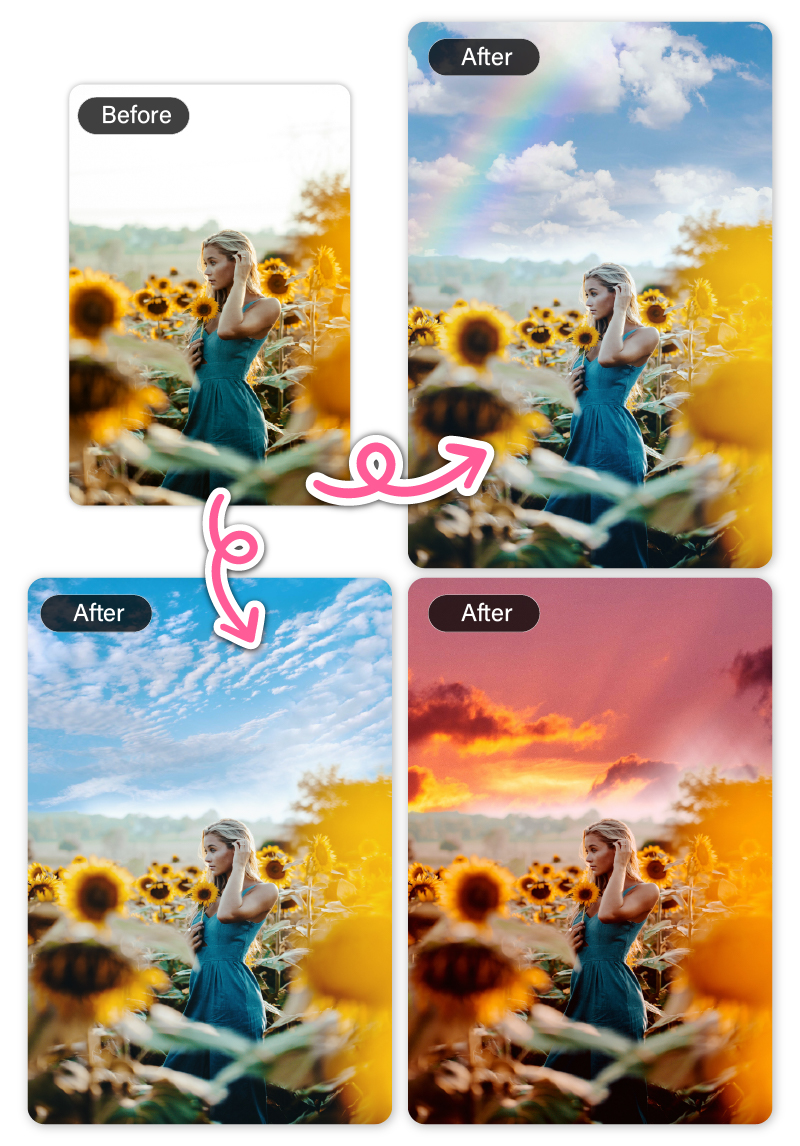
Whether you’re editing your first photo or you’re a trained professional, the YouCam Perfect app is perfect for helping users express their creativity.
For whatever reason you need to edit the sky in your photo, the YouCam Perfect app offers 30+ sky filters to make the sky in your photos look spectacular.
How to Replace Sky in Photo with AI Sky Filter: 3 Easy Ways
Here, we’ll share three ways you can use YouCam Perfect to get that beautiful image you’re looking for.
- Use AI Sky Replacement Tool
- Change Sky Background in Photos
- Replace Day to Night Sky Background
- Try Northern Lights in Your Photos
- Add Sunset to Picture
1. Use AI Sky Filter App
Does the sky in the background of your photo look dull and not very aesthetically pleasing? Have no fear, you can easily replace the sky without Photoshop!
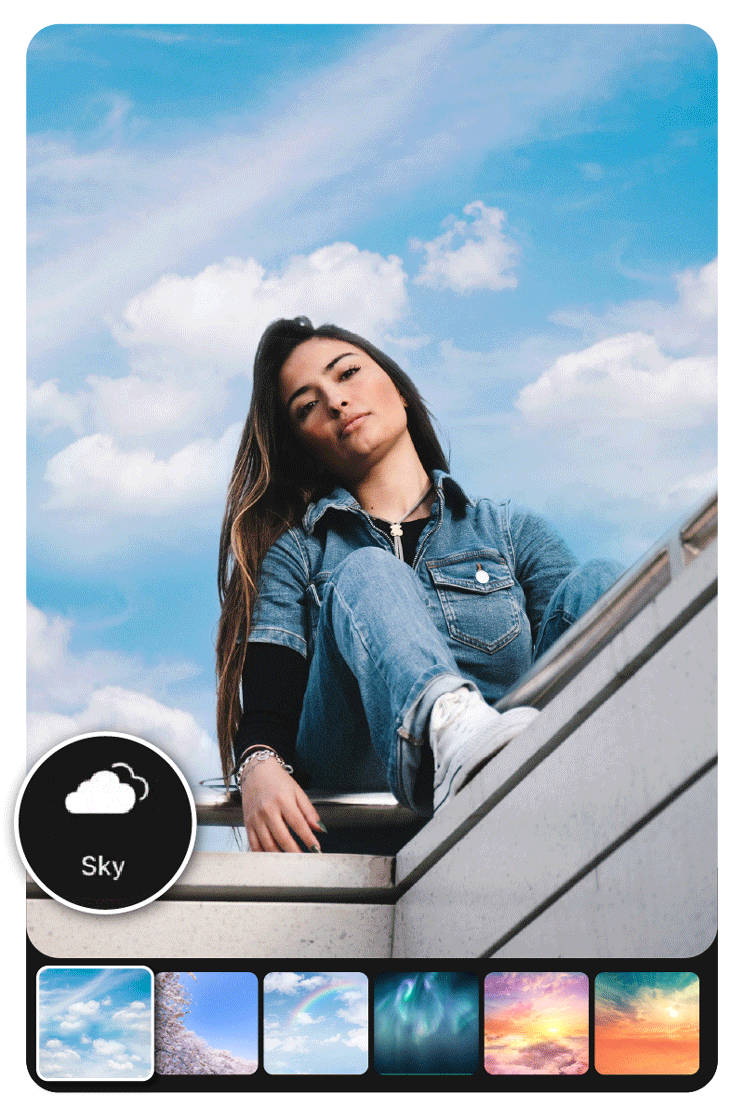
How to Use the Sky Filter:
- Step 1. Upload the photo to the YouCam Perfect App
- Step 2. Navigate to the Sky feature.
- Step 3. Choose the sky backgrounds you like (30+ options)
- Step 4. Save the photo
2. Change the Sky Background in Photos
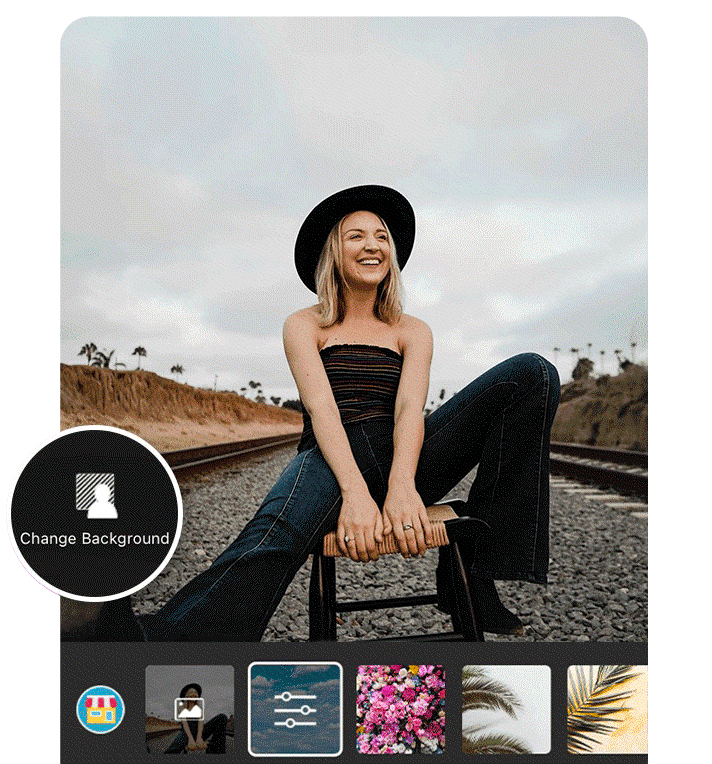
While the past section showed you how to enhance the sky in your photo, you might also decide to choose a brand new background for your photo if you’re not happy with the sky at all.
- To use this feature, upload the photo you want to adjust.
- Then, tap “Background” and “Change Background.”
From there you can try a magical starry night, a mesmerizing sunset, or maybe ever heavenly blue skies. With this editing feature, you can choose how you want to express your creativity, adjusting it with just a few taps.
With these backgrounds, you can feather their impact as well as their blur by using the sliders at the bottom of your screen
3. Replace Day to Night Sky Background
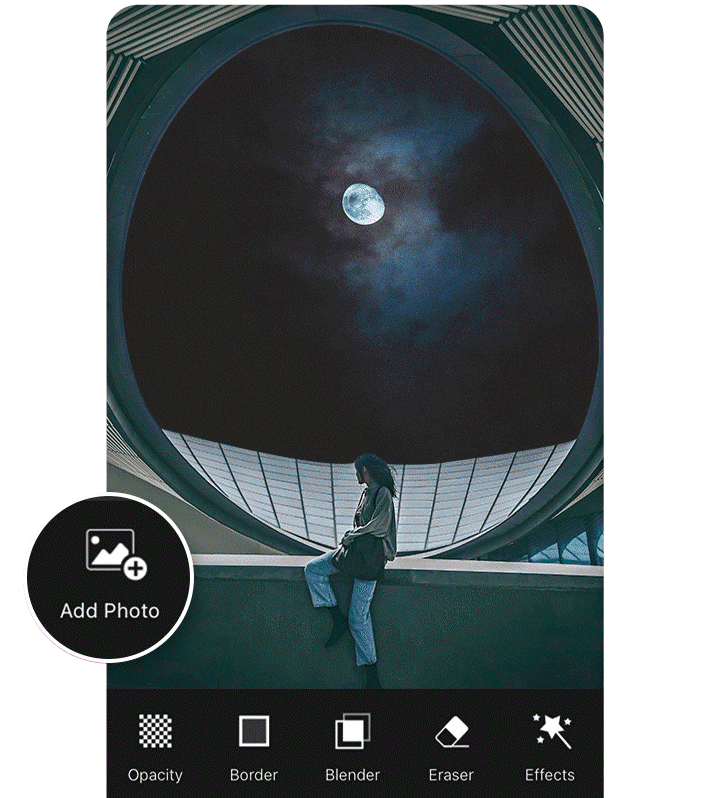
In some photo editing cases, you might have a plain photo that needs an ethereal, starry sky background. To achieve this look, you’ll want to start by turning the contrast far up and enhancing the highlights. Once you’ve done that, tap “Add Photo” and upload the starry sky you’d like to replace as your sky background.
From there, you’ll want to resize the image so it’s the same as your original image and turn the opacity down, then erase the background where it overlaps your original image so you see only what you want to see and nothing more. This tactic allows you to create a surreal work of art by blending a photo of a starry sky into your image.
If you’re pressed for time, try the Sky Replacement tool instead. It’s a quick and easy alternative to the solution described above, though without much room for customization. Just go to Photo Edit, select Sky, and choose from 5 eye-catching night sky options. It’s THAT easy!
4. Add Aurora to Your Picture

Of course, you can also add northern lights to your picture using the sky filters.
Just head to the "Aurora" section under the sky feature, then you will see up to 8 AI northern lights filters you can choose from.

Feel free to play with the adjustments to customize your northern lights.
👉 Read More: How to Add Northern Lights to Any Photo
5. Add Sunset to Pictures

If you're looking to go beyond the usual blue sky in your landscape photos, try using a sunset filter! It really elevates the beauty of your images and creates a stunning atmosphere.
Start Sky Editing With The Best Free Sky Replacement App
The sky is a beautiful part of many images, although sometimes it needs just a few tweaks for it to show its best self, just like the rest of your photo! So, are you ready to reach for the sky with your photo edits?
Whether you want to:
- Add blue sky to a photo
- Replace a dull sky with a colorful sunset
- Create a magical night scene
- Add aurora lights to your travel shots
You can do it all in seconds—with zero Photoshop experience required.
▼ Watch our tutorial to learn how to replace the sky instantly with YouCam Perfect
*The Sky Replacement feature is currently available for iOS only. The Android version coming soon.
Sky Editor App FAQs
What is Sky Replacement?

Sky Replacement allows users to replace the sky in a photo. It can automatically detect and differentiate the foreground and the sky in your background. You no longer need to follow complicated editing steps to edit the sky. Simply replace it in seconds!
Which app is best for sky editing on iPhone?

These are the 5 best apps with Sky Replacement features that we recommend to try for sky editing.
- YouCam Perfect
- Adobe Photoshop (for mobile)
- PhotoDirector
- Lightleap by Lightricks
- PICNIC – photo filter for dark sky, travel apps
How do you edit sky pictures?

Editing sky pictures is easy with YouCam Perfect. Navigate to the Sky Replacement tool in the YouCam Perfect app and choose the option you like. One click and you’re done!
How to add blue sky to a photo?

First you need a sky changing app like YouCam Perfect to change the sky in photo. Here's how it works:
- Import a photo you want to edit
- Tap 'Sky' in the toolbar
- Find 'Blue Sky' category and add different kinds of blue sky to your photo
- Make adjustments if you like (including Feather, Horizon, Ambient...)
- Save and share!



 Author:
Author: 




