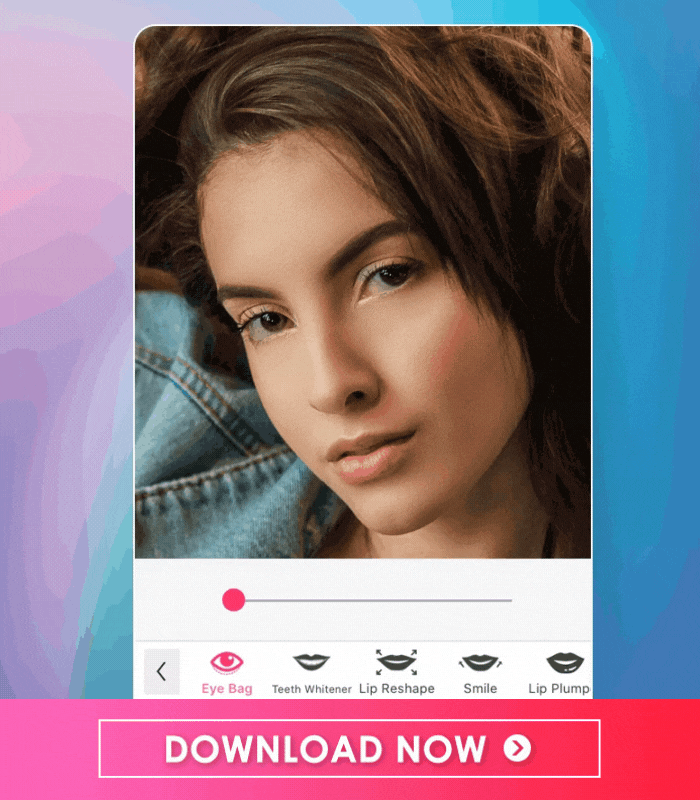Contrary to popular belief, you don’t need to wear elaborate makeup to snap the perfect selfie. Oftentimes, all you need is a few minor tweaks and the right angle to achieve the coveted glow. Of course, you can always spruce up your photo after the fact with just a touch of photo editing. Once you’ve mastered your selfie technique and used up all of your creative inspiration for composition, have some fun selfie editing using YouCam Makeup’s face shaping features and tools.
>> 5 Fun Ways to Shape Your Face Like A-list Celebrities
YouCam Makeup: The Best Selfie Editing App
Whether you just want to add a light touch to your face or give yourself a full makeover, YouCam Makeup is the app you need for a selfie edit. It comes with numerous makeup and photo editing features to help you step up your selfie game and impress your followers.
One of these features is the face shaping tool. This is a fun and easy way to experiment with different looks and accentuate your natural beauty. Ready to get started? Here are four tricks and tips for glowing selfies without makeup so you can feel confident and stunning every time.
1. Find the Right Angle & Pose
Before you can tweak your photos with YouCam Makeup, you have to make sure you’re taking them in a way that accentuates your natural features. Some of the best selfie angles for most people include:
- Turning your face slightly to one side to show your jawline
- Pointing your chin down and looking up at the camera for a flattering angle looking straight at the camera with a bold pout
- Putting your hand in your hair to seem casual and effortless
- Leaning against the wall/window for a relaxed and chic pose
Find the pose and angle that works for you by trying out various options and choosing the one you like the most.
>> 5 Cute Girl Selfie Tips You Should Know In 2021
2. Try YouCam Makeup’s Lip Plumper Tool
Once you’ve got a photo you’re feeling good about, you can make it even better with YouCam Makeup’s new Lip Plumper tool, which can give you the most popular full lips effect. You can access it by:
- Clicking on Photo Makeup
- Choosing your photo
- Going to the Lip option in the bottom toolbar
- Clicking on the Lip Plumper tool
Now it’s easy to see what you’d look like with Angelina Jolie’s famous plump lips. Easily adjust the intensity by moving the slider from left to right to achieve a natural look.
>> How to Get Full Lips Without Lip Fillers: 2 Easy Ways
3. Use YouCam Makeup’s Instant Effects
If you’re happy with your facial features and makeup, you can still use YouCam Makeup to slightly alter the vibe of your photo. Just choose one of the flattering options from the Effects tool in the bottom toolbar.
Browse through multiple options to suit every mood and aesthetic, from the skin smoothing and brightening dewy Skin effects to the dramatic and dreary Light Shadow effects. Clicking on these will instantly elevate your selfie, all without the need for extra makeup. >>Download FREE YouCam Makeup app & Try!
4. Have Fun With Face Editing
If you liked playing around with the Lip Plumper tool, the fun doesn’t have to stop there. YouCam Makeup’s suite of retouch and reshape tools can inspire your next creative photo. Whether you want to channel your favorite celebrity or transform yourself for your Halloween look, YouCam Makeup’s nose reshape, jaw reshape and cheek reshape tools offer endless inspiration.
>> 3 Face Editing Ideas to Look Like Your Favorite Disney Characters
5. Brighten Eye Area
Under-eye bags in photos are a common issue for many, but YouCam Makeup has got you covered with editing tools to help you look your best with every shot. , you can easily remove eye bags from your selfie with YouCam Makeup. Here’s how you do it:
- Click on the Eye tool from the bottom toolbar
- Click on the Eye Bag tool
- Drag the slider from left to right to achieve the desired look
>> How to Remove Under Eye Bags with 3 Simple Tips
Download YouCam Makeup Now, the Best Makeup App
Master the art of the selfie with the YouCam Makeup app. But what if you have a selfie video you want to edit, not just a normal photo? Download the YouCam Video app as well to take your Tik-Tok and other videos to the next level.
More Fun Selfie Editing Ideas
- 5 Fun Ways to Shape Your Face Like A-list Celebrities
- 3 Face Editing Ideas to Look Like Your Favorite Disney Characters
- How to Get Full Lips Without Lip Fillers: 2 Easy Ways
- 6 Major Face Editing App Tools You Must Know
Want to know more about the latest beauty trends? Subscribe to the YouCam Makeup YouTube channel and follow us on Instagram for the hottest beauty, makeup, and skincare trends.



 Author:
Author: