The internet is obsessed with seeing what the future holds, and the latest trend sweeping TikTok is a playful and heartwarming glimpse into just that: the "AI Future Child Filter." This fun filter uses the power of AI to generate a realistic image of your potential future kid, and it's taking the social media world by storm.
If you're ready to join the trend, this guide will walk you through what the filter is, how to create stunning and customized AI future child videos with a powerful app called YouCam AI Pro.
What is the "AI Future Child Filter" on TikTok?
The "AI Future Child Filter," also known as the "AI Baby Generator" or "Future Baby Filter," is a cutting-edge AI tool that analyzes facial features from one or two photos and uses complex algorithms to create a speculative image of a hypothetical child.
The AI considers aspects like eye color, nose shape, and hair texture to craft a believable and adorable image that's perfect for sharing with friends and family. While the results aren't scientifically accurate, they're incredibly realistic and a delightful way to get a sneak peek at a future family member.
How to Do the AI Future Child Filter on TikTok
Many AI filters on TikTok are actually templates created by other users on apps like CapCut. Here's a general method for how to find and use these templates to create your own AI future child video:
- Open TikTok and Search: In the TikTok search bar, type in "AI Future Child Filter," "AI Baby Filter," or a similar trending hashtag.
- Find a Template: Look for videos with a "CapCut - Try this template" or "AI Template" button above the creator's username. This indicates the video was made with a template you can use.
- Tap the Button: Tap the button to be redirected to the CapCut app. If you don't have CapCut, you'll be prompted to download it first.
- Use the Template: Follow the on-screen instructions, which usually involve uploading one or two photos of yourself and your partner. The template will automatically generate a video with the AI future child effect.
- Share to TikTok: Once the video is ready, you can export and share it directly to your TikTok profile.
While this method is quick and easy, templates can be limited in customization. For more control over your video and the ability to generate a truly unique and high-quality image, we recommend using a dedicated AI app like YouCam AI Pro.
How to Do the AI Future Child Filter with YouCam AI Pro
YouCam AI Pro is a powerful AI art generator that goes beyond simple templates, allowing you to create a personalized AI future child image and then turn it into a dynamic video. This method gives you more creative freedom and a much higher-quality result.
Here's your step-by-step guide to creating your AI future child video with YouCam AI Pro:
Step 1: Download the Best AI Future Child Filter App: YouCam AI Pro
First, head to your app store (iOS or Android) and download the YouCam AI Pro app. It's your all-in-one tool for creating stunning AI art and videos.
Step 2: Navigate to AI Replace
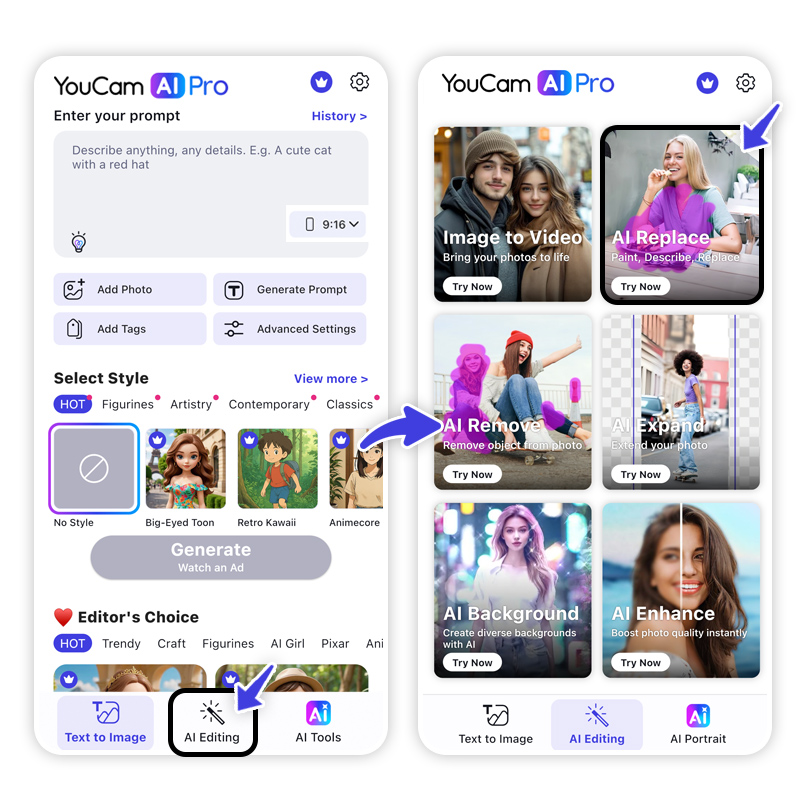
Open the app and find the "AI Replace" feature. This is a unique tool that allows you to swap out or add objects in your photo using a text prompt.
Step 3: Upload Photo to Add a Future Child
Choose a photo of yourself (and your partner, if you'd like) that you want to transform. A clear, front-facing portrait works best for the most realistic results.
Step 4: Color the Area that You Want to Add a Future Child
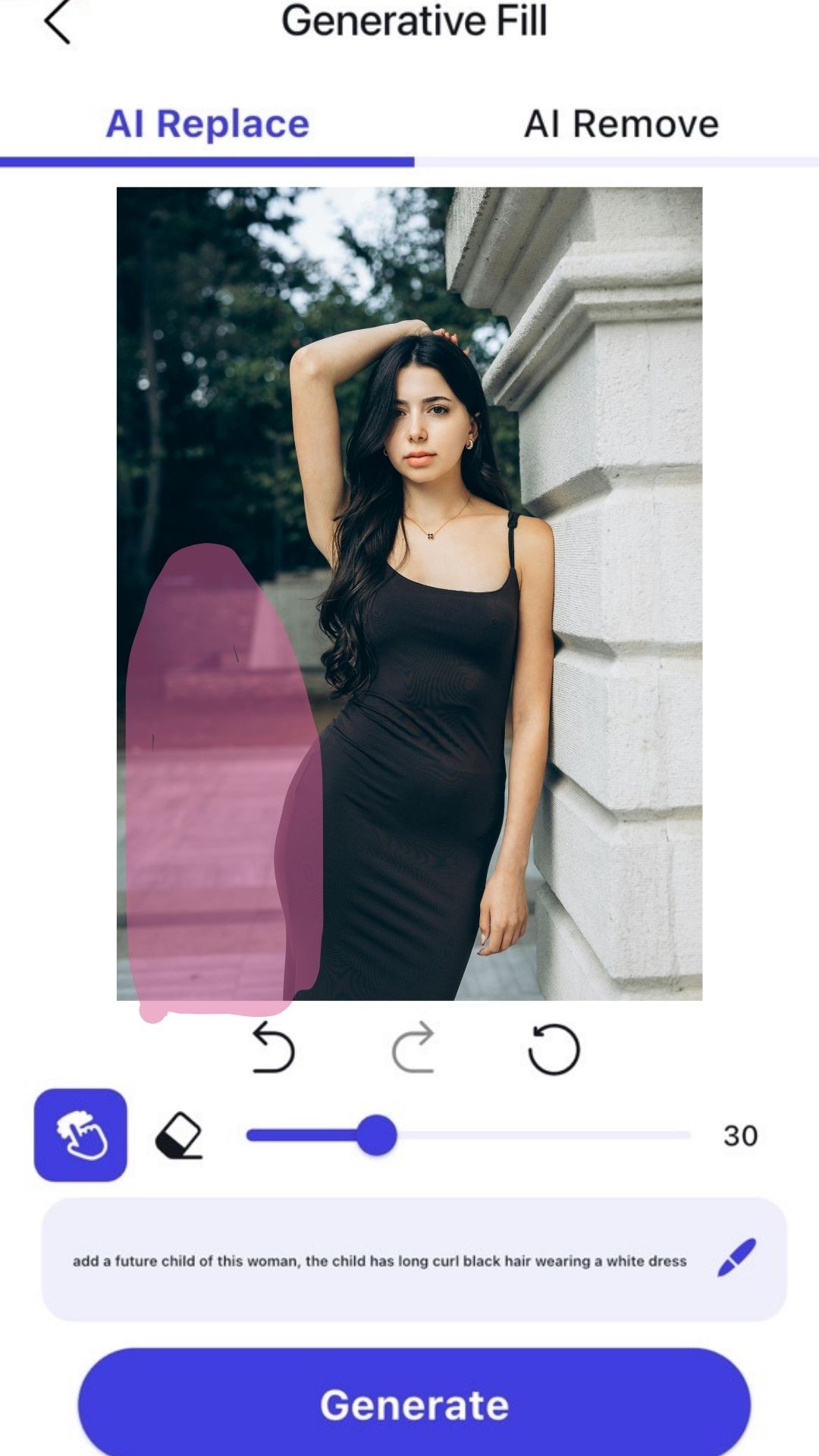
Using the brush tool in the AI Replace feature, color the area in your photo where you want the AI future child to appear. You could color a space next to you, a baby carrier on your chest, or even in your arms.
Step 5: Write a Prompt to Add a Future Child
This is where the magic happens. In the text prompt box, describe the image you want to generate. Be specific to get the best results.
Pro-tip prompt ideas:
- "a cute baby with brown eyes and curly hair"
- "a newborn baby with a small nose"
Step 6: Tap "Generate" to Get a AI Future Child Image

Once your prompt is ready, tap the "Generate" button. The AI will work its magic, creating a hyper-realistic image of your future child blended seamlessly into your photo.
Step 7. Head to Image to Video Feature
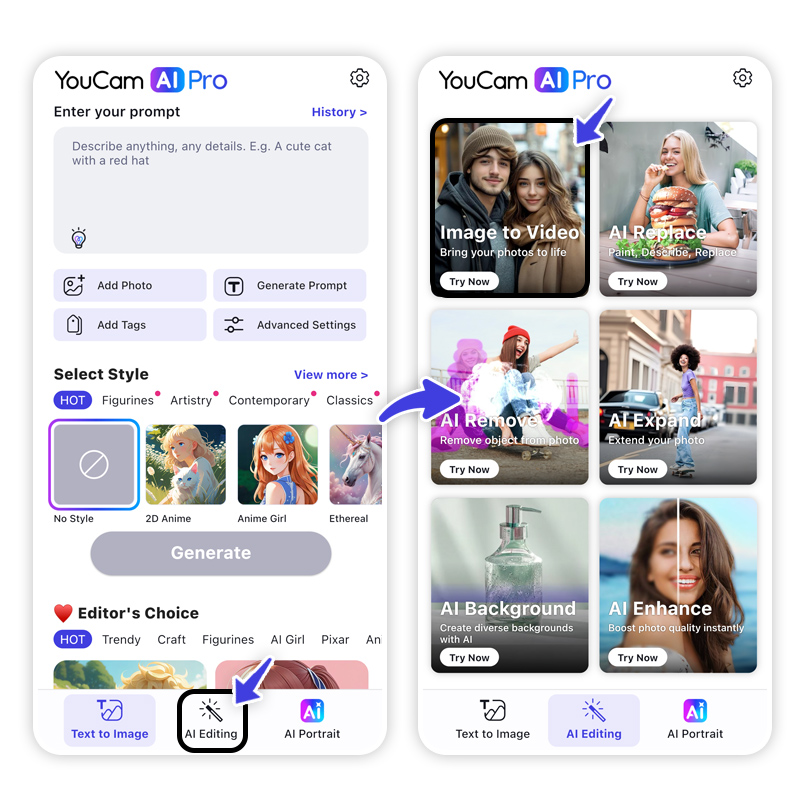
After you've saved your perfect AI future child photo, go back to the main menu and select the "Image to Video" feature. This will turn your still image into a short, animated clip.
Step 8. Upload Your AI Future Child Image
Select the AI future child image you just created to upload it to the Image to Video feature.
Step 9. Select Template or Write a Prompt
Now, you can try a existing video template or use a text prompt to animate your photo. Describe the action you want to see.
Prompt ideas for your video:
- "my future child giggling"
- "my future baby hugging me"
- "a cute baby waving"
- "a baby walking towards the camera"
Step 10. Generate Your AI Future Child Filter Video
Tap "Generate" and watch as YouCam AI Pro brings your photo to life! The final video will be a short, engaging clip that’s ready to be shared with the world. Save it to your phone and upload it directly to TikTok to get in on the trend.
Discover What Your Future Child Looks Like with AI
With YouCam AI Pro, you're not just using a filter—you're creating a one-of-a-kind, high-quality piece of AI art that's uniquely yours.
Ready to see your future? Download YouCam AI Pro Now!
About the Editors

The PERFECT Corp. Editorial Team
We are a team of experts on photo and video editing apps. Our goal is to deliver engaging content on everything from stunning selfie edits to eye-catching video effects. We cover the latest trends and share niche tips to help you master digital creation.



 Author:
Author: 





