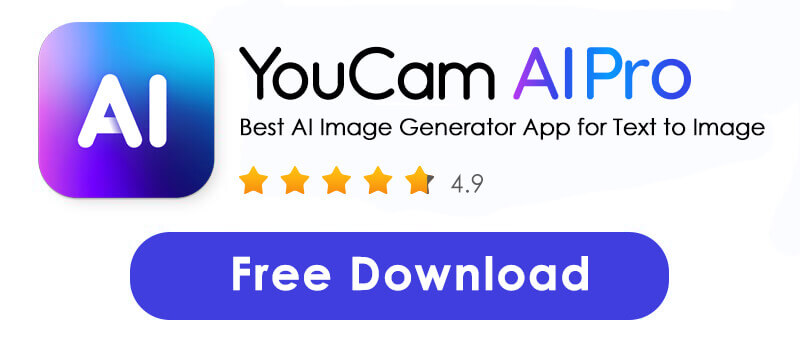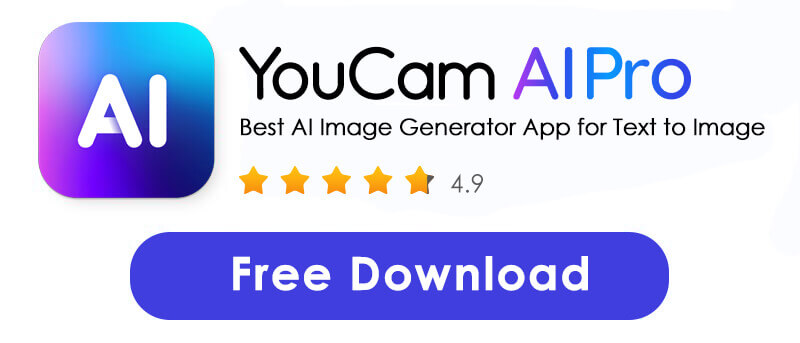The secret is the wildly popular Exhibition Filter and a powerful new generation of AI tools. This trend isn't just for graphic designers—it’s for everyone.
In this simple guide, we’ll show you exactly how to transform your own photo into a jaw-dropping, expressive oil painting masterpiece. Ready to hang your digital portrait? Let's dive in.
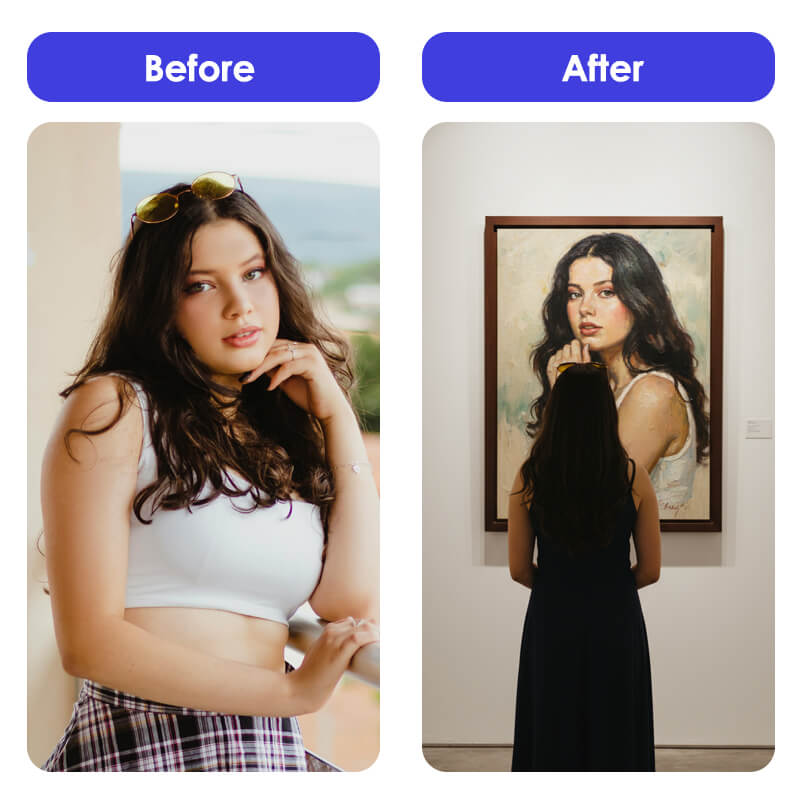
What is the Art Museum Filter/ Exhibition Filter Trend?
The Art Museum Filterr isn't a single, official TikTok button; it's a creative AI-driven trend that's exploding across the internet. At its core, it's about generating a single, powerful image: you, standing in an art gallery, looking at a stunning oil painting of yourself.
It's the ultimate fantasy: a personal exhibition of your beauty, created in seconds using an Exhibition AI Filter.
Art Museum Filter: How to Turn Your Photo into an Oil Painting on TikTok
If you have a subscription to ChatGPT Plus, you can generate your own Exhibition AI photo using a detailed text prompt.
Step 1: Find the Art Museum Filter on TikTok
Open TikTok and go to the search bar. Type “Art Museum Filter” and look for related videos.
Step 2: Apply the Art Museum Filter
Tap on the video to preview it. Tap the “Art Museum Filter” button above the user handle. Tap “Use this effect” and type in your name.
Step 3: Record & Share the Art Museum Filter
Stop recording and see what your Art Museum Filter looks like!
How to Create Your Own Exhibition AI Photo with YouCam AI Pro
While ChatGPT is a great all-purpose tool, specialized apps offer more control, better quality, and a smoother user experience specifically for image-editing and art styles. YouCam AI Pro is a powerful choice that streamlines the process.
Step 1: Download the Best AI Exhibition Filter App: YouCam AI Pro
Get the app on your smartphone. It’s built to make complex AI art simple and fast.
Step 2: Upload Photo
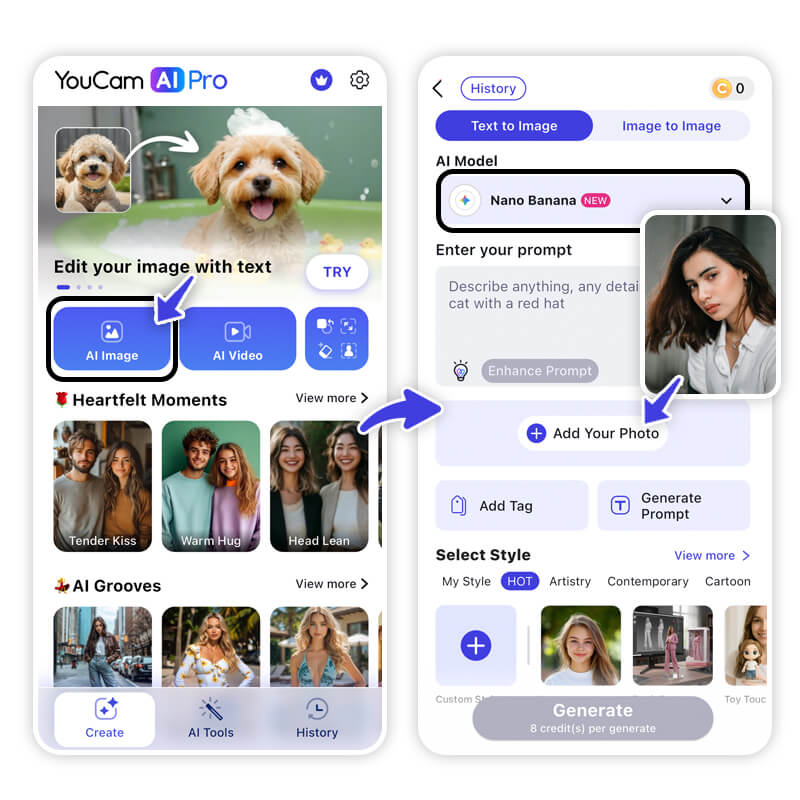
Tap the upload button and select the photo you want to use as the basis for your oil painting portrait.
Step 3: Write a Prompt for Your Art Museum Filter
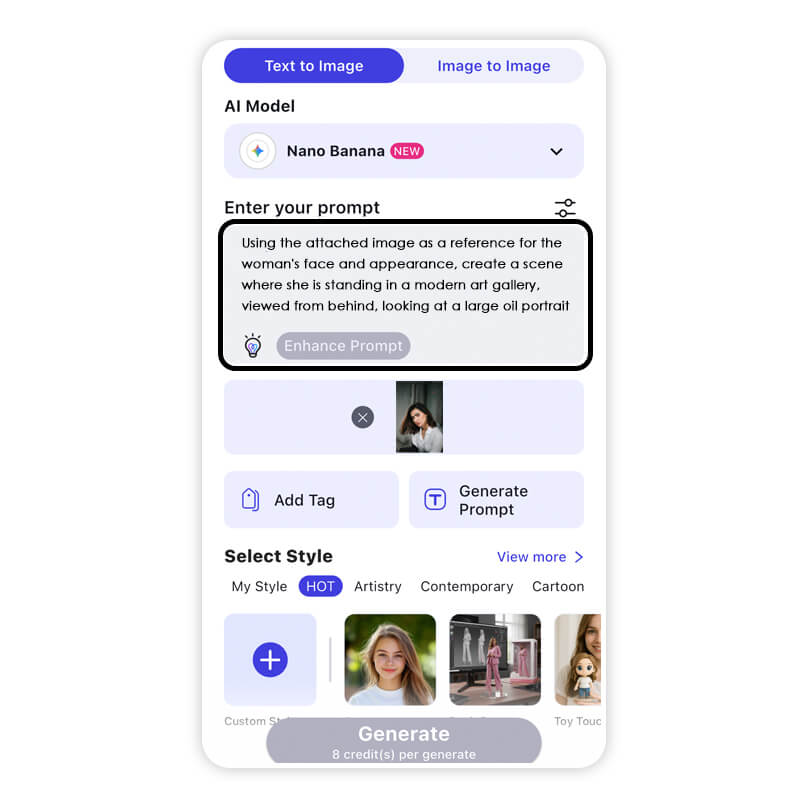
Enter a prompt that describes the final scene you want, such as: Using the attached image as a reference for the woman's face and appearance, create a scene where she is standing in a modern art gallery, viewed from behind, looking at a large oil portrait of herself on the wall. The painting should depict the same woman in a realistic expressive oil style, showing her face and upper body with textured brushstrokes and soft colors. The gallery wall should be clean and white, with gentle spotlighting illuminating the artwork, creating a professional exhibition atmosphere."
Step 4: Add Art Style for Your Exhibition Filter
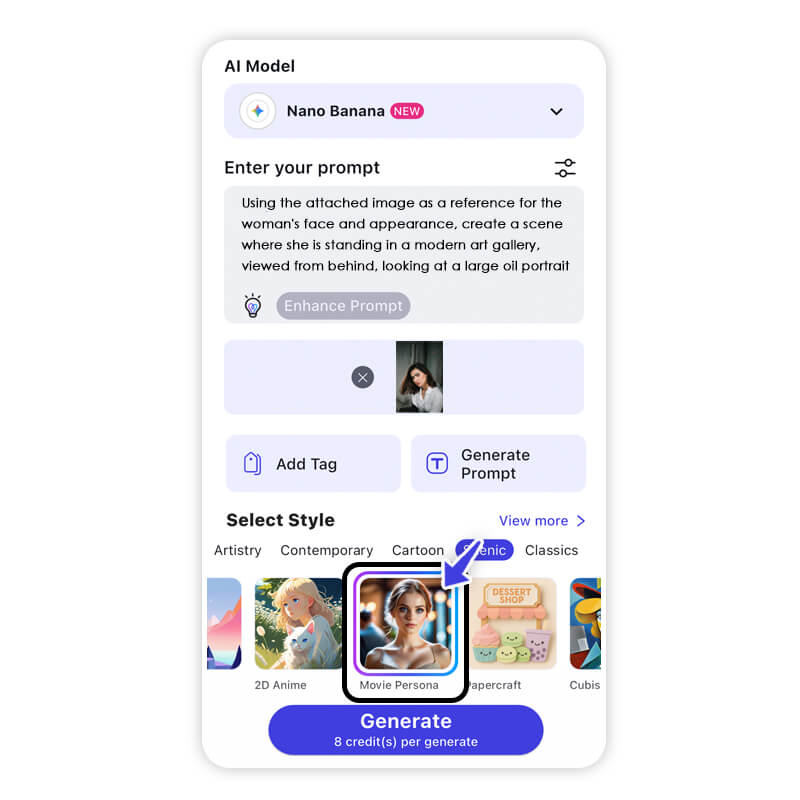
This is where YouCam AI Pro shines. Instead of just relying on text, you can select a specific AI Art Style like “Oil Painting,” “Impressionist,” or “Hyper-Realistic Painting” to ensure the portrait itself has the exact textured, artistic look you're after.
Step 5: Tap "Generate" to Get Your Art Museum Filter
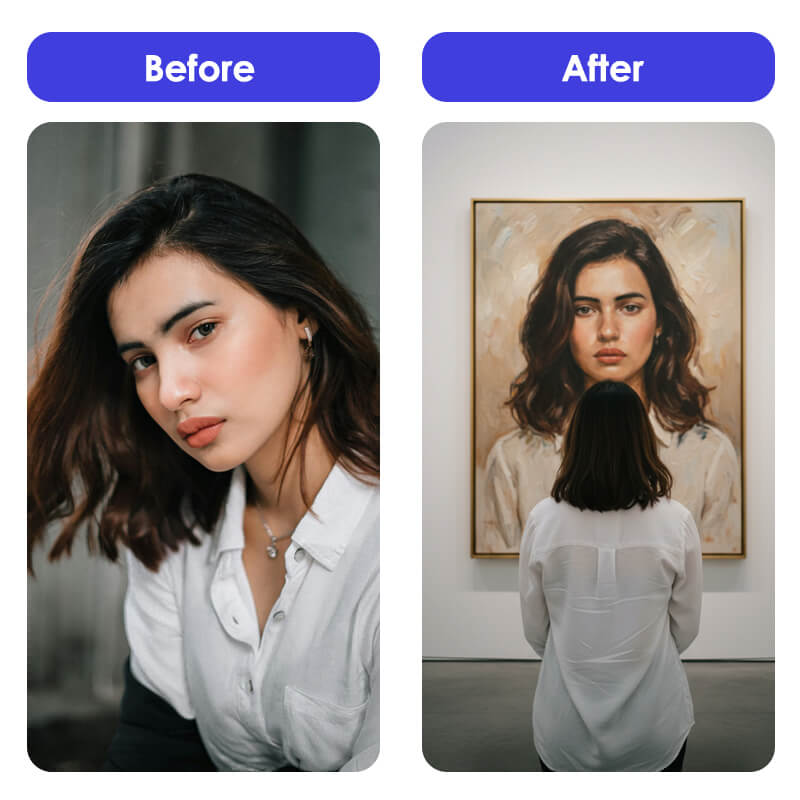
Tap the generate button and watch the magic happen! YouCam AI Pro is typically very fast, giving you a beautiful, high-quality image ready to go viral.
Discover What You’d Look Like as an Oil Painting with AI
You don't need years of art school or complicated software to participate in the biggest AI art trend online. The Exhibition Filter trend is proof that anyone can turn a simple photo into a visually stunning, gallery-worthy piece of art in minutes.
Download YouCam AI Pro today and create your masterpiece!



 Author:
Author: ![Art Museum Filter: What Would I Look Like as an Oil Painting on TikTok [Prompt Included]](https://plugins-media.makeupar.com/smb/blog/post/2025-10-07/webp_94e0e4b4-2d17-4dae-8916-2a0742908bb5.jpg)