Sims gamers and TikTok fans, rejoice! The latest TikTok trend combines The Sims with AI filters. Enter the Sims Plumbob Filter—a fun way to showcase your love for The Sims. Whether you're a seasoned Simmer or new to TikTok, this guide will take you step-by-step on getting the Sims Filter on TikTok and customizing it with the YouCam AI Pro app. Let's enhance your TikTok game with this trending Sims filter!

How to Get the Sims Filter on TikTok
The Sims Filter is a fun, creative way to add a touch of your favorite game to your TikTok videos. Follow these steps to find, apply, and share this delightful filter.
Step 1: Find the Sims Filter on TikTok

To find the Sims Filter on TikTok, open the app, and search for "Sims Filter" or "Sims Plumbob Filter." in the search bar. Then, select a video using the filter.
Step 2: Apply the Me in the Sims Filter

- To use the Me in the Sims Filter on TikTok, tap the “Effect- Me in the Sims” button above user’s handle.
- Tap the “Use this effect” button to start the transformation.
Step 3: Record & Share the Sims Filter
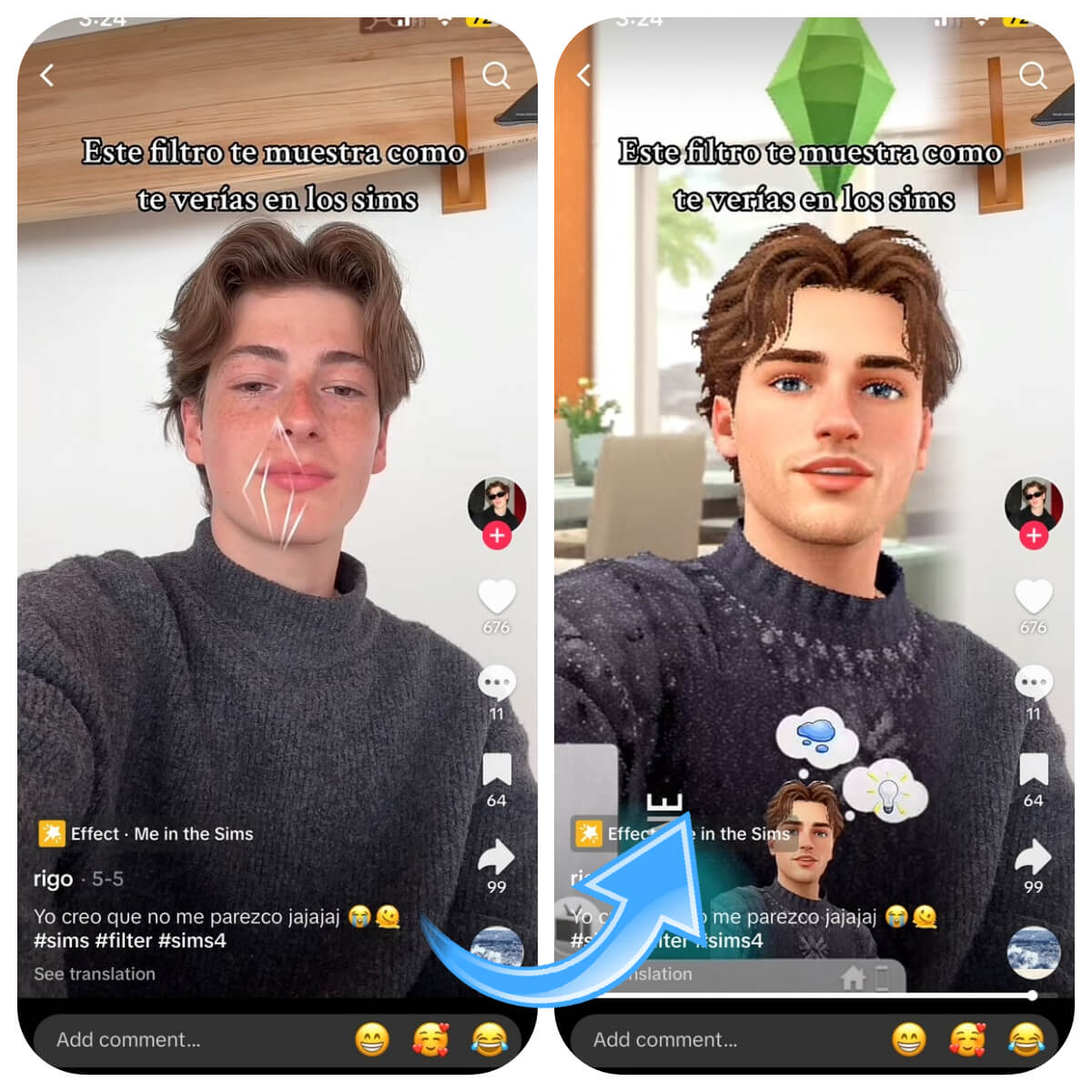
Apply the Sims filter, record your creative video, and then enhance it with music, text, or stickers. Add a fun caption and hashtags like #SimsFilter and #TikTokTrends before posting to share with the world!
How to Add Sims Plumbob to Your Photo with YouCam AI Pro
To elevate your Sims Filter experience, YouCam AI Pro offers an AI Replace feature to easily add a Sims Plumbob to your photos. Follow these steps to turn your pictures into Sims masterpieces.
Step 1. Download the Best AI Sims Plumbob Filter App: YouCam AI Pro
Download YouCam AI Pro from your app store to access cutting-edge AI technology with an easy-to-use interface.
Step 2. Navigate to AI Replace Feature

In YouCam AI Pro, find the AI Replace feature in the "AI Editing" section to use AI technology for adding and replacing photo elements, such as integrating the Sims Plumbob into your images.
Step 3. Upload a Photo for Sims Plumbob Filter

Choose a photo to enhance with the Sims Plumbob, such as a selfie or group picture. Upload it to the AI Replace feature, and the app will prepare your image for the Plumbob addition.
Step 4. Color the Area You Want to Add Sims Plumbob

Mark where the Sims Plumbob should appear in your photo by coloring the area above your head.
Step 5. Write a Prompt for Sims Plumbob

To generate a Sims Plumbob using AI, select the area and write a clear prompt, like "Add a green Sims Plumbob above my head," to ensure the AI understands and delivers the desired result.
Step 6. Generate & Save

Use YouCam AI Pro to seamlessly add the Sims Plumbob to your photo. Hit "Generate," then save or share your Sims-inspired creation on social media.
How to Do the Sims Filter with YouCam AI Pro
Besides adding the Sims Plumbob to your photos, YouCam AI Pro provides a full Sims Filter experience with AI styles and effects for a retro gaming touch.
Step 1: Add the Sims Plumbob Photo Saved

Select the photo with the Sims Plumbob saved earlier for your Sims Filter transformation. If not added yet, follow previous steps to include the Plumbob.
Step 2: Write a Prompt for Sims Filter

Load your Plumbob photo and create a specific prompt for the Sims Filter to achieve your desired aesthetic or mood. Clear prompts ensure the AI delivers optimal results.
Step 3: Add Console Style for Sims Filter

YouCam AI Pro provides diverse AI styles and effects to enhance photos. Explore options to complement your Sims-inspired vision and experiment to find the ideal blend of creativity and Sims charm. We suggest using the "Console Style" to get a better result.
Step 4: Generate & Save Your Sims Filter

Customize your photo with AI style and effects, then click "Generate" to apply the Sims Filter. Save and share your Sims-inspired creation with others.
Transform Yourself into a Sims Character with the Best AI Filter App
By following this guide, you've learned to get the Sims Filter on TikTok and customize it with YouCam AI Pro. This trend lets you express your love for The Sims while creating engaging content for your audience. Whether on TikTok, Instagram, or other platforms, the Sims Filter offers endless creative possibilities.
Experiment with different styles, prompts, and effects to keep your Sims-inspired creations fresh and captivating. The Sims and TikTok world is your playground—enjoy and share your unique vision!



 Author:
Author: 





