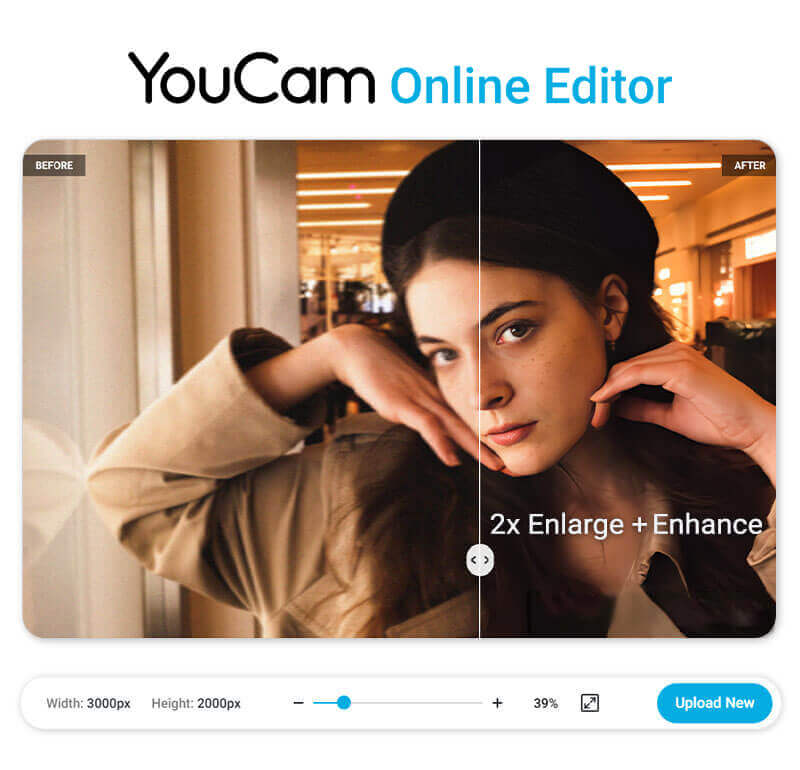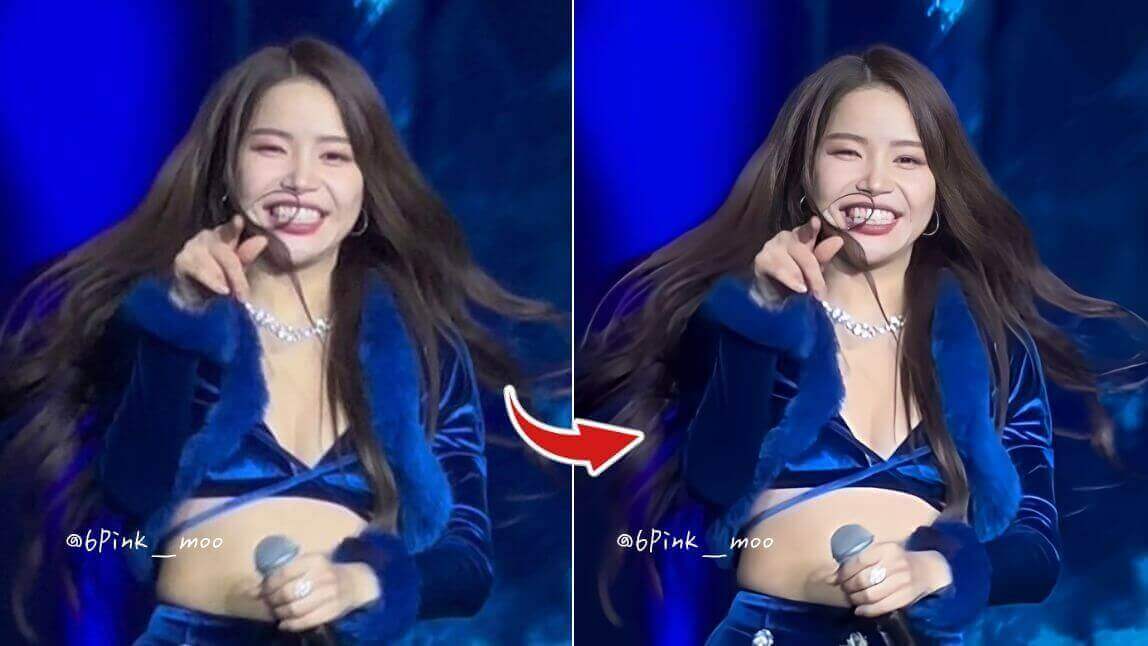Have you ever taken a photo that looked perfect on your camera, only to find it disappointingly blurry or pixelated when viewed on a larger screen?
Low-resolution photos can be frustrating, especially when you want to preserve those precious memories in the best quality possible.
Fortunately, there are several easy ways to enhance the resolution of your images.
In this guide, we’ll explore 5 effective methods to fix low-resolution photos and make them look sharp and clear.
How to Upscale a Low-Resolution Image Using Online Tool in 2025
Save time with our quick guide and the top tool for instantly boosting your image resolution. Let's get started!
Step 1. Open the Best Online AI Image Upscaler
Begin by opening YouCam Online Editor, the trusted online tool for enhancing image resolution. You can easily access it through your web browser.
YouCam Online Editor is a free AI-powered image enhancer tool designed to enhance image quality, offering one-tap enhancements such as resolution enhancement, sharpening, denoising, and color correction.
Step 2. Upload Your Low-Resolution Image
Click the "Upload" button and select the low-resolution image you want to enhance from your computer or device. This can include common resolutions like 240p, 360p, or 480p.
Ensure the image is in a compatible format like JPEG or PNG.
Step 3. Start Enhancing the Image to 4K Resolution
Once your image is uploaded, YouCam Online Editor's AI-powered algorithms will automatically analyze and enhance your image up to 4K resolution, increasing its resolution while maintaining quality.
Furthermore, you can also click 'Best Quality' to activate the advanced image upscaling mode, which will upscale your image to 4x resolution
Step 4. Download Your Image in High Resolution
After the enhancement process is complete, YouCam Online Editor will display the improved image on your screen. To save it in high resolution, simply click the download button icon. Your high-resolution image is now ready for use or sharing.
How to Fix Low-Resolution Photos on iPhone & Android
Using the YouCam Enhance app, you can easily improve the quality of your photos with just one tap.
This app offers AI-powered photo enhancing that increases the image resolution up to 4K and sharpens the details, making it perfect for fixing low-resolution photos on both iPhone and Android devices.
Simply upload your photo, apply the enhancement, and enjoy a clearer, more detailed image.
How to Upscale Low-Resolution Images Online
For an online solution, YouCam Online Editor is a great tool. It allows you to upscale your images to twice their original size, with resolutions up to 4K.
This online service is convenient and user-friendly, making it easy to enhance your photos without needing to download any software.
This web-based tool utilizes advanced AI technology to enhance your images quickly and efficiently. It also automatically enlarges your image to 2x its size without compromising image resolution, making it more convenient for designing projects or editing product photos.
How to Fix Low-Resolution Photos in Photoshop
Photoshop offers powerful tools to fix low-resolution photos.
You can use the “Image Size” feature to increase the resolution, and then apply sharpening filters to enhance the details.
Additionally, Photoshop’s AI-powered “Super Resolution” feature can significantly improve the quality of your images, making them look crisp and clear.
How to Fix Low-Resolution Photos with GIMP
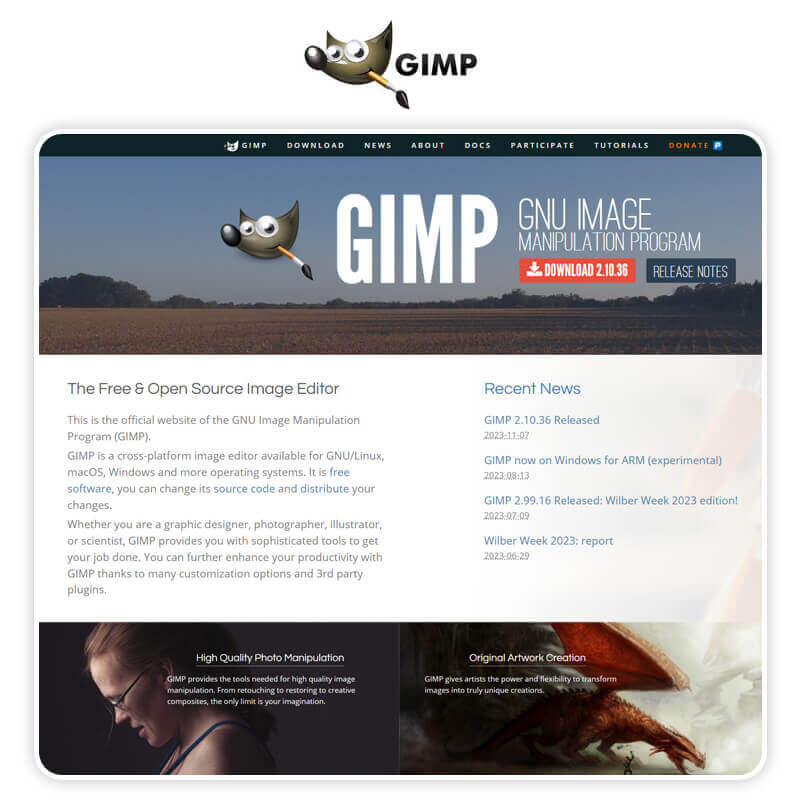
GIMP, a free and open-source image editor, provides several tools to enhance low-resolution photos.
You can use the “Scale Image” function to increase the resolution and then apply the “Unsharp Mask” filter to sharpen the image.
GIMP’s flexibility and powerful features make it a great alternative to Photoshop for improving photo quality.
5. How to Fix Low-Resolution Photos with Online Image Enlargers
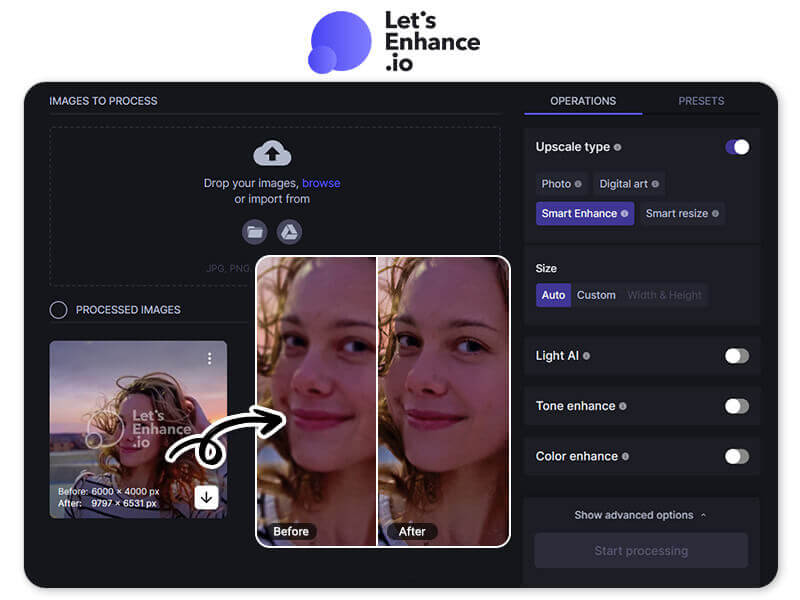
Online image enlargers like Let’s Enhance offer an easy way to upscale your photos.
These tools use AI algorithms to increase the resolution and enhance the details of your images.
Simply upload your photo, select the desired resolution, and let the tool do the rest, resulting in a higher-quality image without the need for complex software.
5 Best Free Apps & Online Tools to Fix Low-Resolution Photos in February 2025
If you’re looking to enhance the quality of your low-resolution photos, here are the 5 best free apps and online tools to help you achieve stunning results in February 2025.
1. YouCam Enhance
YouCam Online Editor uses advanced AI technology to unblur photos, enhance colors, and reduce noise. It offers a batch-processing feature, allowing you to enhance multiple photos at once.
This tool is perfect for quickly improving the quality of your images without any hassle.
How to Fix Low-Resolution Photos Using YouCam Enhance
- Open YouCam Enhance: Launch the YouCam Enhance app on your mobile device or access the online version.
- Upload Your Image: Click the "Upload" button and select your low-resolution image, such as 240p or 360p, ensuring it's in a compatible format like JPEG or PNG.
- Select Enhancement Options: Choose the enhancement options, including AI-powered upscaling and face detail restoration, for optimized 4x resolution.
- Review and Save: Once the enhancement is complete, review the improved image and save it to your device.
2. Remini
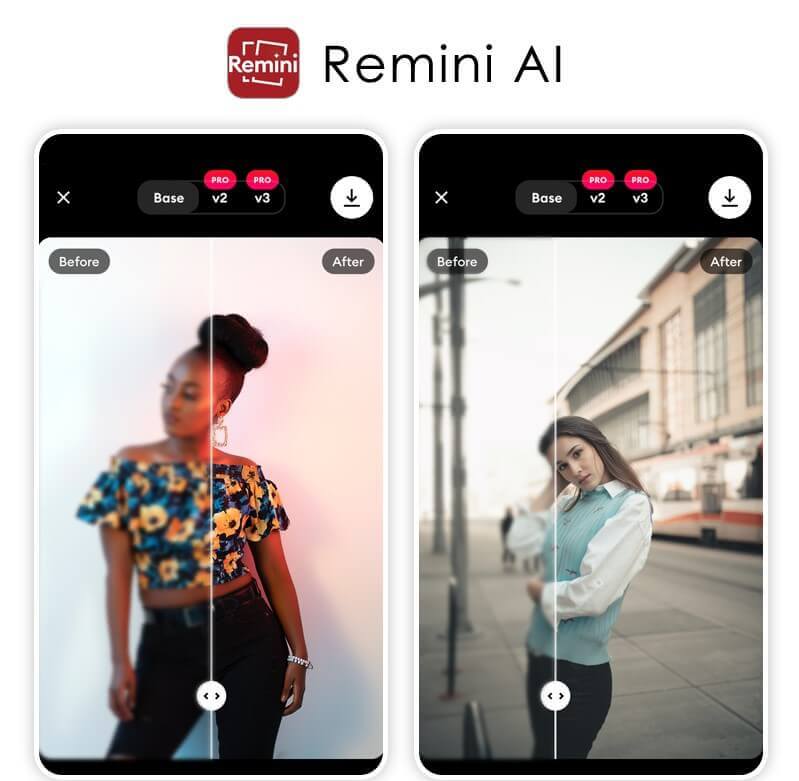
- Available: iOS/ Android/ Online
Remini is a popular app that uses AI to restore old and low-resolution photos to high definition.
It can enhance facial details and improve overall image clarity, making it ideal for reviving cherished memories.
The app is user-friendly and delivers impressive results with just a few taps.
How to Fix Low-Resolution Photos Using Remini
- Download and Open Remini: Install the Remini app from your app store and open it on your device.
- Upload Your Low-Resolution Image: Tap the "Enhance" button and select your low-resolution image, such as 480p, from your gallery.
- Start the Enhancement Process: Click "Enhance" to let the AI process and improve the image quality.
- Save the Enhanced Image: After the enhancement is complete, review the results and save the high-resolution image to your device.
3. Fotor
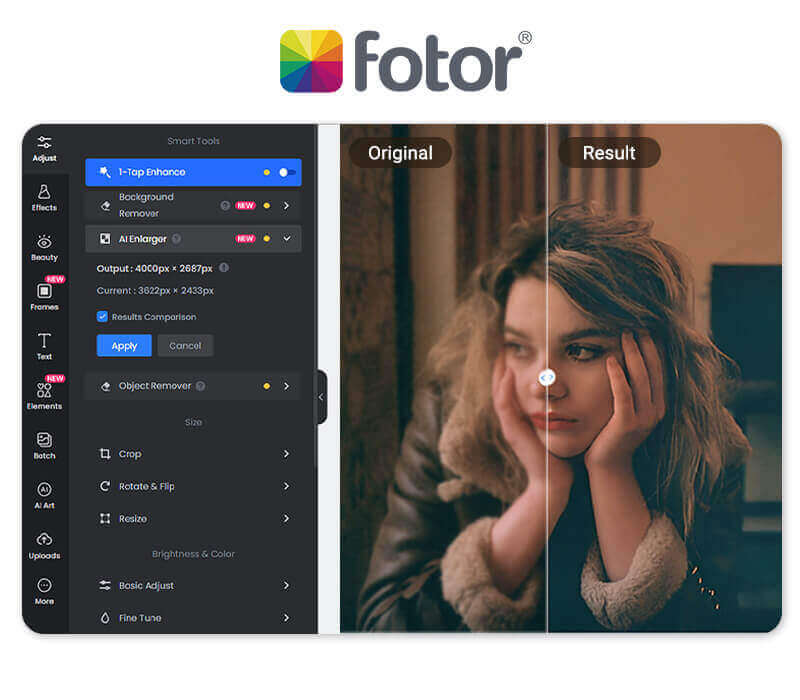
- Available: iOS/ Android/ Online
Fotor is an online photo editor that includes a powerful AI image enhancer.
It can automatically adjust brightness, contrast, and sharpness to improve photo quality.
Fotor also offers various editing tools to fine-tune your images further.
How to Fix Low Resolution Photos Using Fotor
- Access Fotor: Go to the Fotor website or open the Fotor app on your device.
- Upload Your Image: Click "Edit a Photo" and upload your low-resolution image, such as 240p or 360p.
- Apply Enhancements: Use the AI tools to enhance the image quality, including sharpening and resolution upscaling.
- Download the Enhanced Image: Once satisfied with the enhancements, download the improved image to your device.
4. Let’s Enhance
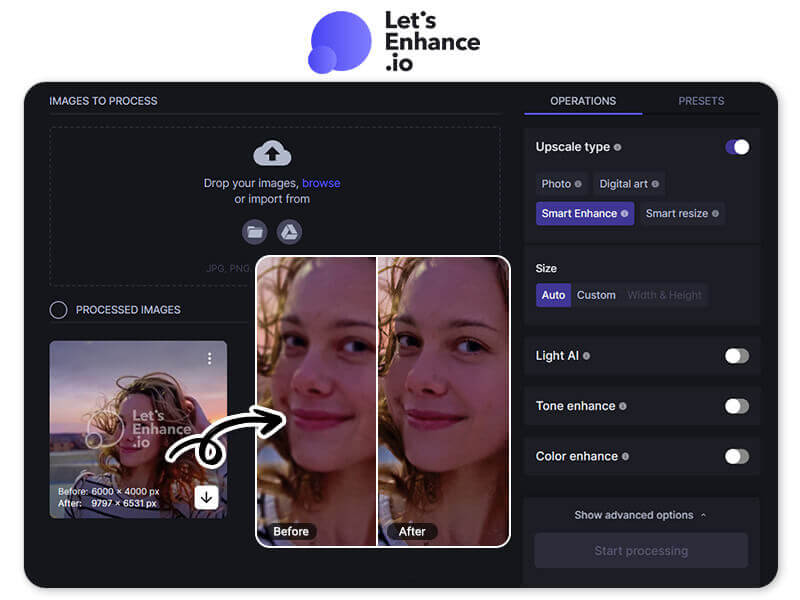
- Available: Online
Let’s Enhance is an online tool that uses AI to upscale images and improve their resolution.
It can increase image size up to 16x without losing quality, making it great for printing or digital use.
The tool also offers features like color correction and noise reduction.
How to Fix Low-Resolution Photos Using Let’s Enhance
- Visit Let’s Enhance: Go to the Let’s Enhance website and log in or create an account.
- Upload Your Image: Click "Upload" and select your low-resolution image, such as 480p, from your device.
- Choose Upscale Settings: Select the desired upscale size and type, such as 2x or 4x, and let the AI process the image.
- Download the Enhanced Image: After the upscaling is complete, download the high-resolution image to your device.
5. Upscale.media
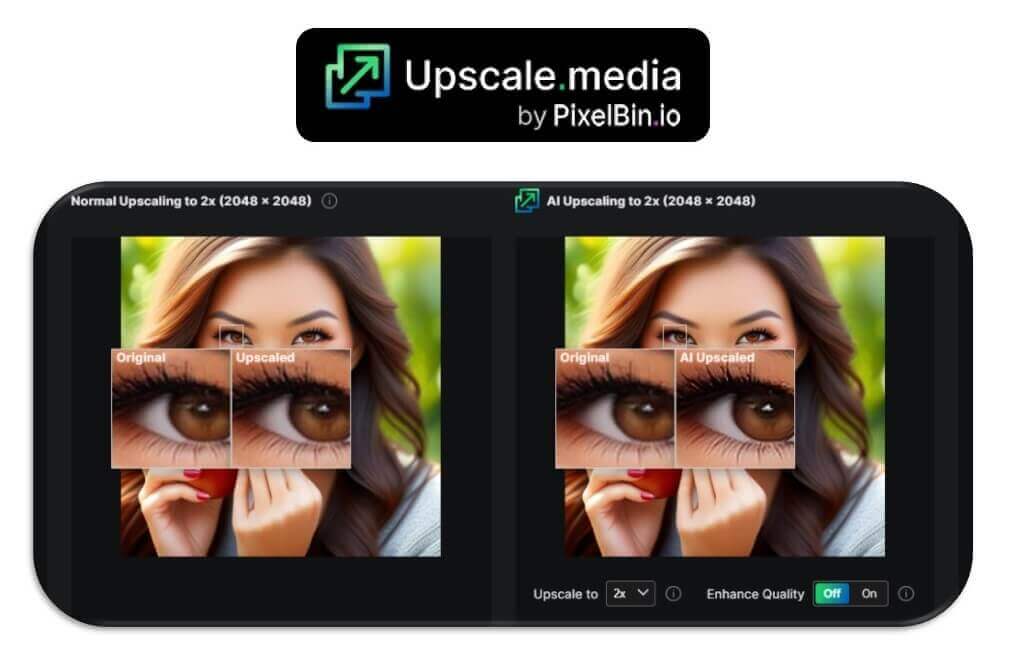
- Available: Online
Upscale.media is a free online service that enhances image resolution using AI.
It supports upscaling images up to 4x their original size while maintaining clarity and detail.
This tool is perfect for anyone looking to improve their photos quickly and easily.
How to Fix Low-Resolution Photos Using Upscale.media
- Open Upscale.media: Access the Upscale.media website on your browser.
- Upload Your Image: Click "Upload" and select your low-resolution image, such as 240p or 360p.
- Select Enhancement Options: Turn on the "Enhance Quality" button and choose the "Upscale to 4X" option to boost image quality by 400%.
- Download the Enhanced Image: Once the enhancement process is complete, download the improved image to your device.
More Image Resolution Enhancing Tips
- Free AI Image Upscaler: Upscale Images to 4K Res Online
- AI Photo Enhancer: 10 Best Free Tools to Enhance Photos 2024
- Photo Resolution Changer: How to Change Resolution of an Image
Fix Low-Resolution Photos FAQ
How do I increase the resolution of a low-quality image?
To upscale a low-resolution image, you can use YouCam Online Editor.
This tool utilizes advanced AI algorithms to optimize image resolution up to 4x, ensuring high-quality results.
Simply upload your low-resolution image to the platform, and it will automatically process and enhance the image, making it clearer and more detailed.
Additionally, YouCam's perfectly trained face detail restoration technology ensures that facial features are enhanced with precision, providing a natural and sharp look.
How do I convert a low-resolution picture to high?
To convert a low-resolution picture to high, you can use photo editing software like Photoshop or free online tools like YouCam Online Editor.
These tools use AI algorithms to upscale the image and enhance its details.
Simply upload your photo, select the desired resolution, and apply the enhancement.
How to fix low-resolution photos for free?
You can fix low-resolution photos for free using tools like GIMP or online tools like YouCam Online Editor. GIMP offers powerful image editing features, while online tools use AI to upscale and improve photo quality.
Both options provide effective ways to enhance your photos without any cost.
How do I increase the resolution of a photo?
To increase the resolution of a photo, you can use the “Image Size” feature in photo editing software like Photoshop or GIMP.
Additionally, AI-powered tools like YouCam Online Editor can automatically upscale and sharpen your images.
Simply upload your photo, choose the desired resolution, and apply the enhancement.
Can a low-resolution photo be improved?
Yes, a low-resolution photo can be improved using various tools and techniques.
AI-powered apps and online services can upscale and enhance the details of your photos.
Additionally, photo editing software like Photoshop offers features to increase resolution and sharpen images.
Can I change the resolution of a photo on my iPhone?
Yes, you can change the resolution of a photo on your iPhone using apps like YouCam Online Editor.
These apps offer AI-powered photo enhancement that can double the image resolution and sharpen details with just one tap.
Simply download the app, upload your photo, and apply the enhancement.
How to increase image resolution without losing quality?
Increasing image resolution without quality loss is possible using AI-powered photo enhancers that intelligently reconstruct missing details. Tools like YouCam Online Editor's AI Photo Enhancer use deep learning to sharpen, denoise, and upscale images up to 4K resolution, preserving textures and natural details while enlarging the photo.
What is the best AI tool to enhance image resolution?
Among many options, YouCam Online Editor stands out as a top AI photo enhancer. It offers one-tap AI photo enhancement, unblurring, noise reduction, and 2x to 4x image upscaling, making it ideal for both casual users and professionals who want fast, high-quality results.
Can AI photo enhancers upscale images to 4K?
Yes, AI photo enhancers like YouCam Online Editor can upscale images to stunning 4K resolution. The AI analyzes each pixel and intelligently fills in missing details, producing natural-looking enlargements without pixelation or artifacts.
How does AI improve photo resolution and quality?
AI improves photo resolution by using deep learning algorithms to analyze image patterns and reconstruct lost details, reduce noise, and sharpen edges. YouCam Enhance’s AI Photo Upscale feature applies these techniques to restore clarity and enhance textures, making low-res images appear crisp and vibrant.
Is there a free online tool to increase image resolution?
Yes, YouCam Online Editor offers a free online Image Resolution Enhancer that allows users to upload photos and enhance or upscale them up to 4K resolution quickly. It supports batch processing and delivers watermark-free downloads with free credits upon signup.
What are the steps to upscale images using AI?
With YouCam Online Editor, the process is simple:
- Upload your photo to the online tool or app
- Let the AI automatically enhance and upscale the image (up to 4x)
- Download the enhanced high-resolution photo
This process takes seconds and requires no technical skills.


 Author:
Author: