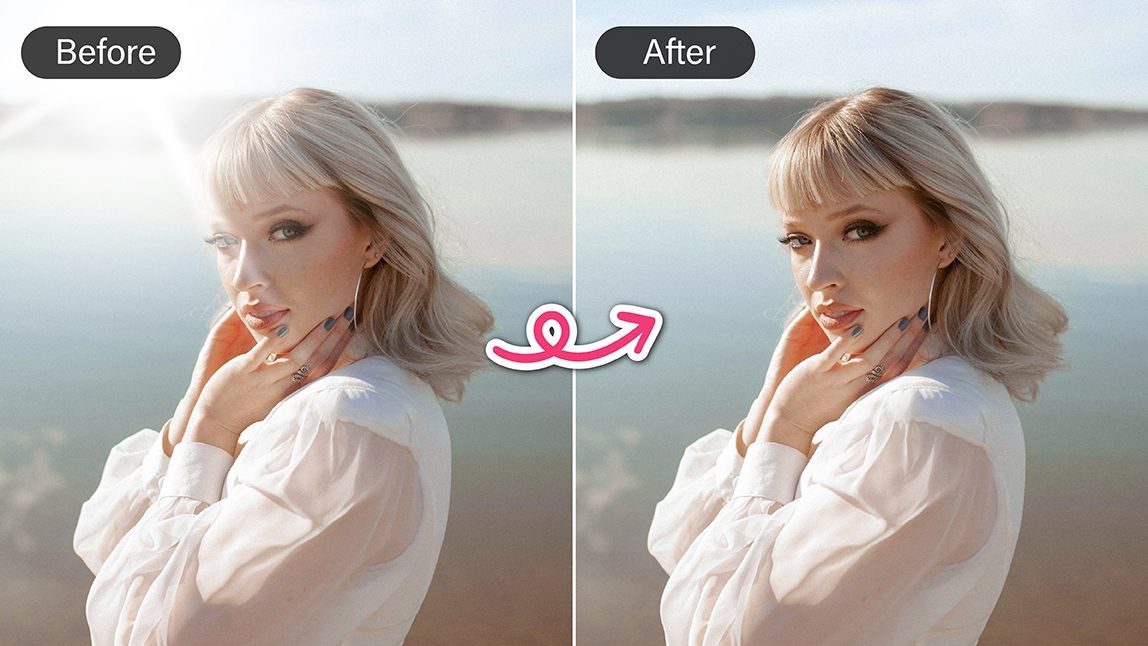Ever taken a stunning photo, only to notice a bright, weirdly shaped glare ruining the shot? Yep, that’s lens flare. And while it can sometimes look artistic, it often just gets in the way.
Thankfully, with the YouCam Perfect app's AI Object Removal tool, you can fix lens flare in just a few taps.
Let’s break down how you can do that and make your photos flawless.
What is Lens Flare?
Why It Happens in Photos
Lens flare happens when a strong light source - like the sun or bright bulbs- hits your lens directly and reflects inside it. This reflection shows up as strange orbs, streaks, or haze in your final photo.
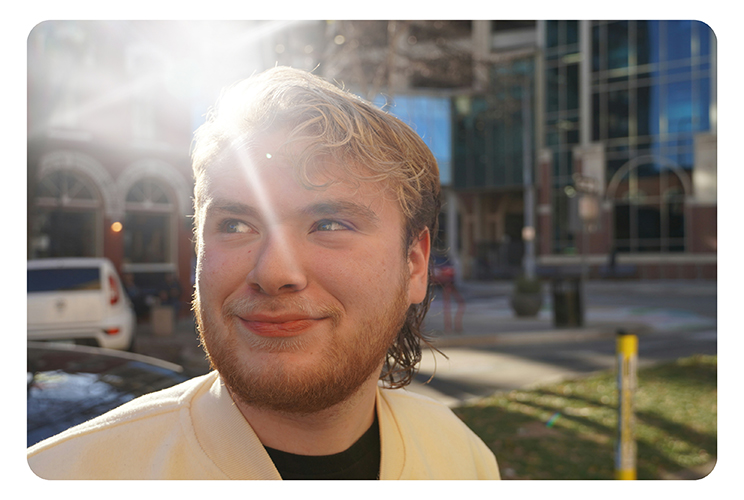
When It’s a Problem
While some photographers use flare creatively, most of the time it just distracts from the main subject. Think about it, what’s more annoying than a glowing blob on someone’s forehead in an otherwise perfect selfie?
Step-by-Step: How to Remove Lens Flare
Step 1: Download and Open YouCam Perfect
Available on both iOS and Android, just head to your app store, search “YouCam Perfect,” and download it.
Step 2: Upload the Photo with Lens Flare

Tap “Photo Edit” and choose the image you want to fix from your gallery.
Step 3: Select AI Object Removal
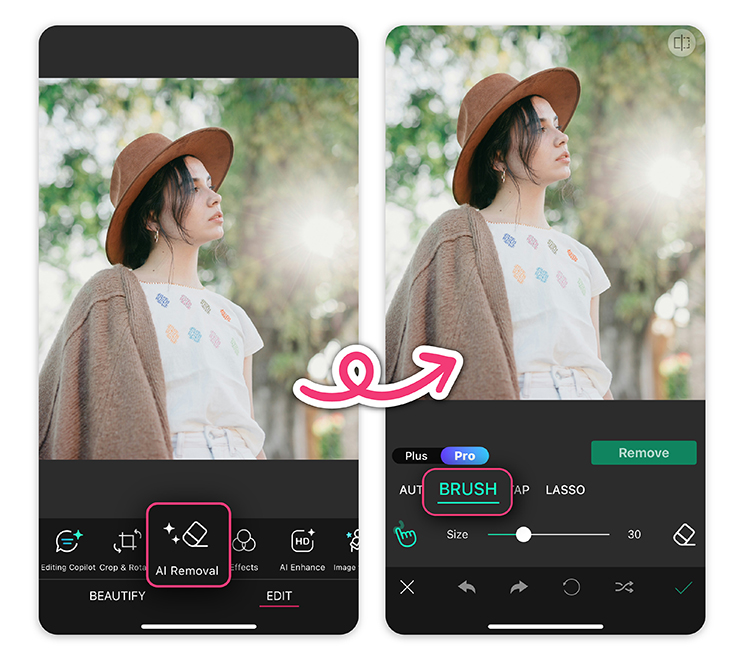 Scroll through the editing options until you find “AI Object Removal.”
Scroll through the editing options until you find “AI Object Removal.”
Tap it - it’s your secret weapon for flawless fixes.
Step 4: Highlight the Flare
Use your finger to mark the area affected by lens flare. It doesn’t have to be perfect, just draw over it.
Step 5: Let the AI Work
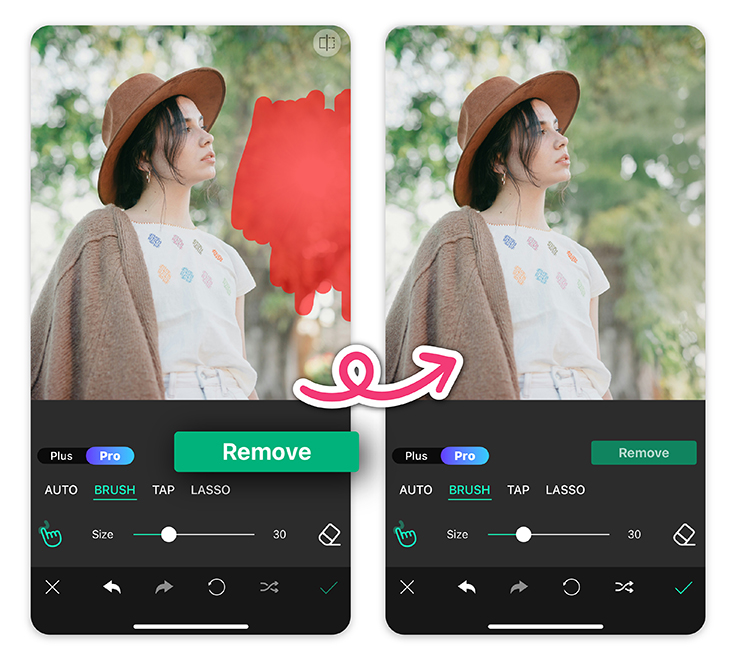 Sit back and let the AI do the heavy lifting. In seconds, the lens flare disappears, leaving behind a perfectly blended finish. It’s like it was never there.
Sit back and let the AI do the heavy lifting. In seconds, the lens flare disappears, leaving behind a perfectly blended finish. It’s like it was never there.
Step 6: Save and Share
Love the results? Save your edited photo to your gallery, or share it directly to Instagram, Facebook, or anywhere else your creativity shines.
Tips for Better Results
Choose Clear Photos
The clearer the photo, the easier it is for AI to detect what should and shouldn’t be there.
Zoom In for Detail
Use the zoom feature when highlighting the flare (especially in detailed or facial areas) for more accuracy.
Try Extra Features
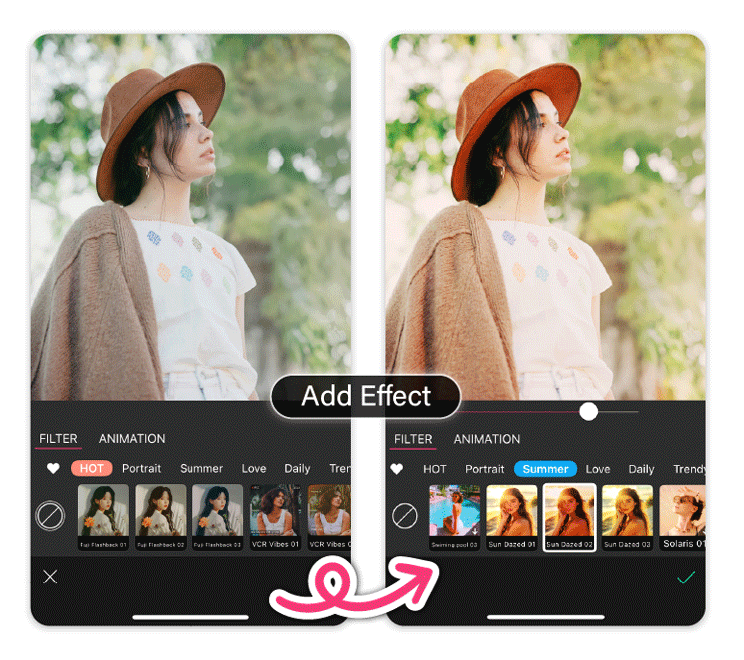 After removing the flare, explore smoothing tools, filters, or lighting adjustments to take your image even further.
After removing the flare, explore smoothing tools, filters, or lighting adjustments to take your image even further.
How to Prevent Lens Flare in the First Place
While editing apps can work wonders, it’s always better to avoid lens flare before it happens.
Here are a few simple tricks to keep your photos clear and flare-free:
Use a Lens Hood
If you’re using a DSLR or mirrorless camera, a lens hood is your first line of defense. It blocks out stray sunlight or artificial light that can creep in from the sides and cause unwanted glare.
Bonus: it also offers a bit of protection for your lens.
Adjust the Angle
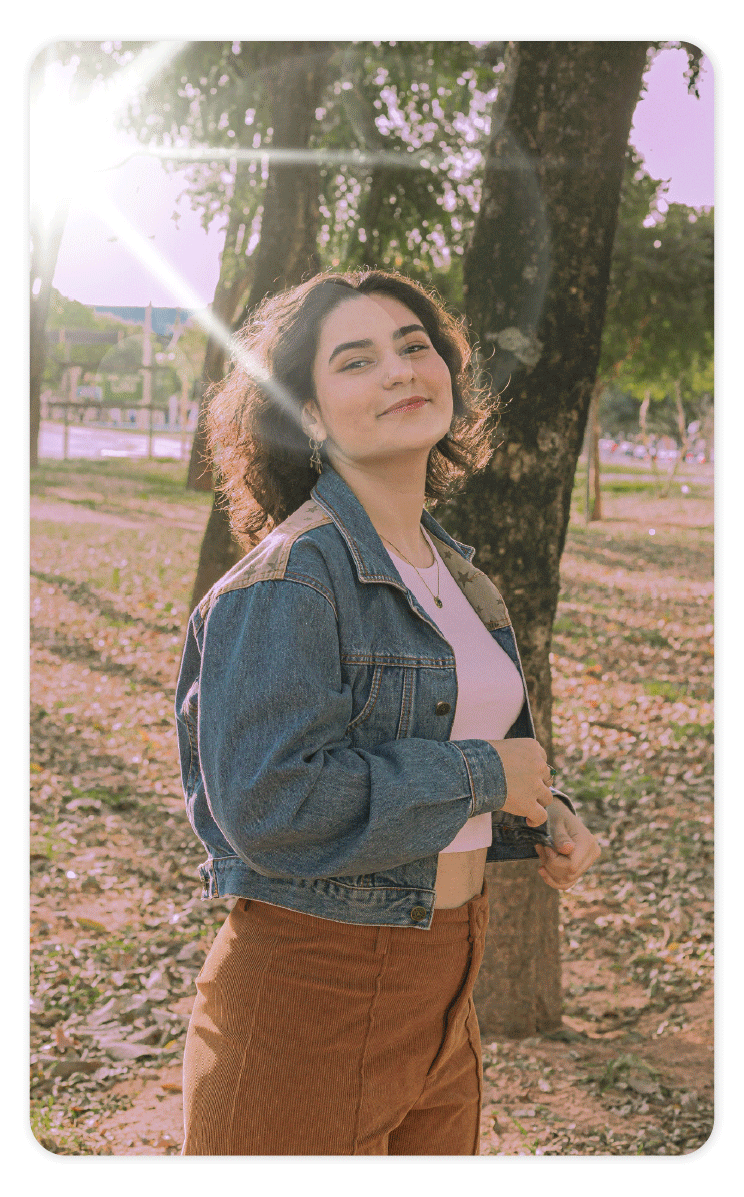 Sometimes all it takes is a small shift. If you notice flare appearing in your shot, try changing your position or tilting the camera slightly. Keeping the light source out of the direct line of sight can dramatically reduce flare.
Sometimes all it takes is a small shift. If you notice flare appearing in your shot, try changing your position or tilting the camera slightly. Keeping the light source out of the direct line of sight can dramatically reduce flare.
Clean the Lens
A dirty lens can make flare worse by scattering light in unpredictable ways. Wipe away smudges, dust, or fingerprints with a soft microfiber cloth before shooting. A clear lens means crisper, cleaner images, no editing required.
Reduce Lens Flare in Your Photos with YouCam Perfect
Lens flare doesn’t have to ruin your perfect pic anymore. With the AI Object Removal tool in YouCam Perfect, fixing it is effortless.
No mess, no stress, and definitely no photo left behind. Next time the sun sneaks into your shot, don’t sweat it, just let AI handle it.
Reduce Lens Flare in Your Photos FAQs
How to get rid of lens flare in a photo?

The easiest way to remove lens flare from a photo is by using an AI-powered editing app like YouCam Perfect. Simply upload your image, use the AI Object Removal tool to highlight the lens flare, and let the app erase it seamlessly. You can also use manual editing tools like cloning or retouching in other photo editors, but AI makes the process faster and more natural-looking.
What is the app that removes lens flares on iPhone?

YouCam Perfect is one of the best apps for removing lens flares on iPhone. It features a powerful AI Object Removal tool that makes it easy to erase unwanted light spots, flares, or reflections from your photos in just a few taps. It’s free to download from the App Store and beginner-friendly, with no complex editing skills required.
How to minimize lens flare?

To minimize lens flare when taking photos, try these tips:
- Use a lens hood (for DSLR or mirrorless cameras) to block stray light.
- Adjust your shooting angle so the light source isn’t directly hitting the lens.
- Keep your lens clean: dust and fingerprints can make flare worse.
- For smartphones, shielding the lens with your hand or moving slightly can help reduce flare.
Can lens flare be avoided?

Yes, in many cases, lens flare can be avoided with the right technique. Using a lens hood, changing your camera angle, or positioning your subject with the sun or light source behind you can all help. While it may not be 100% avoidable in every lighting condition, proper shooting habits - and post-editing with tools like YouCam Perfect - can ensure your photos stay clean and polished.



 Author:
Author: