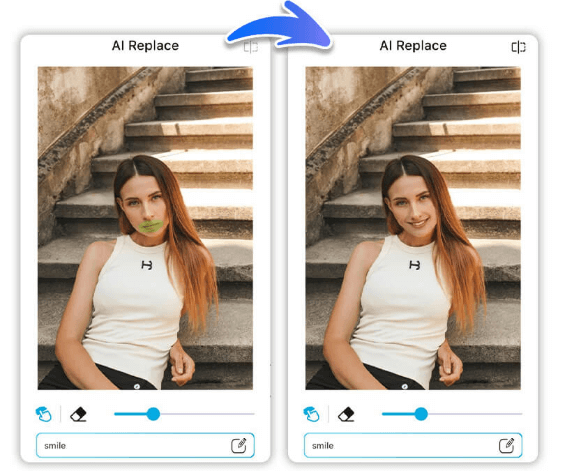Want to add the perfect smile to your photo without retaking the shot? With an AI smile filter, you can fix smile imperfections, brighten teeth, and even add a natural smile to any photo. Whether you missed the moment or just want to enhance your expression, an AI smile generator makes it easy to look happy and confident in every image.
In this article, we’ll show you how to use YouCam Makeup to edit your smile, whiten teeth, and transform your selfie for free.
How to Smile Naturally for Photos: 4 Useful Tips
While editing your smile is a great option, many of us want to try to get that perfect smile organically the first time around. If that sounds like you, read on for five tips to get a naturally beautiful smile.

1. Smile With Your Eyes
Earlier, we mentioned that it takes 10 muscles to smile, and some of those are actually located higher up on your face, near your eyes.
You’ve probably heard people say smile with your eyes or smile, which refers to the practice of opening your eyes wide and focusing them intently on your target. That’s usually a camera, but it may also be a person.
2. Relax Your Face Muscles
We previously mentioned using your facial muscles to smile but in some cases, you actually want to relax those muscles.
Forcing a smile can look unnatural, so instead, try softening the muscles around your mouth to look more relaxed and effortless.
3. Don’t Focus on the Camera
What, don’t look at the camera?! We know, it sounds silly. But to get that great natural smile, you actually want to vary the place that you’re looking at.
Distract yourself by looking around in different directions before the big moment, as this will produce a more natural and relaxed smile. After all, your best photogenic smile is one that looks authentic and real.
4. Be Confident
Lastly, be confident when you smile! The camera or the person you’re talking to can tell when you aren’t confident or genuine with your facial expression. Instead, use your self-confidence to make your smile the best it can be.
How to Add Smile to Photos with AI Smile Filter
Tried everything and still not happy with your smile in photos? Don’t worry, YouCam Makeup’s AI smile filter has your back. Here’s how to fix your smile in a picture with the AI smile editor:
- Step 1: Download the Best AI Smile Generator
- Step 2: Tap Photo Edit to Upload Photo
- Step 3: Tap Smile Feature
- Step 4: Save Photo
Step 1: Download the Best AI Smile Generator
First, download the free YouCam Makeup app! It’s available for both iOS and Android.
Step 2: Upload Your Photo
Tap Photo Edit on the main screen and upload the photo you want to use from your library.
Step 3: Try the AI Smile Filter
After your photo is uploaded, go to the Retouch category and scroll through until you see the Smile feature.
Under the Smile feature, you’ll have the ability to increase or decrease the size of your smile in your photo, just by dragging the slides to the left or the right.
You can also choose between 3 different smile filters to achieve your smile:
- Classic for a natural edit
- Chic will also change the puffiness of your cheekbone
- Charming will also edit your eyes
Step 4: Save the Photo
Now that your smile is edited and ready to go, you’ll want to save your photo. To do so, tap on Save in the upper-righthand corner.
Bonus: Whiten Teeth in Photo with Teeth Whitener
Want to enhance your smile even more? Try the app's AI-powered teeth whitening tool for a flawless finishing touch. The teeth whitener feature can help you achieve an even more attractive smile that's perfect for professional headshots or social media photos.

💡Learn more: How to Whiten Teeth in Photo for Free
Add Smile to Photo Online with YouCam Online Editor
Want to try the AI smile filter directly in your browser? The YouCam Online Editor lets you add a smile to your photo online for free:
Step 1: Visit the YouCam Online Editor
Step 2: Upload your portrait photo
Step 3: Open the AI Replace tool and highlight your mouth with the brush tool
Step 4: Type in your prompt like 'smile' or 'smile with teeth showing'
Step 5: Save and download your edited photo instantly — no sign-up required!
Try the Best AI Smile Filter to Perfect Your Smile in Photos
A smile can instantly brighten up any photo, and with YouCam Makeup’s smile filter, you can effortlessly add the perfect grin to your pictures. Whether you want a subtle smirk or a full-on beaming smile, this AI-powered tool makes it easy to achieve natural-looking results.
Ready to transform your selfies? Download YouCam Makeup today and see how a simple smile filter can make all the difference in your photos!
More Face Editing Tips
- Best AI Smile Filter: Add Natural Smile to Photos Online
- 6 Best Apps to Edit Smile in Photos
- How to Plump Lips on Photos
- How to Whiten Teeth in Photos
- How to Change Lip Shape in Photos
AI Smile Filter FAQs
Which app has a smile filter?

The selfie editing app YouCam Makeup makes it super easy to add a smile to photos. Simply open the app's Smile feature and choose from various smile filters. The app automatically recognizes your mouth and turns it into a natural smile. Additionally, the app offers teeth whitening, lip color, and lip plumping features for a perfect smile.
How to use a smile filter?

To add a smile filter to photos, follow these simple steps:
- Step 1: Download the best smile editor, YouCam Makeup.
- Step 2: Tap Photo Edit to upload a photo.
- Step 3: Open the Smile feature.
- Step 4: Choose from 3 different smile filters and adjust the intensity.
- Step 5: Save your photo with a new smile.
How do I add a smile to a photo?

- Step 1: Download the best smile editing app, YouCam Makeup.
- Step 2: Open the app and tap Photo Edit to upload a photo.
- Step 3: Go to the Smile feature.
- Step 4: Choose from 3 different smile filters to add a smile to your photo.
- Step 5: Save your photo with a new smile.
Is there an app to edit a smile in photo?

YouCam Makeup is the best free selfie app to edit smiles on photos. Powered by advanced AI technology, the YouCam Makeup app enables users to adjust smiles naturally and easily with a slide bar.
How can I try smile filters on photos?

YouCam Makeup is the best app to try smile filters on photos.
First, download the YouCam Makeup app. Then, tap Photo Makeup on the main screen and select the photo you want to work with. Then, tap Retouch and scroll through the tools until you see Smile.
Use the slider at the bottom of your screen to either increase or decrease your smile to your desired level. From there, save your photo and share it on your favorite social media platform!
What is the app that makes you smile?

Several apps are designed to bring a smile to your face! Here are some popular options:
- YouCam Makeup – Instantly enhance your smile with teeth whitening and beauty filters for the perfect selfie.
- Happify – A mental wellness app that helps boost happiness through science-backed activities and games.
- Smile.io – A loyalty rewards app that makes shopping more fun by offering discounts and perks.
- FaceApp – A photo editing app that can add a smile to your pictures using AI.



 Author:
Author: