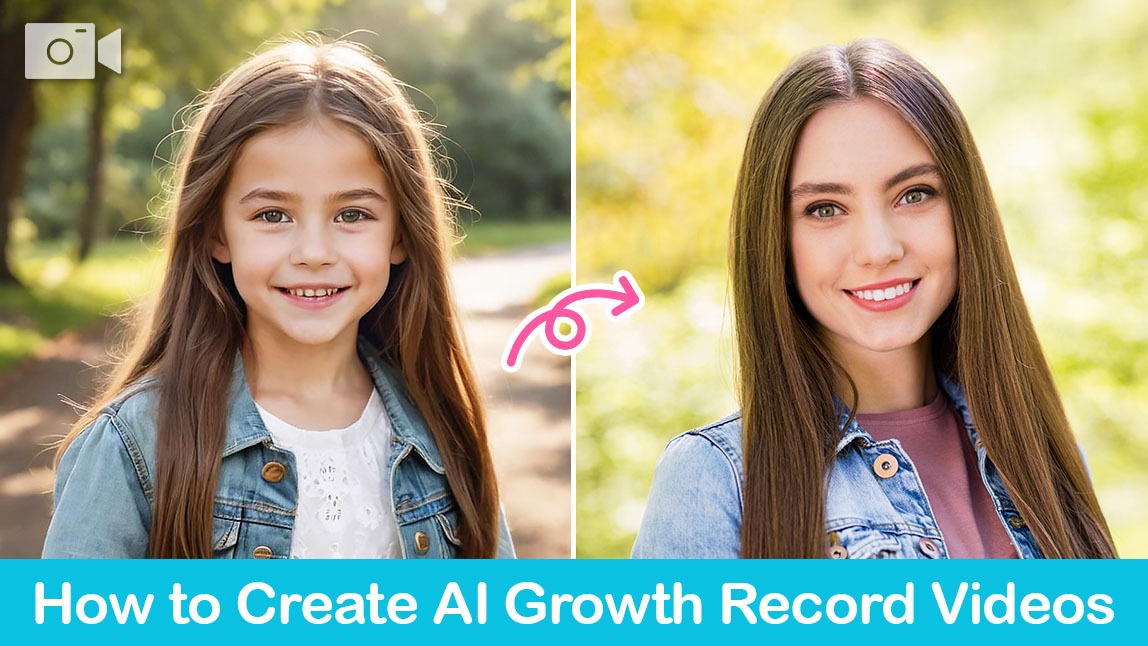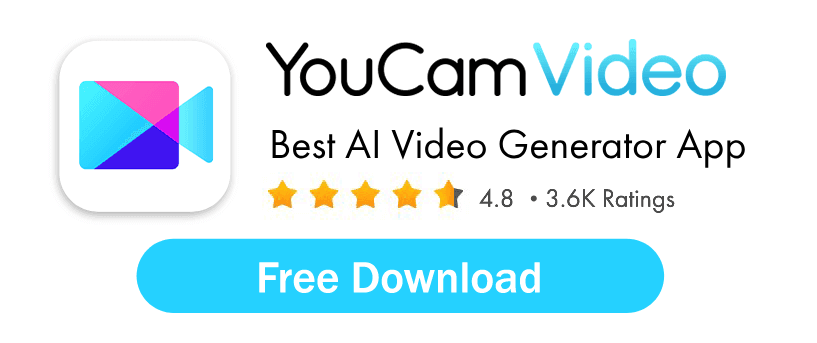To create an AI aging video, use the 'Image-to-Video' tool in an app like YouCam Video, set a childhood photo as the start frame and an adult photo as the end frame, then use a simple prompt like 'a child growing into an adult' to generate a smooth age progression.
You've likely seen them on your social feeds: captivating videos that show a person's entire age journey in a few seconds. This incredible AI aging video trend takes a cute childhood photo and magically transforms it into a person's current self, creating a seamless AI progression video.
The effect is a powerful and nostalgic way to visualize a life's journey. The best part? You don't need complex software to create your own. With a simple app on your phone, you can make a stunning AI age journey video for free.
In this article, we'll guide you through the exact steps to create your own viral AI aging video and share pro tips for a flawless result.
What is the AI Age Journey Trend?
The AI age journey video trend uses artificial intelligence to create a seamless transition between an old childhood picture and a recent one. The effect looks like you're watching a person age in a time-lapse, creating a magical morphing effect that tells a story of growth.
For example, a photo of a young child can fluidly transform into an adult. With AI, you can create a powerful video that feels like a real-life progression through time. The fact that anyone can achieve this with just a smartphone, no advanced editing skills required. It is why this trend has become so popular.
How to Make an AI Aging Video (Step-by-Step Guides)
You can create your own AI progression video using a video generator app. We'll walk you through the process using YouCam Video, one of the best apps for this trend.
What You'll Need:
- A childhood photo
- A current photo
- The YouCam Video app (free to download)
Step 1: Open the Image-to-Video Tool in YouCam Video

First, open the YouCam Video app and tap the "Image-to-Video" icon to get started.
Step 2: Choose the Animation Template
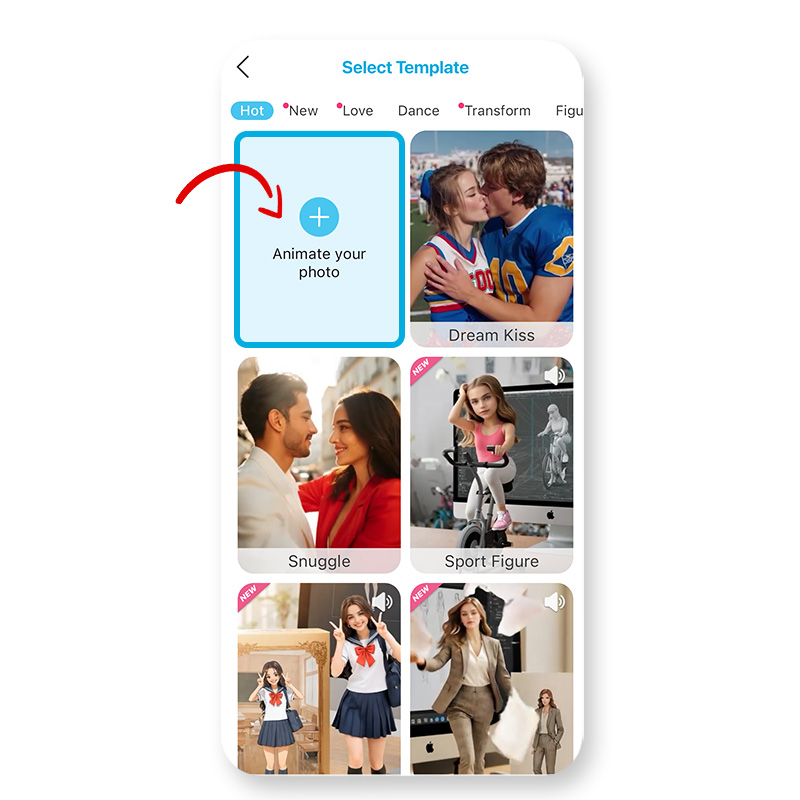
Tap the "+" icon in the top left corner to begin setting up your animation.
Step 3: Set Up the Start and End Frames
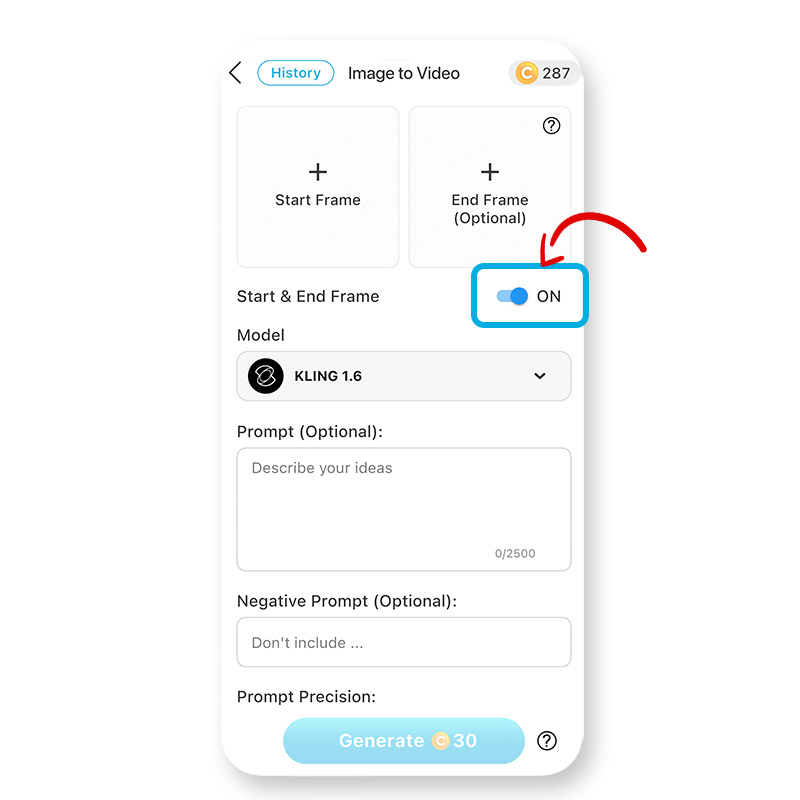
Toggle ON the "Start and End Frames" option. This is the key to creating the age progression effect.
Step 4: Upload Your Photos
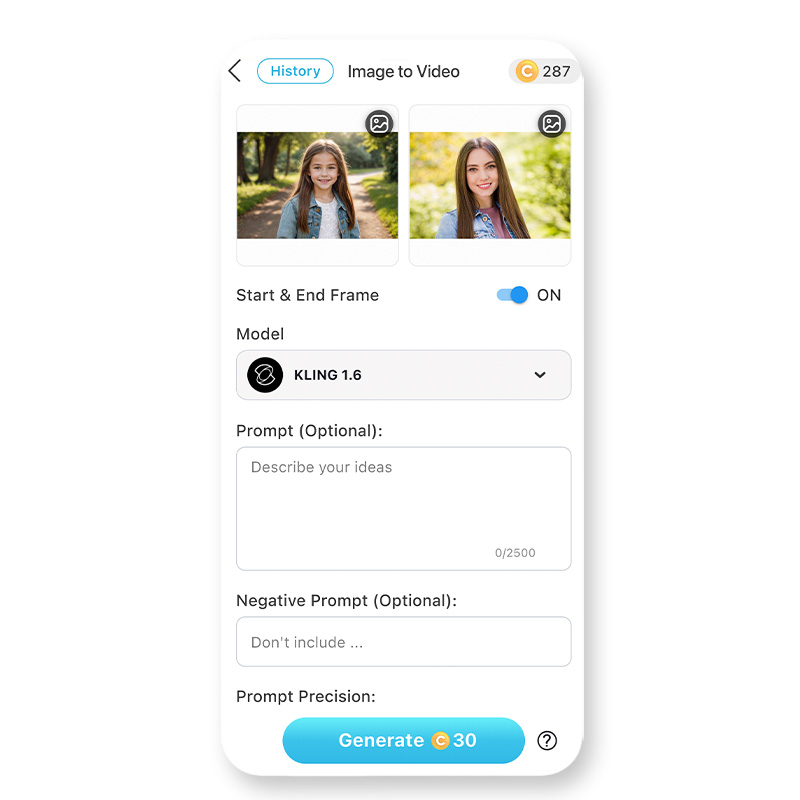
In the "Start Frame," upload your childhood photo. In the "End Frame," upload your current adult photo.
Step 5: Select the Right AI Mode
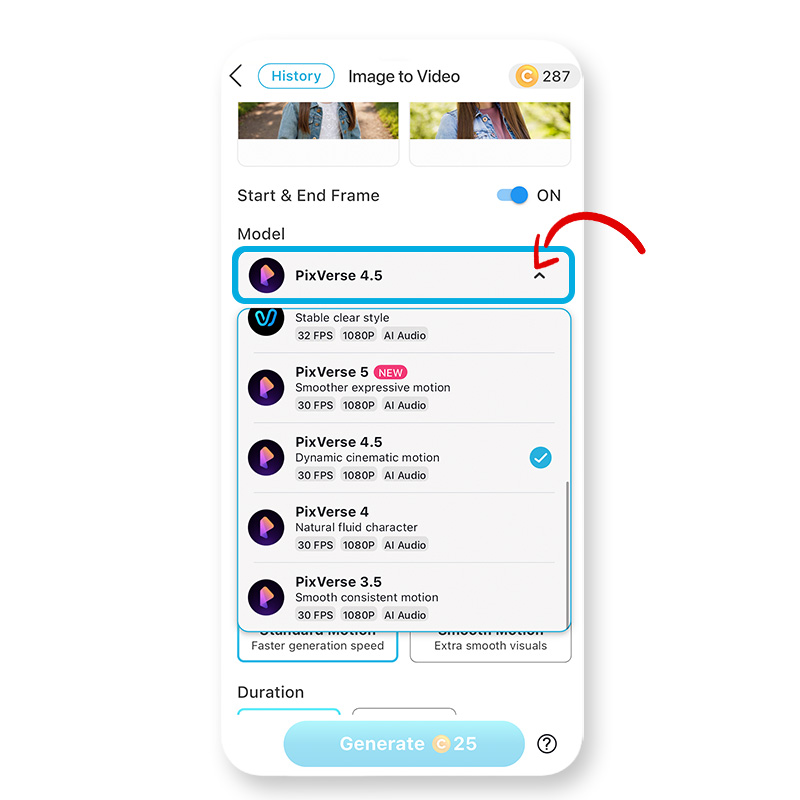
YouCam Video has several AI modes. For the best results with your AI age journey video, we recommend choosing the latest version of the PixVerse engine.
Step 6: Enter a Simple Prompt
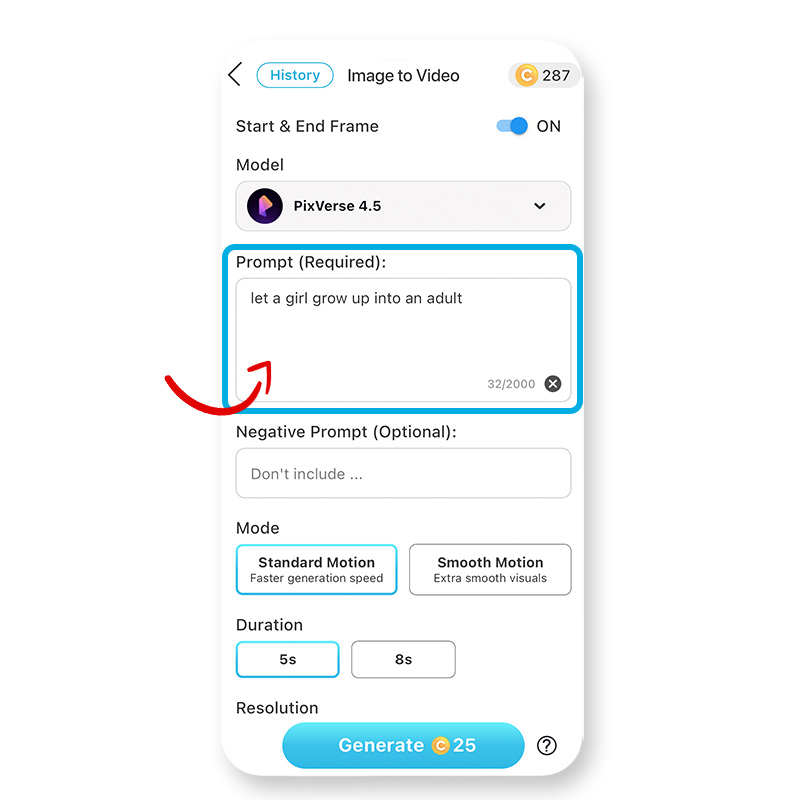
You don't need a complicated prompt. Just type a simple phrase like "a child growing into an adult" to guide the AI.
Step 7: Generate Your Video
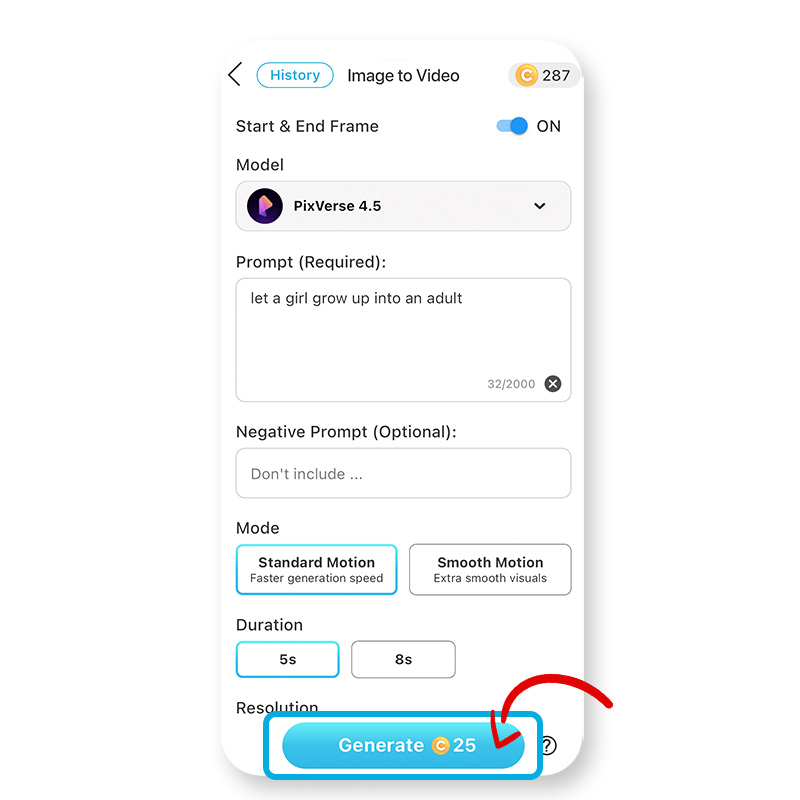
Tap the "Generate" button, and the app will automatically start creating your AI aging video.
Step 8: Save and Share!
After a few moments, your video will be complete. Tap the download icon to save it to your phone and share your incredible age progression!
Pro Tips for a Realistic AI Age Journey Video
Sometimes AI effects can look a little unnatural. Here are a few tips to make sure your video looks as smooth and realistic as possible.
- Use High-Quality Photos: If your photos are low-resolution, the AI can't analyze them properly. Use the clearest photos you have. If your childhood photo is low quality, use an AI photo enhancer app to improve it first!
- Match the Angles and Poses: For a smooth transition, use two photos with a similar composition. If the poses are drastically different, the final video can look distorted. Matching the poses is the secret to a flawless AI progression video.
Bonus: Free AI Aging Filter App
YouCam Makeup is one of the best age progression app for iPhone and Android. The app’s AI aging filter lets you see what you will or did look like, with ultra-realistic AI simulations.
With AI aging filter, you can instantly see what you will look like when you are older or younger. Age progression apps use AI technology to add an old or young face effect to your photo, creating a realistic preview of how your face might change.
It's the best AI face aging app for you to see yourself, your friends and family, or your favorite celebrity when they are young or old for free!
Read more: Free AI Age Filter: What Will I Look Like When I'm Older
Final Thoughts
The AI aging video trend is a fantastic way to bring your memories to life. It's a fun, simple, and powerful way to visualize your own age progression. By following the steps and tips in this guide, you can create a high-quality, natural-looking video that’s sure to impress.
Go find your favorite childhood photo and create your own AI age journey video today!
About the Editors

The PERFECT Corp. Editorial Team
We are a team of experts on photo and video editing apps. Our goal is to deliver engaging content on everything from stunning selfie edits to eye-catching video effects. We cover the latest trends and share niche tips to help you master digital creation.
AI Aging Video Questions, Answered (FAQ)
- What is the AI aging video trend?
- The AI aging video trend uses an AI app to create a smooth video transformation from a childhood photo to a current adult photo. It's also known as an "AI age progression" or "AI age journey" video, and it's popular for its nostalgic and mesmerizing effect.
- What is the best app to make an AI age progression video?
- YouCam Video is one of the best apps for creating an AI age progression video. Its "Image-to-Video" feature with dedicated start and end frames is specifically designed to produce this smooth transformation effect.
- What photos work best for an AI age journey video?
- For the most realistic and seamless AI age journey video, use two high-quality photos where the subject's pose, facial angle, and distance from the camera are as similar as possible. This helps the AI create a more natural morphing effect.



 Author:
Author: