Gone are the days when editing faces in videos was a hassle. With AI and smart face detection, it's now a walk in the park to edit multiple faces at the same time.
In this article, we’ll introduce the best face editing apps for video with unique face detection features to edit and retouch faces in group videos easily.
5 Best Face Editing Apps to Edit Faces In Videos
First, you can't start if you don't have a video Photoshop app that does face editing in video. Here are our top 5 video face editors that we've tested and reviewed.
1. YouCam Video: Best Face Editing App to Edit Faces in Videos
YouCam Video is the best AI face editing app for you to apply makeup and retouch selfie videos.
With YouCam Video's multi-face detection, you can enhance the look of multiple faces in your videos. This feature is handy for refining skin, brightening teeth, or erasing imperfections in group videos.
You can also use this functionality to switch back and forth between the faces you want to edit, including applying makeup filters, AI video face swap, or changing hair colors.
With unique face detection and a wide range of video face filters, making YouCam Video the video face editor must-have for everyday video face retouch and editing.
👉 Read More: What is AI Face Swap and the 7 Best Face Swap Video Apps in 2024
2. Meitu: Best Face Editing App for Basic Beauty Edits

Meitu is a popular photo and video editor that lets you add filters and touch up your selfies in videos. It's been around for a while and has over 1 billion users worldwide.
It's got some cool features like smoothing out smile lines, lip wrinkles, and neck wrinkles. Plus, you can edit multiple faces in group videos by adding beauty filters.
⛔But here's the catch...a lot of the fancy face editing tools are only available if you pay for Meitu VIP. That means things like fixing your teeth, adjusting your hair, getting rid of wrinkles, and touching up your eyes all cost extra.
3. Pretty Up: Best Face Editing App for Simple Retouching
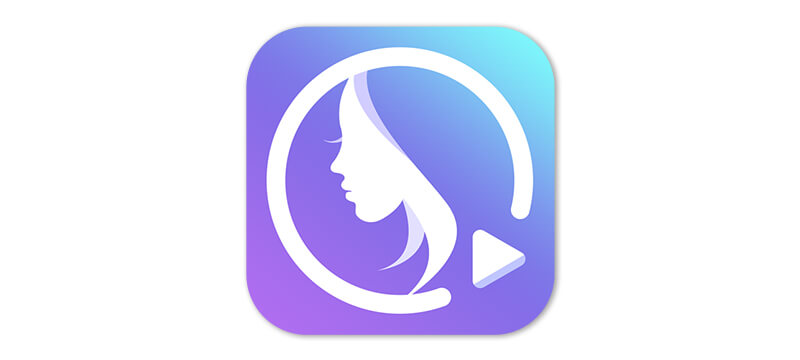
Pretty Up is well-known for its AI body reshaping feature, which also extends to face reshaping and editing. For example, it allows adjustments to features like the nose, lips, eyes, and eyebrows.
If you feel your face looks a bit chubby, Pretty Up can help slim it down. Simply use the slider to control how slim you want your face to appear, but remember to keep it looking natural.
⛔But here's the catch...the app tends to get glitchy and less stable as new features are added. Its performance could definitely use some improvement. Also, Pretty Up has more robust photo editing features compared to its video editing capabilities, which is something to consider.
4. TikTok: Best Face Editing App for TikToks

I'm sure you're familiar with TikTok. One great feature of TikTok is its wide range of face filters or makeup filters that automatically enhance your appearance based on the filter you choose. You can explore various face filters right within the app without having to leave the platform.
⛔But here's the catch...TikTok's face filters only work for live camera editing, not for pre-recorded videos. Again, the customization options for TikTok filters are quite limited since they only offer preset filters. And to find the filter you want, you might need to spend some time scrolling through the options.
5. SNOW: Best Face Editing App for Seasonal Filters

SNOW is widely known for its photo editing capabilities, but it also offers some basic face reshaping features for videos. With its Reshape tool, you can edit multiple faces in a video by focusing on one individual at a time and using a brush to reshape their face.
It also offers some cute filters you can try, but they're not exactly beauty filters—they're more about enhancing the entire video rather than focusing on the face.
⛔But here's the catch...personally, I'm not a fan of how the Reshape tool works. It requires manual work, and it lacks more advanced AI retouching features that automatically adjust the face for you. Unlike some similar apps, SNOW's facial editing features can be quite limited.
How to Edit Faces in Videos With a Video Photoshop App
- Step 1. Download the Best Video Face Editor
- Step 2. Upload Your Video
- Step 3. Detect Multiple Faces
- Step 4. Edit Makeup for Each Face
- Step 5. Retouch Skin for Each Face
- Step 6. Save the Video
Now that you know the apps that can help you with group videos, we’ll cover how you can do it.
Step 1. Download the Best Face Editing App for Video
First up is to download the free YouCam Video App. It’s available for both iOS and Android so users with any device can take advantage of the features.
Step 2. Upload Your Video
On the home screen, tap the "+" sign to upload the video you want to edit.
Step 3. Detect Multiple Faces in Video
Next, choose the multiple face detection feature on the top left. From there, choose the face you want to edit specifically.
Step 4. Edit Makeup for Each Face in Video
Then you can start face editing in videos!
With the YouCam Video app, you can apply the best and try-to-life makeup filters, from overall look to retouching lip color, editing eye makeup, and so on.
Step 5. Retouch Skin for Each Face in Video
Don't miss out on experimenting YouCam Video's most powerful skin-retouching tools. You can retouch faces with the skin smoother, teeth whitener, and much more.
👉 Read More: How to Remove Blemishes From Video
Step 6. Save & Share Your Video
Once you’ve edited all the faces in your video to your liking, all there’s left to do is export the video and share it!
Extra Tips for Perfect Face Edits
- Use Natural Lighting: Having good lighting in pre-production can enhance your edits and save a lot of efforts in post-production.
- Keep It Natural: Avoid over-editing to maintain a natural look. Make sure everything looks proportional and not overdone.
- Explore Other Face Editing Features Use YouCam Video's other tools like Video Face Swap and Face Reshape to make your video even more captivating.
Download YouCam Video: Best Face Editors for Videos
Now that you know about the many video editing apps on the market that allow you to do group video editing, you’re ready to pick your favorite.
Download the free and easy-to-use YouCam Video app for iOS or Android app now today.
Best Face Editing App for Video FAQs
Can you edit your face in a video?
Yes, you can edit your face (or others') face in a video using a video editing app.
This type of app typically offers features for facial retouching, allowing you to edit faces in video by adjusting skin tone, blemishes, wrinkles, spots, and more.
Take YouCam Video for example. It's not just about fixing faces—you can also try out different makeup styles or adjust your eyes and lips to get the look you want.
How to edit face in videos?
It's easy to edit faces in videos with a video photoshop app like YouCam Video.
The app has multiple ways to edit your face including, retouch, reshape, makeup, and more. Here's how it works:
- Import your video and create a new project
- Tap "Retouch" at the toolbar below to fix up imperfections like wrinkles, acne, or blemishes
- Go back to the previous page and choose "Reshape". This feature allows you to reshape every facial feature like eyebrow, eye, lip, and nose.
- Use the slider tool to decide to what extent you want to make the change (make sure not to over do it)
- Preview the results and export
👉 Read More: What Would I Look Like with Lip Filler
How can I edit someone’s face in a video?
YouCam Video is your one-stop tool to edit selfie videos, and it’s available for both iOS and Android.
Editing someone’s face in the YouCam Video app is easy — just upload the video you want to edit, and tap on the face you want to retouch. The face editing app will auto-detect the other faces in your video and allow you to edit each one individually.
Which app is best for face editing in videos?
Best video face editor apps for iPhone and Android that we've tested:
| App | Availability | App Rating |
| 1. YouCam Video | iOS / Android | 4.8 / 4.2 |
| 2. TikTok | iOS / Android | 4.7 / 4.2 |
| 3. Meitu | iOS / Android | 4.8 / 4.5 |
| 4. Pretty Up | iOS / Android | 4.6 / 4.4 |
| 5. SNOW | iOS / Android | 4.6 / 4 |
For iPhone users, you can consider using YouCam Video or Meitu. Meanwhile, for Android users, Meitu or Pretty Up might be better options for you.
Can I Photoshop my face in a video?
Absolutely! You can definitely achieve that, although it might not be exactly what you had in mind.
Let's take YouCam Video as an example. It's like a Photoshop tool but for videos. This app offers handy features like removing blemishes, smoothing out skin, and tweaking facial features.
And when I say tweaking, I mean you can practically give yourself a virtual makeover! You can adjust things like head size, eyebrow shape, and lip shape, just to name a few. It's one of the top apps for editing faces in videos, available on both iPhone and Android.
So, if you need to touch up someone's appearance in a video, YouCam Video has got you covered with its wide range of retouching tools, makeup options, and even hair adjustments.
Is there a video Photoshop app?
Yes, there are plenty of video Photoshop apps available, but we usually refer to them as video editing apps.
These apps provide tools for editing and manipulating videos, including adjusting colors, adding effects, and enhancing footage.
While they may not have all the features of Adobe Photoshop, they offer powerful editing capabilities specifically tailored for videos. Some examples include YouCam Video, Adobe Premiere Rush, iMovie, FilmoraGo, and Kinemaster.



 Author:
Author: 










