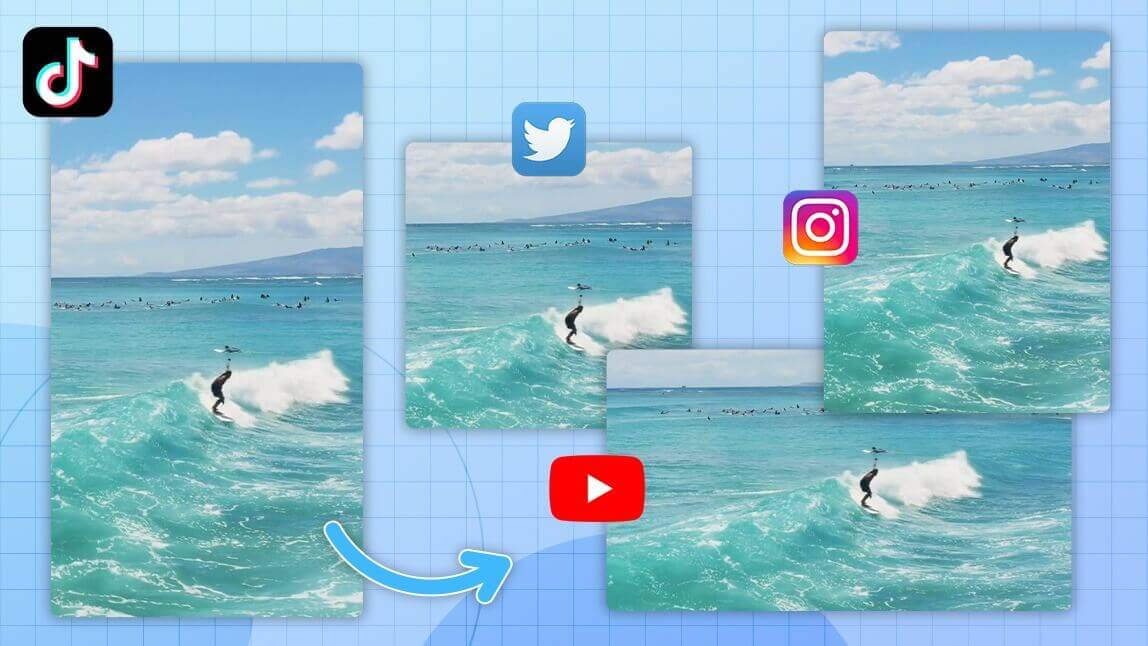To crop a video, use the built-in editor in your phone's Photos or Gallery app for simple adjustments, or use a dedicated video editing app like YouCam Video for precise aspect ratios, custom crops, and higher quality results.
Ever filmed a video you loved, but then noticed something distracting in the background? Maybe a messy room, a photobombing sibling, or just awkward framing? Don’t worry, you don’t have to re-record. You just need to crop your video. (or use a video object removal tool to get rid of anything you don’t want in the frame!)
Cropping is one of the most essential tricks in video editing. Whether you're resizing for Instagram Stories or trimming out distractions, learning how to crop a video is a total game-changer.
Here’s exactly how to do it in 2025, no complicated software needed.
TL;DR: How to Crop a Video
- What is Cropping? Cropping removes unwanted parts of the video frame, changes the aspect ratio (e.g., from horizontal to vertical), or zooms in on a subject.
- Easiest Method (iPhone/Android): Use the built-in editor in your phone's Photos or Gallery app for quick, simple crops.
- For More Control (Mobile App): A dedicated app like YouCam Video is best for specific social media aspect ratios (like 9:16 for TikTok) and for maintaining video quality.
- For Professional Edits (Desktop): Software like iMovie or VLC offers the most flexibility, especially for longer videos or precise pixel-based cropping.
Video Cropping Methods: A Quick Comparison
| Method | Best For | Ease of Use | Features |
|---|---|---|---|
| iPhone Photos App | Quick, simple crops and zooming in. | Very Easy | Basic |
| Google Photos (Android) | Basic cropping for Android users. | Very Easy | Basic |
| Video App (YouCam Video) | Social media resizing, custom crops, and adding other edits like music. | Easy | Excellent |
| Desktop Software (iMovie) | Long-form content (YouTube) and professional projects. | Moderate | Advanced |
How to Crop a Video (Step-by-Step)
Explore the most popular video aspect ratios creators are using right now!
There are different ways to crop a video depending on your device. Let’s break down the easiest methods.
1. How to Crop a Video on iPhone (No Extra Apps Needed)
If you’re an iPhone user, you can crop videos directly in the Photos app.
- Open the Photos app and select your video.
- Tap Edit in the top-right corner.
- Tap the Crop/Rotate icon at the bottom.
- Drag the corners of the frame to crop your video.
- Tap Done to save.
✨ This is perfect for quick fixes or when you just want to zoom in on a subject.
2. How to Crop a Video on Android
Most Android phones let you crop videos in the native Gallery app or with Google Photos.
Using Google Photos:
- Open Google Photos and select your video.
- Tap Edit, then tap Crop.
- Adjust the frame by dragging the corners.
- Tap Save copy.
If your phone's gallery app doesn't have a crop option, a third-party app is your next best bet.
3. How to Crop a Video with a Mobile App
For more control, specific aspect ratios, and other creative edits, a mobile video editing app is the way to go.
How to crop using YouCam Video:
- Download and open the YouCam Video app.
- Import your video.
- Tap the Canvas or Crop tool.
- Choose a preset aspect ratio (like 9:16 for TikTok or 1:1 for Instagram) or manually adjust the frame.
- Preview and export your perfectly cropped video.
🛠 This method is ideal if you’re posting across multiple platforms and want to ensure your video looks great everywhere.
Best Video Crop Sizes for Social Media
| Platform | Best Aspect Ratio |
|---|---|
| TikTok | 9:16 (vertical) |
| Instagram Reels & Stories | 9:16 (vertical) |
| Instagram Feed Post | 1:1 (square) or 4:5 (portrait) |
| YouTube (Standard) | 16:9 (horizontal) |
| YouTube Shorts | 9:16 (vertical) |
Key Takeaways
- Cropping vs. Trimming: Remember that cropping changes the frame of the video, while trimming shortens its length.
- Start with Your Phone's App: For the quickest and simplest edits, the built-in Photos or Gallery app on your phone is the perfect place to start.
- Use a Dedicated App for Social Media: If you're creating content for platforms like TikTok or Instagram, an app like YouCam Video makes it easy to crop to the perfect aspect ratio.
- Mind the Quality: While cropping is useful, avoid cropping in too tightly on a low-resolution video, as this can cause pixelation and reduce the overall quality.
Final Thoughts: Cropping = Instant Upgrade
Don’t underestimate the power of a good crop. It helps you focus the frame, remove distractions, and create more polished, professional-looking content. With the tools available on your phone today, you don't need to be a pro editor to make your videos look amazing.
Apps like YouCam Video make it super simple. Plus, you can crop, trim, add filters, and even sync your clips to music—all in one place.
About the Editors
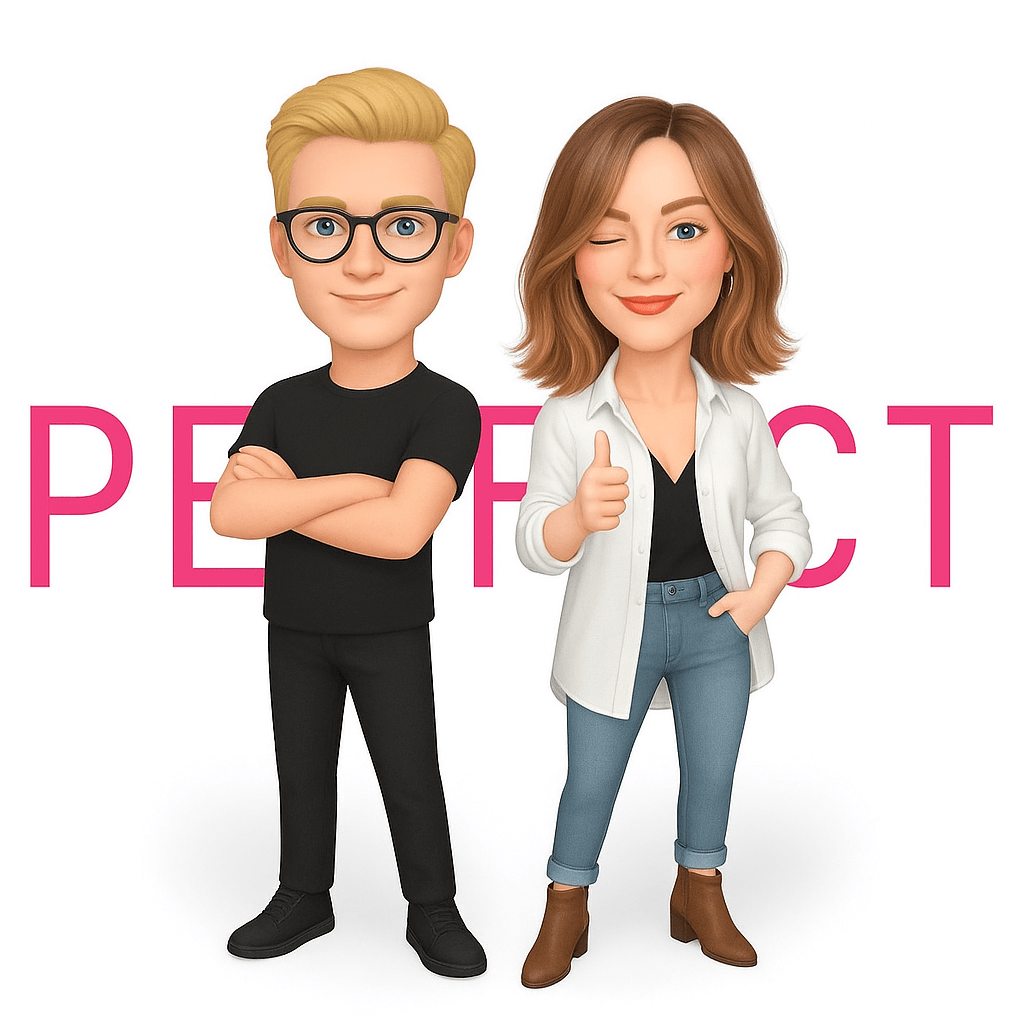
The PERFECT Corp. Editorial Team
We are a team of experts on photo and video editing apps. Our goal is to deliver engaging content on everything from stunning selfie edits to eye-catching video effects. We cover the latest trends and share niche tips to help you master digital creation.
Cropping Videos: Questions, Answered (FAQ)
- What is the difference between cropping and trimming a video?
- Cropping changes the dimensions of the video frame itself—you are cutting out parts of the visual scene (e.g., making a wide video vertical). Trimming, on the other hand, shortens the duration of the video by cutting off parts from the beginning or end.
- Can I crop a video without losing quality?
- Yes, but it depends on the original resolution and how much you crop. Minor crops on a high-resolution video (like 4K) will maintain excellent quality. However, cropping very tightly into a low-resolution video will likely make it look pixelated or blurry.
- What’s the easiest app to crop videos?
- YouCam Video is one of the easiest and most versatile apps for cropping videos. It’s beginner-friendly, offers preset aspect ratios for all major social media platforms, and lets you add other edits like music and filters all in one place.
- How do I crop a video for TikTok?
- To crop a video for TikTok, you need a 9:16 aspect ratio. You can use the built-in editor on your iPhone or a dedicated app like YouCam Video. In the app, simply select the 9:16 preset, adjust your frame to focus on the main action, and export.



 Author:
Author: