Have you ever recorded a video only to find it’s sideways, upside down, or misaligned?
Whether it’s your iPhone’s auto-rotation glitch, or a format mismatch with TikTok, Instagram, or YouTube Shorts, fixing the problem is a must.
Knowing how to rotate a video on iPhone—or how to flip a video vertically or horizontally—is essential in 2025.
What is a Video Rotator?
A video rotator is a tool that lets you easily rotate, flip, or crop your video clips without professional editing skills. These tools are designed to help users:
- Fix video orientation (90°, 180°, 270°, or custom angles)
- Flip a video on iPhone horizontally or vertically
- Crop to fit different aspect ratios (9:16, 1:1, 16:9)
- Adjust videos for different social media platforms
With YouCam Video, you can access these features directly on your phone—no desktop software needed.
How to Rotate a Video Using YouCam Video?
Want to know how to rotate a video easily? Follow these simple steps to rotate or flip any video clip with YouCam Video:
Step 1. Download the Best Video Editing App: YouCam Video
Available: iOS/ Android
First, download YouCam Video, which is available for free on both iOS and Android.
Step 2. Press “Plus” button & Upload Your Video
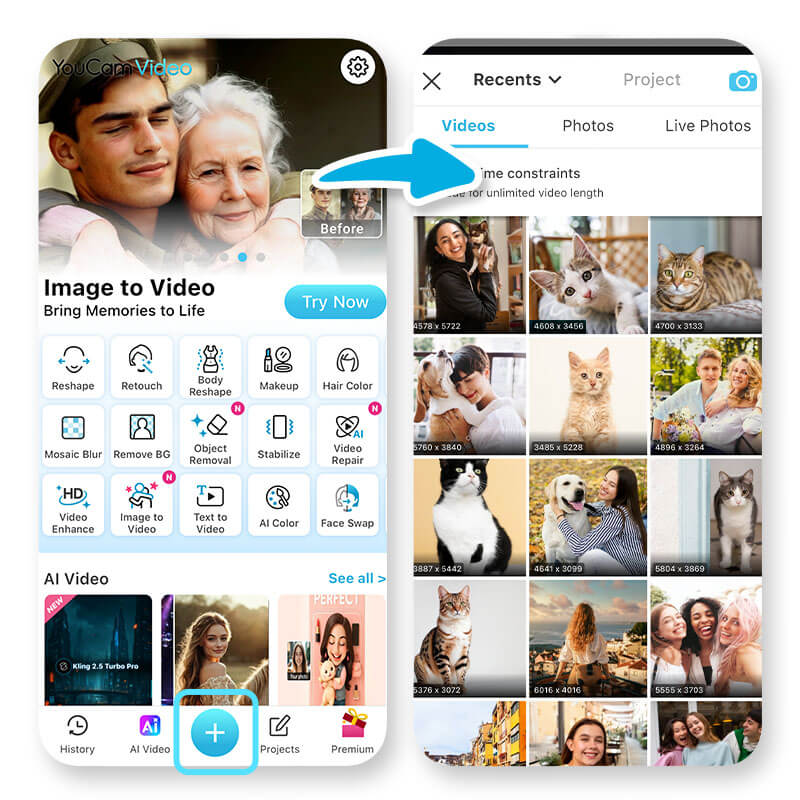
Open YouCam Video and tap on the “+” button. Choose the video (or videos) you want to rotate from your gallery.
Step 3. Crop & Rotate
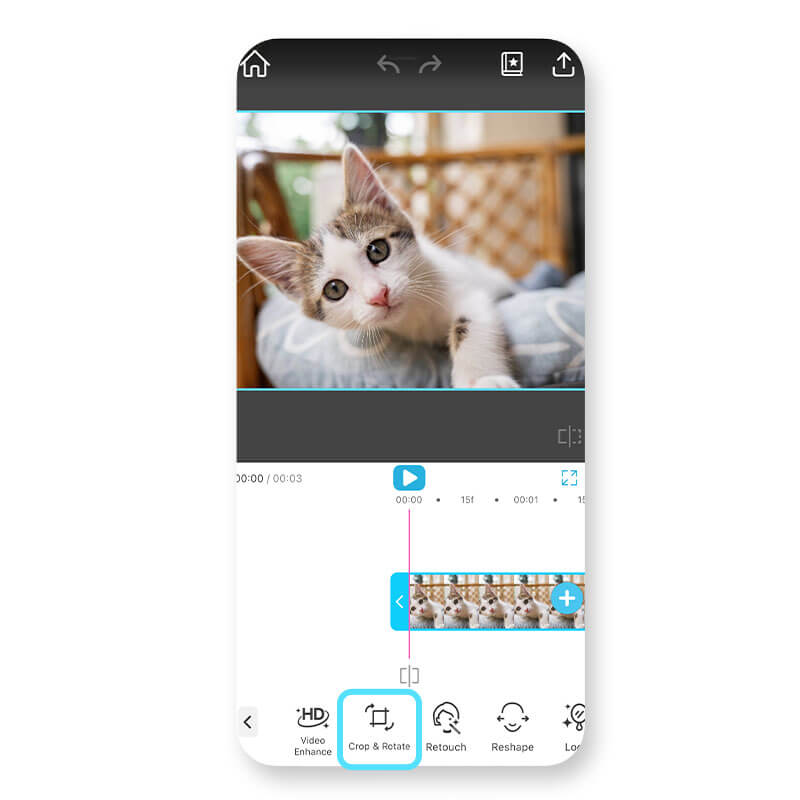
Once the video loads, scroll the editing toolbar at the bottom and tap on "Crop & Rotate." This feature lets you rotate, flip, and crop your clip all in one place.
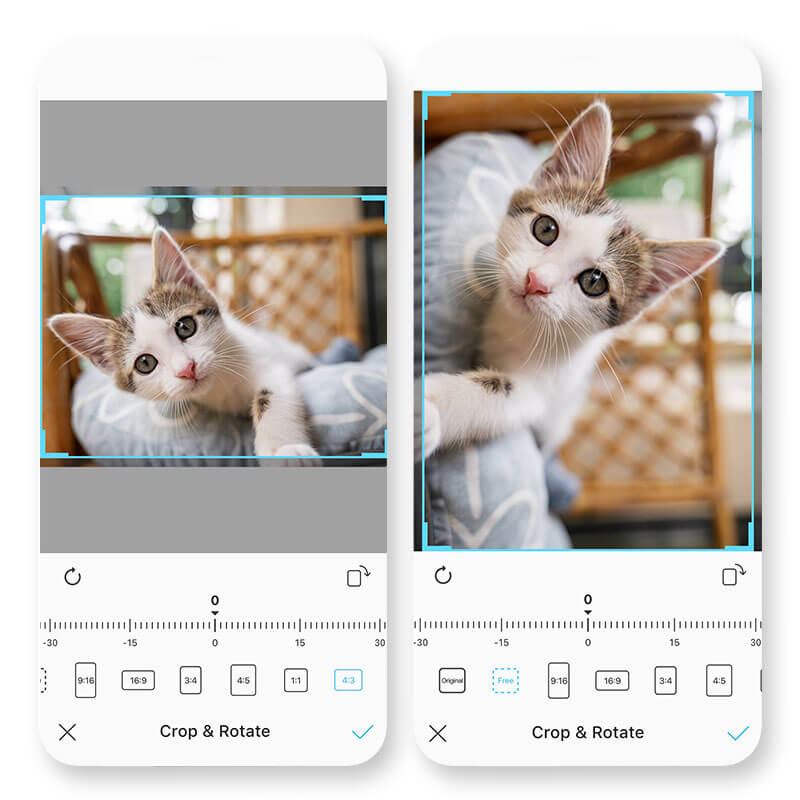
- You can also make the video better by adjusting the aspect ratio and crop area.
Step 4. Select Specific Areas
What if your subject was out of scene? Don’t worry! With just a few drags with your finger, you can choose what to show in your video!
Step 5. Export and Share
Once you’re satisfied with the changes, tap on the "Export" button. Save the edited video to your phone or share directly to TikTok, Instagram, or YouTube.
Why Rotate a Video Using YouCam Video?
As someone who creates content regularly, I’ve faced the common issue of recording in the wrong orientation—especially when switching between front and back cameras. What I love about YouCam Video is how fast and easy it is to correct these mistakes.
The Crop & Rotate tool isn’t just about fixing errors; it also helps reframe your shots for different platforms. For example, I often turn horizontal videos into vertical format for Reels and Shorts, and YouCam Video handles the crop smoothly without losing quality.
Plus, the interface is intuitive—even if you’ve never edited a video before, you’ll feel confident using it.
Common Mistakes to Avoid When Rotating a Video on iPhone
- Forgetting to lock orientation before filming can lead to accidental sideways or upside-down footage—always double-check before you hit record.
- Rotating without adjusting the aspect ratio may cause black bars or awkward cropping; use crop tools to reframe properly for platforms like Instagram or TikTok.
- Flipping a video the wrong way can make mirrored text unreadable or distort framing—preview your changes before exporting.
- Not matching orientation to platform format (e.g., uploading horizontal videos to vertical-first platforms like Reels) can hurt visibility—rotate and crop to fit 9:16 for best results.
Rotate a Video FAQs
How do I rotate a video on iPhone?

Use YouCam Video! Just upload your clip, tap “Crop & Rotate,” and adjust your angle with a tap.
Can I flip a video on an iPhone using this app?

Yes. YouCam Video allows you to flip your video horizontally or vertically with one tap.
Is YouCam Video free to use?

Yes! Basic features including video rotation and flipping are free. Advanced features may require a subscription.
How to turn vertical video to horizontal (or the other way around)?

Use the crop tool to change the aspect ratio, then rotate and reposition your video to fit your desired layout.
Will rotating a video affect its quality?

Not with YouCam Video! It maintains high-resolution output even after cropping or rotating.



 Author:
Author: 





