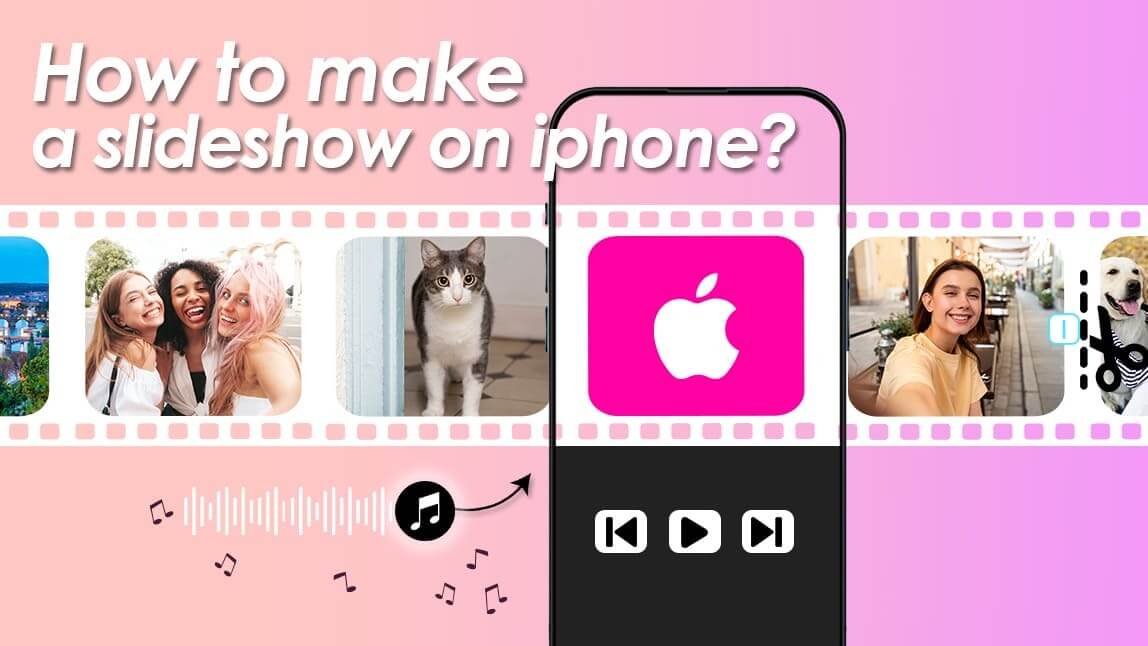In today’s digital era, people take tons of photos on their iPhones every day.
Making a slideshow or a video from your photos is a fantastic way to showcase memories, add your personal touch, and share on social media platforms like Instagram Reels and TikTok.
With the rise of short video content, knowing how to create a slideshow on iPhone is more relevant than ever.
If you’re wondering how to create a slideshow or make a video of pictures simply on an iPhone, you’re not alone.
What is a Slideshow Maker?
First, we need to understand what a slideshow maker does for us.
A slideshow maker is a tool that lets you make videos from photos on iPhone quickly and easily. These tools allow you to upload your photos, arrange them in the order you want, add transitions, music, and text, and then export your slideshow as a video file.
Whether you want to make a video with photos on an iPhone or simply compile your favorite pictures into a beautiful video recap, the slideshow maker simplifies the process.
How to Make a Slideshow Using YouCam Video?
If you’re looking for a simple yet powerful way to create a slideshow, YouCam Video is the perfect app to try.
Here’s how you can make a video of photos on iPhone with YouCam Video in just a few easy steps:
Step 1. Download the Best Video Editing App: YouCam Video
Available: iOS/ Android/ Online
First, download YouCam Video, which is available for free on both iOS and Android.
It has multiple video editing features (including adding different music and transitions), making it your top choice for quick and easy videos.
Step 2. Press “Plus” button & Upload Your Photos
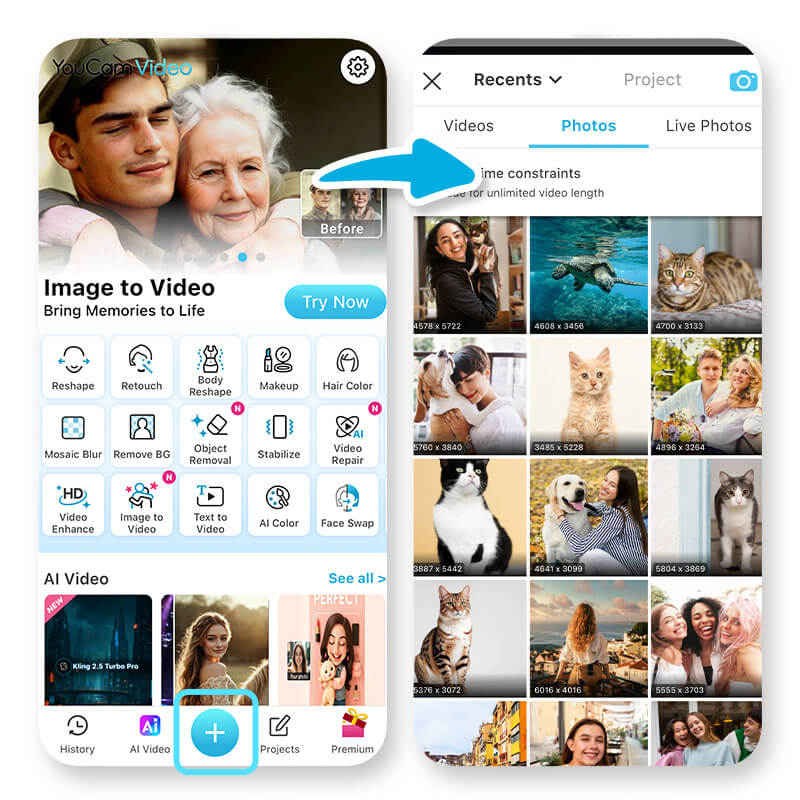
Open YouCam Video and tap on the “+” button down below.
Select the pictures you want to include in your slideshow from your iPhone’s photo library. You can upload multiple photos at once to save time.
Step 3. Edit with Transitions and Texts
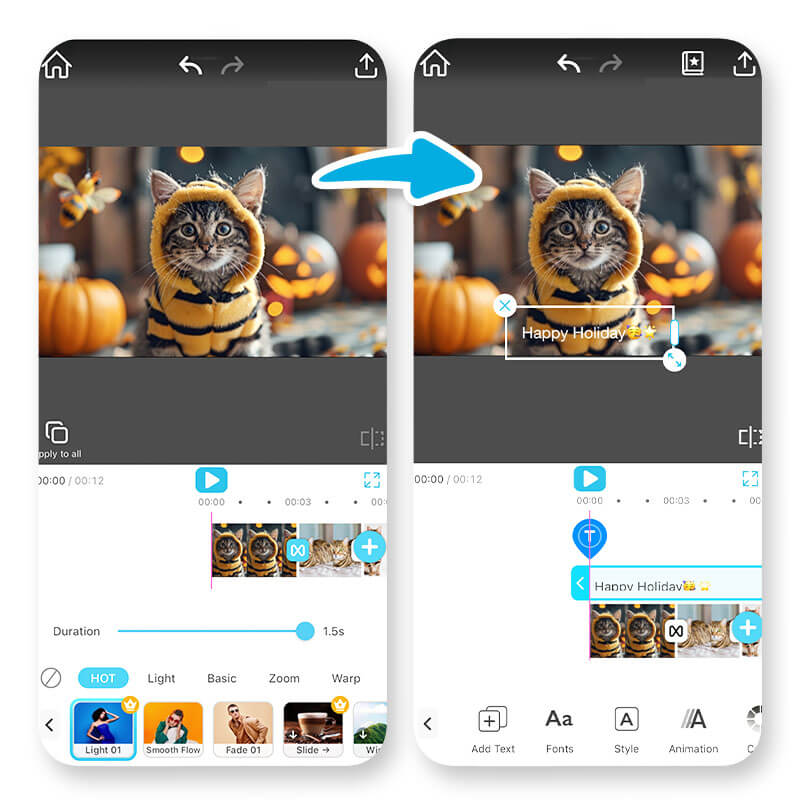
Reorder your photos by dragging them to your preferred sequence. You can also adjust the display duration for each photo to control the pacing of your video.
- Add smooth transitions between photos to make your slideshow more dynamic and engaging.
- Tap on the “Text” button and you can also add captions or text overlays to personalize your slideshow further.
Step 4. Add background Music
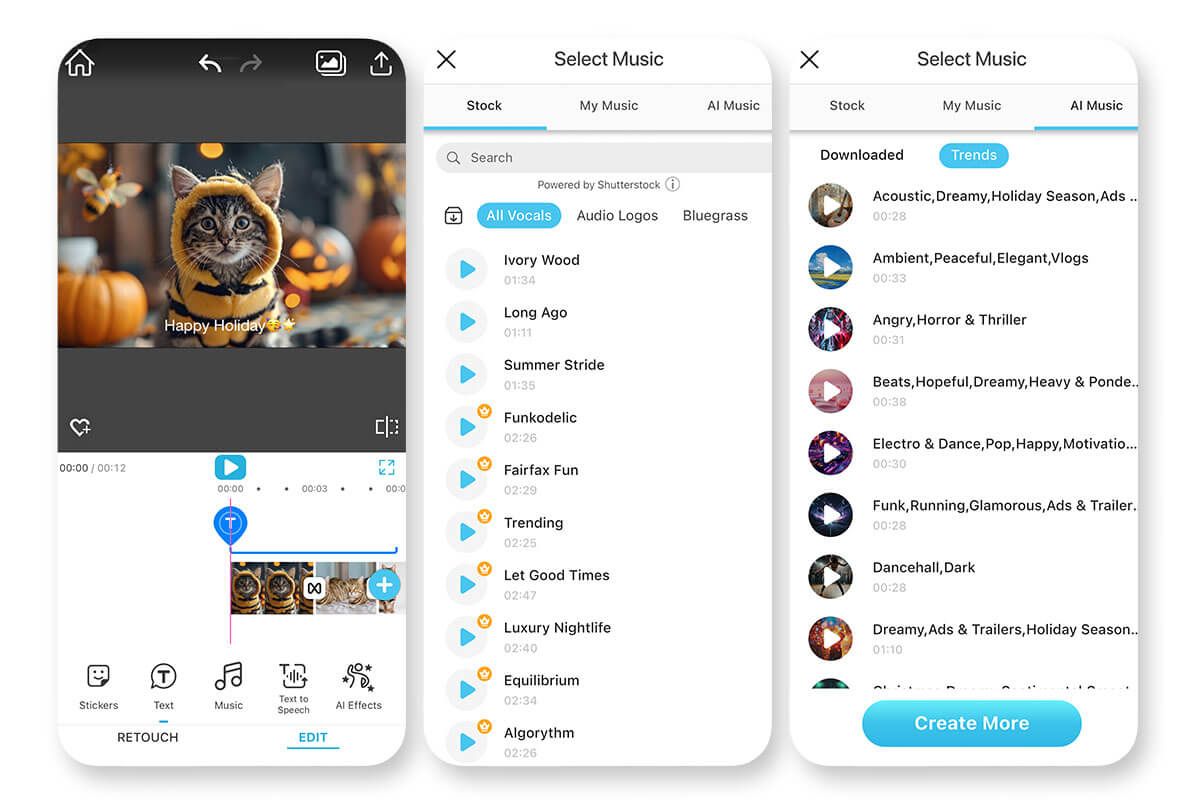
Click on the" Music" button, and you can choose a background music from YouCam Video’s built-in library stock.
Note my words and try the unique “AI Music” feature to make your own music that perfectly matches your slideshow!
Step 5. Export and Share
Once you’re happy with your slideshow, export the video in your preferred format.
You can easily share your creation directly to Instagram, TikTok, Facebook, or save it to your iPhone for later use.
Why Use YouCam Video to Make a Slideshow on iPhone?
YouCam Video stands out when it comes to how to make a video of pictures on iPhone because it combines simplicity with advanced features.
Personally, I really love the AI Music feature. It lets you create custom background music that fits the vibe of your slideshow perfectly.
Whether you want to make videos from photos on iPhone for family memories or social media, YouCam Video makes the process smooth and fun.
Common Mistakes to Avoid When Creating a Slideshow on iPhone
- Uploading too many photos can make your video feel too long; aim for 10-20 of your best shots.
- Skipping transitions can cause the slideshow to feel choppy—always add smooth effects.
- Choosing background music that doesn’t match the mood can lower the impact; use YouCam Video’s AI Music to avoid this.
- Ignoring video length limits for platforms like TikTok and Reels; keep your slideshow between 15 and 60 seconds for best engagement.
FAQs About Creating Slideshows on iPhone
Can I make a slideshow on my iPhone without downloading apps?

Yes, but apps like YouCam Video offer more features and flexibility without needing complex software.
What formats does YouCam Video support for slideshow export?

You can export your slideshow as MP4 or MOV, both compatible with major social media platforms.
Is YouCam Video free to use?

The app offers free basic features; premium features like advanced music options require a subscription.
Can I upload my own music?

Yes! You can add your own music or use YouCam Video’s AI-generated tracks to enhance your slideshow.



 Author:
Author: