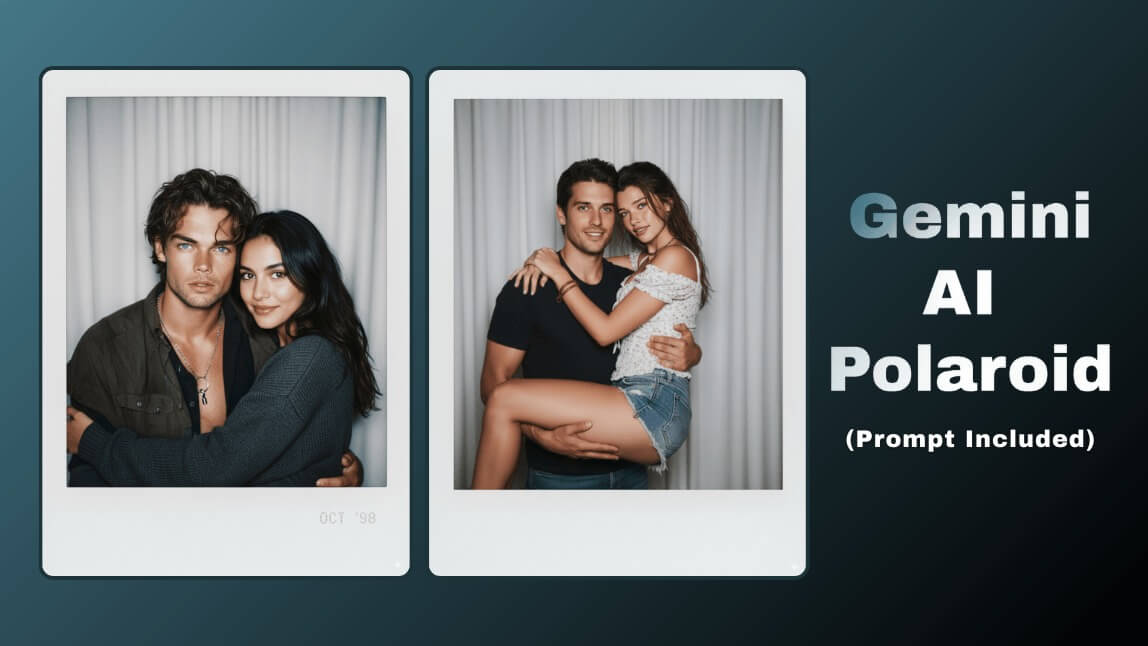To create a realistic AI Polaroid photo, use Google Gemini with a detailed prompt specifying a vintage, faded style, then bring the image to life by animating it with the Image-to-Video feature in the YouCam Video app.
If you've been scrolling through TikTok lately, you've definitely seen AI Polaroid photos popping up on your FYP. After the Nano Banana AI trend took over, everyone’s been chasing the next aesthetic moment. From 3D AI figurines to virtual hairstyles try-on.
Now? It’s all about the Polaroid Gemini AI photo. Whether you're dreaming of a pic with your fave K-pop idol or creating a memory with someone no longer here, Gemini AI can make it happen.
This trend is blowing up for a reason. It’s nostalgic, emotional, and honestly... kinda magical.
Let’s break down how you can create your own realistic AI Polaroid photo using Google Gemini, and then take it one step further by turning it into a moving video with YouCam Video.
What is the Polaroid Gemini AI Trend?
Polaroid Gemini AI is the latest wave of AI-generated images, but with a specific twist: It recreates your photo in a vintage Polaroid style that looks shockingly real.
What makes it so popular? The ability to place yourself next to anyone you can imagine. Whether it’s a fake boyfriend, fake girlfriend, a long-distance partner, your idol, favorite singer, celebrity, or even a loved one who’s passed away.
The results feel less like a digital creation and more like a genuine memory frozen in time.
It’s powered by Google’s powerful Gemini AI, and with the right prompt, you can generate incredibly detailed, photorealistic images in just seconds.
How to Make AI Polaroid Photos Using Gemini
Here’s a quick step-by-step guide to jump on this viral trend and make your own AI Polaroid photo:
Step 1: Open Google Gemini
Head to the Google Gemini website and log in with your Google account. It's free and easy to access.
Step 2: Upload Your Photo and Enter a Detailed Prompt
Upload a photo of yourself. And a photo of the person you want to take a Polaroid with.
Then, use a specific prompt to guide the AI. Here is a great template to start with:
Take a Polaroid-style photo. The image should resemble a casual snapshot, without any obvious focus or props. Add a soft blur and keep the lighting consistent, as if a flash went off in a dark room. Keep the faces unchanged. Change the background behind the two people to a white curtain. (With the two people holding each other).
✨ Tip: The more detailed your prompt is about the setting, lighting, and mood, the better your result will be.
Step 3: Generate and Save Your AI Polaroid Photo
Let Gemini work its magic. It typically takes just a few seconds to generate the image. Once you're happy with the result, save it to your camera roll.
Bonus: Turn Your AI Polaroid Photo into a Video
Want to take your creation to the next level? You can turn your static image into a moving video using YouCam Video, a popular AI app for animating photos.
This is where things get really fun. Imagine your AI Polaroid coming to life: you could be dancing with Jungkook from BTS, hugging a bestie, or sharing a quiet moment. The options are endless.
How to Turn Your AI Photo into a Video:
Step 1: Download and Open YouCam Video
Download and open the YouCam Video app (available on iOS and Android). Navigate to the Image-to-Video feature.
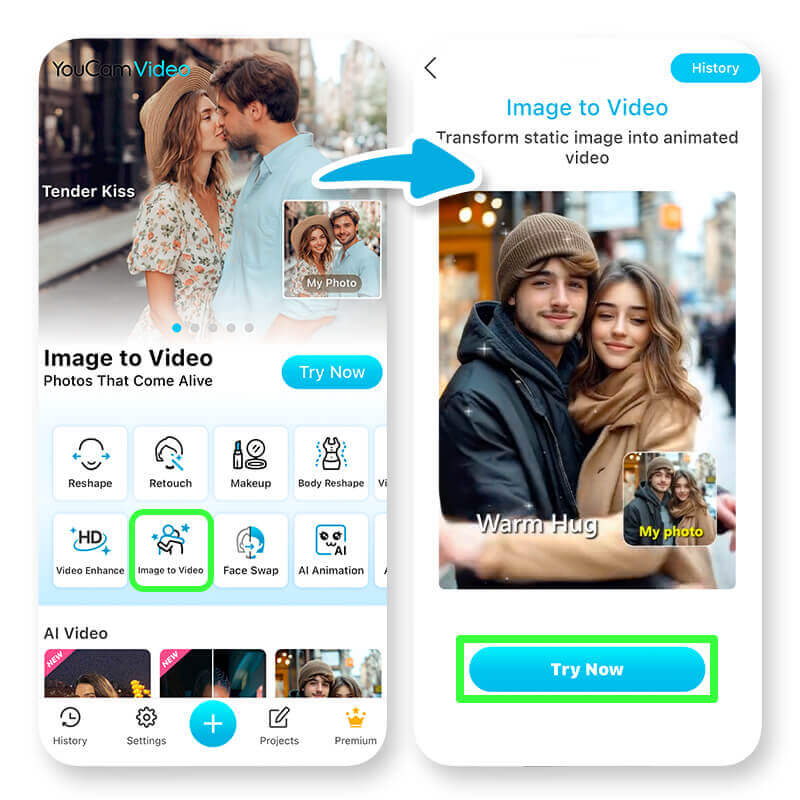
Step 2: Upload Your AI Polaroid Photo
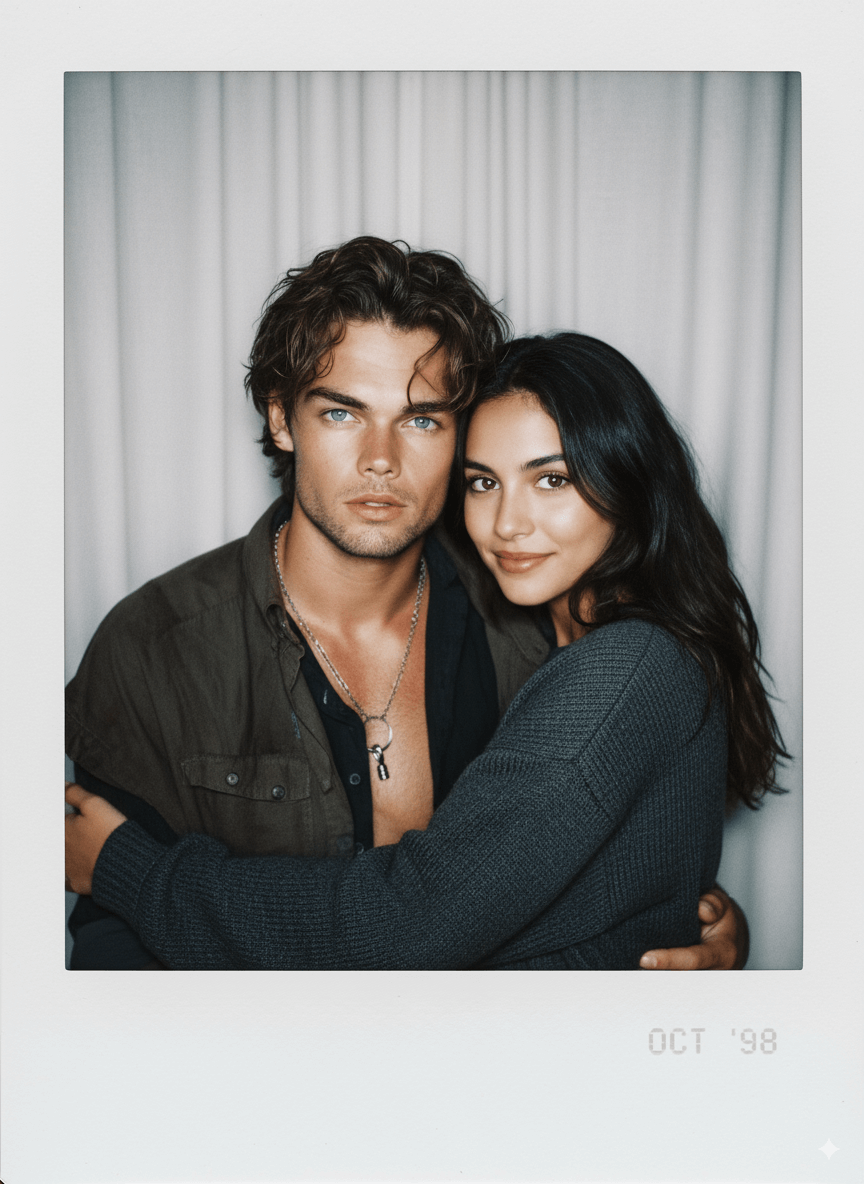
Import the image you just created in Google Gemini into the app's Image-to-Video feature.
Step 3: Choose a Template or Use a Custom Prompt
Pick from pre-designed animations (like hugs, dances, or slow-motion turns) or describe your own scene. For example:
"Make the two people in the photo smile and look at each other, then lean in for a hug."
Step 4: Generate and Share the Video
Wait a few seconds, and voilà! You’ve got a realistic AI video that feels straight out of a movie.
Final Thoughts
The Polaroid Gemini AI trend is more than just a filter. It’s a way to express emotions, memories, and imagination in a new, creative format. Whether you're manifesting moments with your bias or capturing lost time with someone important, this trend makes it feel real, even if it's AI.
And if you want to truly stand out, don’t stop at the photo. Use YouCam Video to bring your AI creations to life. Because a moving memory always hits different.
Bonus: Best Gemini Alternative App to Make Polaroid Photos
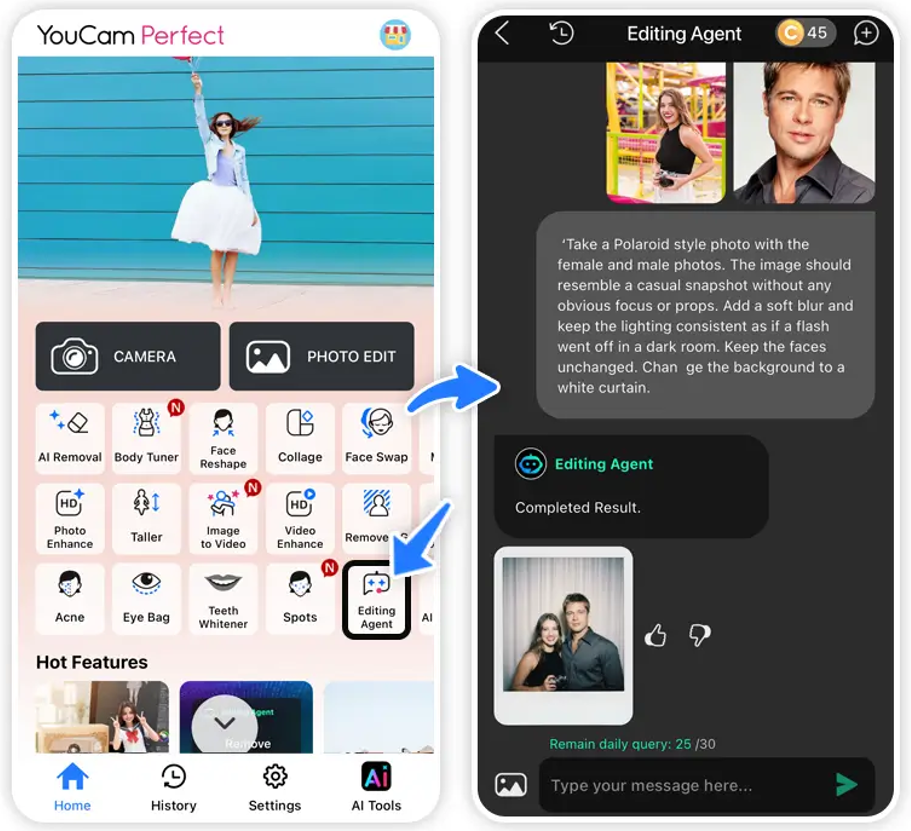
Besides Gemini, you can also try the best AI Polaroid app, YouCam Perfect!
With just a simple upload of your photos and the right prompt, you’ll instantly get a Polaroid image that looks natural and aesthetic.
What makes it even better is the built-in editing agent, which allows you to further customize your Polaroid exactly the way you want it.
Whether it’s adjusting colors, changing backgrounds, or refining small details, you only need to tell the agent your preferences and it will take care of the rest.
From casual snapshots to professional-quality edits, YouCam Perfect can fulfill all your photo editing needs in one place, making the entire creative process easy, fun, and accessible to everyone.
About the Editors
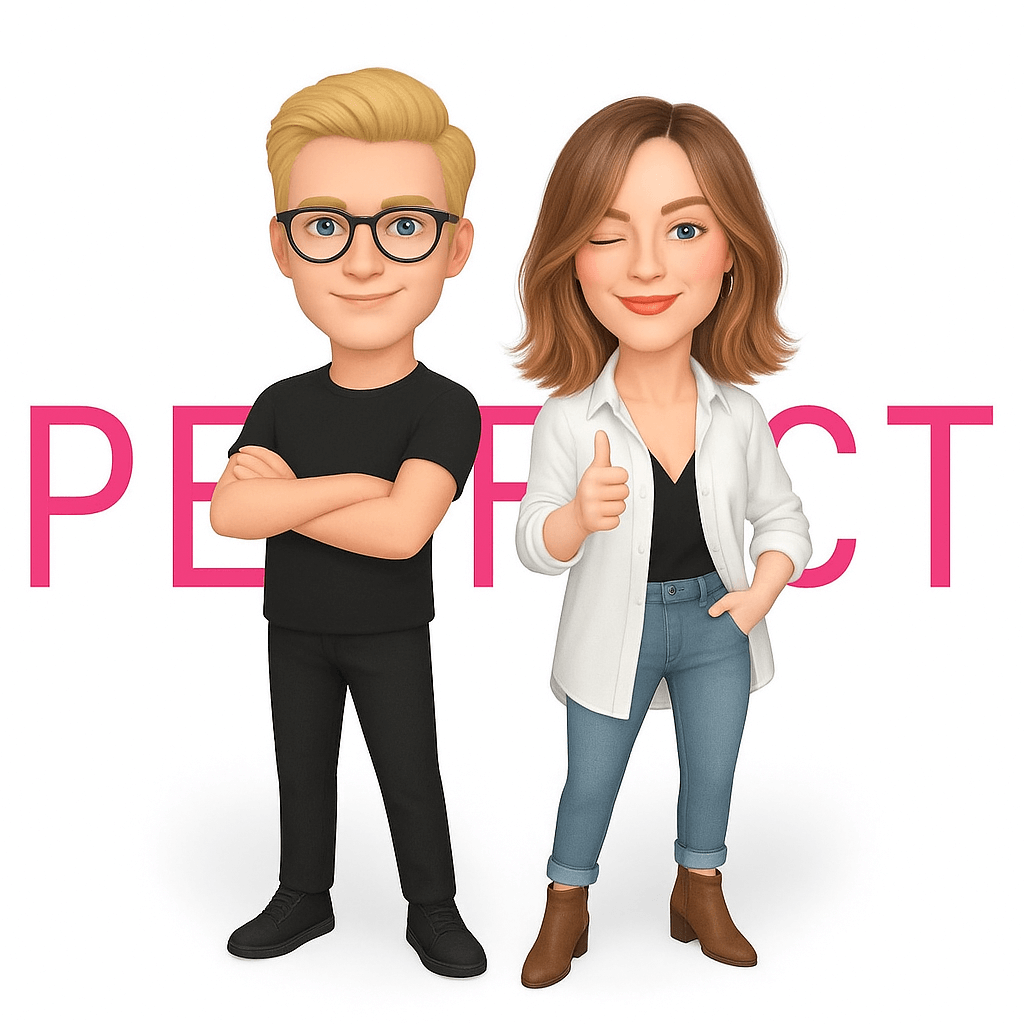
The PERFECT Corp. Editorial Team
We are a team of experts on photo and video editing apps. Our goal is to deliver engaging content on everything from stunning selfie edits to eye-catching video effects. We cover the latest trends and share niche tips to help you master digital creation.
Polaroid Gemini AI Questions, Answered (FAQ)
- Can I use any photo for the Gemini AI trend?
- Yes, but for the most realistic results, a close-up selfie with good, clear lighting usually works best. This helps the AI accurately capture your facial features.
- How do I get the Polaroid effect automatically?
- The effect isn't automatic. You must include phrases like "Realistic Polaroid photo," "vintage film style," or "faded colors" in your prompt for Google Gemini to generate that specific aesthetic.
- Is YouCam Video free to use?
- YouCam Video is free to download and offers many free animation templates. For more advanced motion tools and custom prompts, there is an optional premium version.
- What is the best prompt for a Polaroid AI photo?
- A great starting prompt is: “Realistic Polaroid photo of me and [name/description], candid moment, vintage filter, warm tones, cozy background, smiling naturally.” Be sure to customize it!



 Author:
Author: