If you're looking to enhance your videos with smooth transitions, cinematic filters, slow motion, green screen effects, or aesthetic color grading, you’ve probably searched for tools like Adobe After Effects, Premiere Pro effects, or video effects online editors.
But here’s the truth:
Most professional tools are complicated, expensive, and time-consuming to learn. That’s why more creators are turning to YouCam Video, a powerful mobile video effect app that makes advanced editing simple — even if you’re a beginner.
In this guide, we’ll explore the most popular video effects people search for today and how you can create those same results effortlessly using YouCam Video.
Why People Love Using Video Effects Today
From TikTok edits to YouTube vlogs to Instagram Reels, video effects are what help your content stand out. The most searched effects include:
- green screen video
- Blur Video Effect
- slow motion video
- video filters
- cinematic transitions
- color grading
These are all popular in professional video software like Adobe After Effects or Premiere Pro, but now you can achieve similar results easily with YouCam Video.
YouCam Video: The Best Video Effects App for Beginners and Creators
YouCam Video gives you studio-style editing tools without the steep learning curve. You don’t need experience with after effects video editing, complicated timelines, or layers. Everything is done with sliders, presets, and intuitive controls.
Whether you’re trying to recreate the look of Adobe After Effects animation or just want a simple one-tap aesthetic filter, YouCam Video makes it easy.
How to Add Video Effects in YouCam Video
Here is a step-by-step tutorial on how to add video effects with YouCam Video.
Step 1. Download YouCam Video

Available on iOS and Android.
Step 2. Import Your Video
Choose a clip from your phone.
Step 3. Pick a Video Effect
You can try lots of different features, such as:
- Filters
- Background removal
- Blur
- Slow motion
- Text animation
Step 4. Adjust the Intensity
Everything uses simple sliders — no complicated menus.
Step 5. Export & Share
Save in HD and upload to TikTok, YouTube, Instagram, or any platform.
Top Video Effects You Can Create With YouCam Video
Here are the most searched video effects — and how YouCam Video handles them in a beginner-friendly way.
1. Green Screen Video
Creating a green screen video usually requires advanced software like After Effects or Premiere Pro, but YouCam Video lets you do it in one tap.
What you can do:
- Replace your background
- Add aesthetic scenes
- Create TikTok-style transitions
- Build promo videos
- Perfect for creators, educators, and influencers.
2. Video Filters: Aesthetic, Cinematic & Color Grading
YouCam Video offers hundreds of video filters inspired by cinematic LUTs, retro tones, film presets, and social media aesthetics.
Try filters like:
- Vintage film
- Moody dark tones
- Bright influencer styles
- Warm cinematic grades
- Cool teal & orange
3. Slow Motion Video

Slow motion adds drama and emotional impact to any video. With YouCam Video, you can create:
- Smooth slow motion
- Speed ramping effects
- Fast–slow–fast sequences
No need for expensive tools — you can adjust speed with a simple slider.
4. Blur Video Background (Portrait Video)
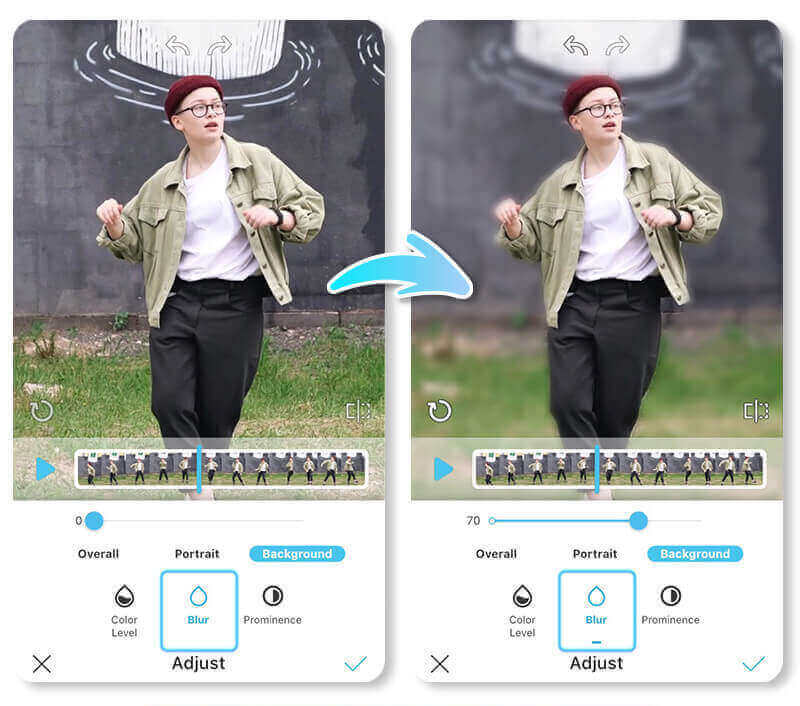
The blur video effect helps keep focus on your face or main subject. YouCam Video offers:
- Background blur (AI-powered)
- Motion blur
- Portrait depth blur
You get a professional look without the After Effects complexity.
YouCam Video vs. Adobe After Effects: Which Should You Use?
| Feature | YouCam Video | Adobe After Effects |
| Ease of use | ⭐⭐⭐⭐⭐ | ⭐⭐ |
| Cost | Free options | Expensive |
| Mobile-friendly | Yes | No |
| Green screen | One tap | Complex |
| Slow motion | Easy slider | Manual setup |
| Filters | 100+ presets | Manual grading |
| Best for | TikTok, YouTube, Reels | Advanced VFX |
So if you’re looking for Adobe After Effects free alternatives, YouCam Video is the best mobile option.
Final Thoughts: The Most Powerful Video Effect App for Everyday Creators
If you want professional video effects — without learning Adobe After Effects or Premiere Pro — YouCam Video is the perfect solution.
Whether you want to:
✔ Create a green screen video
✔ Add video filters
✔ Blur video backgrounds
✔ Make slow motion video
✔ Try creative motion effects
✔ Edit like After Effects, but easier
YouCam Video gives you professional-quality tools in a beginner-friendly app.



 Author:
Author: 




