Have you ever tried editing a photo with ChatGPT, only to find it transformed your face into someone else’s? It’s frustrating, right? You’re not alone.
Across social media, users are buzzing about how ChatGPT’s image generation often tweaks facial features in unexpected ways, leaving them with results that don’t quite look like “them”.
Don’t worry—there’s a solution! In this blog, we’ll dive into why this happens, and show you how to keep your face intact using the best AI image editor out there: YouCam AI Pro. Ready to take control of your photo edits? Let’s get started!
Why Does ChatGPT Change Face?
ChatGPT’s image generation, powered by models like GPT-4o, prioritizes creativity over precision. When you upload a photo and request changes, the AI might reinterpret facial details to fit its generated style, leading to altered features like eye shape, jawline, or even skin tone. While this can be fun for artistic experiments, it’s a dealbreaker when you want to preserve your identity in the photo.
The ChatGPT Face-Changing Frustration

If you’ve hopped on the AI image editing trend, you’ve probably noticed ChatGPT’s knack for creating stunning visuals. But there’s a catch: when you ask it to tweak a photo—like changing your outfit or background—it sometimes decides to “reimagine” your face entirely.
This issue has sparked plenty of chatter online, especially on platforms like Reddit and Threads, where users vent about their edited selfies looking like strangers. It’s not just a minor glitch; it can derail your creative vision, especially if you’re aiming for a professional headshot or a personalized social media post.
The ChatGPT Face-Changing Issue Example

Picture this: you’ve got a great photo, and you want to do some minor edits to it. You upload the photo to ChatGPT and prompt it: “Change hair color to black.” Sounds simple, right? But when the result pops up, your face looks… off.
One user on Reddit described this exact scenario, saying, “I asked ChatGPT to put me in a suit, but the face in the final image wasn’t mine—it was like a weird cousin I never met!”
This kind of experience is all too common. Users love the idea of AI-powered editing but hate losing control over their appearance. The good news? There’s a better way to edit your photos without sacrificing your face.
How to Avoid ChatGPT from Changing Your Face: Meet YouCam AI Pro
Say goodbye to unwanted face swaps with “YouCam AI Pro”, the ultimate AI image editor app designed to give you precise control over your photo edits. Unlike ChatGPT, YouCam AI Pro’s “Image to Image” feature supports " Face Mode" which will keep your face the same as your reference photo. No matter which style you select, this Face Mode ensures your face stays “you”.
Here’s how to get started with YouCam AI Pro:
Step 1. Download the Best AI Image Editor App: YouCam AI Pro
Head to your app store and download the app. It’s available for both iOS and Android, making it super accessible.
Step 2. Tap "Add a Photo" & Uplaod Your Photo
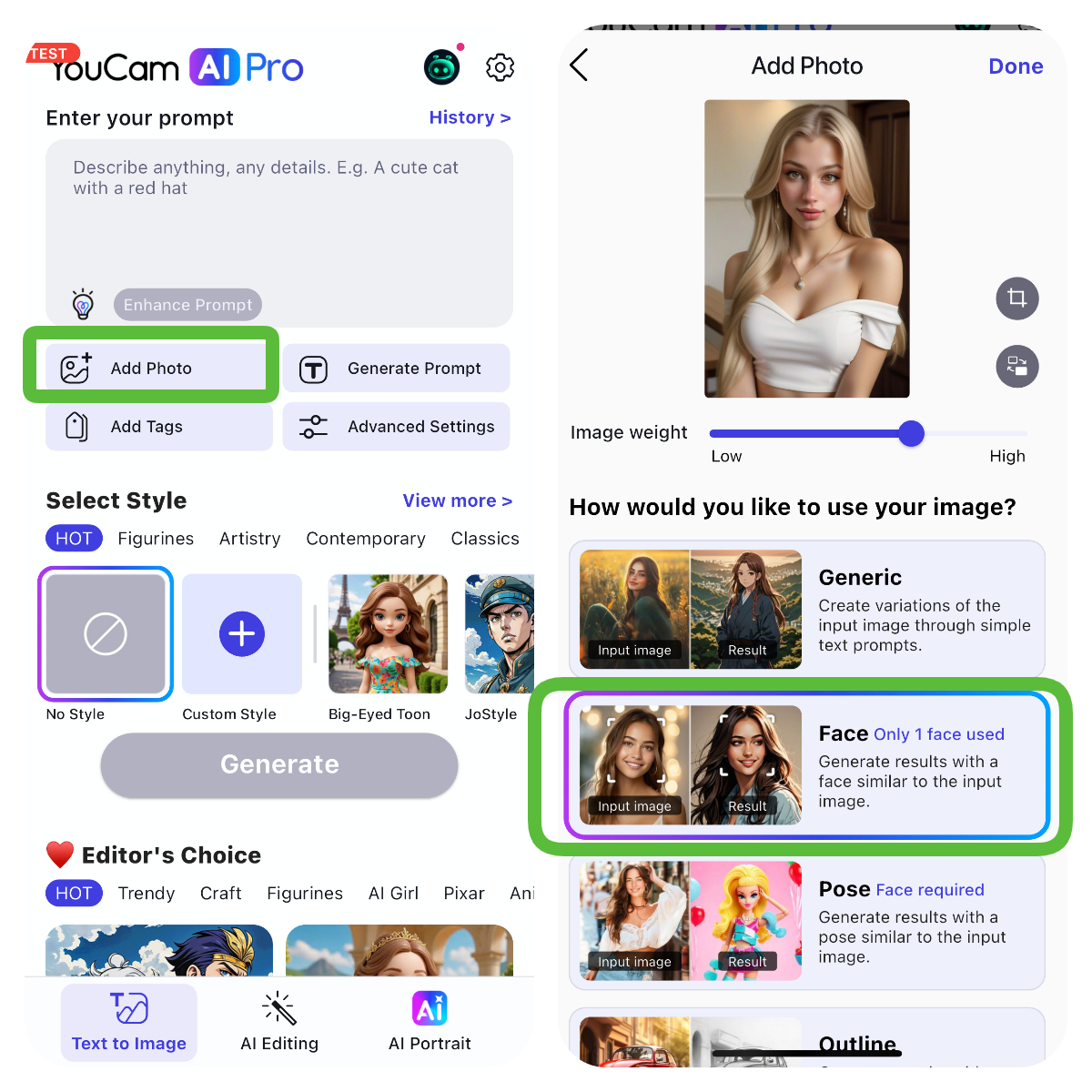
- Choose the photo you want to edit from your camera roll by tapping "Add a Photo" option.
- Select the Face Mode option to make the output look the same as you.
Step 3. Enter Prompts to Guide AI

- Type in a clear prompt to tell the AI what you want.
- Be specific to get the best results.
Step 4. Add AI Style
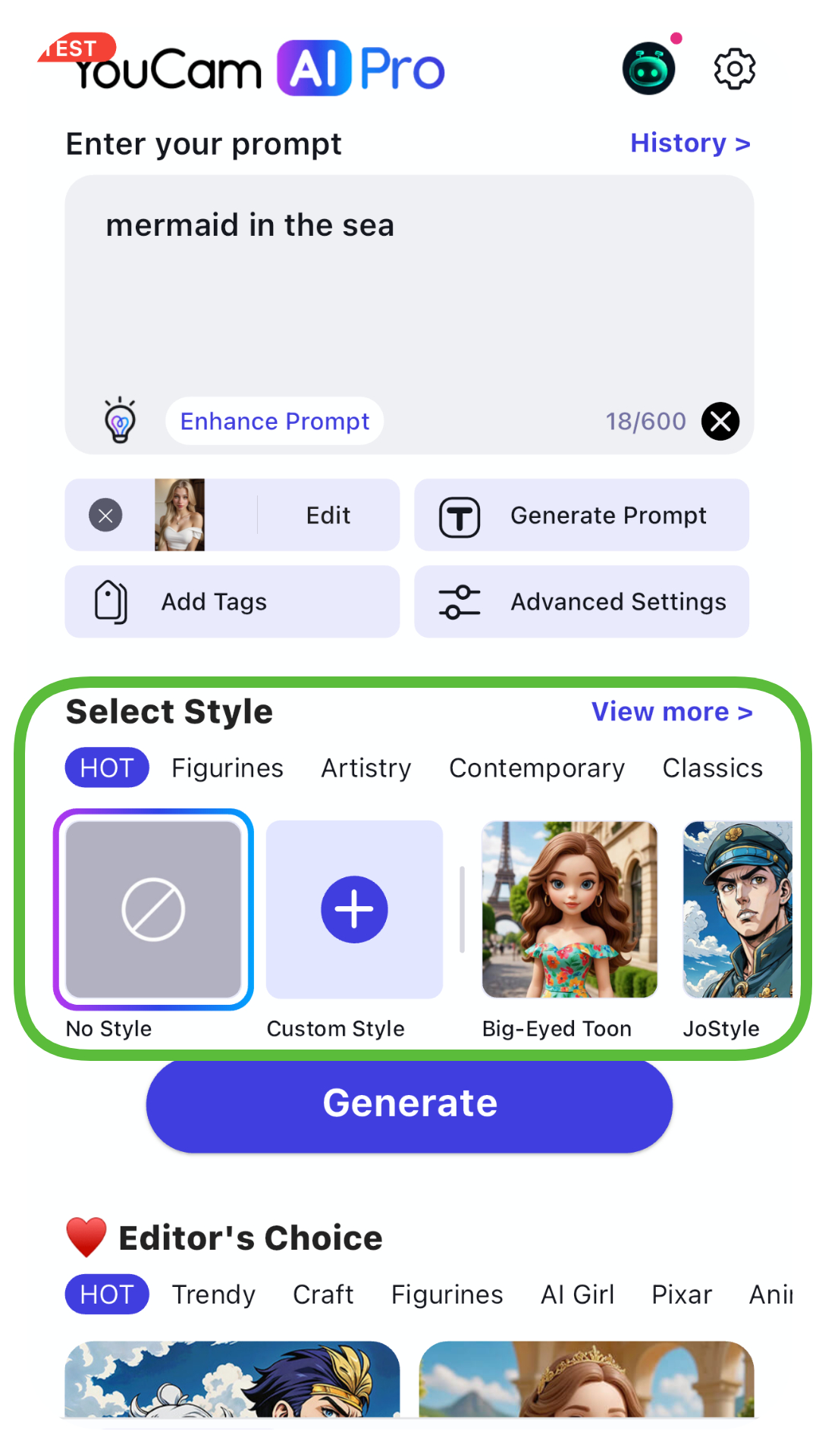
YouCam AI Pro often offers various AI styles (like "Realistic," "Fantasy," "Anime," etc.). Experiment with these styles to see which one best fits the aesthetic you're going for. This can dramatically change the look and feel of your transformation.
Step 5. Generate & Save

Hit the generate button, review your edited photo, and save it to your device. You’ll be amazed at how seamlessly YouCam AI Pro blends your changes while keeping your face true to you
Bonus Tip: AI Replace
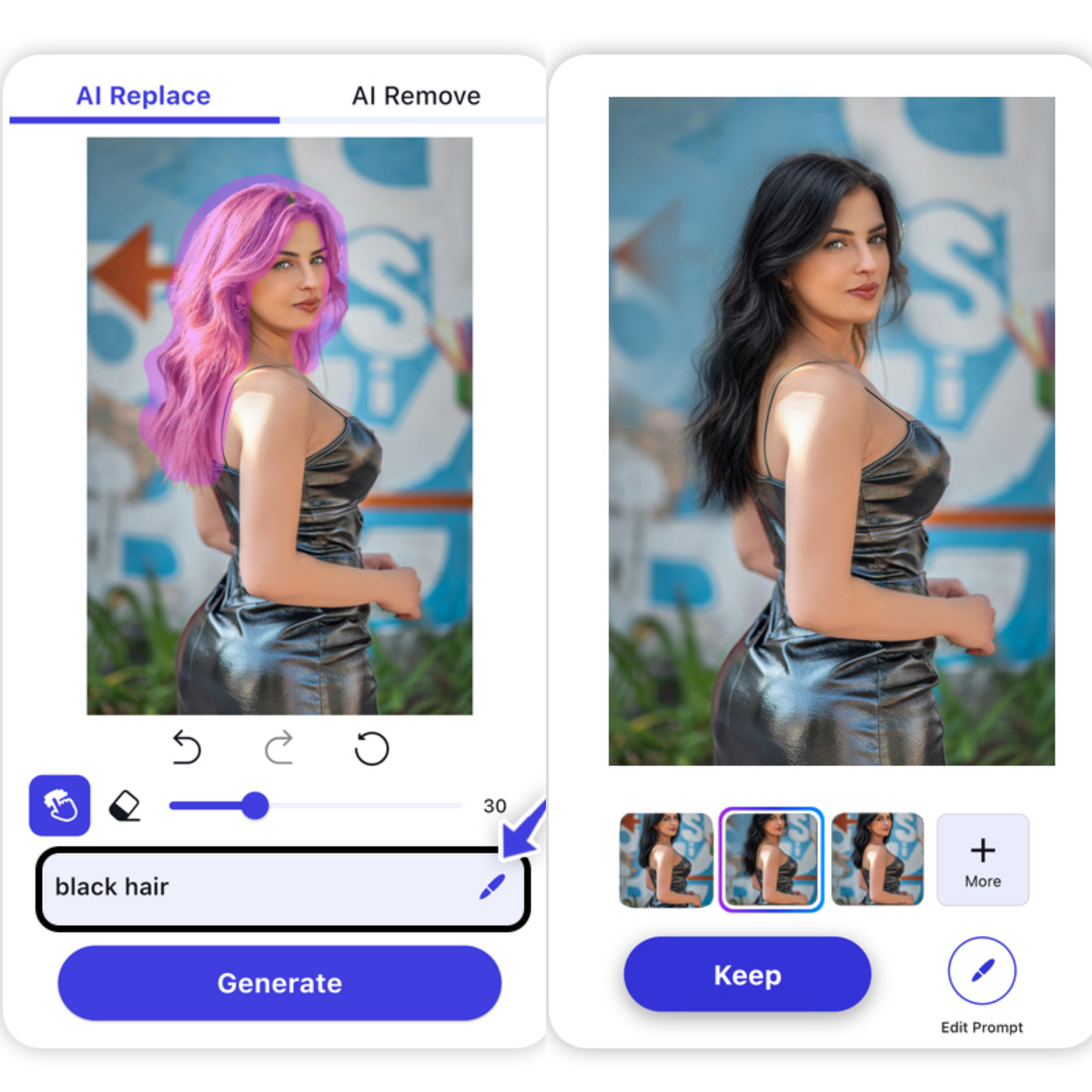
Unlike ChatGPT, YouCam AI Pro’s “AI Replace” feature lets you modify specific parts of your image while keeping your facial features intact. Whether you’re tweaking backgrounds, outfits, or accessories, this tool ensures your face stays “you”.
Why is YouCam AI Pro the Best Choice to Edit Images?
Best App for Photo Editing Keep Face Unchanged
Its AI Replace feature uses advanced algorithms to focus only on the areas you select, leaving your facial features untouched. Unlike ChatGPT, which might generate a whole new image, YouCam AI Pro prioritizes precision and user control. Plus, it offers a range of AI features to spark your creativity, all while ensuring your photo stays authentic.
Bouns Tips: How to Do Face Swap with AI
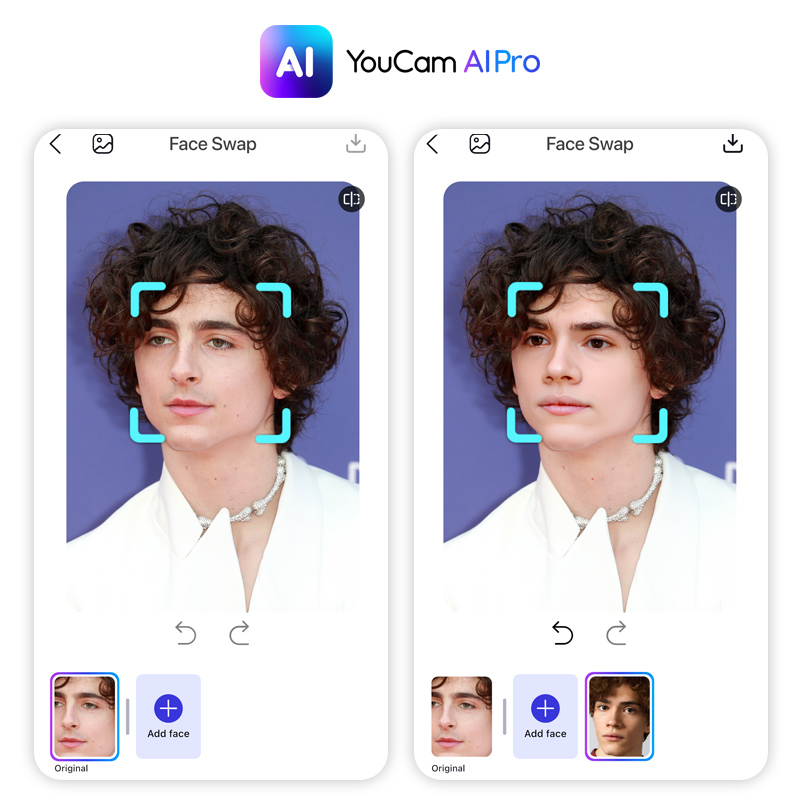
YouCam AI Pro's Face Swap feature gives you unparalleled control over your photo edits. It detects each face in group photos, letting you select precisely for accurate swaps. Get high-quality output that looks realistic, even with difficult lighting or angles. Plus, you have flexible source photos, so you can use selfies, celebrity pics, or even AI-generated images. YouCam AI Pro makes face swapping easier and more precise, giving you fantastic results every time.
- Head to “Face Swap” under AI Editing section.
- Upload your image.
- Choose the face you want to use for the swap.
- Upload the target photo you want it swapped into. Repeat for other faces if needed.
- Save your masterpiece and share it!
Learn How to Do Photo Editing Keep Face Unchanged with YouCam AI Pro
Don’t let ChatGPT’s face-changing quirks hold back your photo-editing dreams. With YouCam AI Pro, you can make precise, professional-grade edits without worrying about losing your identity.
Whether you’re creating a viral social media post or polishing a headshot for your portfolio, this tool has you covered. Ready to see the difference? Download YouCam AI Pro now and start editing with confidence. Your perfect photo is just a few clicks away—try it today!
About the Editors

The PERFECT Corp. Editorial Team
We are a team of experts on photo and video editing apps. Our goal is to deliver engaging content on everything from stunning selfie edits to eye-catching video effects. We cover the latest trends and share niche tips to help you master digital creation.



 Author:
Author: 







