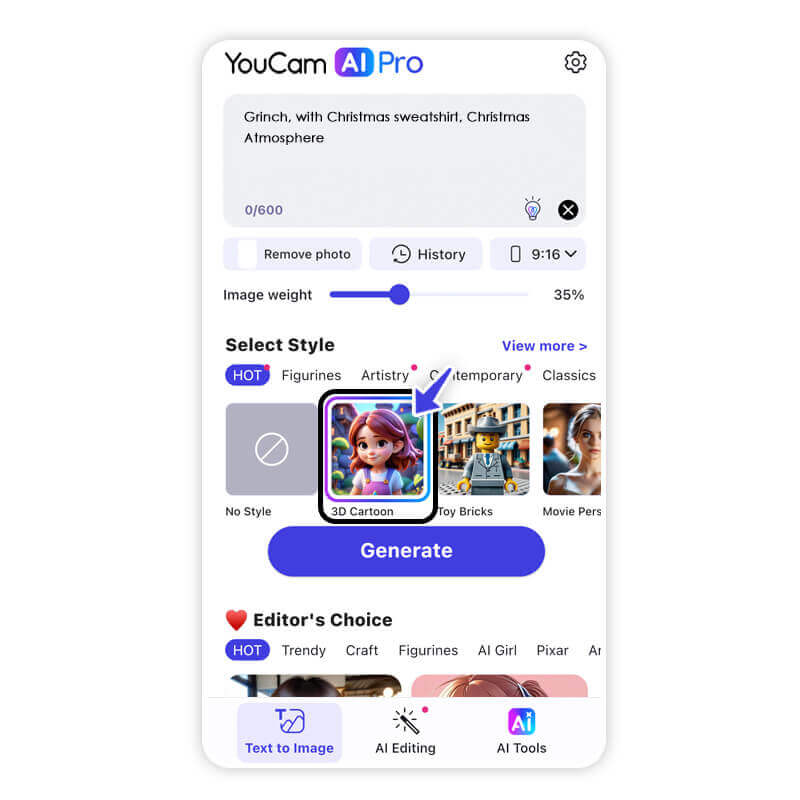'Tis the season to be jolly...and mischievous! Spread quirky holiday cheer with AI Grinch pictures. Whether you want to add a touch of Grinchy mischief to your holiday cards or simply have some fun, the the best Grinch AI generator is here to help. This guide will show you how to craft your own Grinchy masterpieces and give you fun ideas to make the most of Grinch AI this season. Grinch Yourself now!

🎄Generate Grinch AI Pictures with Text-to-Image AI Generator App, YouCam AI Pro.
🎄Prompts: Grinch with Christmas sweatshirt, Christmas Atmosphere
AI Grinch Pictures: How to Make Grinch Pictures with the Best Grinch AI Generator
Step 1: Download the Best AI Grinch Generator - YouCam AI Pro
- To create perfect Grinch-themed holiday images, YouCam AI Pro is the go-to app. Its advanced AI engine excels in generating high-quality, imaginative pictures.
- Available for both iOS and Android, simply visit your app store and download YouCam AI Pro for free.
Step 2: Write a Prompt for Your Grinch Pictures
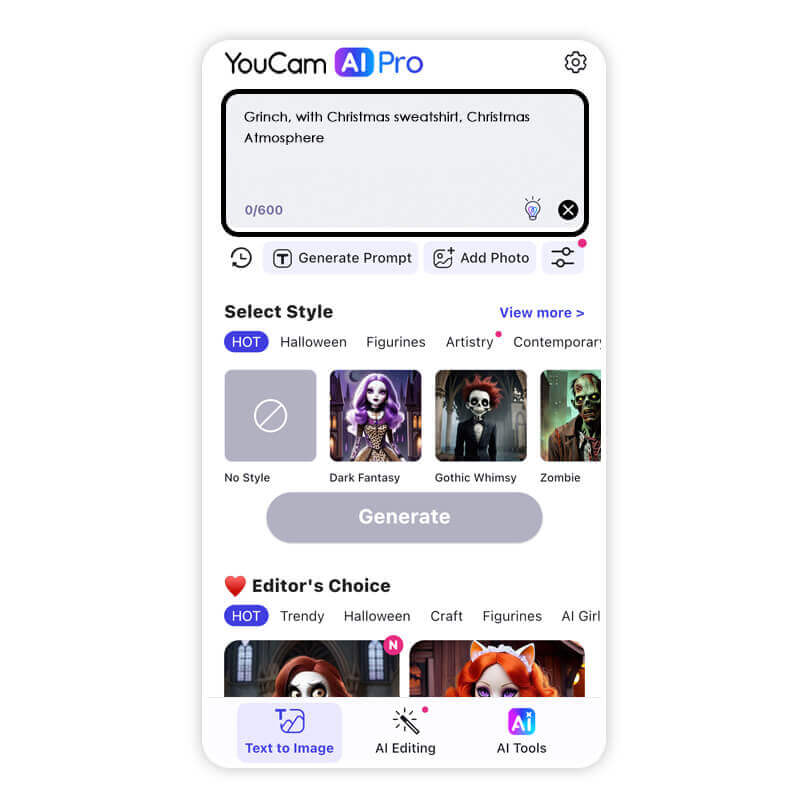
The magic of AI lies in your creativity! Begin by selecting "Generate Art" within the app, then it's time to craft the perfect description for your AI Grinch picture.
Examples of prompts include:
- "The Grinch decorating a Christmas tree with large ornaments and a sneaky smile."
- "A whimsical Grinch sipping hot cocoa by the fireplace wearing a Santa hat."
- "The Grinch holding a gift bag, surrounded by snowy Christmas lights."
Be as specific or creative as you like to guide the AI to generate the exact Grinchy scene you envision.
Step 3: Add AI Style for Grinch Pictures
YouCam AI Pro provides diverse art styles to enhance your Grinch pictures, including cartoon effects, realistic renderings, and oil painting techniques. Popular options like "Holiday Glow," "Cartoon Sketch," and "Fantasy Vibes" offer unique interpretations.
Step 4: Save or Share Your Grinch Pictures
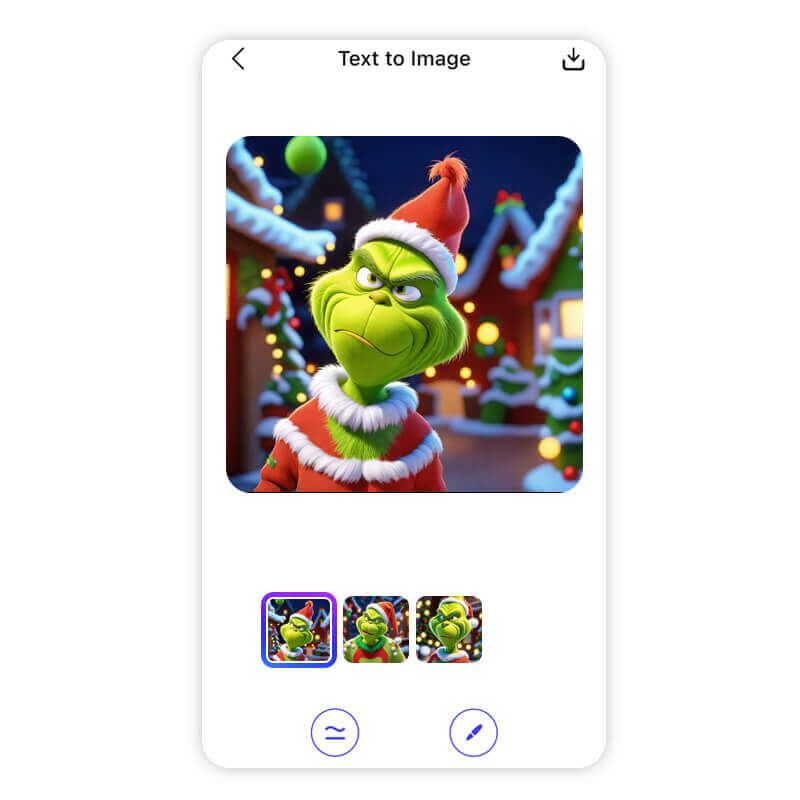
Tap "Generate" to see your prompt and style come to life with AI. Instantly create Grinch-inspired designs for holiday cards or social media, easily and addictively. Save or share your Grinch picture on social media for holiday fun. Use #GrinchAI to connect and showcase creativity!
Bonus Ideas for AI Grinch Pictures
Need a little extra inspiration? Here are some fun Grinch AI picture ideas to explore this holiday season:
Grinch Christmas Pictures

🎄Prompts: "The Grinch" lives on the top of a mountain. At the foot of the mountain is a town as beautiful as gingerbread, Whoville.
Picture the Grinch sneaking presents or enjoying a snowy adventure.
Pictures of the Grinch's Face

🎄Prompts: grinch face
Create close-up, expressive portraits that bring the Grinch’s iconic face to life.
Cartoon Grinch Images

🎄Prompts: Grinch wearing a Santa hat,holding a sack full of presents,Grinch standing on a snow-covered ground,decorated Christmas tree with colorful ornaments and twinkling lights
Add a playful, animated spin on the classic Grinch with cartoon-style images.
Mix and match styles with these ideas to create an entire gallery of Grinch art.
Grinch Yourself: See What You'd Look Like as the Grinch with AI
What if you could turn yourself into the Grinch? With YouCam AI Pro, it's possible. Use the app’s advanced AI tools to give yourself a Grinch makeover. Follow these simple steps to see your Grinchy alter ego come to life.
Step 1: Download the Best AI Grinch Generator App
If you haven’t already done so, start by downloading YouCam AI Pro on your phone or tablet.
Step 2: Tap "Add a Photo" to Grinch Yourself
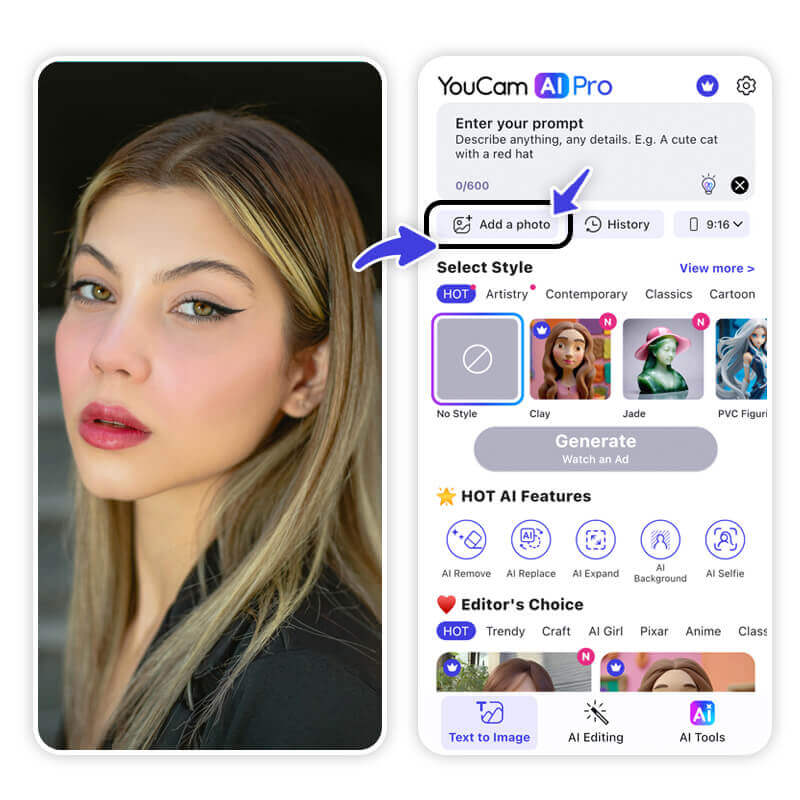
Open the app and select "Add a Photo." Upload a picture of yourself—this will serve as the base for your Grinch transformation.
Step 3: Write a Prompt for AI Grinch Picture
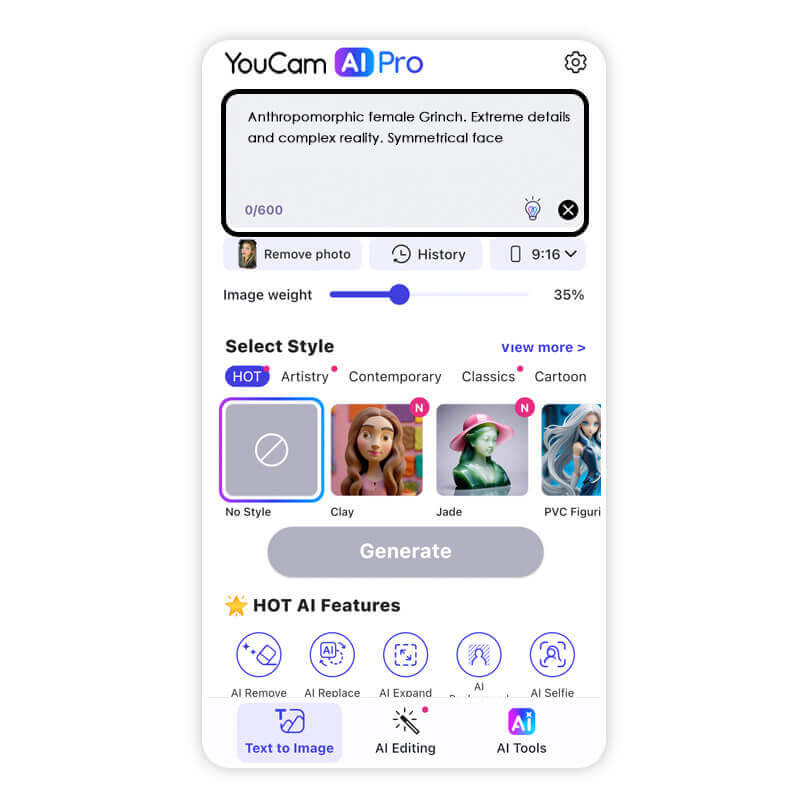
- Next, input a fun and descriptive prompt.
- For example: "Anthropomorphic female Grinch. Extreme details and complex reality. Symmetrical face."
- The more specific you are about the Grinch details, the better the results!
Step 4: Select an AI Style for Grinch Image

Choose an AI art style that matches your vision—soft and realistic, quirky and cartoonish, or bold and artistic.
Step 5: Tap "Generate" to Grinch Yourself

Finally, tap "Generate" and watch as YouCam AI Pro works its magic. Share your Grinchized self with friends and family, and maybe even create custom Grinch-themed gifts!
Grinch Filter: How to Get the Grinch Filter on TikTok with AI

Transforming yourself into the Grinch is easy with the YouCam AI Pro app! Here's how you can do it:
- Download YouCam AI Pro: Get the app for free from your app store.
- Open Artistic Avatar: Find this feature under AI Tools.
- Upload Your Photo: Choose a photo from your gallery.
- Select the Grinch Style: Pick the Grinch filter to apply it.
- Wait for the Magic: Let the AI tool work its magic and turn you into a green, furry Grinch!
Enjoy your festive transformation! 🎄📸
Grinch Yourself with the Best AI Grinch Picture Generator YouCam AI Pro
The Grinch may have stolen Christmas, but with YouCam AI Pro, you can steal the show this holiday season. Create magical Grinch pictures or see yourself as the Grinch with this app. Don't wait! Download YouCam AI Pro today to generate your own Grinch pictures. Just craft a prompt, choose a style, and tap “Generate.” Happy Grinch-ing!
More Grinch AI Ideas
- 50+ Christmas Cards, Memes, Images & Greetings 2025 [FREE Download]
- Grinch Filter: How to Grinch Yourself in Photos
- AI Christmas Wallpaper Maker: Free Christmas Backgrounds for iPhone & Computer
AI Grinch Pictures FAQs
How do I get a Grinch filter?

To get a Grinch filter, YouCam AI Pro is the best choice for Grinch AI images in the market. Follow these steps:
- Download YouCam AI Pro: The app is available for free on both iOS and Android. You can find it in your app store.
- Image to Image Filter: This feature allows you to create AI-generated images.
- Upload Image: Upload an image that you want to turn into Grinch.
- Write a Prompt: Describe the Grinch scene you want. For example, "The Grinch decorating a Christmas tree with a sneaky smile" or "The Grinch holding a gift bag, surrounded by snowy Christmas lights."
- Choose an Art Style: YouCam AI Pro offers various styles like cartoon, realistic, and more to level up your Grinch pictures.
- Generate and Save: Tap "Generate" to create your Grinch image. You can then save or share it on social media.
You Can Also use AI Avatar Grinch Style to transform you to Grinch:
- Download YouCam AI Pro: Get the app for free from your app store.
- Open Artistic Avatar: Find this feature under AI Tools.
- Upload Your Photo: Choose a photo from your gallery.
- Select the Grinch Style: Pick the Grinch filter to apply it.
- Wait for the Magic: Let the AI tool work its magic and turn you into a green, furry Grinch!
How do you turn a picture into a Grinch?

To turn a picture into a Grinch, YouCam AI Pro is the best choice for Grinch AI images in the market. Follow these steps:
- Download YouCam AI Pro: The app is available for free on both iOS and Android. You can find it in your app store.
- Image to Image Filter: This feature allows you to create AI-generated images.
- Upload Image: Upload an image that you want to turn into Grinch.
- Write a Prompt: Describe the Grinch scene you want. For example, "The Grinch decorating a Christmas tree with a sneaky smile" or "The Grinch holding a gift bag, surrounded by snowy Christmas lights."
- Choose an Art Style: YouCam AI Pro offers various styles like cartoon, realistic, and more to level up your Grinch pictures.
- Generate and Save: Tap "Generate" to create your Grinch image. You can then save or share it on social media.
You Can Also use AI Avatar Grinch Style to transform you to Grinch:
- Download YouCam AI Pro: Get the app for free from your app store.
- Open Artistic Avatar: Find this feature under AI Tools.
- Upload Your Photo: Choose a photo from your gallery.
- Select the Grinch Style: Pick the Grinch filter to apply it.
- Wait for the Magic: Let the AI tool work its magic and turn you into a green, furry Grinch!
Where are people getting the Grinch filter?

People are getting the Grinch filter from several popular apps and online tools. Here are some options:
- YouCam AI Pro: You can get the Grinch filter using YouCam AI Pro by utilizing its "Image to Image" & "AI Avatar" features. Just upload your photo, describe the Grinch transformation you want, and choose an art style to create a fun, Grinch-inspired image.
- YouCam Perfect: Use the "Artistic Avatar" feature to apply the Grinch filter to your photos.
- TikTok: Search for the Grinch filter on TikTok. Use the CapCut template to transform your photos into Grinch-themed images.
- Snapchat: Look for Grinch-themed lenses like the "Grinch Mood" lens or "The Grinch Lens" to add a Grinch face filter to your photos.



 Author:
Author: