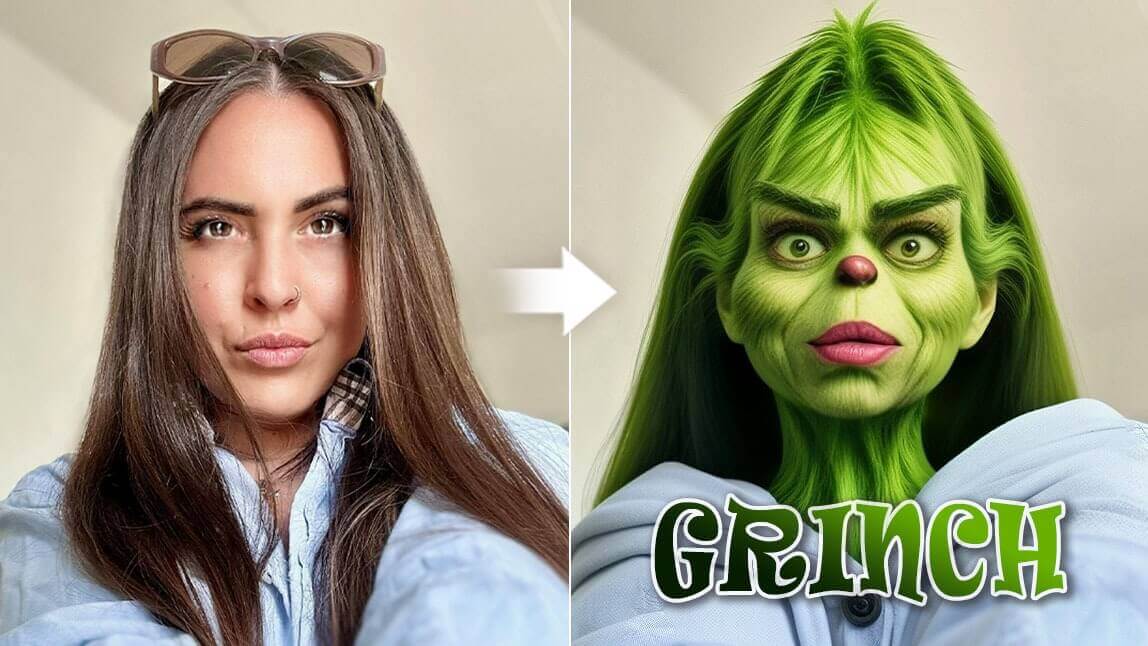Merry Grinchmas! The Grinch always plays a crucial role in the Christmas season. Today, we’ll talk about Grinch filters on social media and how to add Grinch face filter to photos!
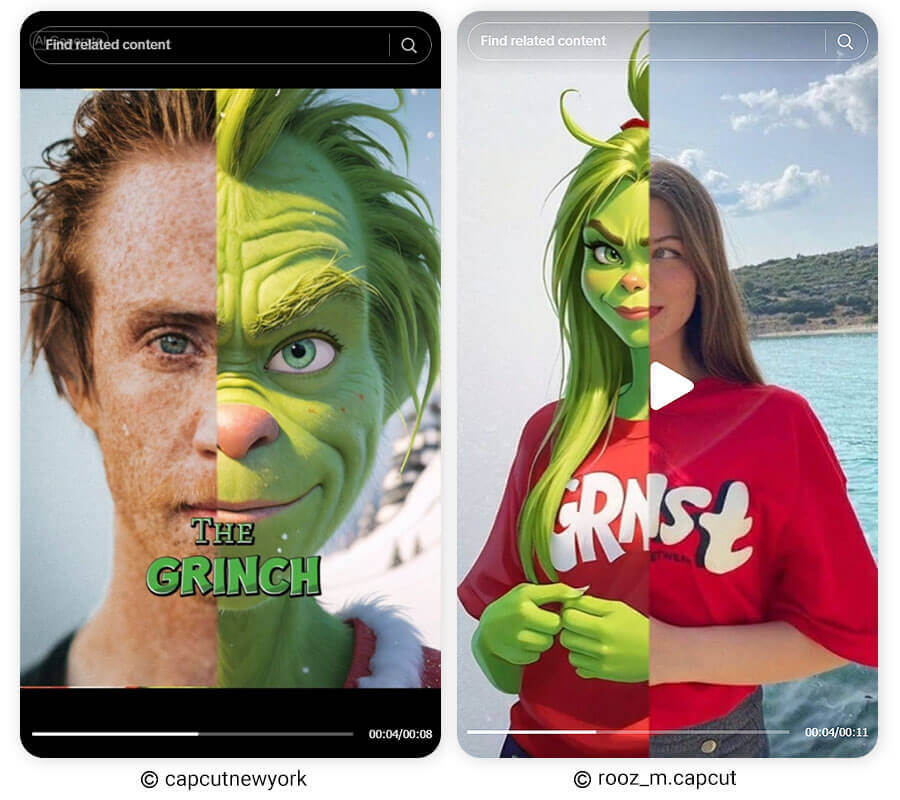
[New Trend] Add Grinch to Your Photo
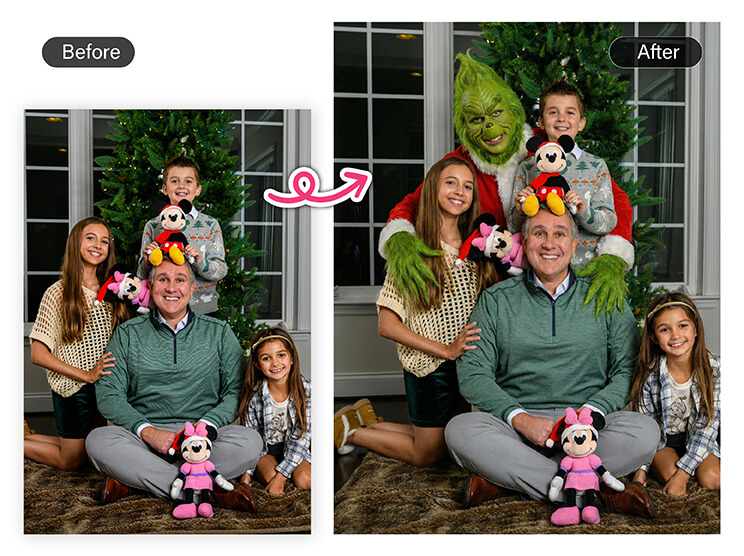
And the best part? You don’t need any editing skills. With AI Agent in YouCam Perfect, you can drop the Grinch into your photo in just a few taps—and the results look surprisingly real (and funny).
How to Add the Grinch to Your Photo
Just follow these 4 super easy steps:
1. Open YouCam Perfect and select “AI Agent.”
2. Upload the photo you want to use.
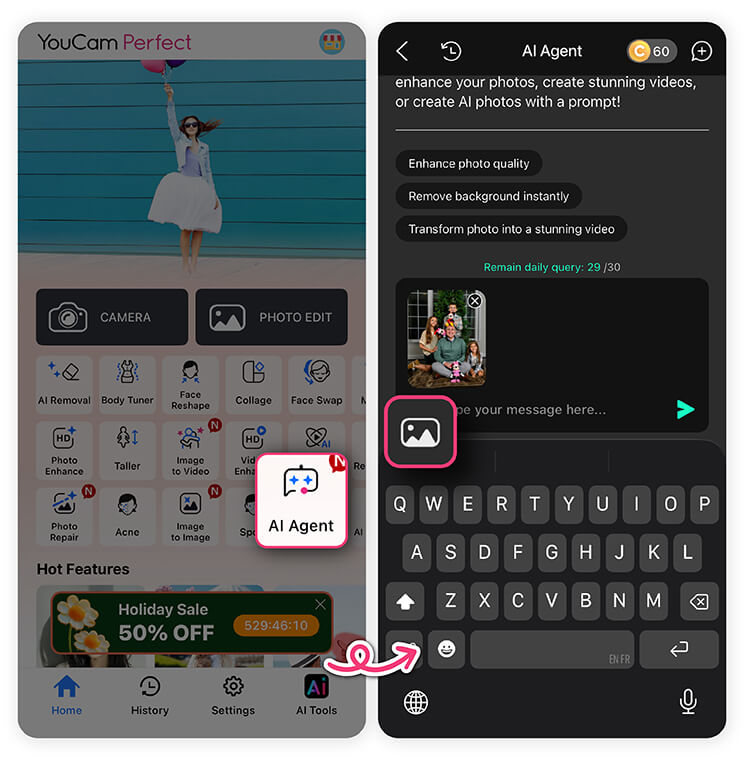
4. Generate and save your Grinch holiday photo!
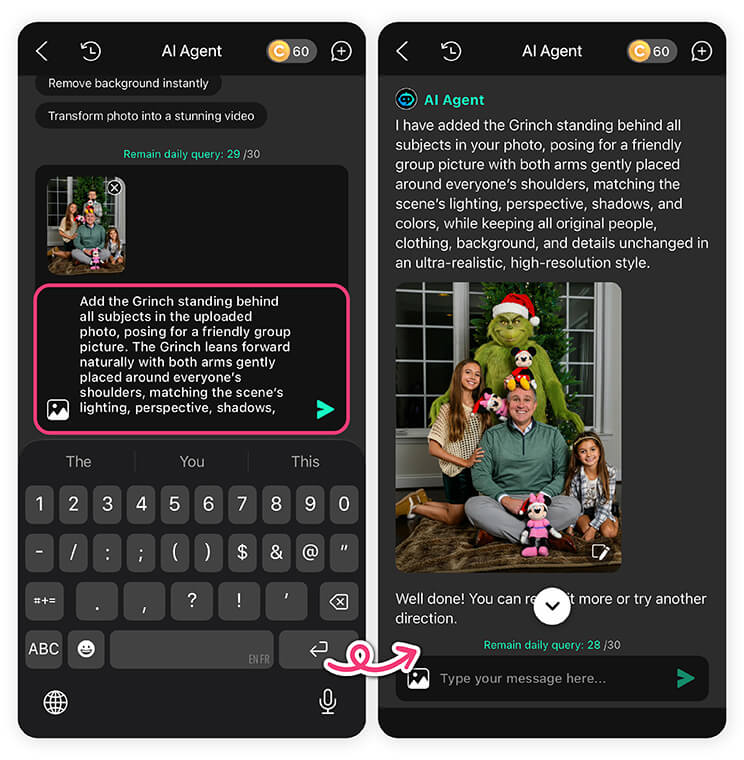
Grinch Face Swap: How to Add Grinch Filter to Photos
You can add Grinch filter to photos by using the Artistic Avatar feature in YouCam Perfect. You will see yourself turn into a green and furry Grinch effortlessly! Read on to learn how you do Grinch Face Swap with YouCam Perfect!

- First, get the Grinch filter app YouCam Perfect for free.
- Next, find Artistic Avatar on the home page and upload one of your photos.
- Then, select the Grinch style to get the Grinch filter.
- Wait for the AI tool to add Grinch filters to your photo!
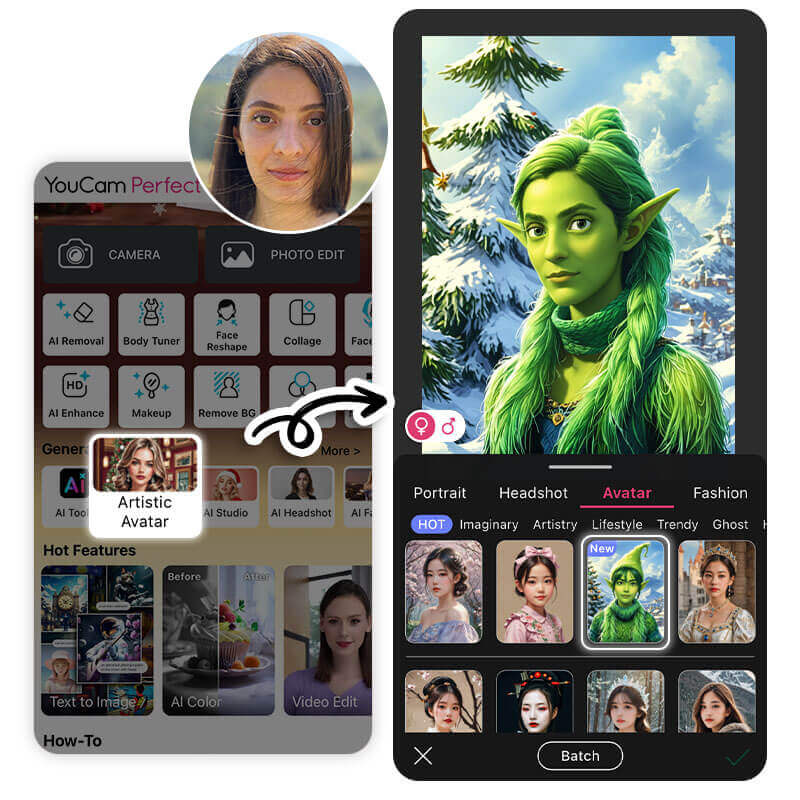
Are There Grinch Filters to Grinch Yourself?
Grinch face filters can help you turn yourself into the Grinch in photos and videos. Below are some social media platforms that have the Grinch Filter.
1. TikTok
If you’re a Grinch lover, you should definitely try the Grinch filter on TikTok! The AI filter, provided by CapCut, turns your photos into cute, cartoonized Grinches.
Simply search for the grinch filter, and tap the ‘Try this Template’ button. And then, you will be directed to the CapCut template. Upload your photo and start transferring yourselves into Grinches!
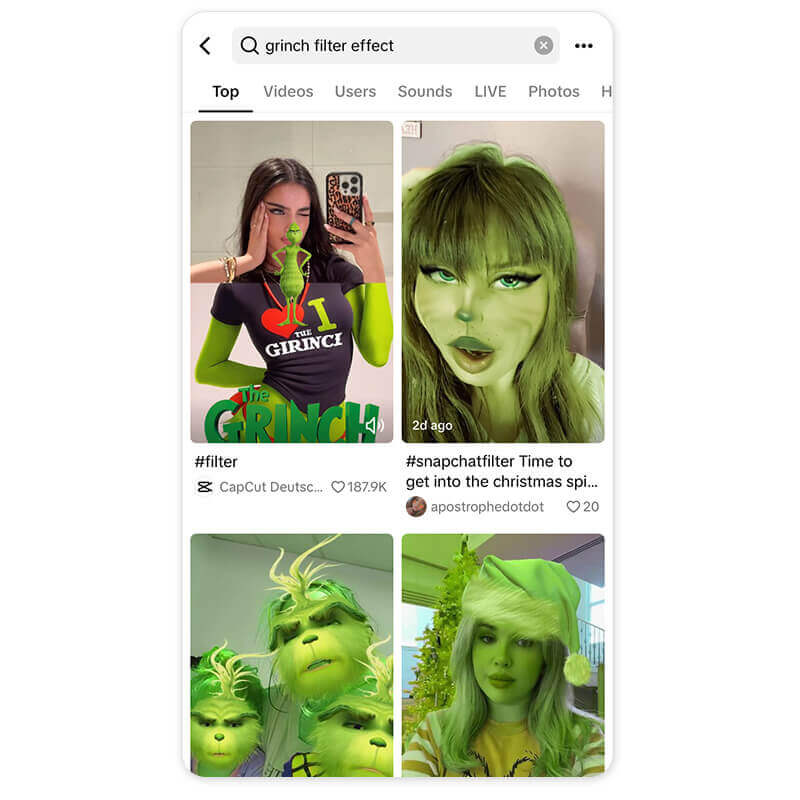
2. Snapchat
Snapchat offers a variety of Grinch filters or Grinch-themed lenses. I recommend trying the “Grinch Mood” lens. It applies a Grinch face filter with your eyes and mouth. Alternatively, you can try “The Grinch Lens”, which adds a small, moving Grinch character next to you.
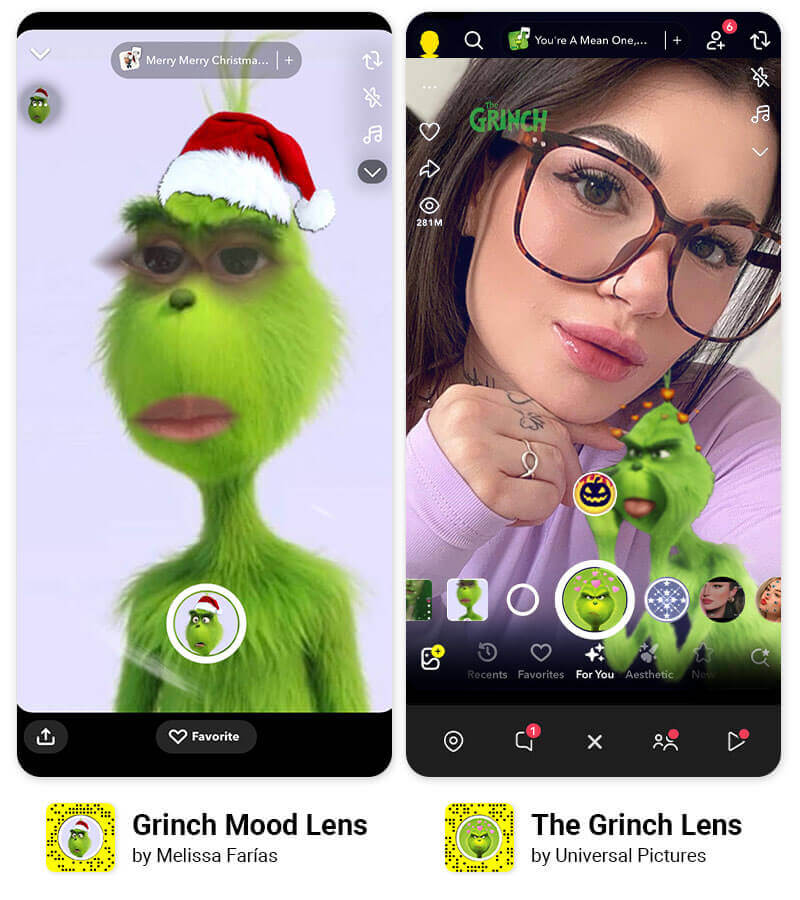
If you want to try Grinch filters in some other styles, use the Grinchmas app, YouCam Perfect!
Grinch Face Filter
With the AI Replace feature in YouCam Perfect, you can do Grinch face swap easily. Follow the steps below to Grinch yourself!
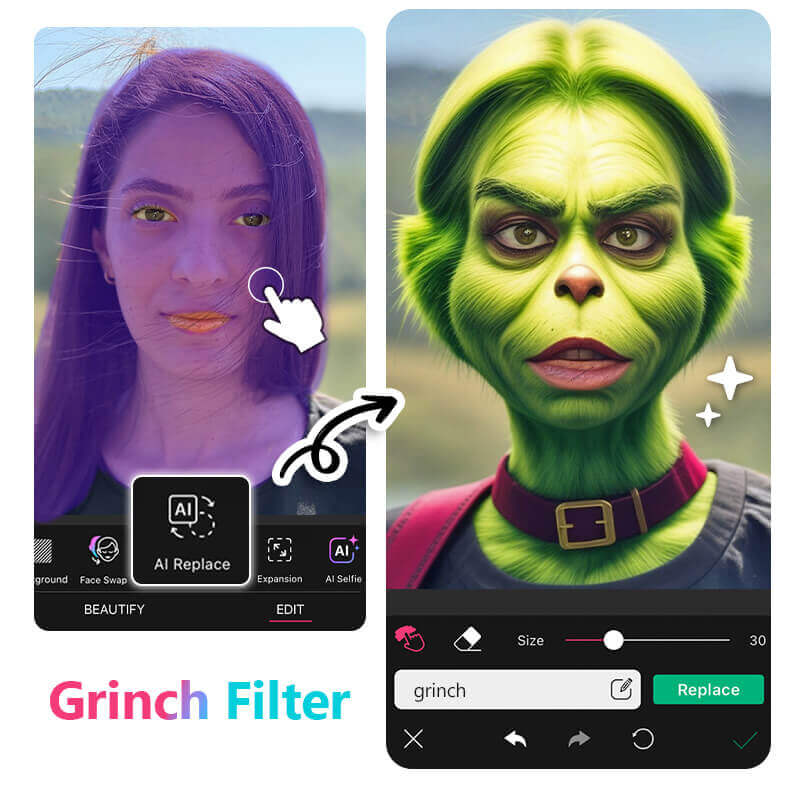
- Download the Grinch Christmas Photo Editor, YouCam Perfect.
- Go to Photo Edit and select your photo.
- Tap AI Replace and paint over your face and hair without covering your eyes and mouth.
- Click ‘Replace’ and let AI generate your Grinch Christmas photo!
Read more: Whoville Filter: How the Grinch Stole Christmas
Grinch Filter: Turn Yourself Into the Grinch
If you prefer editing your Grinch photo step by step, YouCam Perfect can also help you with this!
Step1: Get the Grinch Christmas Photo Editor App on App Store or Google Play.
Step2: Go to Photo Edit and find AI Selfie.
Step3: Choose the Toon style in the Cartoon category and apply it to your photo.
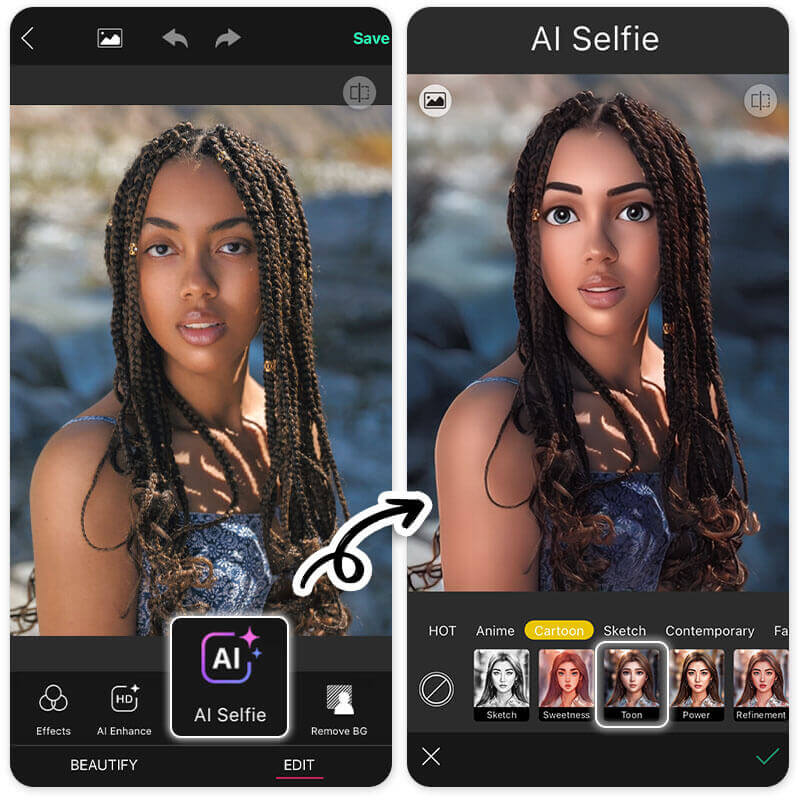
Step4: Tap Beautify and click skin tone to adjust it into green.
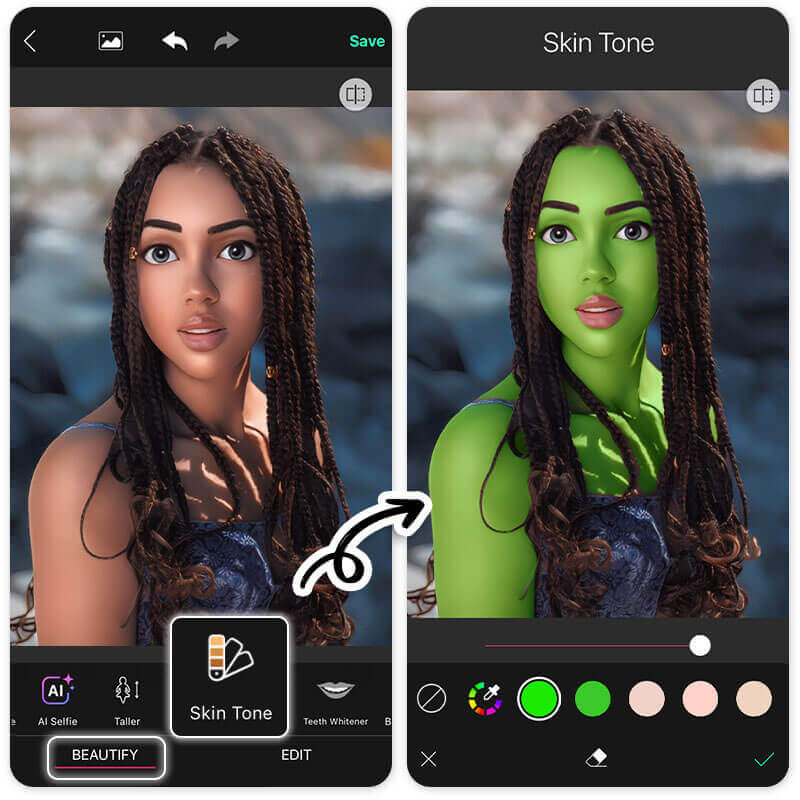
Step5: Then, click “makeup” and find “eye color” to change your pupil color.
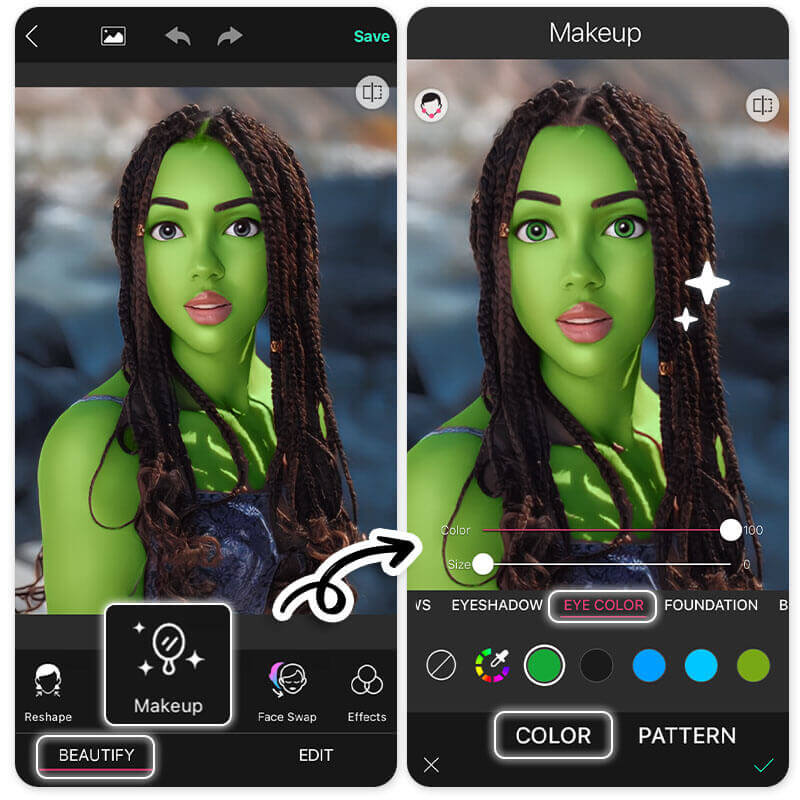
Step6: Save and share your Grinch photo!
Read more: Catch Santa in My House: How to Add Santa to Photos
Grinchmas Christmas Photo: Christmas Look Ideas
YouCam Perfect allows you to change simple outfits in photos into Christmas looks.
Simply tap “AI Studio” on the homepage, and upload your photo. Go to the holiday category and select from the Christmas looks. Then, the AI tool would generate a photo of you in Christmas outfits!

Bonus: Christmas Outfit Virtual Try-on
Would you like to see how you’d look in Christmas outfits? Try the AI Fashion feature in YouCam Perfect! This tool allows you to virtually try on several types of Christmas looks before committing to one!
Final Thoughts
There are so many fun Grinch filters available on social media and YouCam Perfect. Try as many as you can to find your favorite!
Don’t forget to explore the Christmas outfit generator and virtually try on different holiday styles to get ready for the season. Merry Grinchmas!
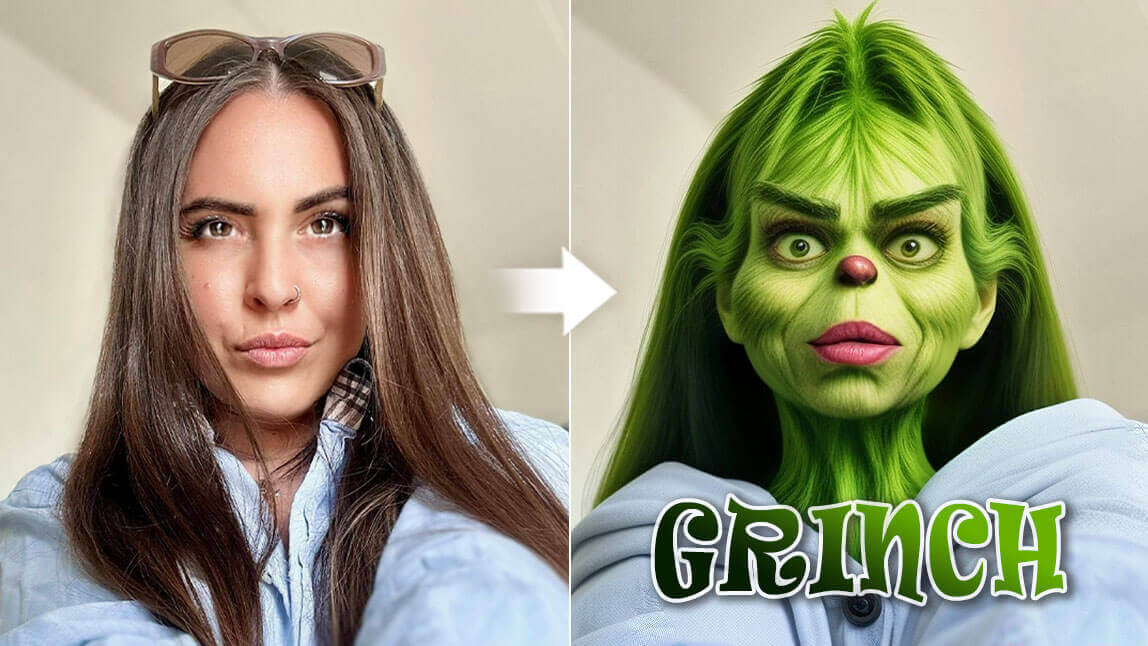
Grinch Filter FAQs
What app has the Grinch filter?

You can find the Grinch filters on TikTok, Snapchat, and YouCam Perfect.
For TikTok, simply search for the grinch filter, and tap the ‘Try this Template’ button. And then, you will be directed to the CapCut template. Upload your photo and start transferring yourselves into Grinches!
If you'd like to see yourself turn into a Grinch step by step, try use the YouCam Perfect app.
- Step1: Get the Grinch Christmas Photo Editor App on App Store or Google Play.
- Step2: Go to Photo Edit and find AI Selfie.
- Step3: Choose the Toon style in the Cartoon category and apply it to your photo.
- Step4: Tap Beautify and click skin tone to adjust it into green.
- Step5: Then, click “makeup” and find “eye color” to change your pupil color.
- Step6: Save and share your Grinch photo!
How do I turn a photo into the Grinch?

Aside from TikTok and Snapchat, you can also get the Grinch Filter on YouCam Perfect.
- Download the Grinch Christmas Photo Editor, YouCam Perfect.
- Go to Photo Edit and select your photo.
- Tap AI Replace and paint over your face and hair without covering your eyes and mouth.
- Click ‘Replace’ and let AI generate your Grinch Christmas photo!
How to do a Grinch face swap?

You can swap face with The Grinch by using the Grinch Filter app YouCam Perfect. Simply download YouCam Perfect on App Store or Google Play, and select one of your photos after clicking Photo Edit. Tap Faceswap in the tool bar, and upload a photo of The Grinch. Then, click Continue to let the AI change your face into Grinch!
How do you get the Grinch Filter?

You can get the Grinch Filter in the Grinch Photo Editor App YouCam Perfect. The Artistic Avatar feature allows you to Grinch yourself with photos simply by upload one photo of yourself.
- Cilck Artistic Avatar on the Homepage.
- Upload your photo and select Grinch Style.
- Tap Continue and the AI tool would add a Grinch Filter to your photo!
Is there a Grinch Snapchat filter?

Yes, Snapchat does offer Grinch themed lenses from time to time, such as “Grinch Mood” or “The Grinch Lens,” which add Grinch style facial effects or a small animated Grinch next to you. However, these filters are often seasonal or limited. If you want a more reliable option, YouCam Perfect lets you add Grinch effects anytime using AI tools like Artistic Avatar, AI Replace, and AI Agent.
How do I make my face look like the Grinch?

You can turn your face into the Grinch using YouCam Perfect’s Grinch filter and AI tools. The easiest way is to use the Artistic Avatar feature, which instantly transforms your photo into a green, furry Grinch style character. You can also manually create a Grinch look by adjusting skin tone to green, changing eye color, and reshaping facial features for a custom Grinch effect.
How to use the Grinch filter on TikTok?

TikTok Grinch filters are usually available through CapCut templates rather than built-in effects. You can search for a Grinch filter on TikTok and tap “Try this template” to open it in CapCut. For more creative control, you can make your Grinch photo or video first using YouCam Perfect, then upload it to TikTok. This way, you can add the Grinch next to you, swap your face, or create a cartoon Grinch look even if the TikTok filter is unavailable.



 Author:
Author: