This blog promises to make the process simple, fun, and achievable for everyone. We will explore what the viral Tim Burton effect is and walk you through the exact steps to apply this magical Halloween filter to your own photos, turning them into unique works of art.
What is the Tim Burton Filter on TikTok?
The Tim Burton filter is an AI-powered Halloween effect that has taken social media by storm. It transforms your photos and videos into the distinctive, dark, and whimsical art style of the famous director Tim Burton. Think large, soulful eyes, slender silhouettes, and a beautifully spooky, fairytale aesthetic. This trend skyrockets in popularity around Halloween, letting everyone get in on the gothic fun.
How to Use the Tim Burton Filter on TikTok
Finding and using the effect directly on TikTok is simple. While different versions may trend, the most popular is often an AI-based filter. Here’s how to find it:
- Open the TikTok app and tap the '+' icon to open the camera screen.
- Tap the 'Effects' button on the left side of the red record button.
- Tap the magnifying glass icon to open the search bar and type in "AI Style" or "Tim Burton."
- Select the effect from the results and tap the screen to apply it to your face. You can then record your video.
The Best Tim Burton Effect App: YouCam AI Pro
While you might see versions of this filter on TikTok, using a dedicated AI art generator gives you far more creative control and stunning, high-quality results. For achieving the perfect Tim Burton effect, the best tool is YouCam AI Pro. It's more than just a single filter; it's a full suite of AI tools to unleash your creativity.
Image to Video
You can animate your spooky selfies or gothic portraits with a range of Halloween effect options. Watch as your Tim Burton-style character comes to life in a short, mesmerizing video, perfect for sharing online.
Text to Image
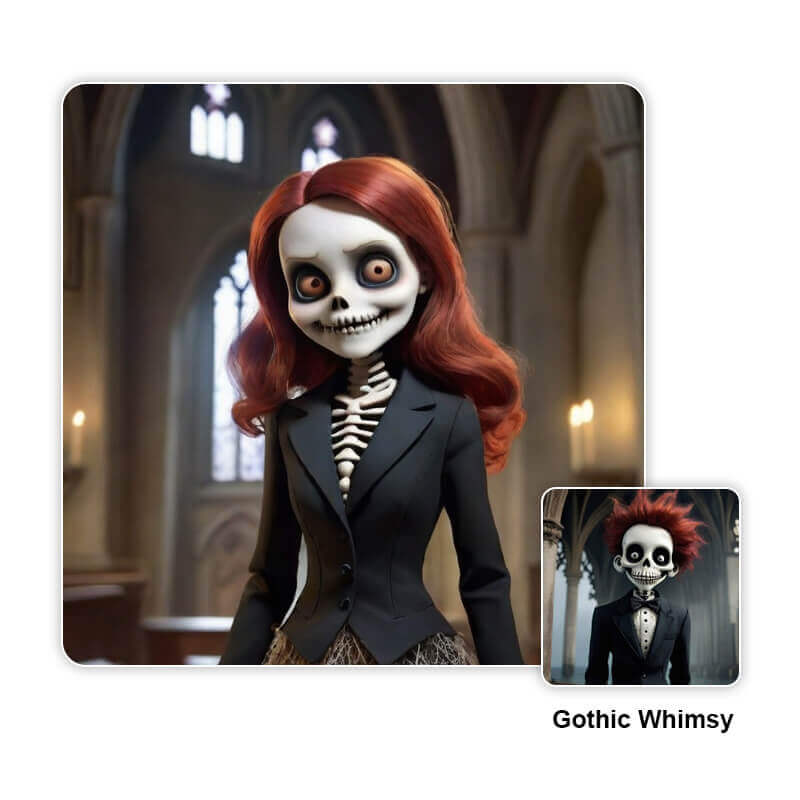
Simply describe the Halloween scene of your dreams, and YouCam AI Pro’s text-to-image feature will generate it for you. Try prompts like "a portrait of a girl in Tim Burton style" or "a haunted house on a misty night" and watch the magic happen.
Image to Image

This feature allows you to instantly turn any selfie into a Halloween-themed character. Just upload your photo, choose a style, and let AI reimagine you with a spooky, artistic vibe that goes beyond a simple overlay.
Turn Yourself into a Tim Burton Character with YouCam AI Pro
Ready to create your own spooky portrait? Follow these simple steps to apply the Tim Burton effect and transform yourself.
Step 1: Download the Best AI Halloween Filter App: YouCam AI Pro
First, get the app from your device's app store. It is your all-in-one tool for creating stunning AI art.
Step 2: Go to the AI Video Section & Select Image to Video
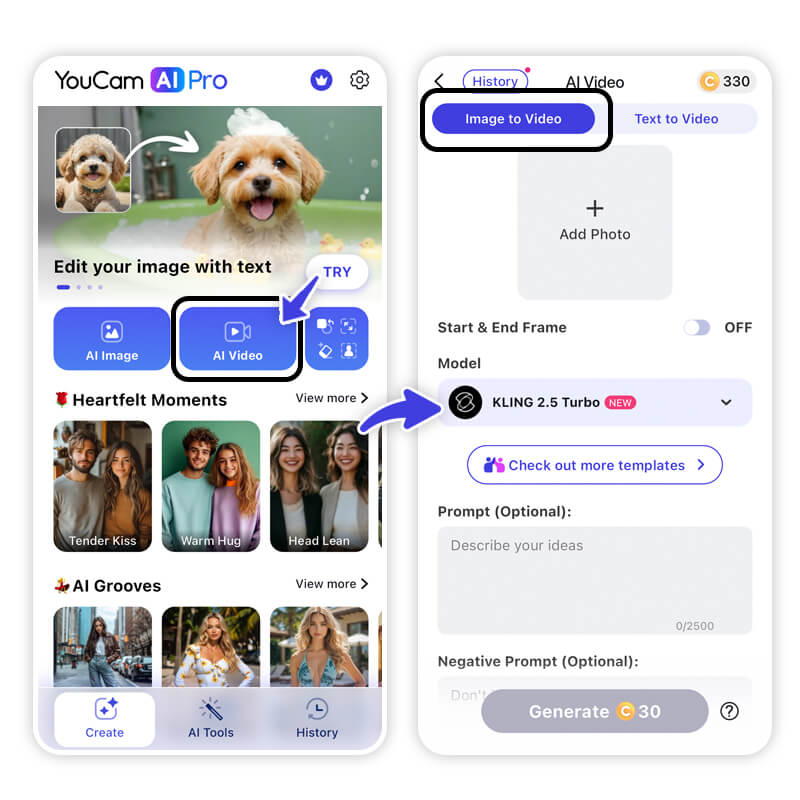
Open the app and navigate to the "AI Video" feature. Within this section, choose the "Image to Video" option to begin animating your photo.
Step 3: Select the Halloween Template
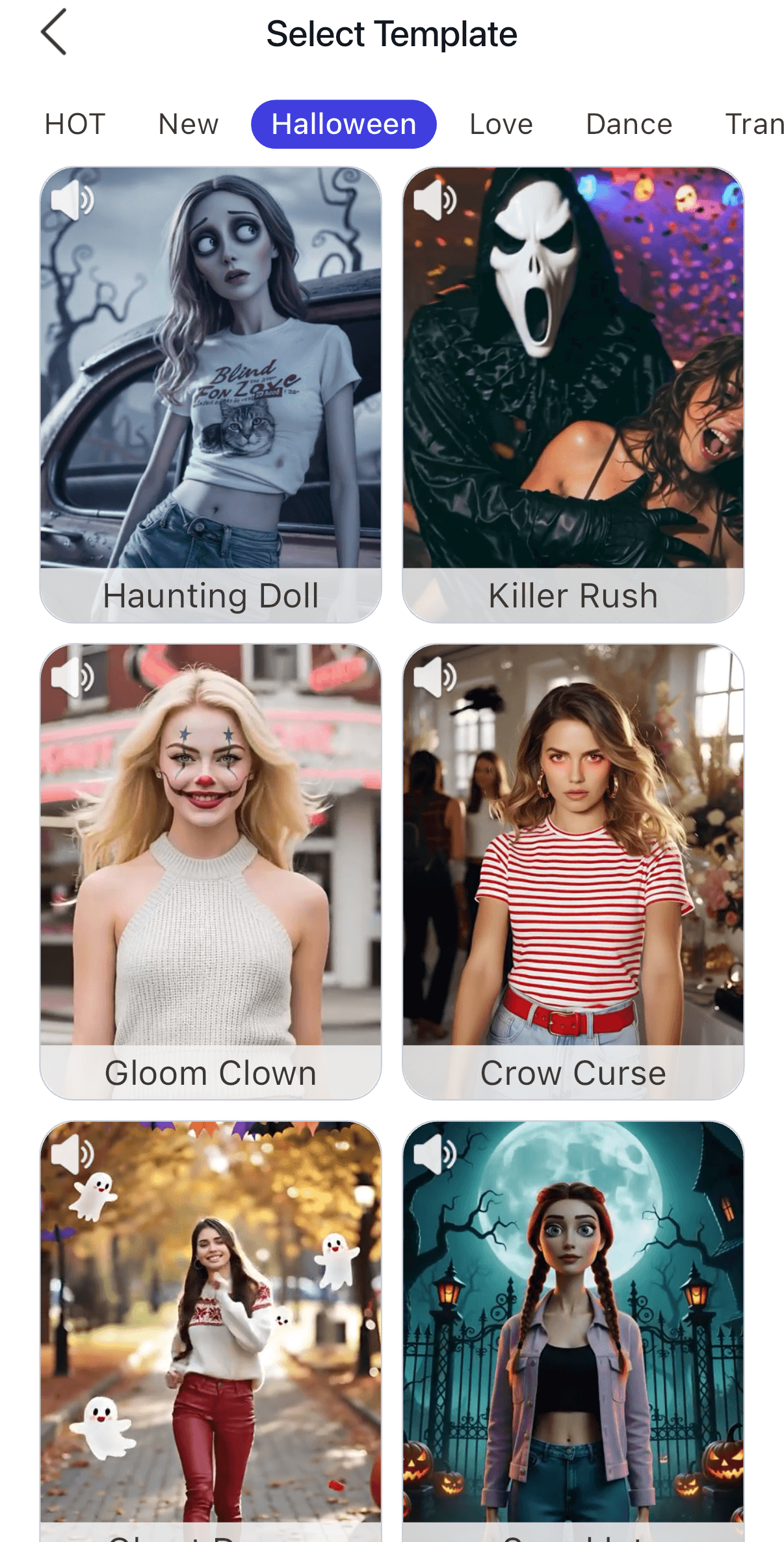
Browse through the available video templates and select one of the "Halloween" styles. We suggest using "Haunting Doll" & "Spooklet" for best results. These are specifically designed to give you that iconic Burton-esque look.
Step 4: Upload Your Photo
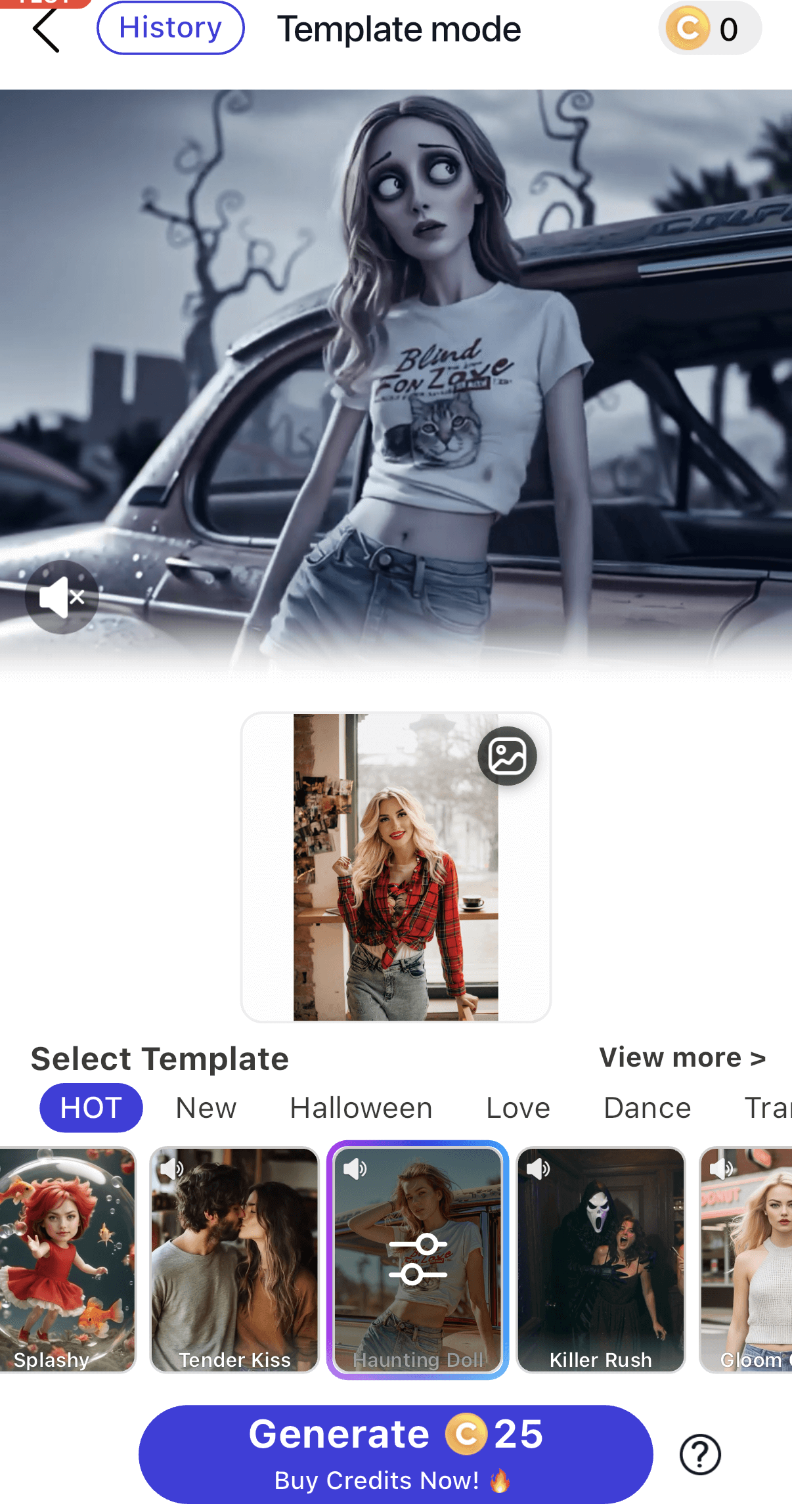
Choose a clear selfie or portrait from your gallery. A photo where your face is well-lit and clearly visible will produce the best results.
Step 5: Tap "Generate" to Get Your Halloween Filter
Once your photo is uploaded and the style is selected, simply tap "Generate." The AI will process your image and apply the effect, turning your photo into a unique, animated creation.
Try the Best Tim Burton Effect Now
Creating enchanting, gothic art is no longer out of reach. As you can see, turning your photos into a spooky masterpiece with the Tim Burton effect is incredibly simple with the right tool.
Your imagination is the only limit to the whimsical, spooky worlds you can create. Ready to bring your own Burton-esque characters to life? Download YouCam AI Pro and start creating today!
About the Editors
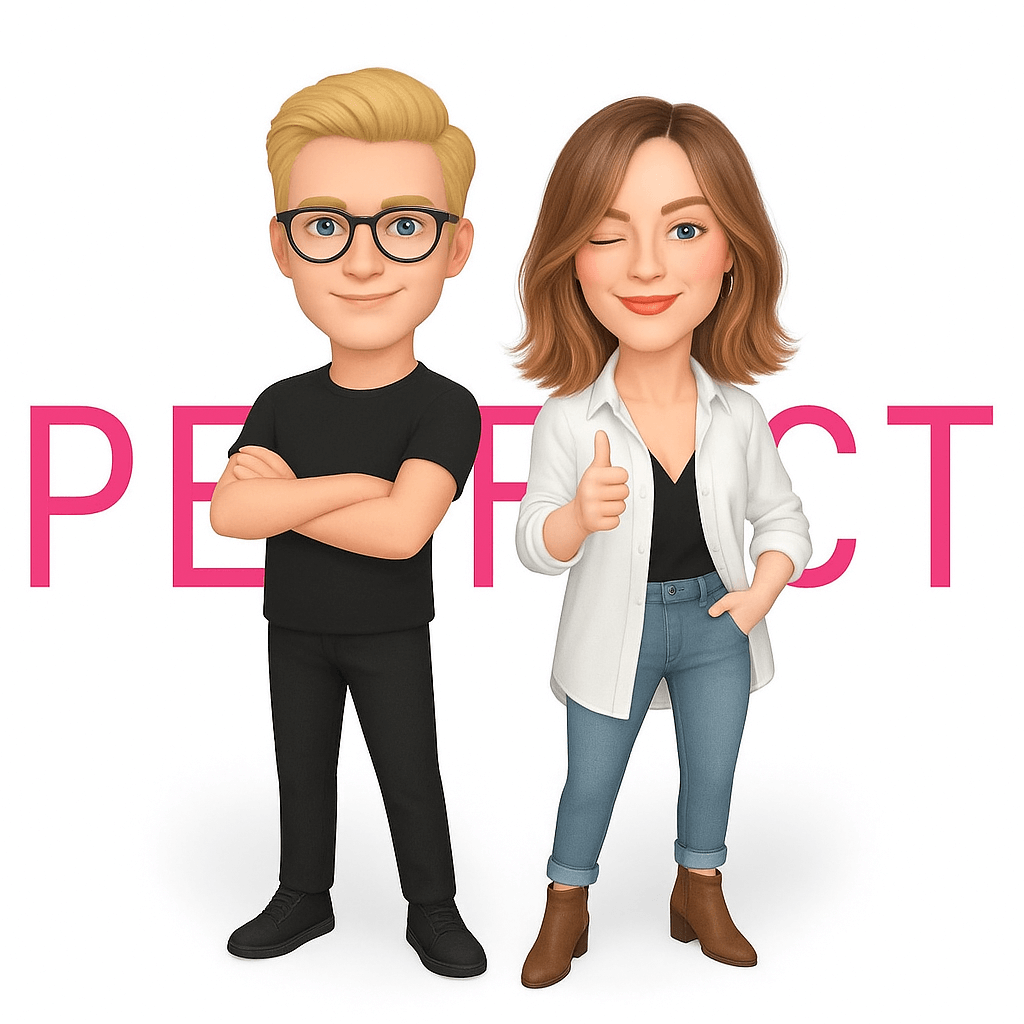
The PERFECT Corp. Editorial Team
We are a team of experts on photo and video editing apps. Our goal is to deliver engaging content on everything from stunning selfie edits to eye-catching video effects. We cover the latest trends and share niche tips to help you master digital creation.



 Author:
Author: 





