Ever snapped a pixelated photo you wish could be magically transformed into a clear masterpiece?
Looking for the best image depixelizer tool to fix your pixelated pictures for free?
▲ Try depixelating your images online with a free AI tool
You can now easily fix pixelated images in just one click with an AI image unpixelator!
In this article, I will share tips on how to make a picture less pixelated using AI online for free.
Additionally, I will introduce my top 6 best free online tools that you can use to fix pixelated images in high quality.
Discover the best 8 free image depixelizers in August 2025 for mobile and online use in this guide, and watch your pixelated images come to life like never before.
Here's a snapshot of my top 8 AI Image Depixelizers.
| AI Image Depixelizer | Available Platform | Best for |
| 1. YouCam AI Image Depixelizer | Online/ iOS/ Android | 4K Resolution Image Depixelation |
| 2. Pixelied | Online | Removing Pixels From Photos |
| 3. VanceAI | Online | Sharpening Images |
| 4. Let'sEnhance | Online | Denoising Images |
| 5. Cutout Pro | Online/ iOS/ Android | Upscaling Images |
| 6. PicWish | Online/ iOS/ Android | Enhancing Portrait Photos |
| 7. Claid.ai | Online | Enhancing Ecommerce Photos |
| 8. Dezgo | Online | Creative AI Image Enhancing |
1. YouCam AI Photo Enhancer: Best Online AI Image Depixelizer for 4K Resolution
YouCam AI Image Depixelizer is one of my favorite AI image depixelizers for removing pixels from photos. Unlike other tools, it not only sharpens the image but also upscales it to 4K resolution, making it suitable for printing.
▲ I tried unpixelating an image with this tool. The result was pretty nice!
With YouCam AI Image Depixelizer, you've got a reliable companion that allows you to upscale images to 2x size, ensuring they remain sharp and vibrant.
Tool Review of YouCam AI Photo Enhancer
YouCam AI Photo Enhancer is fantastic for transforming low-quality images into stunning 4K resolution.
The one-tap enhancement feature is incredibly user-friendly, making it easy to unblur and upscale photos with minimal effort.
I love how it maintains the original quality while significantly improving clarity and detail.
Remove Censor From Photos With AI
One of the standout features of YouCam Enhance is its ability to remove censoring from photos using AI.
The "Photo Enhance" feature works wonders by automatically improving image quality and clarity, making censored or pixelated areas clear again.
Additionally, the "AI Replace" feature intelligently fills in missing details, ensuring your photos look natural and unaltered.
Read more: Uncenser Pictures: 3 Easy Ways to Remove Censor From Image
AI Depixelater for Both Photos & Videos
YouCam Enhance isn't just limited to photos; it also excels in unpixelating videos
With the AI Video Upscaler, you can transform low-resolution videos into high-definition masterpieces, making it perfect for preserving precious memories in the best quality possible.
Read more: Unpixelate Video: 6 Free Tools to Depixelate a Video 2024
Key Features of YouCam Enhance AI Photo Editor
- AI Photo Enhancer (Unpixelate Images)
- AI Video Enhancer (Unpixelate Videos)
- AI Photo Colorizer
- AI Lighting
- AI Object Remover
- AI Image Expansion
- AI Image Generation
How to Unpixelate an Image Online for Free Using YoCam AI Image Unpixelator
If you’re looking for the easiest way to unpixelate your images online for free, you can use YouCam Enhance’s picture pixel remover tool, Photo Enhance, which allows you to depixelate an image with just one tap.
To unpixelate images online, consider using editing tools like YouCam Enhance follow these steps:
- Step 1. Open YouCam Enhance or other tools
- Step 2. Upload your pixelated image.
- Step 3. Let the tool's AI algorithms work their magic automatically.
- Step 4. Download your enhanced, unpixelated image.
Step 1. Open an AI Image Unpixelator
To unpixelate an image online for free in high quality, we recommend using this tool: YouCam Enhance.
YouCam Enhance is a FREE AI-powered image unpixelator app available for both online and mobile platforms. It can remove pixels from images and enhance them to up to 4K resolution, making it the optimal choice for achieving stunningly clear visuals.
Step 2. Upload Your Pixelated Image
Once you have YouCam Enhance installed, open the app and tap the "Upload" button.
Choose the pixelated image you want to rescue from your photo gallery. It's as easy as picking your favorite snack from the pantry!
Step 3. Tap “Enhance” to Start Removing Pixels From Images
Now, the magic begins. Tap 'Enhance,' and YouCam Enhance's AI gets to work, analyzing and sharpening pixelated face and areas to make an image clear.
It's like having a digital wizard for your photos, effortlessly transforming them into clear and vibrant masterpieces. So, sit back, relax, and let the app work its enchantment!
Step 4. Tap to Save Your Unpixelated Image
 With your newly revived masterpiece, simply tap the "Save" button. You can choose to save it in your gallery or share it with friends and family. Enjoy your crystal-clear image!
With your newly revived masterpiece, simply tap the "Save" button. You can choose to save it in your gallery or share it with friends and family. Enjoy your crystal-clear image!
Read More
- Free AI Pixel Remover: Remove Pixel From Photo & Video Online
- Free AI Mosaic Remover: Remove Mosaic & Censor From Image
2. Pixelied: Best Online Depixelizer for Removing Pixels From Photos

- Available: Online
Pixelied is a fantastic online tool for depixelating images, offering features like advanced image enhancement and seamless integration with design platforms. With its user-friendly interface and robust algorithms, it's perfect for reviving blurry or pixelated pictures.
Tool Review of Pixelied Depixelizer
Pixelied is a lifesaver for removing unwanted pixels from photos.
Its intuitive interface and powerful AI tools make it easy to clean up images and achieve a polished look.
The ability to access millions of stock photos and design elements is a huge plus for creating professional-quality visuals.
Key Features of Pixelied
- Photo Enhancer
- Image Brightener
- Color correction tools
- Various photo filters
- Designing platforms for editing social media
How to Unpixelate an Image Using Pixelied
- Step 1: Visit Pixelied: Open the Pixelied website on your browser.
- Step 2: Upload Your Photo: Click "Upload" to add your pixelated photo.
- Step 3: Click on Edit Image: Select the "Edit Image" button in the top menu.
- Step 4: Use Image Sharpener: Click on the "Image Sharpener" tool to unpixelate the photo.
- Step 5: Download Your Image: Save the enhanced photo to your device.
3. VanceAI: Best Online Depixelizer for Sharpening Images

- Available: Online
VanceAI is your go-to online depixelizer for sharpening images. It boasts cutting-edge technology for enhancing image clarity and a quick, hassle-free process. Whether it's old photographs or low-quality snapshots, VanceAI will help you make them sharp and vibrant again.
Tool Review of VanceAI Image Depixelizer
VanceAI excels at sharpening images and enhancing details.
The AI-driven tools are impressive, allowing for upscaling images by up to 800% without losing quality.
It's perfect for restoring old photos and improving the overall texture and clarity of images.
Key Features of VanceAI
- AI Image Enhancer
- AI Photo Retoucher
- AI Photo Colorizer
- Comprehensive photo editing tools
How to Unpixelate an Image Using VanceAI
- Step 1: Open VanceAI: Launch the VanceAI website on your browser.
- Step 2: Upload Your Photo: Click "Upload Image" to select your pixelated photo.
- Step 3: Choose Depixelate Mode: Select the appropriate mode like "General Blur" or "Motion Blur" and set parameters for unpixelating.
- Step 4: Start Processing: Click "Start to Process" to let the AI unpixelate your photo.
- Step 5: Preview and Download: Review the result and download the unpixelated photo to your device
4. Let’sEnhance: Best Online Depixelizer for Denoising Images

- Available: Online
Let’sEnhance specializes in denoising images, making it the ideal online depixelizer for eliminating unwanted graininess and noise from your photos. Its powerful AI algorithms work like magic to restore your images to their pristine quality.
Tool Review of Let'sEnhance
Let’sEnhance is my go-to for denoising images and improving resolution.
The AI algorithms work wonders in enhancing color, tone, and clarity without stretching the visuals.
It's especially useful for preparing images for print or online use, ensuring they look professional and vibrant.
Key Features of Let'sEnhance
- Image Enhancer
- Image Sharpener
- Image Upscaler
- Background Remover
How to Unpixelate an Image Using Let’sEnhance
- Step 1: Visit Let’s Enhance: Open the Let’s Enhance website on your browser.
- Step 2: Upload Your Photo: Click "Upload" to add your pixelated photo.
- Step 3: Select Enhancement Options: Choose from upscaling and noise reduction features.
- Step 4: Start Enhancement: Click "Enhance" to let the AI process your photo.
- Step 5: Download Enhanced Photo: Save the unpixelated photo to your device.
5. Cutout Pro: Best Online Depixelizer for Upscaling Images

- Available: Online/ iOS/ Android
Cutout Pro is a top-notch online depixelizer designed to upscale images with stunning precision. It offers a range of upscaling options and customization features, making it easy to breathe new life into low-resolution images and enlarge them without losing quality.
Tool Review of Cutout Pro Online Depixelizer
Cutout Pro is excellent for upscaling images while maintaining high quality.
The AI-powered tools make background removal and photo enhancement a breeze.
I appreciate the user-friendly interface and the ability to process multiple images simultaneously, saving a lot of time.
Key Features of Cutout Pro
- AI Photo Enhancer &Upscaler
- Anime Enhancer
- E-Commerce Auto Design
How to Unpixelate an Image Using Cutout Pro
- Step 1: Open Cutout Pro: Launch the Cutout Pro website on your browser.
- Step 2: Upload Your Photo: Click "Upload" to select your pixelated photo.
- Step 3: Use Image Sharpener: Select the "Image Sharpener" tool to unpixelate the photo.
- Step 4: Apply Enhancements: Let the AI process and enhance your photo.
- Step 5: Save Your Photo: Save the unpixelated photo to your device.
6. PicWish: Best Depixelizer App for Enhancing Portrait Photos

- Available: Online/ iOS/ Android
PicWish is your top choice for enhancing portrait photos. With its user-friendly interface and advanced AI technology, it effortlessly transforms pixelated or blurry portraits into stunning high-definition images, complete with automatic face enhancement and noise reduction features.
Tool Review of PicWish AI Photo Enhancer
PicWish is perfect for enhancing portrait photos with its AI-powered features.
The app is easy to use and produces high-resolution, detailed images.
It's great for both casual and professional use, offering tools for background removal, photo retouching, and colorization.
Key Features of PicWish
- AI Portrait Enhancer
- Unblur Text Image
- Photo Colorizer
- Comprehensive Photo Editing Tools
How to Unpixelate an Image Using PicWish
- Step 1: Visit PicWish: Open the PicWish website on your browser.
- Step 2: Upload Your Photo: Click "Upload" to add your pixelated photo.
- Step 3: Select Photo Enhancer: Choose the "Photo Enhancer" tool to unpixelate the image.
- Step 4: Apply Enhancements: Let the AI process and improve the photo quality.
- Step 5: Download Your Photo: Save the unpixelated photo to your device.
7. Claid AI: Best for E-commerce Image Enhancement
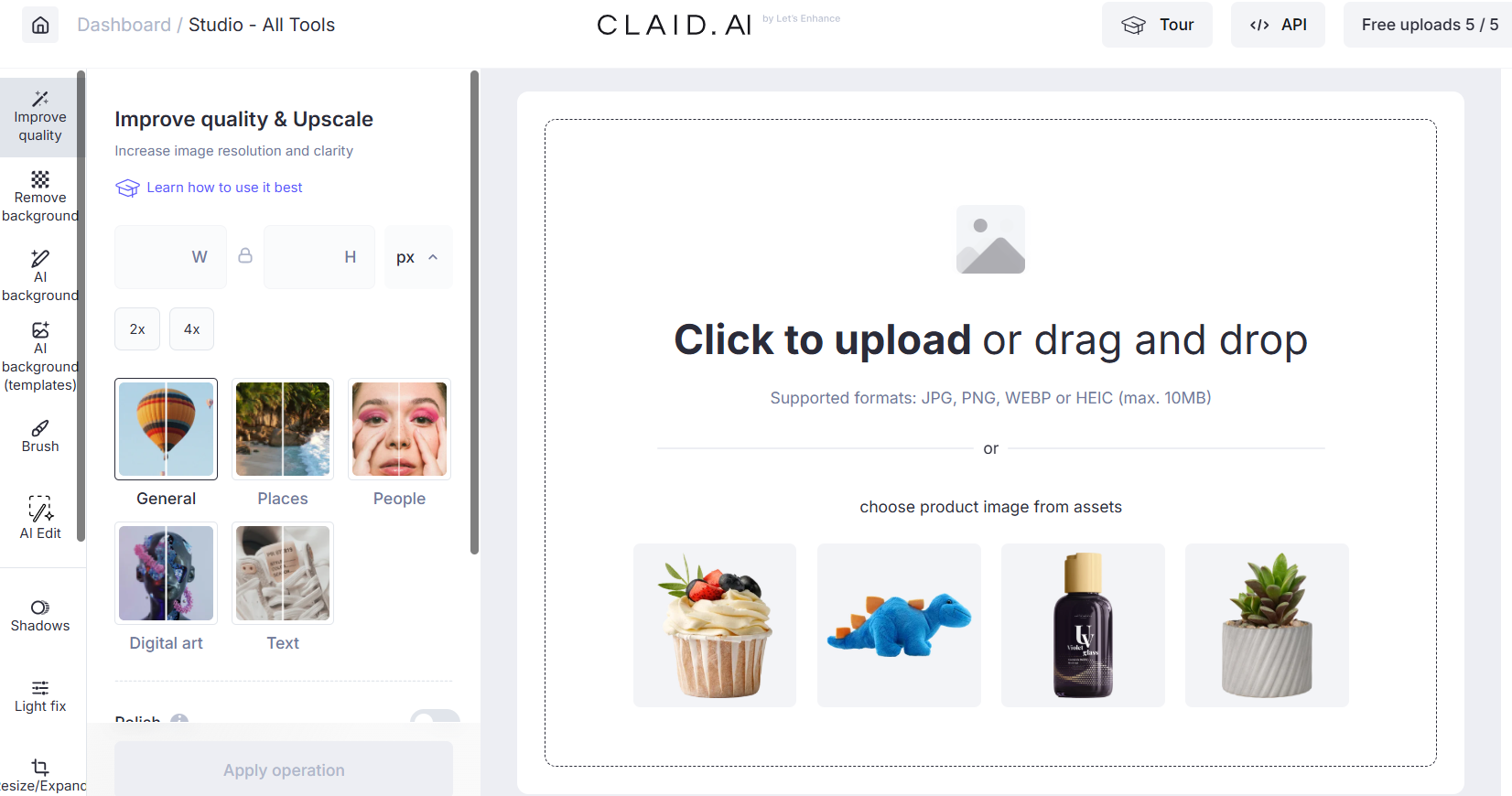
- Available: Online
Claid.ai specializes in professional image enhancement, making it an ideal online tool for e-commerce businesses and marketers looking to transform product photos into high-quality visuals. Its AI-powered features ensure your images are perfectly polished for catalogs and advertisements.
Tool Review of Claid.ai AI Photo Enhancer
Claid.ai is highly effective for producing polished product shots.
I found its AI image enhancement tools, like "Improve quality & Upscale" and "Fix light & colors," excellent for sharpening details, enhancing resolution, and correcting dark or faded images.
It's especially useful for e-commerce, ensuring vibrant, brand-consistent visuals.
Key Features of Claid.ai
- AI-powered Upscaling
- Color Correction
- Detail Sharpening
- Automated Lighting Fixes
- Resolution Boosting
How to Unpixelate an Image Using Claid.ai
- Step 1: Visit Claid.ai: Open the Claid.ai website in your browser.
- Step 2: Upload Your Photo: Click "Upload" to add your image.
- Step 3: Select Enhancement Options: Choose from tools like "Improve quality & Upscale" or "Fix light & colors."
- Step 4: Start Enhancement: Click "Enhance" to let the AI process your photo.
- Step 5: Download Enhanced Photo: Save the high-quality image to your device.
8. Dezgo: Best for Creative AI Image Enhancing
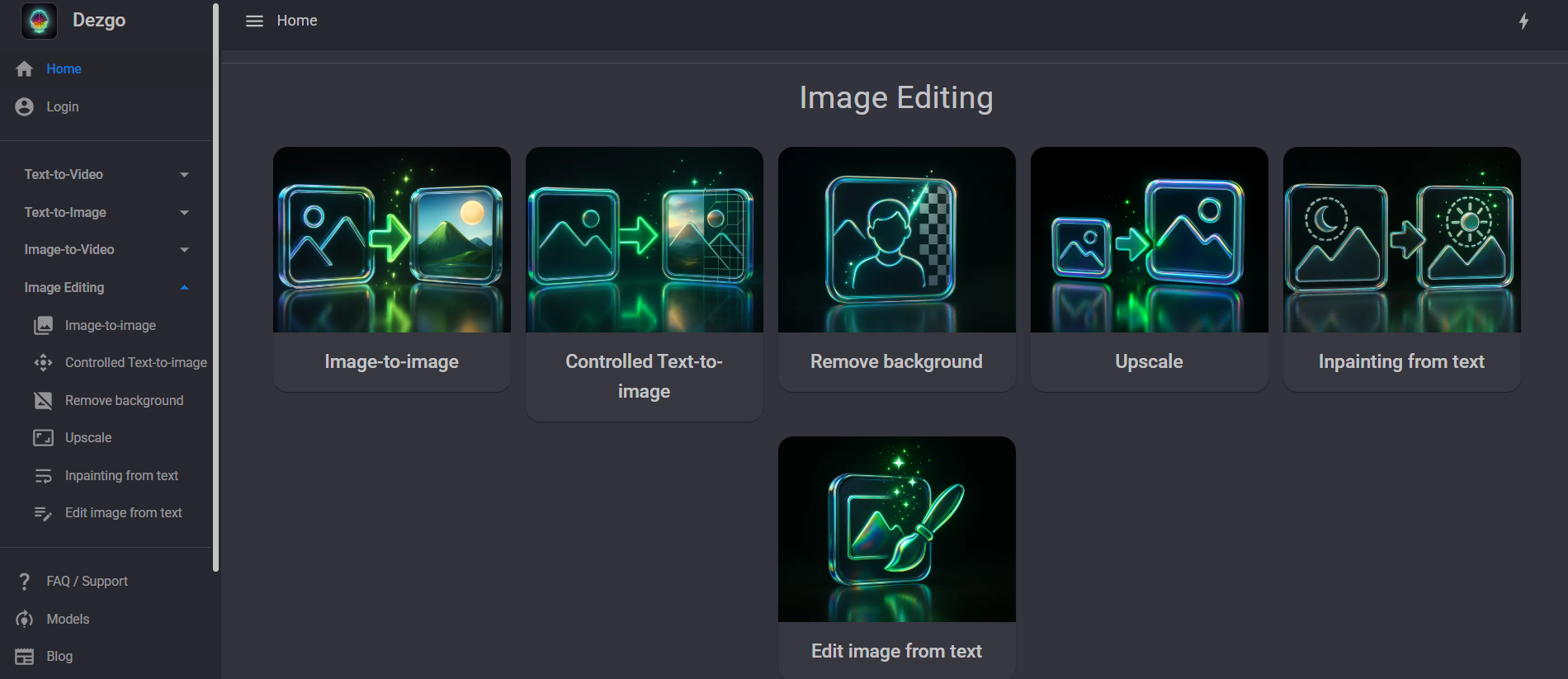
- Available: Online
Dezgo offers an AI-powered image upscaling feature that allows you to enlarge images to 2X. It utilizes the Real-ESRGAN AI model to enhance image quality, making it a useful online tool for improving the resolution of your photos.
Tool Review of Dezgo AI Photo Enhancer
Based on the available information, Dezgo's upscale feature is powered by Real-ESRGAN AI, indicating a focus on quality enhancement during the upscaling process. It's designed for straightforward image enlargement.
Key Features of Dezgo
- AI-powered Upscaling to 2X
- Utilizes Real-ESRGAN AI
- Supports image input up to 768x768px (auto-resized)
- Allows selection of output image encoding format (e.g., PNG)
How to Unpixelate an Image Using Dezgo
- Step 1: Visit Dezgo: Open the Dezgo website and navigate to the upscale feature.
- Step 2: Upload Your Photo: Drag and drop your image file, or click to upload. Note that the maximum input size is 768x768px.
- Step 3: Select Output Format: Choose your desired output image encoding format, such as PNG.
- Step 4: Start Upscaling: The AI will process your photo to upscale to 2X.
- Step 5: Download Enhanced Photo: Save the upscaled image to your device.
In 2025, you've got a bunch of fantastic free tools to unblur your images. Whether you're on mobile or online, YouCam Enhance, Pixelied, VanceAI, LetsEnhance, Cutout Pro, PicWish, Claid.ai and Dezgo have got your back. They make it super easy to spruce up, sharpen, clear noise, upscale and erase blur from your pics, so your memories look fab without costing you a dime!
More Photo Quality Enhancing Tips
- How to Unblur Photos With Free One-Click 4K AI Deblur Tools
- How to Unblur Text: 5 Free Ways to Make Blurry Text Clear
- AI Enhance Scanned Images and Documents in 4K Online Free
How to Unpixelate Image FAQ
What tools can I use to pixelate images?
There are several tools at your disposal to unpixelate images. You can opt for AI de-pixelization tools like the YouCam Enhance app or YouCam AI Photo Enhancer online tool, which are user-friendly and efficient.
Additionally, desktop software like Adobe Photoshop offers de-pixelization options through various filters and editing techniques. The choice of tool depends on your preferences and the level of control you need over the depixelization process.
How to make a pixelated image clear?
To clear up a pixelated image, you need an image sharpening tool. By enhancing the sharpness, the pixels gradually disappear, resulting in a higher-resolution clear image.
How to remove pixels from a photo?
There are many ways to remove pixels from a photo. You can either use the "Resize" feature in Photoshop to reduce the dimensions of the photo or utilize an AI Photo Enhancer to automatically fix the pixelated parts.
How to unpixelate an image using Photoshop?
To unpixelate images in Photoshop, follow these steps:
- Step 1: Open your pixelated image in Adobe Photoshop.
- Step 2: Navigate to the "Filter" menu at the top.
- Step 3: Explore filter options such as "Noise Reduction" to reduce pixelation and noise, "Sharpen" to enhance edges and details, or "Upscale" to increase image dimensions.
- Step 4: Adjust the settings within the selected filter to fine-tune the depixelization process according to your preferences.
- Step 5: Once satisfied with the changes, save your enhanced image.
Adobe Photoshop offers powerful tools to improve image quality and reduce pixelation, allowing you to customize the depixelization process to your liking.
How can I uncensor a picture?
To uncensor a picture, you can use the “AI Replace” feature in YouCam Enhance.
Simply select the censored area and use a text prompt to guide the AI in reconstructing the original details.
This powerful tool can effectively remove the censor and restore the image to its original form.
Which one is better to unpixel images, AI image depixelizer tools or Photoshop?
The choice depends on your specific needs and preferences.
AI image enhancer tools like YouCam Enhance and Pixelied are quick, user-friendly, and great for automatic depixelization, making them ideal for most users.
On the other hand, Photoshop offers more control and customization options but may require more manual effort.
The better option depends on the level of control and time you wish to invest in depixelating your images.
How to fix pixelated photos?
Here are 3 ways to fix pixelated photos:
- Resize Carefully: Enlarge the image using a photo editing software like Photoshop, but be cautious not to overstretch, which can worsen pixelation.
- Use Sharpening Tools: Employ image sharpening tools or filters available in editing software to enhance details and reduce pixelation.
- Apply Noise Reduction: Utilize noise reduction filters to smoothen out pixelation caused by excessive noise or compression artifacts.
What are the best tools to depixelate images online?
Some of the best online tools to depixelate images include AI-powered enhancers like YouCam's AI Image Depixelizer Online Tool, HitPaw FotorPea, and other AI image upscalers that improve image clarity and resolution.
Can AI photo enhancers improve pixelated images?
Yes, AI photo enhancers like YouCam Enhance use advanced algorithms to restore and enhance pixelated images by increasing resolution, reducing noise, and sharpening details.
How to increase image resolution without losing quality?
Increasing image resolution without losing quality can be done using AI upscaling tools such as YouCam Enhance's AI Photo Upscale feature, which maintains image clarity even when enlarging photos.
What is the difference between pixelated and blurry images?
Pixelated images show visible square pixels due to low resolution, while blurry images lack sharpness due to focus or motion issues. Tools like YouCam Enhance can help address both by enhancing details and reducing noise.
How to use YouCam Enhance AI Image Depixelizer to improve image quality?
YouCam's AI Image Depixelizer allows users to unblur, denoise, restore, and upscale images with a single tap, transforming pixelated or blurry photos into high-definition masterpieces.
Are there free online tools to depixelate images?
Yes, YouCam offers a free online AI Image Depixelizer tool that can depixelate and enhance images, along with other free AI-based image enhancement platforms.
How to fix pixelated photos for social media?
To fix pixelated photos for social media, use AI enhancement tools like YouCam Enhance to sharpen, upscale, and restore image quality quickly, ensuring your photos look professional and clear.
What AI can read a blurry picture?
Many AI tools are designed to read and clarify blurry pictures. YouCam AI Image Depixelizer is a prominent AI-powered application that can effortlessly depixelate, unblur, denoise, restore, and sharpen images. It transforms blurry or pixelated photos into high-definition, crystal-clear creations by utilizing advanced AI algorithms to enhance details and resolution.
Is there an AI that can search for images?
While YouCam AI Image Depixelizer and similar AI photo enhancement tools primarily focus on processing and improving image quality rather than searching for images in a database, their AI capabilities allow them to analyze image content to identify and correct imperfections, such as blur, noise, and low resolution. If you're looking for tools to find images based on content, that falls under image search or reverse image search, which is a different function from image enhancement.


 Author:
Author: ![6 Best AI Image Depixelizers to Unpixelate Images [Tested]](https://plugins-media.makeupar.com/smb/blog/post/2024-05-28/af77e949-dd88-4550-8256-8279d3c04645.jpg)











