Have you ever encountered the frustration of trying to decipher blurry text within images?
Are you looking for high-quality blurry text readers to unblur words in a picture?
In 2025, the solution to this problem has reached unprecedented levels of efficiency and accuracy through cutting-edge AI.
With the best AI image enhancer app and online tool for free at your fingertips, unblurring text in images has become a seamless and accessible process, revolutionizing the way we interact with visual information.
How to Unblur Text: 6 Best Ways to Make Your Blurry Text Clear in 2025 [Online & Apps]
Discover the art of restoring clarity to your blurred text with these 6 best ways, ensuring your written content stands out crystal clear.
Method 1. Unblur Text Using the AI Photo Enhancer Tool
One effective method to unblur text is employing a reliable photo enhancer tool. Applications like YouCam AI Photo Enhancer excel in enhancing text clarity, utilizing advanced algorithms to bring out the sharpness in your blurred text, ensuring it stands out with precision.
How to Unblur Text With an AI Photo Enhancer
- Upload Image: Open the AI Photo Enhancer tool and upload your blurry text image.
- Select Enhance: Choose the "Enhance" option to start the process.
- Adjust Settings: Fine-tune the enhancement settings if needed.
- Apply Changes: Click "Apply" to unblur the text.
- Save Image: Download the enhanced image with clear text.
Read more: 10 Best FREE Online AI Photo Enhancers for 4K Res. [2025]
Method 2. Unblur Text Using Sharpen Filters
Employ sharpen filters in your editing software to quickly enhance text clarity, bringing out sharper and more defined characters.
How to Unblur Text Using Sharpen Filters
- Open Image Editor: Use an image editing software like Photoshop or GIMP.
- Select Sharpen Filter: Navigate to the filter menu and select "Sharpen".
- Adjust Intensity: Adjust the sharpening intensity to your preference.
- Preview Changes: Preview the effect on your text.
- Save Image: Save the edited image with the sharpened text.
Read more: Best Free AI Image Sharpener: Fix Blurry Photos Online
Method 3. Unblur Text by Unpixelating Images
Using advanced software tools like Adobe Photoshop or specialized apps such as YouCam Enhance, apply AI Enhance to reduce pixelation and enhance image clarity, effectively unblurring text and graphics with precision. This method is ideal for restoring detail in pixelated images and achieving sharp, readable text.
How to Unblur Text by Unpixelating Images
- Upload Image: Open an unpixelating tool or software.
- Select Unpixelate: Choose the "Unpixelate" option.
- Adjust Settings: Adjust the unpixelation settings to improve text clarity.
- Apply Changes: Apply the changes to the image.
- Save Image: Download the unpixelated image with clearer text.
Read more: Depixelate Images: 6 Free Tools to UnPixelate Images Online
Method 4. Unblur Text Using Deblur Tools
Choose dedicated deblur tools such as YouCam Enhance to specifically target and eliminate blurriness, restoring sharpness to your text.
How to Unblur Text Using Deblur Tools
- Open Deblur Tool: Use a deblur tool like SmartDeblur or online alternatives.
- Upload Image: Upload your blurry text image.
- Select Deblur Option: Choose the "Deblur" option.
- Adjust Parameters: Adjust the deblurring parameters for optimal results.
- Save Image: Save the deblurred image with clear text.
Method 5. Unblur Text Using Noise Reduction
Combat subtle blurriness caused by image noise by applying noise reduction techniques, ensuring your text remains crisp and clear.
As technology advances, an increasing number of AI photo enhancer tools are being developed to enhance every detail in photos.
How to Unblur Text Using AI Image Denoiser
- Open Image Editor: Use an image editor with noise reduction features.
- Upload Image: Upload your blurry text image.
- Select Noise Reduction: Navigate to the noise reduction tool.
- Adjust Settings: Adjust the noise reduction settings to enhance text clarity.
- Save Image: Save the image with reduced noise and clearer text.
Method 6: Unblur Text Using Web Techniques
Combat blurred text on webpages by directly manipulating browser settings and web code, revealing hidden information.
This method leverages built-in browser functionalities and extensions to bypass blurring effects that are often implemented via CSS or JavaScript.
1. Use Browser Extensions
- Search and Install: Find and install an "Unblur" extension (e.g., from Chrome Web Store or Firefox Add-ons).
- Activate Extension: Click the extension icon in your browser toolbar to enable it.
- View Page: Open the webpage with blurred text; the extension should automatically unblur it.
2. Use the Inspect Element Tool
- Right-Click and Inspect: Right-click on the blurred text and select "Inspect" (or press Ctrl+Shift+I on Windows, Cmd+Option+I on Mac).
- Locate CSS Rule: In the developer tools panel, find the CSS rule responsible for the blur (often filter: blur(5px);).
- Edit or Delete: Modify or remove this CSS property to instantly clear the blur and reveal the text.
3. Disable JavaScript
- Access Settings: Open your browser's settings and locate the option to disable JavaScript (steps vary by browser).
- Refresh Page: Refresh the webpage; disabling JavaScript can sometimes prevent the blur effect from rendering, as it's often controlled by scripts.
Read more: Free AI Image Denoiser: One-Click AI Noise & Grain Reduction
Understanding Why Text Appears Blurry in Photos
Before exploring various ways to sharpen or unblur text in your images, it’s important to recognize the common reasons behind blurry text. A few key factors often contribute to this issue:
- Camera Movement: A frequent culprit is slight camera shake, which happens when the device shifts even a little during capture. This motion causes the whole image—including any text—to lose sharpness.
- Focus Problems: If your camera fails to lock focus properly on the text, especially when shooting from afar or in challenging lighting, the photo may come out blurry.
- Compression Effects: Sending or uploading photos through social media or messaging apps can compress the image files, reducing detail and leading to softened text.
- Low Image Resolution: Taking pictures at too low a resolution means fewer pixels to represent fine details, which can cause text to look fuzzy, particularly when zoomed.
Awareness of these factors not only aids in preventing blurred text but also helps in applying the right editing techniques to enhance clarity when needed.
How to Unblur Text in an Image Easily With the Best Free AI Image Text Enhancer App [iOS, Android]
If you take a screenshot of a document or PDF and attempt to enlarge it, you'll notice that the text becomes too blurry to read. In such instances, you'll need a mobile app to unblur the text in the image. Here's how we do it.
- Step 1. Use the Best AI Image Unblurring Tool
- Step 2. Upload Your Image With Text
- Step 3. Tap “Enhance” to Unblur Text in Image
- Step 4. Use "AI Lighting" to Improve Text Visibility
- Step 5. Save the Image
Discover how to effortlessly unblur text in images with the help of the best AI image enhancer app! Say goodbye to fuzzy text and hello to crystal-clear clarity in just a few simple steps.
Step 1. Use the Best AI Image Text Unblurring Tool
Meet the YouCam Enhance, a game-changing photo enhancer app powered by advanced AI technology. It effortlessly sharpens blurry images and improves text and documents, turning fuzzy visuals into clear, impressive masterpieces that leave a lasting impact.
To get YouCam Enhance app, simply go to your device's App Store, search for "YouCam Enhance", and install it to experience unparalleled image clarity and sharpness.
Step 2. Upload an Image With Blurry Text
To start unblurring, open the app, tap on the "AI Enhance" feature, and select the desired image from your device's gallery to begin enhancing text clarity and overall image quality.
Step 3. Tap “Enhance” to Unblur Text in Image
Tap the “Enhance” button to start enhancing your text images automatically with AI.
The AI will automatically sharpen the text in the image, making it clearer and easier to read.
Step 4. Use "AI Lighting" to Improve Text Visibility
To further improve the visibility of the text, use the “AI Lighting” feature.
This will brighten the text and remove any shadows caused by backlighting, ensuring the text stands out clearly.
Step 5. Save the Image
Now you’ve successfully unblur your images with text unblurred and quality enhanced.
Read more: 7 Free Ways to Make Blurry Pictures Clear With AI Tools
Best 3 AI Image Text Enhancer to Unblur Text Easily [Mobile, Online]
1. YouCam Enhance AI Blur Remover
You might ask "What is the most highly recommended tool for unblurring text?"
We tried several AI image text enhancers and compared their performance. Here is our top recommendation for your reference.
Let us introduce the best AI image text enhancer for you: YouCam Enhance.
YouCam Enhance is an advanced free AI word unblurrer tool that impressively sharpens and enhances every detail in your images, from faces and hair to text and all objects, ensuring your pictures exhibit unmatched clarity and lifelike quality.
To unblur text online, try YouCam's new AI Image Sharpener tool. This powerful tool uses advanced AI technology to enhance and clarify blurred text, making it easy to read.
Latest User Review
On Google Play, users appreciate YouCam Enhance for its ability to produce clear, colorful, and sharp photo enhancements that are perfect for restoring old photos.
The AI-powered tools create professional-quality images with realistic skin rendering, and the variety of fun editing features makes the app both powerful and enjoyable to use.
Top User Reviews of YouCam Enhance AI Blur Remover
"Best AI Blur Remover for Unblurring Text in Photos"
YouCam Enhance AI Blur Remover is the most effective I've found for clarifying blurry text. It instantly sharpens my photos, making text perfectly legible without any distortion. The extra color and contrast adjustments also help the text stand out clearly against the background.. — Olivia Harper, Event Photographer
"Unblur and Enhance Text for 4K Clarity"
YouCam Enhance AI Blur Remover is amazing at removing blur and enhancing every single letter with 4K clarity. It’s definitely the best AI photo enhancer for text, perfect for turning low-quality, blurry images of documents or signs into sharp, professional-grade photos. — Jackson Miles, Real Estate Agent
"My Go-To AI Tool for Clear Text""
I love how YouCam Enhance AI Blur Remover handles blurry text. It’s the best AI unblur tool for text online, with a fast and easy-to-use interface. Plus, its AI lighting and color correction features make every word pop beautifully and read clearly. — Chloe Simmons, Travel Blogger
2. Fotor Free AI Blur Remover
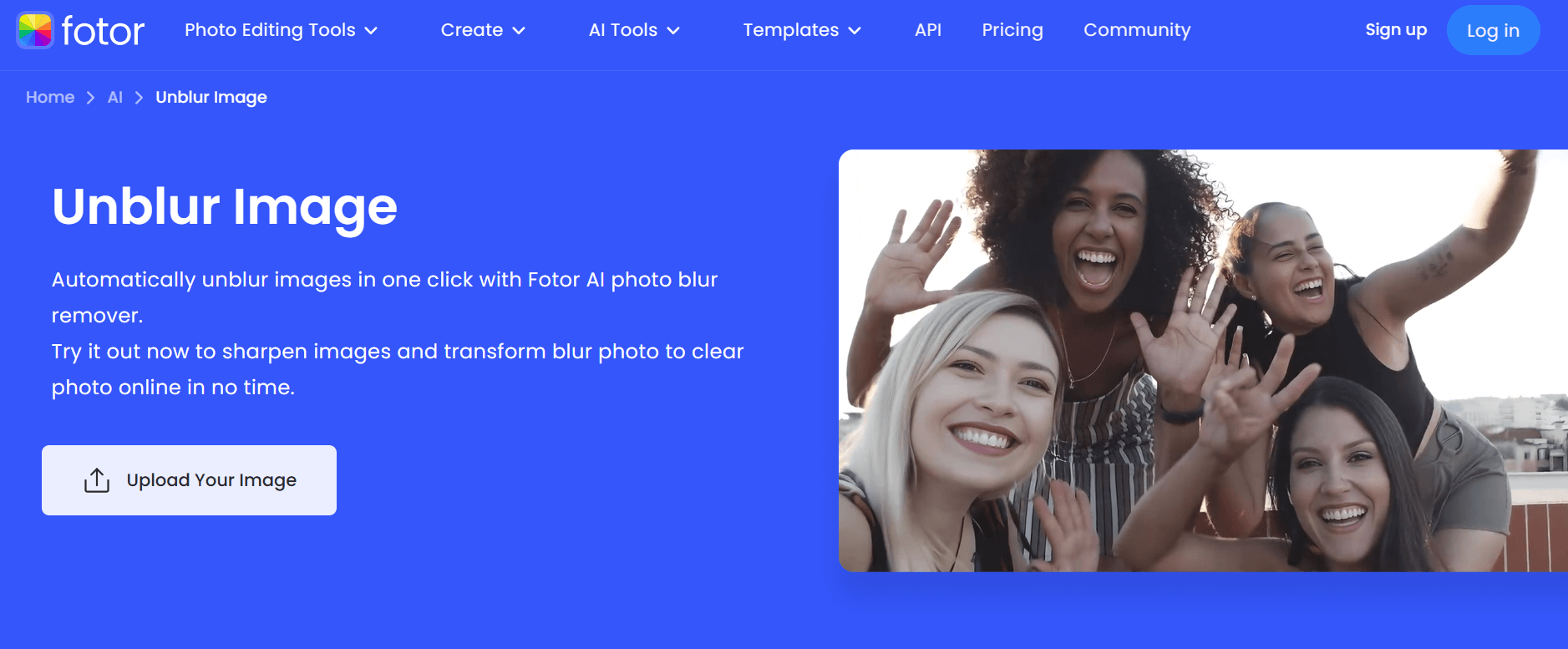
- Available on: Online/ iOS/ Android
Key Features
- One-click AI photo enhancement: automatically improves sharpness, lighting, color, and removes blur for clearer photos.
- AI-powered image upscaling: enlarges images up to 2X or 4X resolution without losing quality.
- Text unblur feature: epecifically improves readability of blurred text in images and documents.
- AI portrait enhancement: retouches faces by smoothing skin, whitening teeth, and brightening eyes for polished portraits.
Fotor's AI-powered photo blur remover allows users to transform blurry, pixelated, or old photos into crisp, high-resolution images with just one click. Besides image clarity improvements, it offers portrait retouching and detailed face enhancement. Its text unblur feature is especially useful for making blurry text readable in images and screenshots. The AI enlarger tool additionally enables users to upscale photos while preserving quality, making it versatile for both personal and professional use.
Latest User Review
A user shared on Reddit that Fotor’s AI Unblur Tool is transformative, offering "effortless restoration" and "exquisite precision" with just one click via mobile, user-friendly and great for boosting text clarity instantly.
3. Pica AI Photo Blur Remover
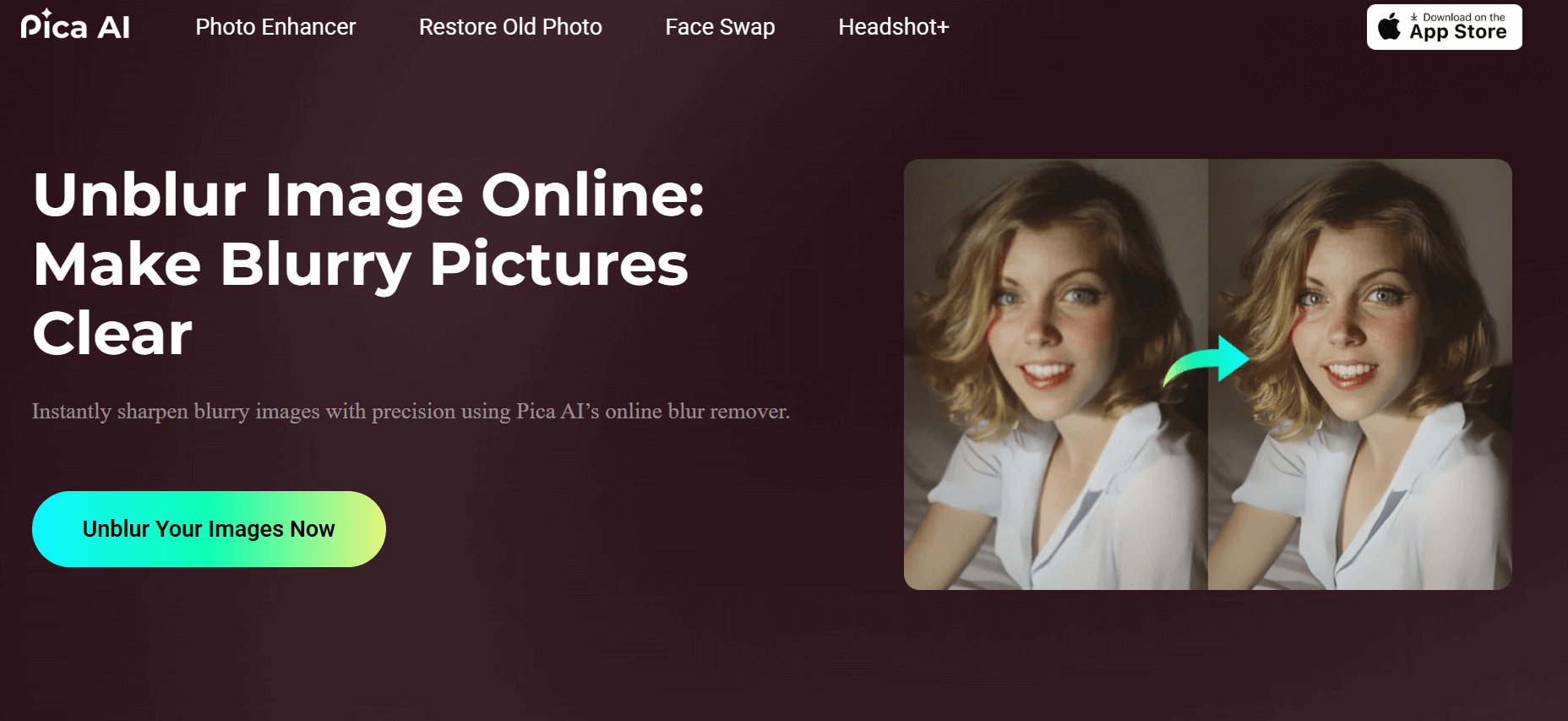
- Available on: Online/ iOS
Key Features
- One-click AI photo enhancement: automatically improves sharpness, lighting, color, and removes blur for clearer photos.
- AI-powered image upscaling: enlarges images up to 2X or 4X resolution without losing quality.
- Text unblur feature: specifically improves readability of blurred text in images and documents.
- AI portrait enhancement: retouches faces by smoothing skin, whitening teeth, and brightening eyes for polished portraits.
Pica AI’s Photo Blur Remover offers a comprehensive AI-powered solution to fix blurry photos, documents, and portraits with minimal user effort, delivering clearer, sharper images and restoring old memories effectively.
Latest User Review
On Apple App Store, users say Pica AI creates stunning, lifelike portraits and performs seamless face swaps with impressive precision.
The AI captures subtle facial expressions and fine details, making the results not just visually appealing but emotionally expressive as well—great value overall!
How to Unblur Text on a Website: 5 Ways to Make Blurry Text Readable in 2025
Is there a way to see blurred text?
Yes, there are actually many tools and methods you can try to make the blurred text readable on the website. If you find the text on the website blurry to see, you can use any of these 5 methods to read the blurred text:
1. Unblur Text Using Online Unblur Tools
Several online tools are designed specifically to unblur text on websites.
Websites like "YouCam AI Photo Enhancer" or "Fotor" offer user-friendly interfaces where you can upload screenshots of the blurred text, and the tool will attempt to enhance the clarity, providing you with a clearer version
2. Unblur Text Using Line App's "Convert to Text" Tool
Explore the innovative "Convert to Text" tool offered by Line.
This feature can help detect and decipher blurry text, providing an additional avenue to enhance the clarity of text on websites.
3. Unblur Text Using Inspect Element Technique
Web browsers come with built-in tools for developers, and one of these tools, "Inspect Element," can be used to unblur text.
Right-click on the blurred text, select 'Inspect' to open the developer tools, and locate the HTML or CSS responsible for the blur effect. Adjusting the relevant parameters can often reveal the clear text.
4. Unblur Text Using Third-Party Text Recognition Software
Utilize third-party text recognition software, such as Adobe Acrobat or ABBYY FineReader, to convert blurred text into editable and readable content, offering a comprehensive solution for various scenarios.
5. Unblur Text Using Browser Zoom Options
Adjusting your browser's zoom settings can sometimes mitigate the blurriness of text. Experiment with zooming in or out to find an optimal setting that improves the clarity of the text.
How to See Hidden Text On Your Phone
Sometimes, important messages on your phone can be hidden or overlooked. To see hidden text, start by checking your messaging app’s settings for options like “Show preview” or “Hidden messages”
On Android devices, look in your carrier’s spam or blocked folder, as hidden texts often end up there. For iPhone users, open the Messages app and check the “Unknown & Spam” tab to find texts from unknown senders. You can also enable “Developer Mode” or use trusted recovery apps to uncover deleted or hidden messages.
By following these simple steps, you can quickly access any hidden texts and stay on top of your conversations.
Start Unblurring Text Using the Best AI Image Enhancers in 2025
Looking to transform your blurred text into crystal-clear perfection?
In 2025, dive into the future of image enhancement with the top AI tools, offering unparalleled capabilities to start unblurring text and elevating the clarity of your visuals.
Start enhancing your text image with these powerful AI tools!
Unblur Text Image FAQ
How does an AI image enhancer unblur the texts in images?
An AI image enhancer, like YouCam Enhance, uses advanced deep learning algorithms to analyze the blurred text in an image. It then applies a sophisticated restoration process that sharpens and enhances the text, resulting in a clearer and more readable outcome.
What is the best image text enhancer in 2025?
In 2025, the best image text enhancer undoubtedly belongs to YouCam AI Photo Enhancer for unblurring text images online. Its advanced features and precision make it an exceptional choice for achieving clarity.
For mobile text images, YouCam Enhance takes the lead, offering unparalleled capabilities to effortlessly unblur and enhance the legibility of text on the go.
What is the best app to unblur text in 2025?
In 2025, the best app to unblur text is undoubtedly YouCam Enhance, available for both
This app stands out due to its advanced AI algorithms that effortlessly restore clarity to even the most blurred text, making it incredibly user-friendly and effective.
Additionally, its intuitive interface and quick processing time ensure that anyone can achieve professional-quality results with minimal effort.
Plus, it's available on all platforms, including mobile and online, so you can achieve professional-quality results no matter where you are.
How do I Unblur a picture to read text?
You can unblur a picture to read the text on it by using a free AI image text-unblurring tool: YouCam AI Photo Enhancer (Available on iOS/ Android/ Online). Upload your image to the tool and click "Enhance", the AI will sharpen & unblur the text, enhancing the whole image into high definition and readability.
Is there an app to unblur text?
In 2025, YouCam Enhance stands out as the best free app among all photo-unblurring apps for iOS and Android, offering One-Tap AI Enhancement to unblur text and images. With this app, you can easily sharpen images to make blurry text clear and readable.
Can AI unblur handwritten text in images?
Yes, AI-powered image enhancer apps have the capability to unblur handwritten text in images. These apps use advanced machine learning algorithms to analyze and enhance the blurred text, making it more readable and clear, regardless of whether it is handwritten or printed.
How can I unblur text in an image online for free?
You can easily unblur text in images online using free AI-powered tools like the YouCam Image Enhancer Online Tool. Simply upload your blurry text image, and the AI will enhance and sharpen the text automatically, making it clear and readable without any cost or complicated steps.
How do you use YouCam Enhance to unblur blurry text?
To unblur text with YouCam Enhance, upload your blurry image to the app or online tool, tap the “Enhance” button, and let the AI automatically sharpen the text. You can also use the “AI Lighting” feature to brighten the text and improve visibility before saving the enhanced image.
Is there an online tool to remove blur from text images instantly?
Yes, the YouCam Image Enhancer Online Tool offers instant blur removal for text images. Powered by AI, it quickly processes your upload and produces a clearer, sharper version of the text, making it easier to read without needing any manual editing.
How does AI photo enhancement help in unblurring text?
AI photo enhancement tools like YouCam Enhance use sophisticated algorithms to detect blurred edges and reconstruct missing details in text images. This results in sharper, clearer text by intelligently restoring the image’s original quality and removing distortions caused by blur.
Can I unblur text on websites using browser tools?
Yes, you can sometimes unblur text on websites by using browser developer tools to remove CSS blur filters or by disabling JavaScript that causes blur effects. However, for images containing blurred text, using AI tools like YouCam Enhance is more effective for restoring clarity.
What are the easiest ways to make blurry text readable again?
The easiest ways include using AI-powered apps like YouCam Enhance for automatic text sharpening, applying sharpen filters in photo editors, or using dedicated online unblur tools such as the YouCam Image Enhancer. These methods require minimal effort and deliver fast, high-quality results.


 Author:
Author: 









