Back-to-school season is here—it’s time to capture those priceless moments before the backpacks get heavy and the homework piles up! Whether it’s your child’s very first day or another milestone in their school journey, a few easy tips can turn quick snaps into treasured keepsakes.
In this guide, we’ll share some ideas for getting the perfect back to school photo—and show you how a little editing magic can make those memories shine even brighter.
How to Take a Good School Photo?
Capturing a great school photo is more than just standing in front of the camera— a few simple tips can make all the difference. From finding the right lighting to editing like a pro, here’s how to take a good school photo that truly shines.
1. Choose the Right Lighting
If you’re wondering how to take a good school photo, start with natural light—it’s your best friend. Look for soft, gentle light from a large window or head outdoors on a slightly cloudy day. This keeps faces bright and avoids harsh shadows or squinting.
Direct sunlight? Save it for recess—it’s often too strong for a perfect back to school photo.
✨ Extra tip: Morning light before school starts is usually softer and warmer, which helps create a cheerful, glowing look in your photos.
2. Find a Simple Background
One of the easiest tips for school pictures is choosing a clean, simple background. Neutral walls, leafy greenery, or a fun classroom setup keep the focus on your child. And if there’s a stranger or clutter in the background, don’t worry—we’ll show you how to remove distractions later in this guide.

✨ Extra tip: Got a messy background? No worries! You can easily swap it out with a cleaner one using a photo editing app.
3. Get the Right Angle
For a natural and flattering back to school photo, keep the camera at your child’s eye level or just slightly above. This angle brings out their best features without distortion. Avoid extreme angles—they can make portraits look a little less timeless.
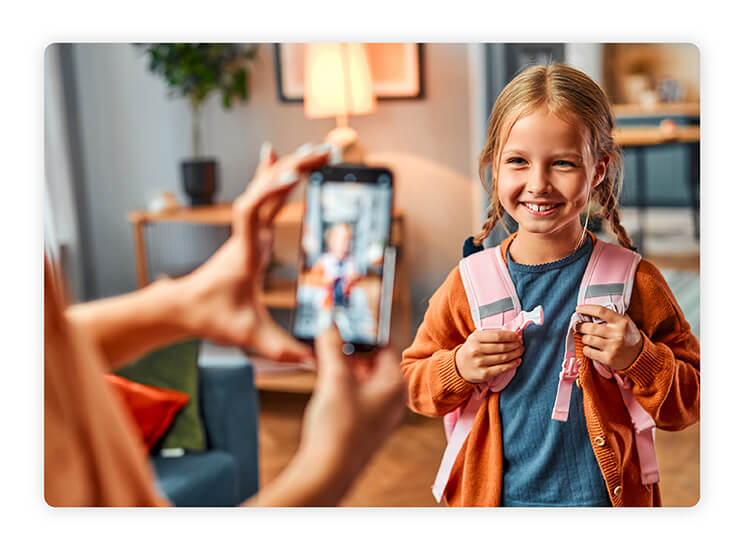
4. Include Siblings and Family
Want the back to school photo to feel warm and heartfelt?
Add siblings or family member into the frame. Matching outfits, hugs, or yearly recreated poses make for meaningful shots and help camera-shy kids relax into genuine smiles.
✨ Extra tip: These group shots can become a sweet tradition—line them up year after year to watch how everyone grows and changes.

5. Take Multiple Shots
Don’t just settle for one click. Take several photos with small variations in pose, expression, and background placement. This gives you more options to choose from when selecting the perfect shot.
6. Edit the Photos
Even the best school photos can benefit from a little editing. Brighten the image, adjust colors, or remove unwanted elements to make your shots look polished and professional.
✨ Extra tip: Editing apps like YouCam Perfect let you enhance your photo in just a few taps—perfect for busy parents who want professional-looking results without extra effort.
How to Easily Remove People from Pictures for Free on Android & iPhone
Even when you follow the best tips for school pictures and know how to take a good school photo, there’s always a chance your shot gets ruined by a photobomber or a distracting object in the background.
The good news? You can fix it in seconds—right from your phone—using YouCam Perfect.
Step 1: Download YouCam Perfect
Head to the App Store or Google Play and download YouCam Perfect.
It’s free, easy to use, and designed for everyday photo editing—no professional experience needed.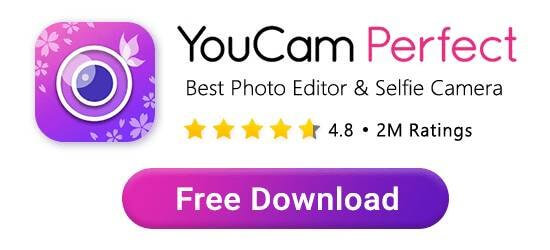
Step 2: Select Photo Edit and Use “AI Removal” Tool
Launch the app, choose "Photo Edit", and upload your school photo, and look for the “AI Removal” option in the editing menu. This tool is powered by AI to detect and erase unwanted elements seamlessly.
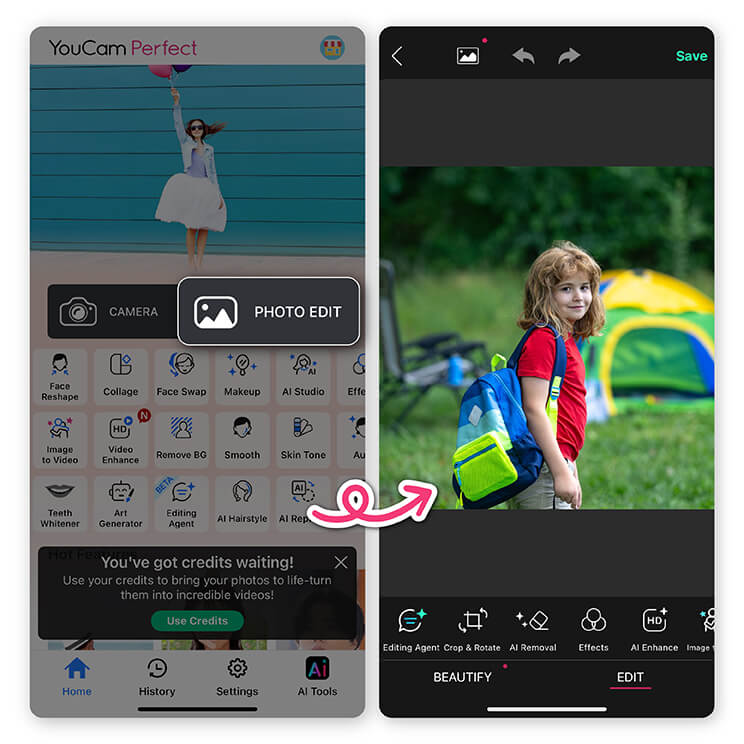
Step 3: Highlight the People or Objects You Want to Remove
With your finger, paint over anything you don’t want in the final image—whether it’s a stranger walking by, messy classroom items, or even an awkward shadow. This is especially helpful for keeping your school pictures clean and focused.
Once you’ve highlighted the unwanted parts, tap the confirm button. The AI will instantly analyze the image, fill in the background naturally, and leave you with a clean, distraction-free photo.
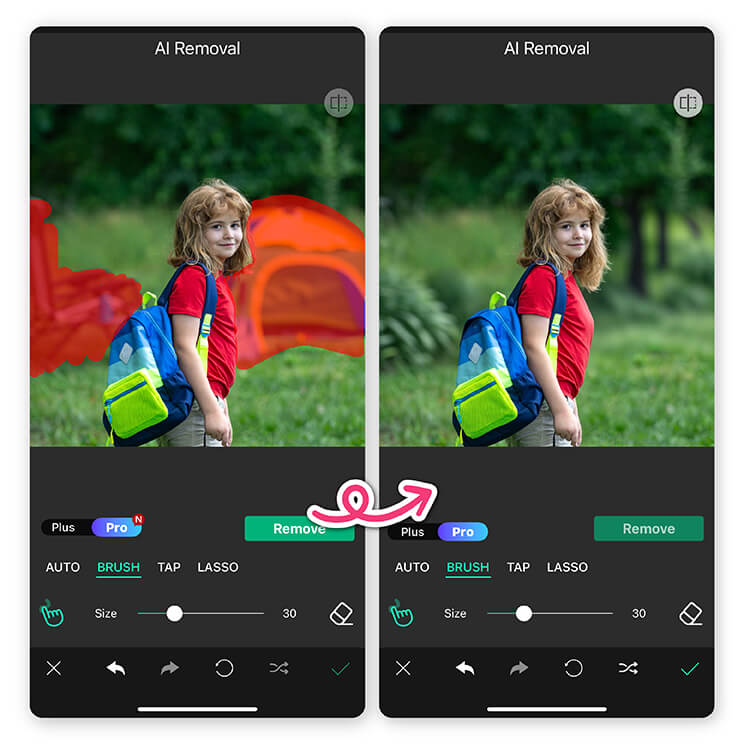
Step 4: Save and Share
When you’re satisfied with the result, save your photo in high resolution. You can post it to Instagram, Facebook, or share it with friends and family—no one will ever guess your back to school photo shoot had any distractions to begin with.
Why Choose YouCam Perfect for Photo Editing
YouCam Perfect is the ultimate companion for your back to school photo shoot, and here’s why:
- AI-Powered Background Removal – Easily erase distractions or change backgrounds to make your school portraits stand out.
- Blemish & Skin Retouching – Smooth skin, brighten smiles, and enhance details for picture-perfect results.
- Creative Collage Templates – Use themed layouts, including first day of school designs, to tell your back-to-school story.
- Filters & Effects – Instantly add mood, style, or seasonal flair to your school pictures.
- Free & Easy to Use – Available on both iOS and Android, making it simple for anyone to edit photos like a pro.
Final Thoughts
Getting the perfect back to school photo doesn’t have to be stressful!
With these simple tips for school pictures—like choosing the right lighting and capturing those natural, candid moments—you’ll quickly learn how to take a good school photo.
And with YouCam Perfect, it’s easy to remove distractions, enhance details, and give every shot a polished, professional finish. Your kids’ school memories will look amazing, and you’ll love looking back at them for years to come!
Back To School Photo FAQ
What is the best time of day for school photos?

Early morning or late afternoon gives soft, natural lighting that flatters most skin tones.
How can I make kids feel comfortable during photos?

Keep the mood light—play music, chat, or make them laugh to capture genuine smiles.
Can I use my phone for a back to school photo shoot?

Absolutely!
Modern smartphones have excellent portrait features, especially when paired with editing apps like YouCam Perfect.
What if my background is too busy when taking back to school photo?

Use YouCam Perfect’s Remove tool to erase unwanted people or objects for a clean look.



 Author:
Author: 




