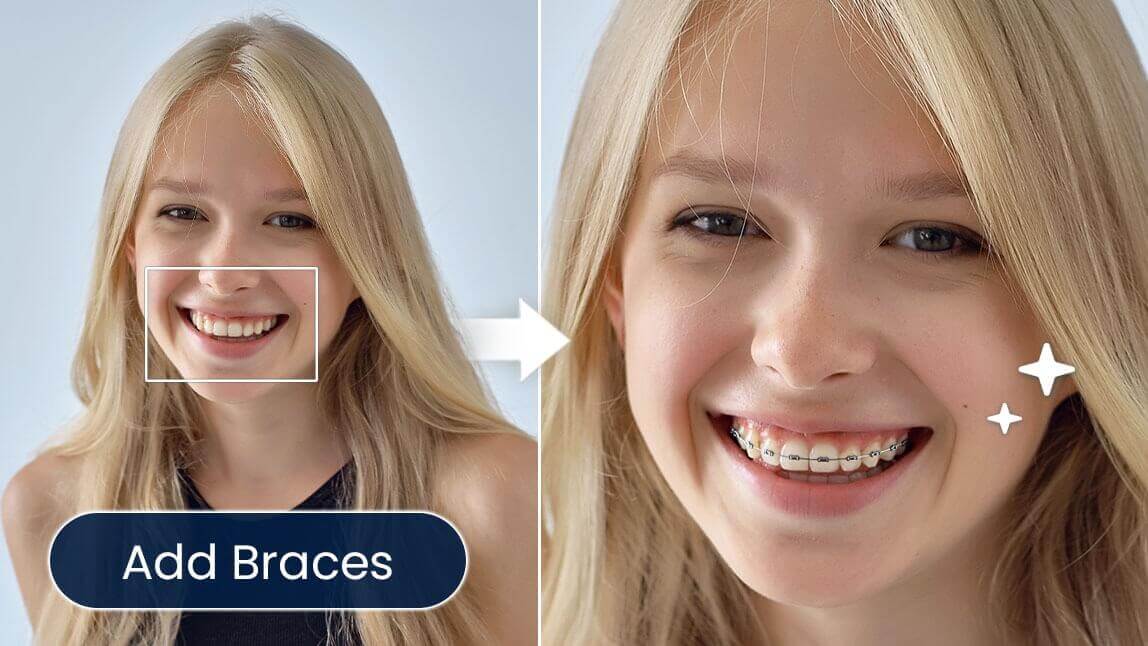Have you ever wondered, “What would I look like with braces?”
With AI-powered braces filters, you can now instantly preview metal braces, ceramic braces, lingual braces, or clear aligners — all without leaving your home or visiting a clinic.
Why Should I Try Braces Filter?
Trying a braces filter is a fun and empowering way to preview how you’d look with braces—without the cost or discomfort of real treatment. Whether you’re considering braces in real life or simply want to experiment with a new look, the braces filter gives you an instant, realistic transformation. It’s also a great tool for:
- Confidence building: Visualize your future smile before starting treatment.
- Decision-making: Compare different braces styles, colors, and looks.
- Social content: Create cute, trendy, and fun selfies with a fresh aesthetic.
- Low-pressure exploration: Test the idea of braces without any long-term change.
Perfect for teens, creators, or anyone curious—this filter helps you see your smile in a whole new way.
What Would I Look Like with Braces?
Use Braces Filter With AI Prompt
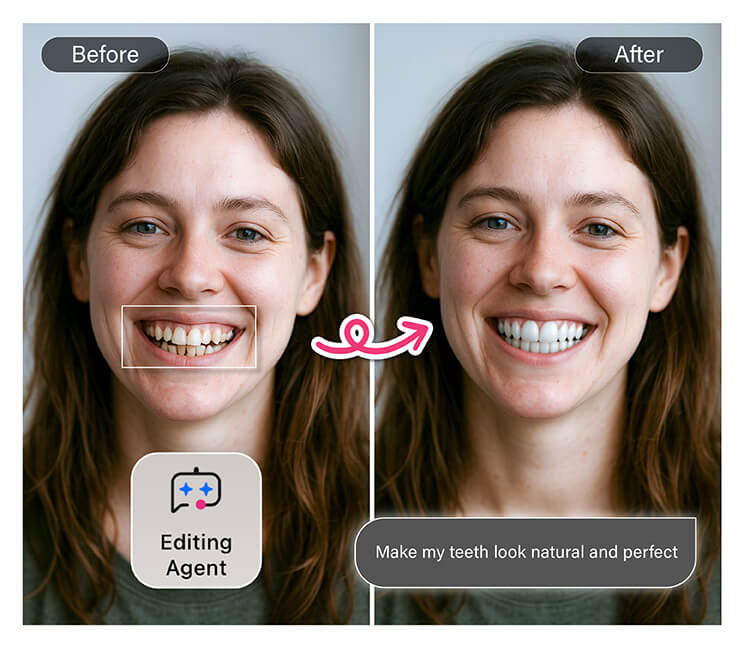
With just a simple prompt, the AI accurately places realistic braces on your teeth, matching your facial features and lighting for a natural look. It’s perfect for trying out a new style, planning orthodontic looks, or just having fun with your selfies!
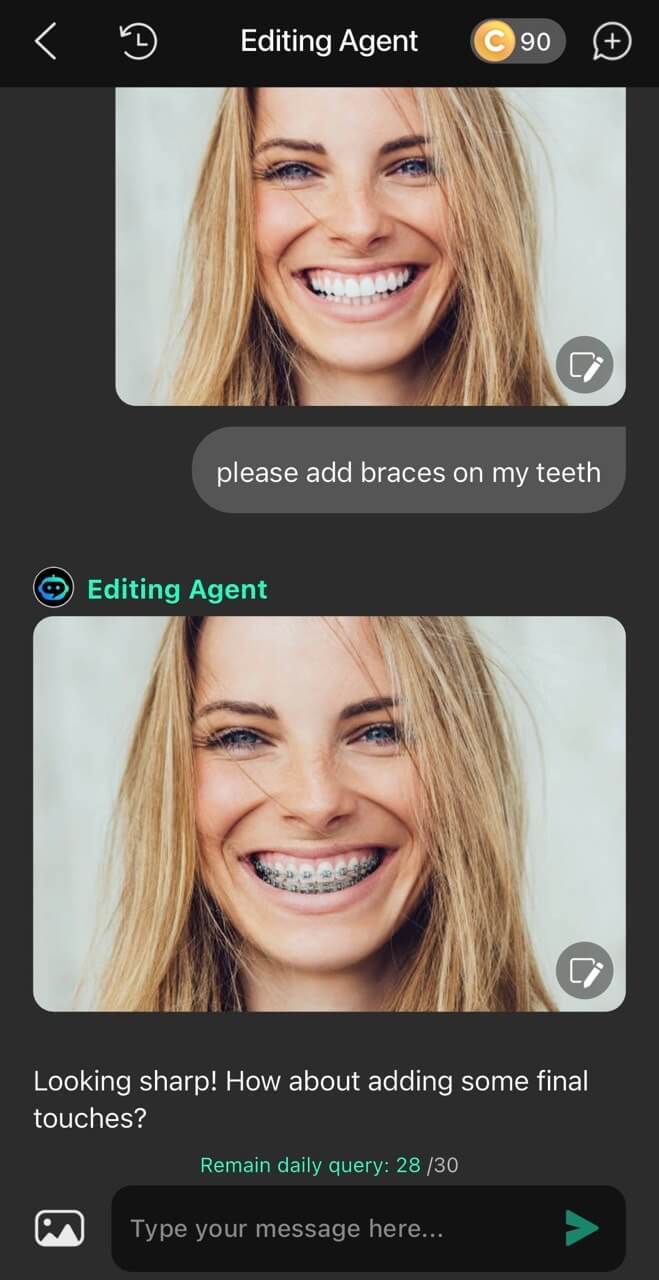
Here's how to use it:
- Download YouCam Perfect
- Open the Editing Agent
- Upload Your Photo – Choose a clear image showing your smile.
- Enter the AI Prompt – Type a prompt like “Add realistic metal braces to my teeth”.
- Save and Share – Download your new smile or post it directly on social media.
Use AI Replace To Try Braces Filter
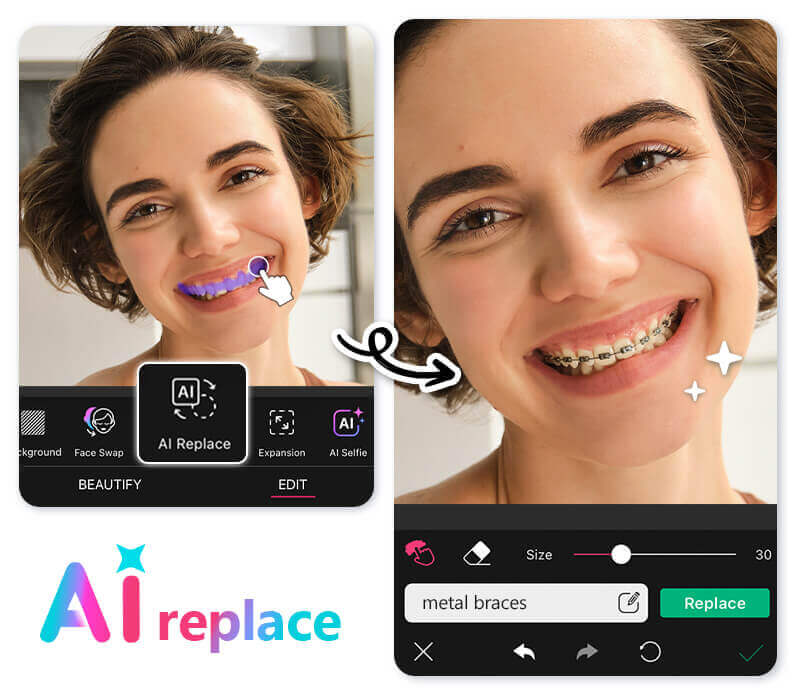
Aside from trying real-time filters on Instagram or TikTok, you can still find braces filters in the YouCam Perfect app. To try an AI braces filter, you need to follow these steps:
- Tap "Photo Edit" and upload your photo
- Locate "AI replace" and paint on the teeth area
- Type prompt including the keyword "braces" in the text input field
- Press "Apply" for braces effect
- Save and share your braces editing result
Prompt suggestions: editing braces to teeth; metal braces; add invincible braces to teeth
Use Braces Filter Online
If you prefer AI braces filter online, here's one option for you: YouCam Online Editor. It has the same "AI Replace" feature like YouCam Perfect app.
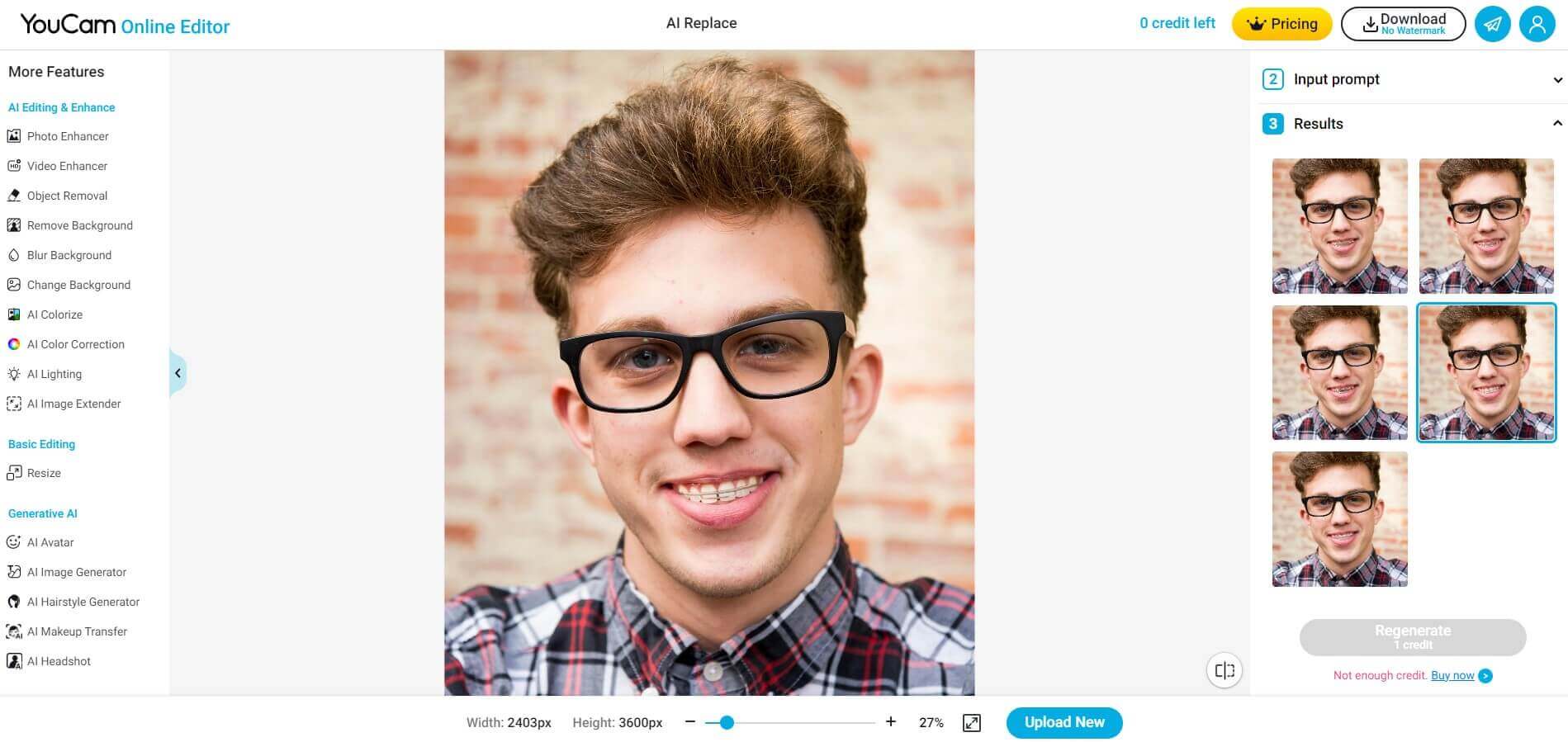
How it to try a braces filter online:
- Find the AI Replace tool from YouCam Online Editor (no signup required!).
- Tap on Choose an Image to upload your photo.
- Paint over the area you want to add the braces to. You can also zoom in the image, or change the brush size if needed.
- Enter the prompt "Braces" or "Metal Braces".
- Click on the Generate button.
- If you want to see other braces styles, you can click on Regenerate, which will cost 1 credit each time.
You will have 5 free credits to start with, so make sure to use them wisely!
Braces Filters on Social Media (No App!)
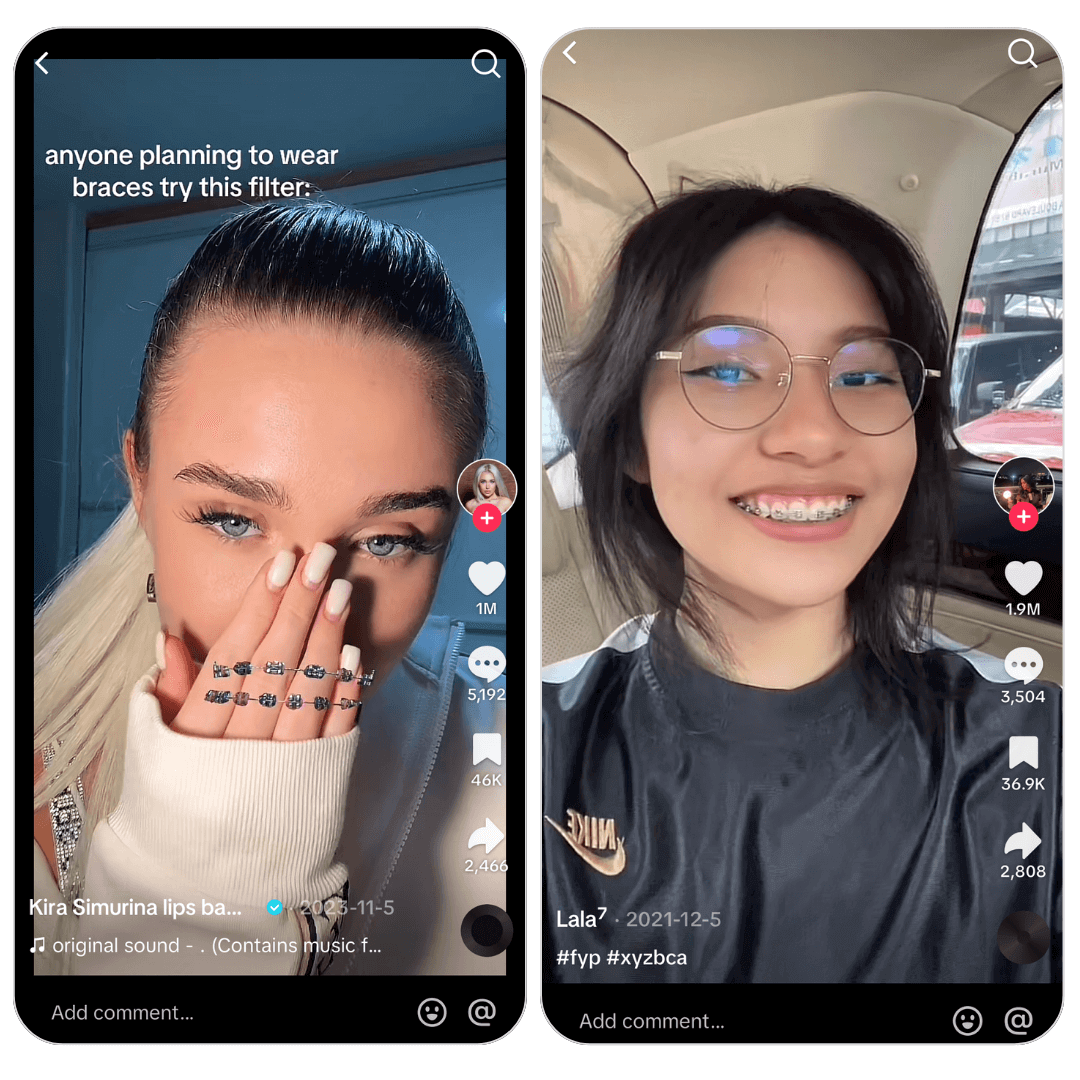
While primarily known for its short-form videos, TikTok also offers fun braces effects for users to play around with. You can type "braces filter" or "AI Braces" in the search bar and browse through all the before/after braces effect results from other creators.
If you're also up to this trend, start creating engaging content by adding braces to your smile and sharing it with your followers!
Why You Should Try YouCam Perfect for Braces Filter
Aside from trying out the braces filter in YouCam Perfect, there are plenty of other features to help you improve your photos and get a perfect smile. Here are some top features you might want to check out:
#1: Remove Braces from Photos

Once you got braces, you may sometimes want to remove them from your photo, just to get a perfect smile.
In YouCam Perfect, you can easily edit out braces from your teeth in photos using the 'AI Remove' feature! Just highlight the braces, let the AI do its thing, and bam! Your photo looks as natural as ever, with no traces of edits.
Related Post: No Braces Filter - How to Remove Braces from Photos With AI
#2: Straighten Teeth in Photos
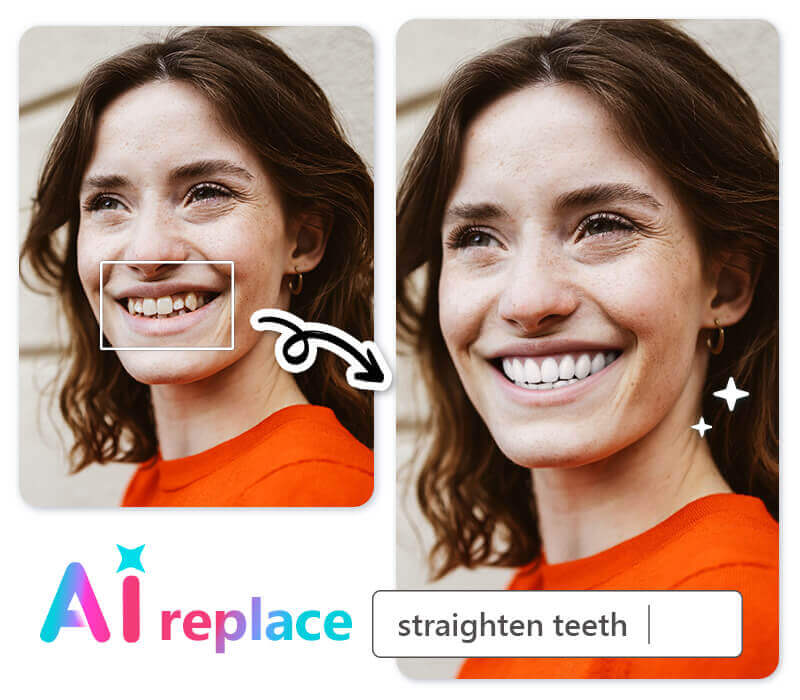
Who doesn't want a killer smile in their selfies? Whether you are just curious and want to see what they'd look like post-braces or simply want a quick fix, you can easily achieve the result by entering the "straighten teeth" prompt in the AI Replace feature while highlighting your teeth in pictures.
But hey, remember, while it's fun to play around with photo edits, celebrating your natural beauty and uniqueness is just as important.
#3: Add a Smile with Beautiful Teeth to Photos
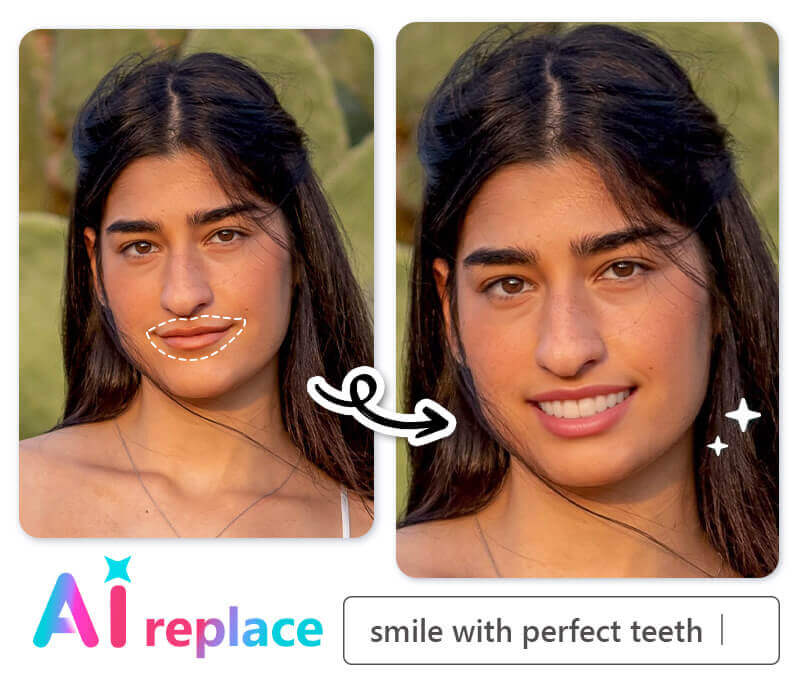
We all know how a killer smile can take a photo from 'meh' to 'wow,' but a smile with perfect teeth? That's a double kill! Not only can you add or remove braces from photos, but you can also enhance your smile to showcase a set of beautiful, white teeth.
Type "smile with perfect teeth" in the text input filed in our AI Replace feature after painting the teeth area in your selfies, and you will immediately get a gorgeous shot with smiling teeth!
#4: Whiten Teeth in Photos

Everyone desires a dazzling white smile, but achieving this in real life can be expensive, time-consuming, and sometimes painful. However, with just a few taps on the YouCam Perfect app, you can attain this look just like applying a filter. It's a simple, pain-free, and safe alternative to actual teeth whitening procedures.
To locate the teeth whitening tool:
- Begin by uploading the photo you want to modify.
- Then, select the "Beautify" option at the bottom of your screen.
- Finally, navigate to the "Teeth Whitener" feature.
Final Thoughts
Trying a braces filter is a fun and simple way to answer the question: “What would I look like with braces?”
Whether you’re curious about traditional metal braces, clear aligners, or just want to play with a new photo effect, YouCam Perfect and YouCam Online Editor make it easy to explore different styles in seconds.
Braces Filter FAQs
Is there a filter that gives you braces?

Yes, many social media platforms like Instagram and TikTok have filters that give users a quick view of how they look with braces.
▶ TikTok
Open the TikTok app on your device.
- Tap the ‘+’ icon to create a new video. Tap “Effects” on the left side.
- Use the search bar to find the “Braces” effect.
- Tap on the braces filter to apply it.
- Launch the Instagram app on your phone.
- Swipe right from your feed or tap on your profile picture with the “+” symbol.
- Swipe through the effects at the bottom and tap on “Browse Effects”.
- Use the search bar to find the “Braces” effect.
- Tap the filter to try it and save by tapping the save icon.
How can I see how would I look with braces?

To visualize yourself with braces, simply upload a picture of you smiling with teeth in YouCam Perfect, locate AI Replace, and highlight the teeth area with prompts such as "metal braces," then you'll get a digitally altered image showing you with braces!
Is there an app to try on braces filter?

Yes, you can type in braces simulator, or braces visualizer to find these types of apps.
YouCam Perfect is an app that not only allows users to try braces to see how they look like. For those looking to see what they'd look like without their braces, the 'AI Remove' feature can remove them from your photos, providing a natural-looking result in seconds.
Moreover, this powerful app supports other teeth editing features including adding white teeth to photos and straightening teeth in daily shots.
What is the best app to try a braces filter?

YouCam Perfect is one of the most popular apps for braces filters. It lets you preview different styles, edit your photos with braces, or even remove them for a natural smile.
Can I try a braces filter online?

Yes, YouCam Online Editor has a free AI braces filter you can use directly in your browser. Just upload a photo, select the teeth area, type “braces,” and instantly see the effect.



 Author:
Author: