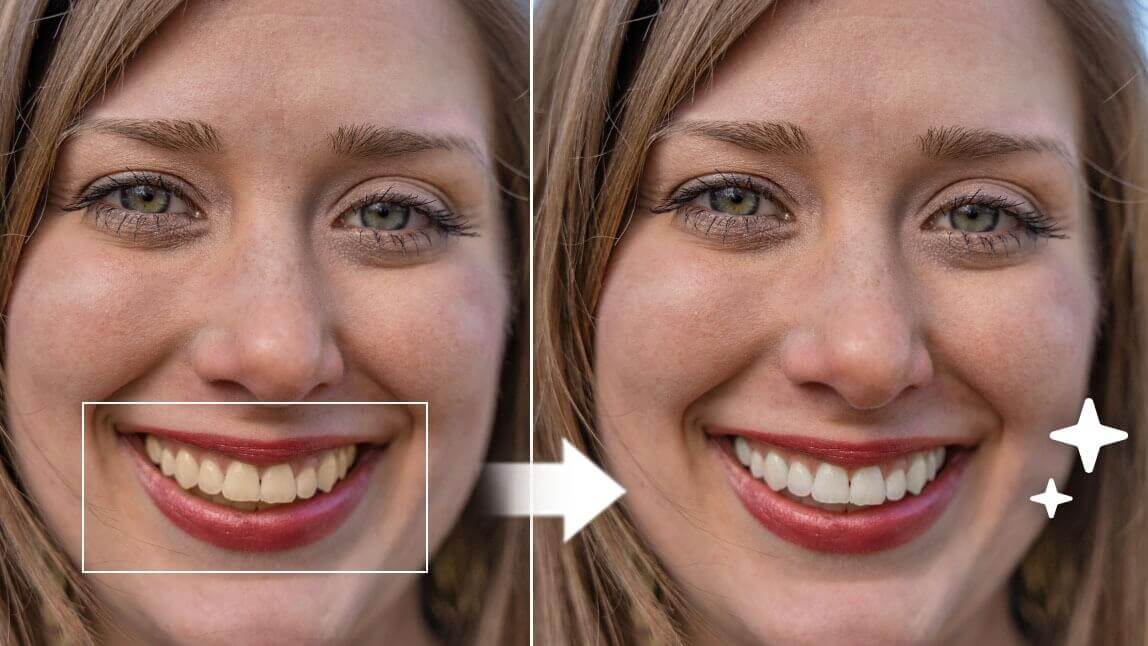Let’s be honest—everyone wants a bright, confident smile. If you're thinking about getting veneers to achieve a beautiful smile, the perfect teeth filter is your new favorite tool.
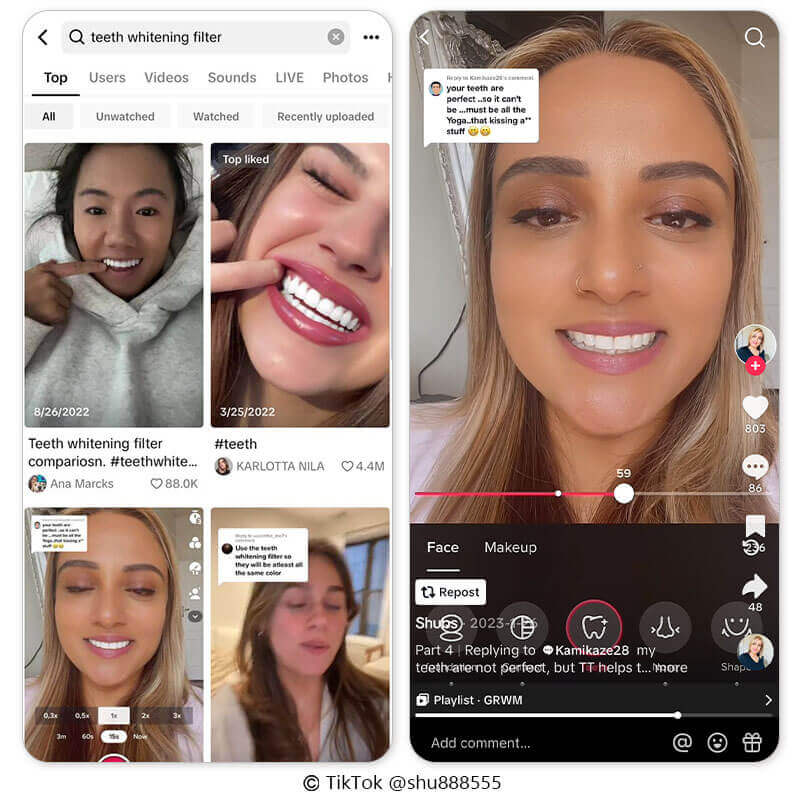
What Would I Look Like with Veneers With AI
Ever wondered how your smile would look with perfect veneers? The AI Agent in YouCam Perfect makes it easy to visualize your dream smile using a simple AI prompt.
With just one command, the AI analyzes your facial features and lighting, then naturally adds realistic veneers that align seamlessly with your teeth. Whether you want to whiten your teeth, simulate veneers, try braces filter or even try virtual orthodontic corrections, the Editing Agent can help you achieve all these looks effortlessly.
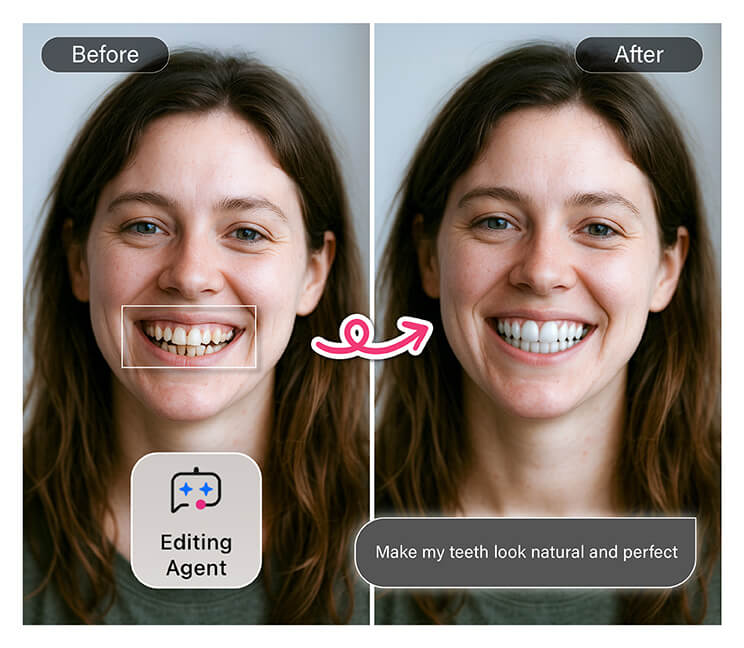
How to Perfect Your Teeth With AI Prompt
- Download YouCam Perfect: Get the app from the App Store or Google Play to access the latest AI editing tools.
- Open the Editing Agent: Tap the Editing Agent feature to start your AI photo transformation.
- Upload Your Photo: Choose a clear image that shows your full smile for the best result.
- Enter the AI Prompt: Type prompts like “Add realistic veneers to my teeth” or “Straighten my teeth”
- Save & Share: Download your new smile or post it directly on social media to share your glow-up!
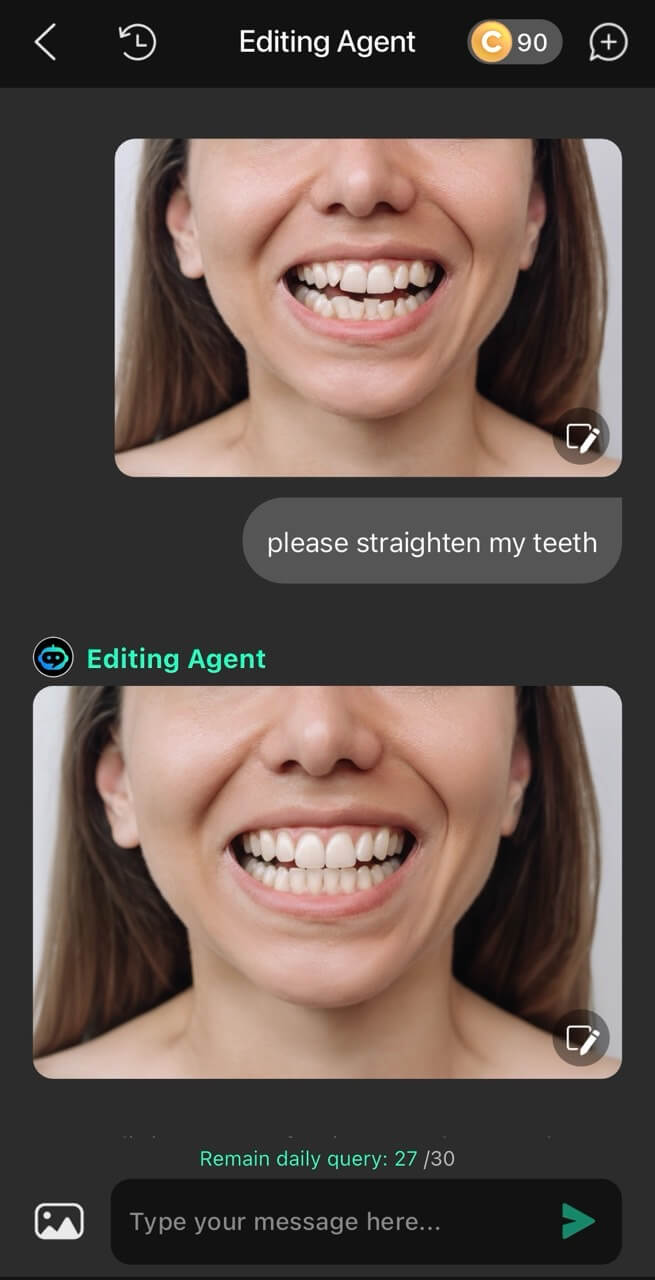
How To Use Perfect Teeth Filter?
- Step 1: Download YouCam Perfect
- Step 2: Apply Perfect Teeth Filter via Live Camera
- Step 3: Try the Smile Simulator
Step 1: Download YouCam Perfect
First, find YouCam Perfect from App Store or Google Play and finish the download. It also serves as a virtual teeth makeover app.
For instance, YouCam Perfect offers a veneer filter that you can see yourself in whiter teeth, or whiten your teeth in an already taken picture.

Step 2: Apply Perfect Teeth Filter via Live Camera
Tap the "Camera" button on the app's home page, locate the feature in 'Beautify,' and use the slider to view what intensity suits you most before taking the killer shot!

📌 And here’s an important tip: DON'T OVERDO IT. Make sure your teeth still look natural with the veneer effect. Otherwise, you might end up like Ross in that episode where his veneers were so unnaturally bright they were blinding!
Step 3: Try the Smile Simulator
In YouCam Perfect, another feature we'd recommend you to try is "AI Replace", which can get you a perfect smile.
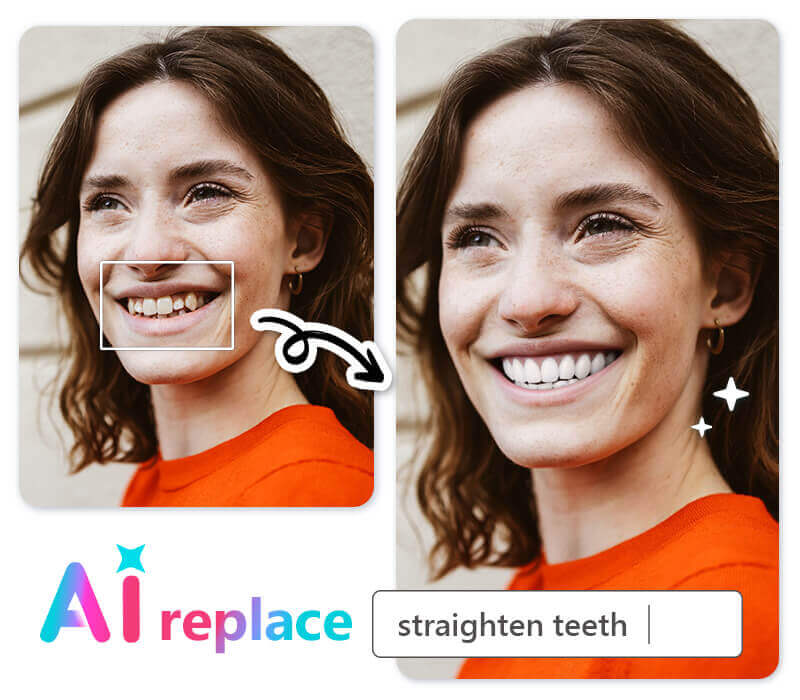
You can simply upload your selfie to YouCam Perfect and find a tool called "AI Replace." This tool allows you to edit your teeth or smile to straighten them.
Just type the right prompt, like "straighten teeth," and the AI will help you create a perfect smile in the photo.
How to Add Perfect Teeth Filter on a Photo
If you want to fix a photo of yourself by adding the veneer filter to it, here's what you can do:
Step 1: Upload Your Photo
Upload the photo you want to whiten. Whether it's a selfie, group shot, or any other image, you can use a teeth-whitening filter to make your smile pop.

▲ Get Perfect Teeth Filter in group photos using smart face detection
Step 2: Apply the Veneer Filter to Photo
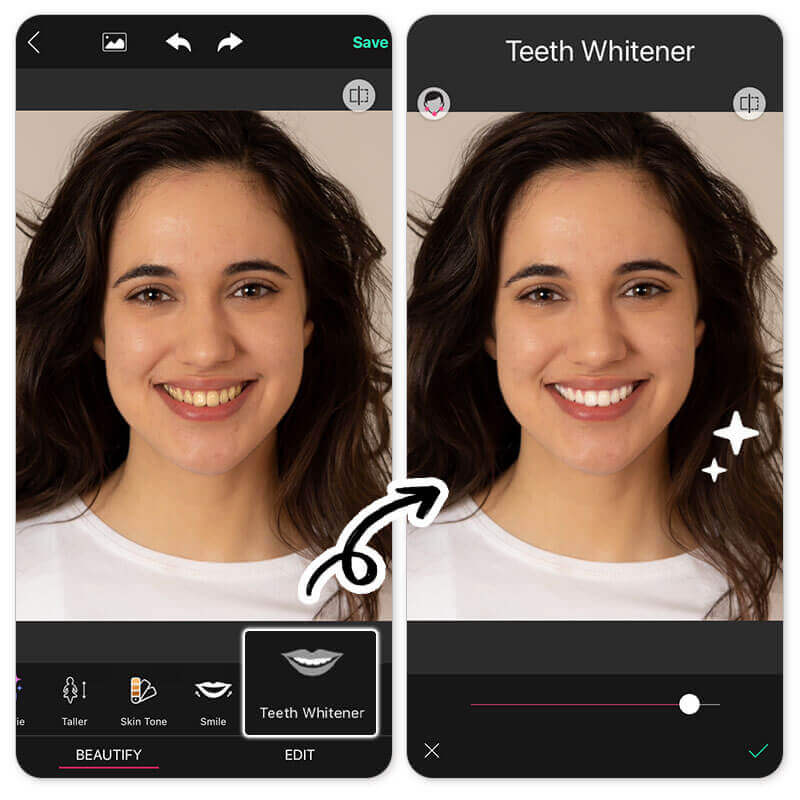
Smile bright like a (digitally enhanced) diamond 💎 ✨
Once your photo is uploaded to YouCam Perfect, look for the "Teeth Whitener" feature in the menu bar under 'Beautify' mode.
As you tap on the tool, you'll instantly see your teeth become brighter and whiter, as if you're wearing veneers. You can also adjust the intensity of the whitening effect using the slider to get just the right look.
Step 3: Save Your Final Picture

Snap, filter, smile - your teeth just got a major upgrade 👏
If you're happy with how your teeth look, go ahead and save the edited photo. You can then share it on social media or use it wherever you need a brightened smile, from daily selfies to special events.
Which Veneer App Is The Best?
We also put down a list for you to find the best veneer app that meets your needs.
Best Veneer Simulator App: YouCam Perfect
- Available on both App Store & Google Play
- Rating: 4.8 / 4.2
- Can apply veneer filter via live cam and on a saved picture

#2 Veneer Simulator App: TikTok
- Available on both App Store and Google Play
- Free veneer filter for live cam
#3 Veneer Simulator App: Dentist - editor
- Available on Google Play. A virtual teeth makeover app.
- Rating: 2.1 (1M downloads)
| Veneer Apps with Natural Teeth Whitening Effects | OS & Ratings | Demonstration |
| 1. YouCam Perfect | Available on both App Store & Google Play. Rating: 4.8 / 4.2 | Can apply veneer filter via live cam and on a saved picture. |
| 2. TikTok | Available on both App Store and Google Play, | Free veneer filter for live cam. |
| 3. Dentist - editor | Available on Google Play. Rating: 2.1 (1M downloads) | A virtual teeth makeover app. |
Fianl Thoughts
Trying veneers on photo editing app is a quick and creative way to see how your smile could transform — all from your phone. Whether you’re curious about how veneers would look, want to whiten your teeth, or even simulate orthodontic results, YouCam Perfect gives you realistic, dentist-level previews in seconds.
It’s a fun, risk-free way to explore your best smile before making any real-life changes. So go ahead — experiment with different looks, share your new smile with friends, and discover how stunning your perfect teeth could be! ✨
Perfect Teeth Filter FAQs
Is there a filter to make teeth whiter?


Absolutely! There are various filters to make teeth whiter in your photos. Popular photo editing apps like YouCam Perfect support a "Teeth Whitener" feature to one-click whiten your teeth in pictures.
Or you can look for 'perfect teeth filters' or "veneer filter" on popular social media platforms including Instagram, Snapchat, and TikTok.
How do you whiten a smile in a picture?

To whiten the teeth in your smiling picture with the YouCam Perfect app (available for both iOS and Android users), simply:
- Step 1: Tap 'Photo Edit' and upload your picture (group photo available)
- Step 2: Locate the 'Teeth Whitener' feature under "Beautify" mode
- Step 3: Use the slider to adjust your teeth whitening intensity
- Step 4: Save your whitened teeth image
Is there an app to see what would I look like with veneers?

If you want to see how you’d look with veneers, apps like Veneer Simulator, or a photo editing apps like YouCam Perfect offer veneer filters. These filters can make your teeth appear whiter and brighter in your photos or live cam.
You can also search for terms like "veneer simulator" or "veneer filter" to find other options on TikTok and Snapchat.

What are some virtual teeth makeover apps?

We have several virtual teeth makeover apps and online tools listed here for your reference:
- YouCam Perfect: A photo editing app with a perfect teeth filter
- Dentist - editor: available on Android & iPhone)
- Virtual Smile Makeover from Complete Dental Works
- Smile View Simulator from Browns Plains Dentist
Is there a filter for perfect teeth?

Yes! Many photo editing and virtual makeover apps offer filters or tools that can enhance your smile. For example, YouCam Perfect lets you whiten teeth, straighten them, and even adjust the shape to create a “perfect teeth” look in selfies.
How can I see what I would look like with straight teeth?

You can use virtual dental apps like YouCam Perfect, SmileView (Invisalign), or even some dentist websites’ smile simulators. These tools allow you to upload a photo and preview how straightening treatments, braces, or aligners could look on your smile.



 Author:
Author: