Feeling the pressure to pick just "one" perfect photo for your Instagram feed? That's a relic of the past! You’ve got an amazing story, a stunning trip, or a product line that deserves to be seen in its entirety. But maybe you're thinking, "How can I post multiple photos on Instagram without making a total mess?"
Relax. We've got you covered. This guide will make posting those beautiful "carousel posts" and compelling stories simple, fun, and achievable—even if you're a total novice. Plus, we'll show you a "Pro Tip" for posting even "more" than the usual limit using the ultimate AI-powered editing app, "YouCam Perfect"!
Ready to level up your Instagram game? Let's dive in!
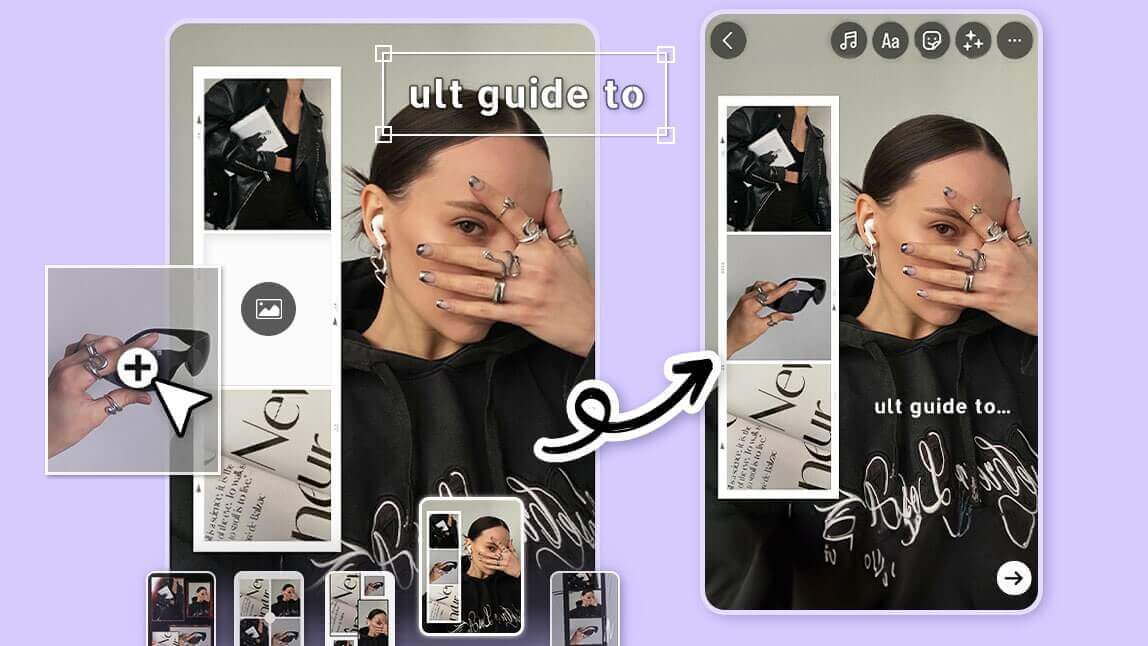
💡 Key Takeaways: Posting Multiple Photos on Instagram
- Carousel Posts (Feed): You can include up to"20 photos and videos" in a single, swipeable post on your main Instagram feed.
- Post Ordering & Editing: When creating a carousel, you can easily reorder your chosen images or videos and apply filters either to the entire post or to individual slides.
- Stories: Multiple Slides: The fastest way to share is by selecting up to 10 photos/videos from your camera roll; they will automatically upload as 10 separate Story slides.
- Stories: Collage/Layout: For maximum creativity, use the "Layout" tool or the Photo Sticker in the Story creation screen to layer and combine multiple photos onto a single Story slide.
- Pro Tip to Beat the 10-Photo Limit: Use an app like YouCam Perfect to create a stunning collage that packs 20+ images into one single file, allowing you to share extensive content in one go!
🚀 Why Carousels Win: Boosting Engagement and Visibility
You might be wondering, "Why bother with multiple photos?" It's simple: "Carousels are Instagram's secret weapon for engagement" and an essential skill for content marketers.
- More Screen Time: If a user scrolls past the first photo, Instagram will often show them the "second" photo later in their feed. This gives your post a second chance to capture attention, effectively boosting your visibility without posting again.
- Tell a Deeper Story: A single photo is just a moment. A carousel allows you to showcase a full journey—a tutorial, a product unboxing, or before-and-after results. This layered content is naturally more engaging.
- Higher Save Rate: Users are more likely to "Save*"a valuable multi-slide post (like a recipe or a workout routine) for later reference. The Save metric is one of the most powerful signals to the Instagram algorithm, meaning your post will rank higher and be seen by more people!
Mastering "how to post multiple photos on Instagram" isn't just about sharing more—it's about getting more organic reach.
How to Post Multiple Photos on Instagram (The Classic Carousel Post)
The Instagram "Carousel" post is the definitive answer to "how do i post multiple pics on instagram" for your main feed. You can share up to 20 photos and videos in a single, swipeable post.
Step-by-Step Guide:
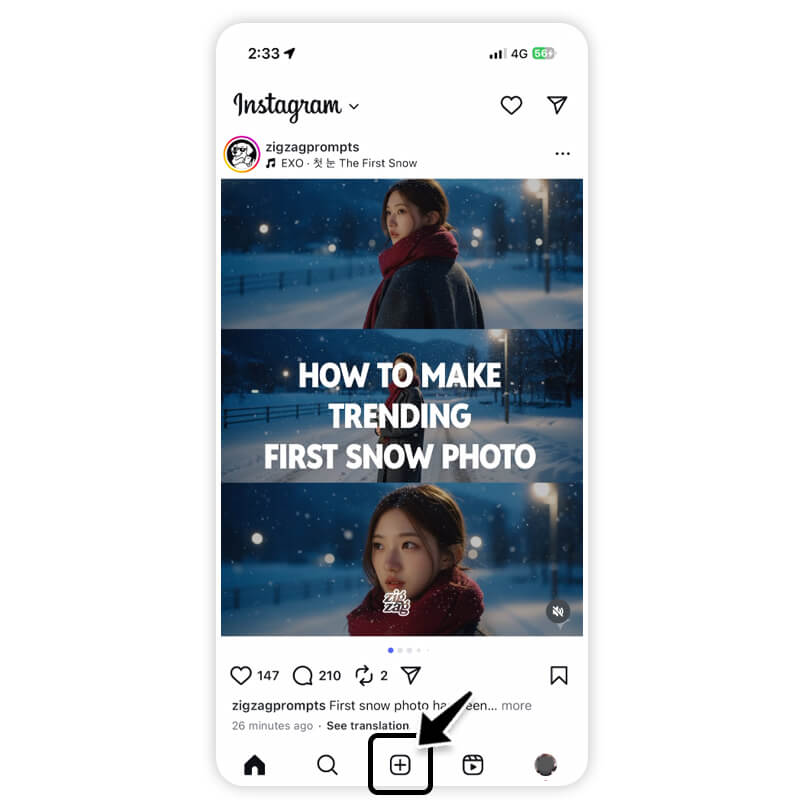
- Click "+"on the bottom menu.
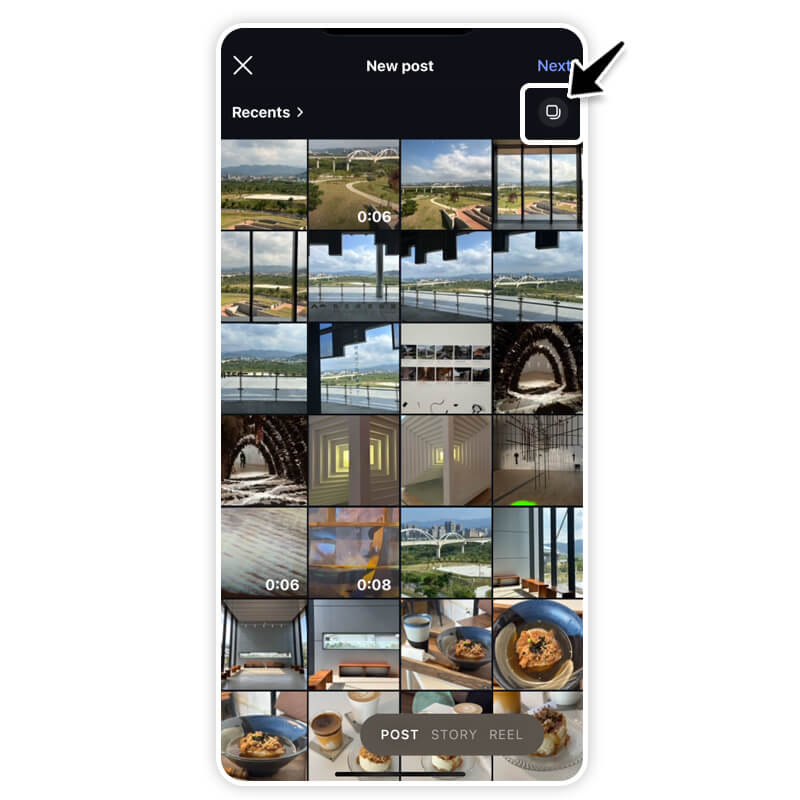
- Click "Post", then select up to 20 photos and videos from your phone.
- Adjust the Crop: Click and hold an image, then drag to adjust how it fits. Important: the orientation (square, portrait, or landscape) you choose for the first image affects all of the photos or videos in your post.
- Filter & Edit: Apply one filter to apply it to *every* photo, or click an individual photo to edit it and add filters individually.
- Add Details: Add one location and caption for your *entire* post. Click on each individual photo to tag someone specific.
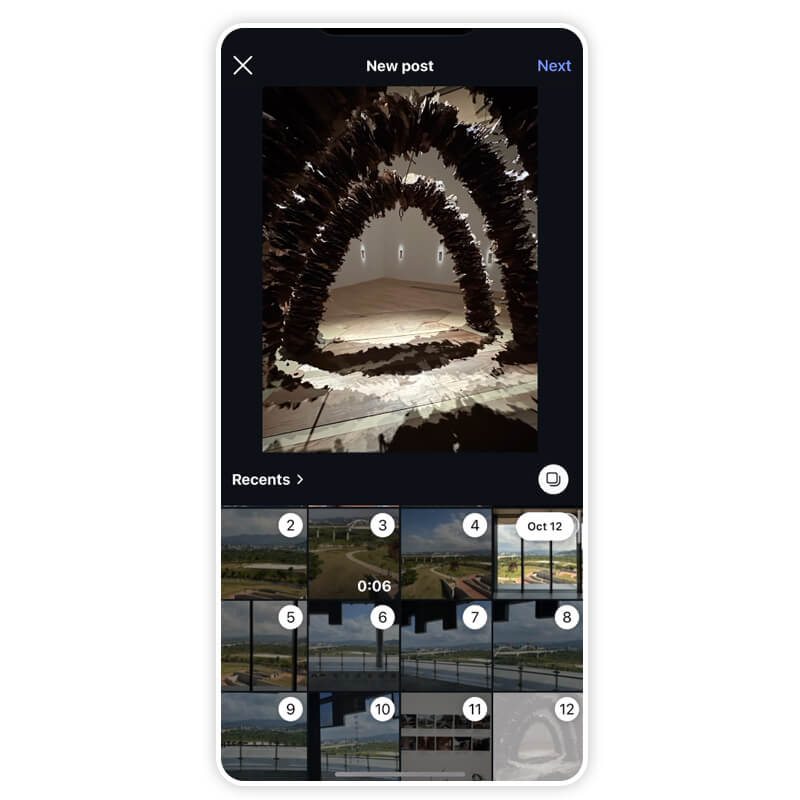
- Click Share.
How to Add Multiple Photos to Instagram Story
Stories are perfect for real-time updates and more casual content. When asking "how to add multiple pictures to instagram story," you have two fantastic, creative options:
Option 1: Multiple Slides (Up to 10)
This is the fastest method. You can select up to "10 photos and videos" from your camera roll at once. Instagram will automatically upload them as "10 separate slides" for viewers to tap through.
Option 2: Creating a Collage/Layered Story
This allows you to layer several photos on "one" single Story slide:
- Open the Instagram Stories camera.
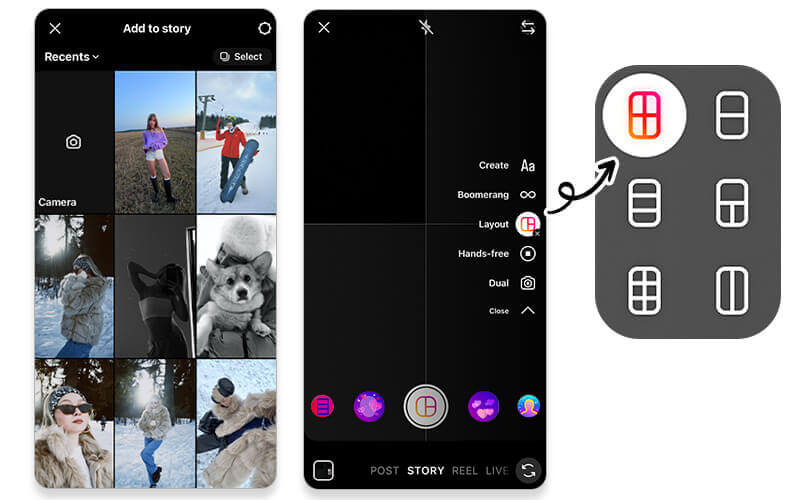
- Tap the "Layout icon" (it looks like a grid) on the left sidebar to create a collage layout (up to 6 photos).
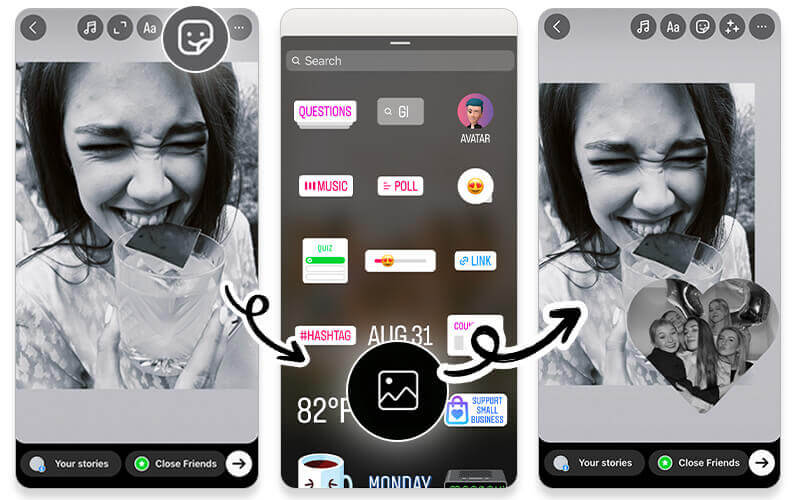
- Alternatively, use the "Sticker tool" (the square smiley face icon), scroll down, and select the "Photo Sticker" icon. Repeat this process to add and layer more photos from your camera roll!
Learn how to post multiple pics on Instagram Story>>>
Pro Tip: How to Post 20+ Photos on Instagram with a Single Swipe
Want to share more than the 20-pic limit allows? The secret is creating a high-impact "Photo Collage" that packs multiple images into one single file! This is where the powerful and free AI-editing app, YouCam Perfect, comes in.
Step 1. Download YouCam Perfect
Get the app on your phone (iOS or Android).
Step 2. Tap Collage & Upload Photos
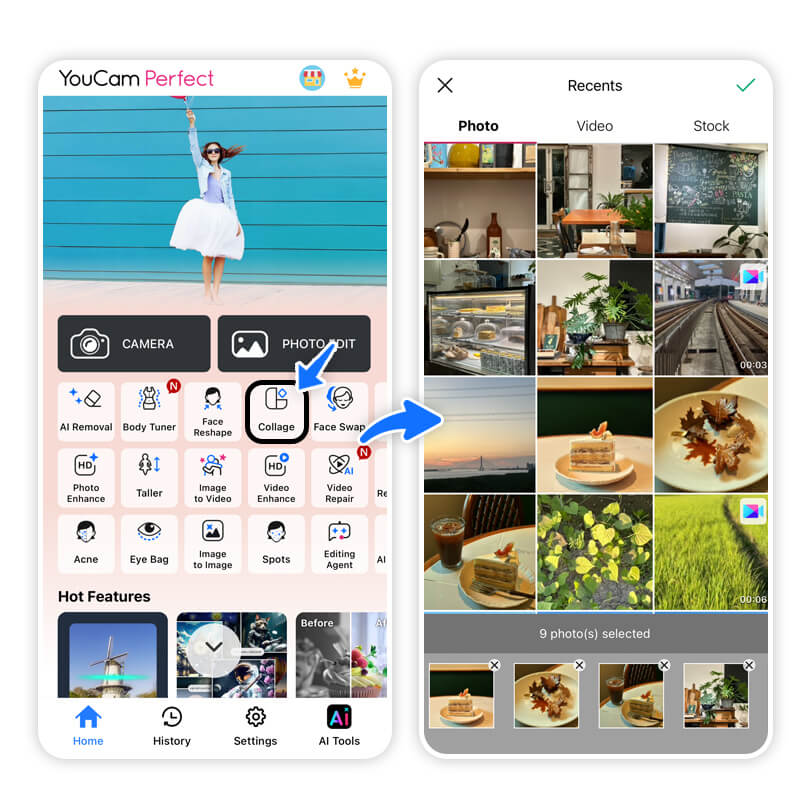
Open the app and select the Collage feature. Upload all the photos you want to include.
Step 3. Select Grid or Poster Designs You Prefer
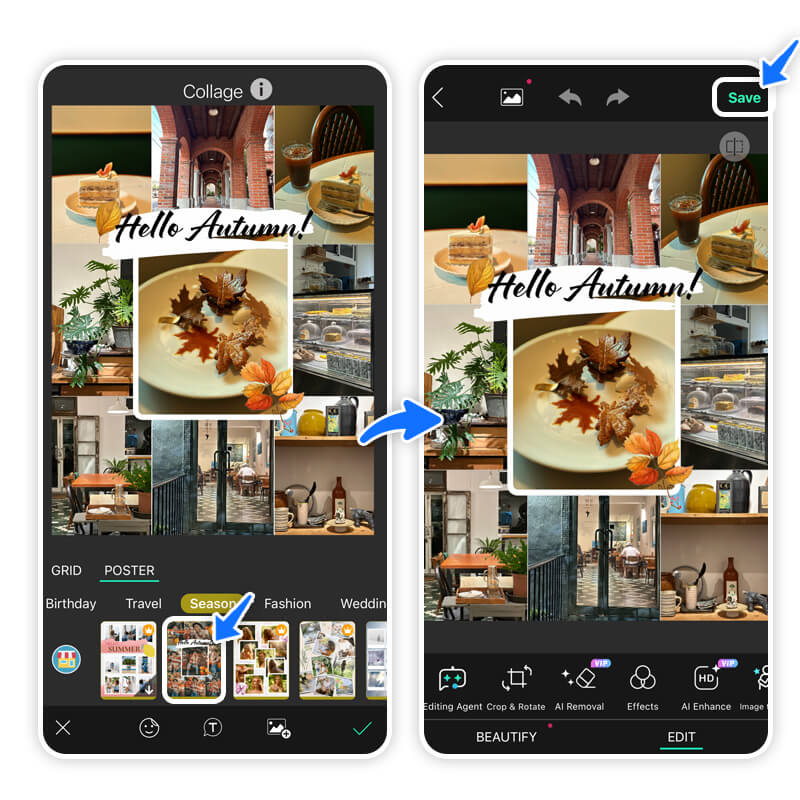
Choose from hundreds of Grid layouts or stunning Poster designs for a professional look.
Step 4. Save & Download
Save the single, finished collage image to your camera roll. You can now post this single file as your one "slide" in a carousel or story, effectively sharing dozens of photos in one go!



 Author:
Author: ![How to Post Multiple Photos on Instagram [Step-by-Step Guide]](https://plugins-media.makeupar.com/smb/blog/post/2025-11-06/webp_92d759ab-0701-40b5-bc4c-b3326af948fc.jpg)





