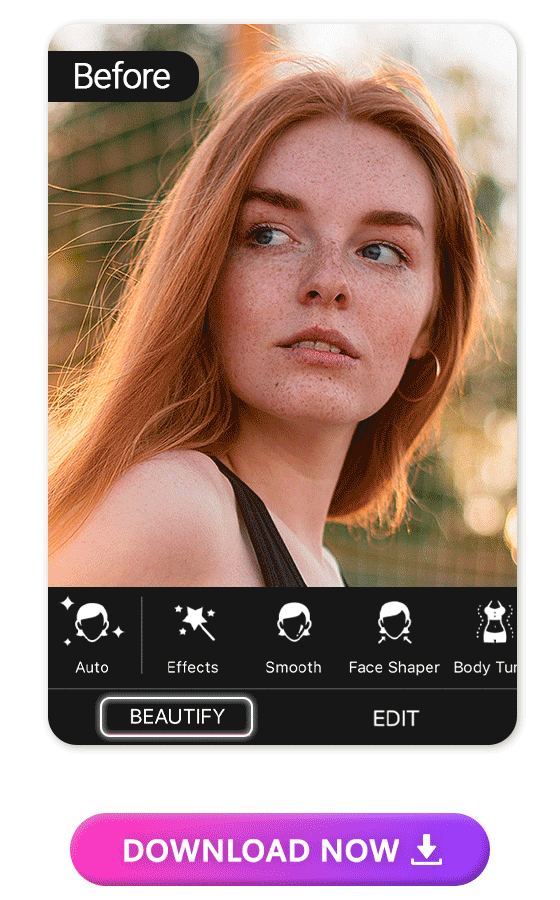With the progression of cellphone cameras, it’s easier to see photos or selfies being captured with details in super-high resolution (even facial pores or defects). We all want to show people the best part of ourselves when uploading our pictures on socials but don’t want to share heavily edited images.

In this article, we’ll show you the tips and tricks of using the best photo retouching app, YouCam Perfect, to achieve perfect portrait photography on your phone naturally.
| Table of Contents |
|---|
What Is Photo Retouching

▲ Retouch all faces in group selfies without hurting your besties' feelings!
Portrait retouching is often related to editing photos that focus more on facial expressions, including reshaping faces captured and distorted by wide-angle cellphone cameras and removing shadows or dark circles on photos.
With YouCam Perfect, the best portrait touch-up app, users can easily fix photo imperfections with the AI remover tool and face reshape feature, further enhancing portrait appearance via mild edits.
AI Photo Retoucher: 3 Tips to Retouch Your Photos in YouCam Perfect
Whether you’re savvy in editing photos or just someone who desires to achieve quick image retouching before posting on socials, read through to see the most useful tools the YouCam Perfect app can offer to enhance your portrait photos!
Tip 1. Retouch Your Skin in Photos
If you only wish to enhance the overall skin display in photos without complicated steps, the photo retouching app equips auto-beautify in Auto and skin smoothness in Smooth with only 1 tap on the feature button.

▲Enhance your eyes in selfies without wide-angle distortions
We understand that people often desire to enhance the appearance of their eyes as most cellphone cameras are equipped with advanced features that can capture intricate details in your portraits. You can also scroll to locate popular beautify tools in YouCam Perfect such as Eye Bag, Dark Circle, and Eye Shaper for eye-editing features to level up the look.
How to Retouch Your Skin with YouCam Perfect
- Get the best skin retouch app: YouCam Perfect
- Tap on Photo Edit and upload a photo
- Locate Beautify and tap on Smooth
- Scroll the slider to adjust the skin smoothness effects on the photo
- Explore other retouch features or save the retouched photo
Tip 2. Retouch Your Face in Photos

▲ Smart face detection to AI retouch group photos
Editing selfies and correcting face distortions caused by wide-angle lenses on cell phone cameras can be straightforward. However, it becomes more challenging when dealing with a group selfie that requires multiple face touch-ups. We understand this struggle!

We're proud to declare that users can use anchors to touch up multiple face shapes in photos naturally and precisely. After finishing editing yourself in photos, you can tap on the Switch Face button to help retouch the face shape of your friends afterward. Remember to tap on the "+preset" button. The feature will also help preserve your previous edit without redoing similar editing steps.
How to Retouch Your Face with YouCam Perfect

Say goodbye to face distortion, selfie handlers! To edit a single face in one photo, simply:
- Get the best face retouch app: YouCam Perfect
- Tap on Photo Edit and upload a photo
- Locate Beautify and tap on Face Shaper or other face retouch features
- Save and share your retouched photo
To edit multiple faces in one photo using YouCam Perfect:
- Locate Face Shaper
- Press +Face
- Move the anchor (crosses) over the eyes and lips
- Select tools such as Chin Shaper, Cheek, and more reshaping features
- Press the green check when edits are finished
Tip 3. Remove Unwanted Objects on Faces in Photos

Can't stand the awkward reflection on sunglasses or shadows on faces? Or want to get rid of freckles on faces? YouCam Perfect got you covered! You can easily remove unwanted objects on faces in your portrait photos using our AI Removal tool powered by generative AI.
All you need is 1 tap on our AI Removal feature, and you can get flawless portrait photos within seconds. Get the app and explore what this powerful AI photo retoucher app can offer, even removing freckles on photos and removing shadows on faces in photos.
How to Remove Unwanted Objects in Faces with YouCamPerfect
- Get the best AI removal app: YouCam Perfect
- Tap on Photo Edit and upload a photo
- Navigate to AI Removal
- Use the Plus feature to remove small areas, and draw on the unwanted section
- Use the Pro feature to remove large areas, and draw on the unwanted section
- Press Apply and save your result

YouCam Perfect: The Best AI Photo Retoucher App to Polish Your Pictures Smoothly

By using a photo editing app like YouCam Perfect, users can achieve their desired appearance and create visually stunning portraits. The AI photo retoucher equips powerful editing tools targeting portrait beautification such as subtle adjustments in face shapes, natural enhancements in skin appearances, and seamless retouching of selfies by removing unwanted glare and shadow in photos.

AI Photo Retoucher App FAQs
How to Polish My Look in Portrait Photos With My Phone?
It's easy to enhance the overall appearance by using the Auto feature in Beautify, it allows users to 1-tap beautify portrait photos in seconds. The app also equips advanced editing features to polish the look in pictures, simply:
- Tap Photo Edit and upload your photo
- Locate Beautify and select a touch-up tool such as Face Shaper
- Save and share your retouched portraits
What is the Best Portrait Photo Retouching App?
The best app to touch up portraits is YouCam Perfect, which equips a "Beautify" section that provides various face retouch features. The most popular ones include Face Shaper, Eye Bag, and Smooth, enabling users to effortlessly retouch imperfections in photos. Moreover, the app allows users to edit multiple face shapes within one photo, using anchors to edit face shapes in group selfies.
Why Is Image Retouching Important?
Retouching images can enhance your photos' overall appearance. Modern cell phone cameras often have wide-angle lenses, which can distort selfies, especially when taking group photos. With a photo retouching app like YouCam Perfect, people can easily make mild adjustments to faces in their selfies naturally.
How Do I Retouch a Face in Photos?
To retouch a face in photos, simply follow the steps below:
- Get the best face retouch app: YouCam Perfect
- Tap on Photo Edit and upload a photo
- Locate Beautify for retouching features
- Save and share your retouched photo
To edit multiple faces in one photo using YouCam Perfect:
- Locate Face Shaper
- Press +Face
- Move the anchor (crosses) over the eyes and lips
- Select tools such as Chin Shaper, Cheek, and more reshaping features
- Press the green check when edits are finished
How Do I Retouch a Photo on My Phone?
Retouching portrait photos is so easy with the handy AI photo retoucher YouCam Perfect on your phone. It's available for both iOS and Android devices and offers various useful photo editing tools. The best part of using this photo retouch app it allows users to edit multiple faces in one photo precisely.



 Author:
Author: