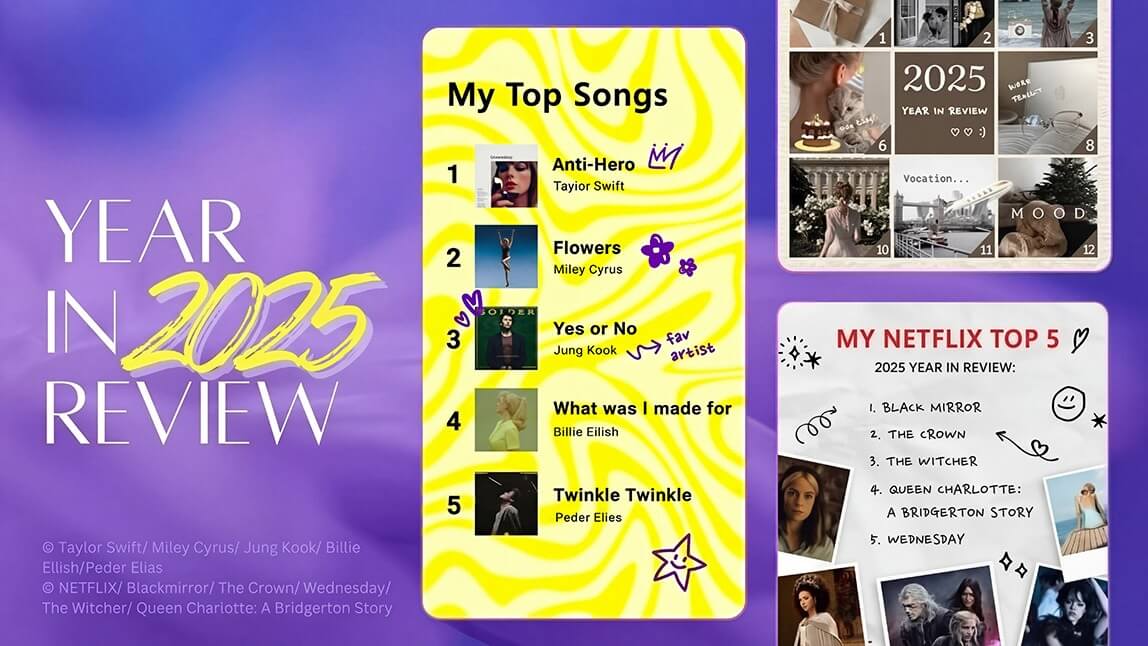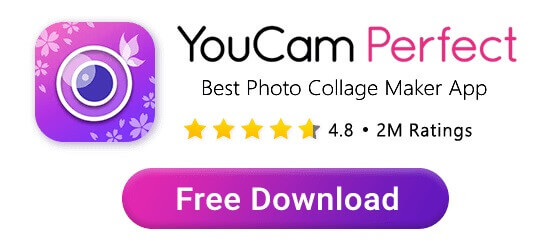As we reach the end of the year, it’s time to look back on all your growth and memories from the past 12 months. A Year in Review photo recap puts all those experiences in one place so you can share them with others and acknowledge how far you’ve come.
With YouCam Perfect, the best year-in-review app, you can put together a custom collage that tells your story and gives you a chance to revisit and reflect on the person you’ve become over the past year.
Wrapped 2025: What Are Year-in-Review Photo Recaps?
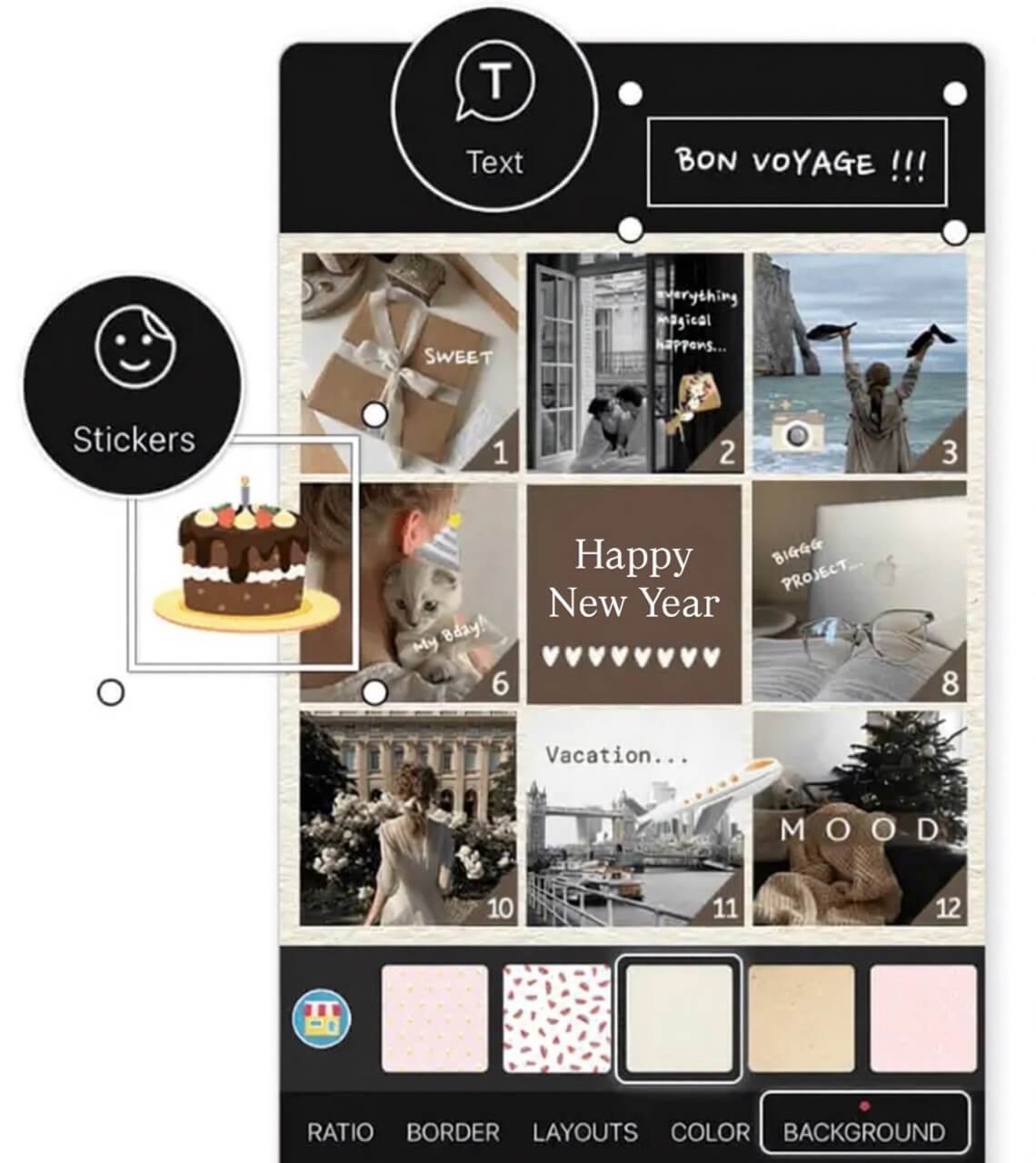
While people once collected photos in physical scrapbooks to preserve their memories, a Year Recap turns those scrapbooks digital. It highlights your favorite moments over the past year and gathers your milestone events, adventures with friends, and special getaways with family so that you can look back on them all in one place.
You can also share them on social media to show your followers what you’ve been up to and encourage them to make their own Year in Review photo collages!
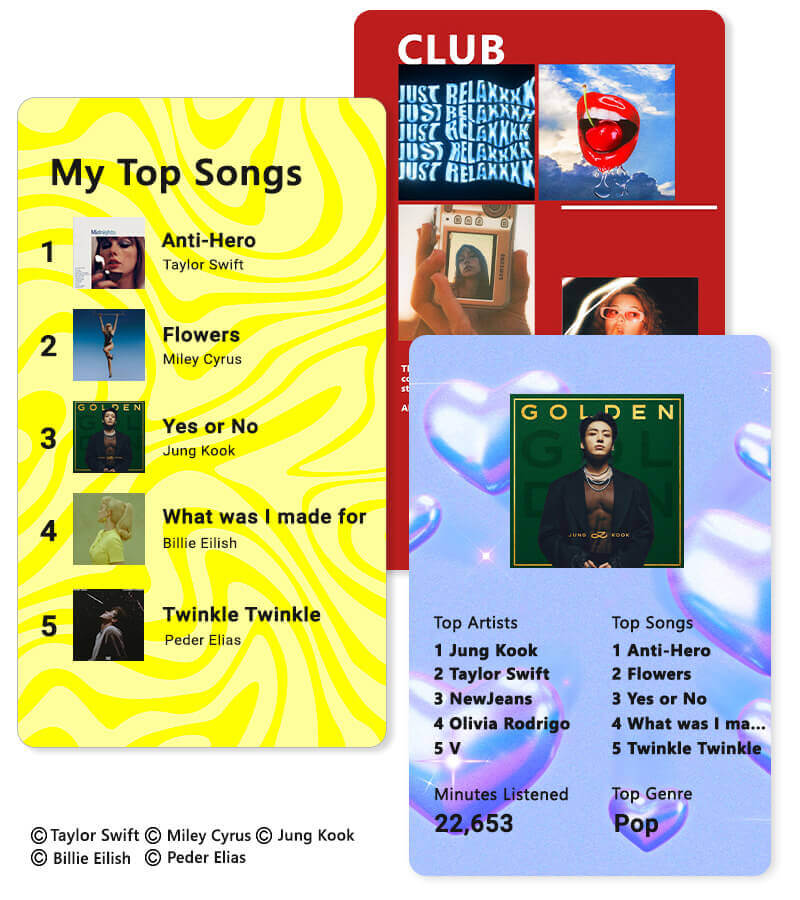
▲ Create your 2025 music wrapped even without the music streaming app
Also, as we wrap up the year, why not celebrate your favorite TV shows and tunes with a personalized Year in Review photo collage? Combining the best moments from beloved series and the top tracks that defined your year can be a nostalgic journey.
Gather screenshots or memorable scenes from your go-to shows and pair them with the songs that became your anthem. YouCam Perfect will make this process a breeze, allowing you to craft a visual representation of your 2025 entertainment journey.
How To Make 2025 Photo Recap?
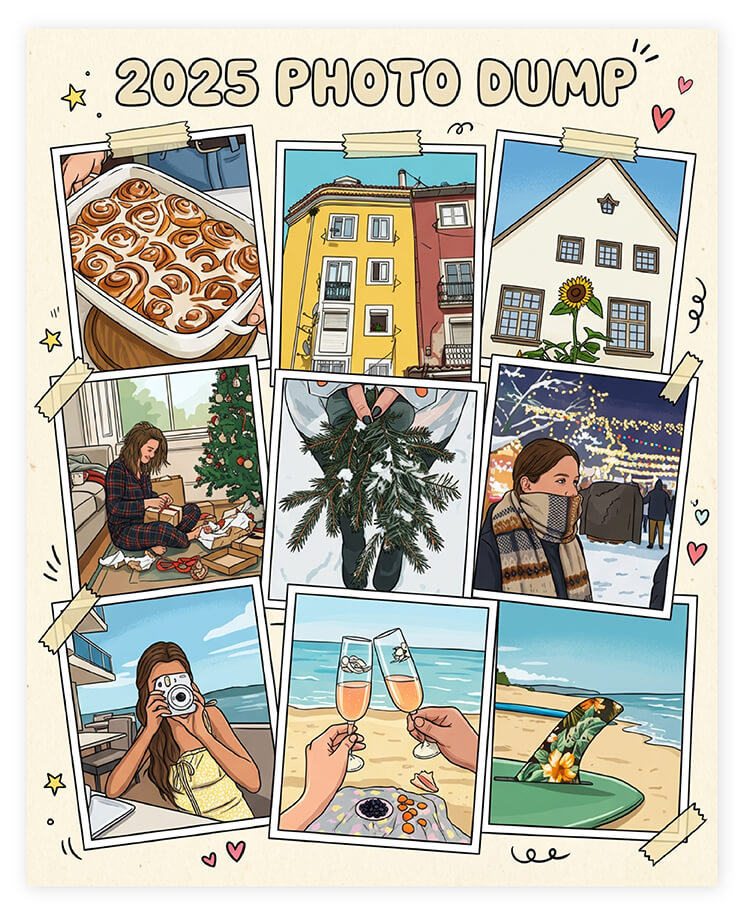
A 2025 photo recap or 2025 photo dump highlights your favorite moments—from travel and friendships to milestones and everyday memories—in a single, shareable visual format.
With AI Agent in YouCam Perfect, you can generate a unique 2025 photo recap or photo dump-style image in just a few taps—no manual layout, no design experience required. Just follow these 4 simple steps:
Step 1: Open AI Agent in YouCam Perfect
Launch YouCam Perfect and tap AI Agent from the home screen.
Step 2: Upload Your Photos
Upload multiple photos you want to include in your 2025 photo recap or photo dump.
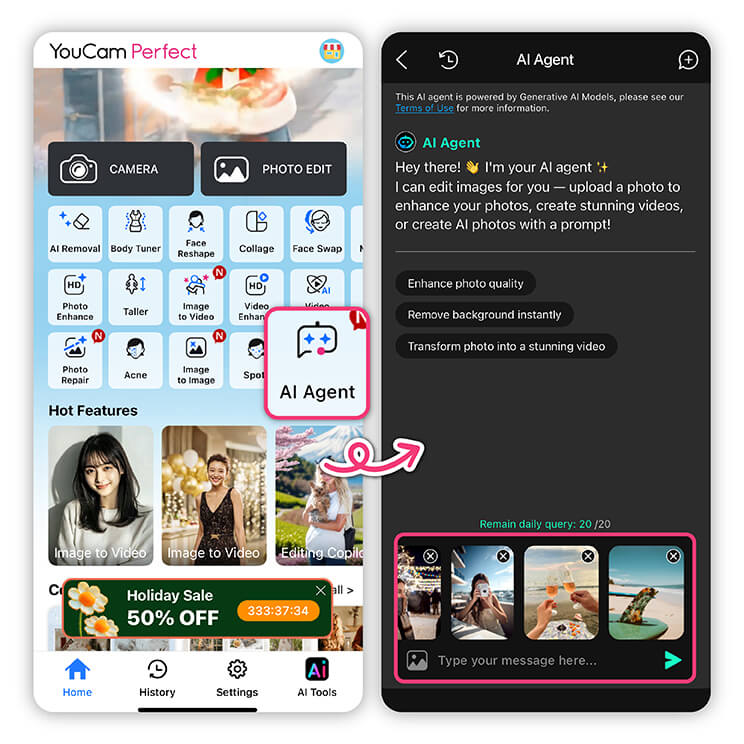
Step 3: Enter Your Prompt
Describe the look and mood you want. For example:
“Create a 2025 photo dump with a minimalist aesthetic and soft lighting”
“Turn these photos into a 2025 year recap collage with scrapbook style”
“Create a trendy social-media-style 2025 photo dump with film grain and natural poses”
AI Agent will understand your intent and generate a cohesive visual automatically.
Step 4: Generate & Save
Tap Generate, review the result, and save your 2025 photo recap to share on Instagram, TikTok, or keep as a personal memory.
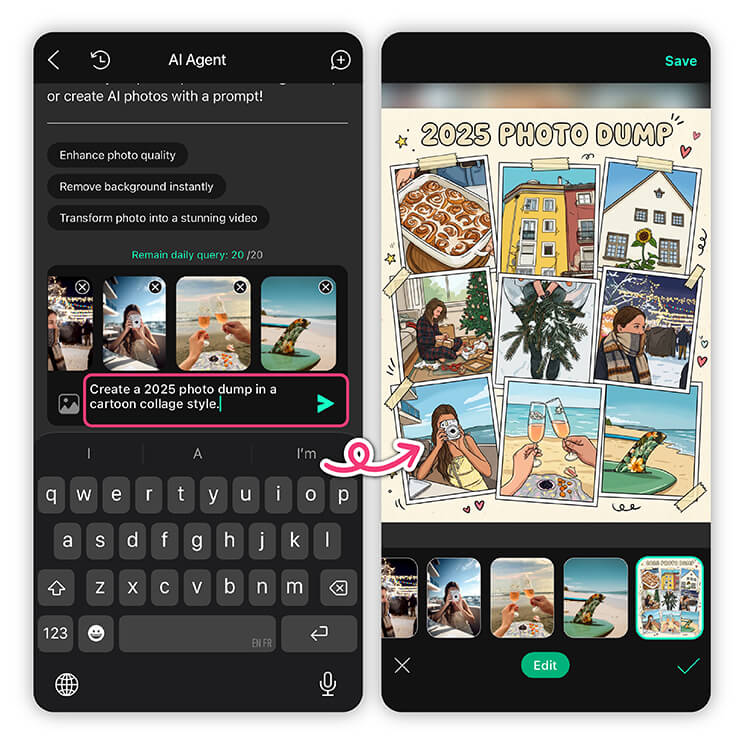
How to Create a Year-in-Review Photo Recap With YouCam Perfect
- Step 1: Download the Best Year Recap App
- Step 2: Select Photos to Create Your Year Recap
- Step 3: Navigate to Collage and Choose Year Recap Templates
- Step 4: Apply Filters & Enhancements
- Step 5: Add Captions & Stickers to Your Year Recap
- Step 6: Share Your Year-in-Review Photo Recap
Step 1: Download the Best Year Recap Maker App
You can find YouCam Perfect complete with collage templates on Google Play or in the App Store. It’s free to download, and you can try any of its features for free, including its background replacement, object remover, and AI tools, like the AI Selfie and Artistic Avatar.
Step 2: Select Photos to Create Your Year Recap

On the main screen, choose the Collage feature to bring up your phone’s photo album. Select the photos you want to include in your Year in Review, or use YouCam Perfect to take new photos on the spot to use in the collage.
The number of photos you choose will automatically filter your results in YouCam Perfect, so you’ll only see template options that fit the story you want to tell!
Step 3: Navigate to Collage and Choose Year Recap Templates

YouCam Perfect has collage templates that feature up to six photos in grid and poster styles. Poster gives you extra customizability with design options like:
- Life Moments: Highlight your day-to-day routine, from the office to chill sessions at home with nostalgic bulletin boards and scrapbook-style templates.
- Love: Include your bae in your Year in Review with a romantic collage.
- Classic: Stick to tradition with balanced, symmetrical designs.
- Scrapbook: Preserve your memories digitally with old-school templates that bring you back to the days of photo booths and taping ticket stubs to journal pages.
- Minimalist: Keep things simple with neutral backgrounds that put the focus on your memories.
- Dreamy: Give your photos an ethereal vibe with watercolor backgrounds, pastels, and experimental photo frames.
When you’ve chosen your template, save it, and the year-in-review app will take you to the rest of its photo editing tools so that you can personalize it.
Step 4: Apply Filters & Enhancements
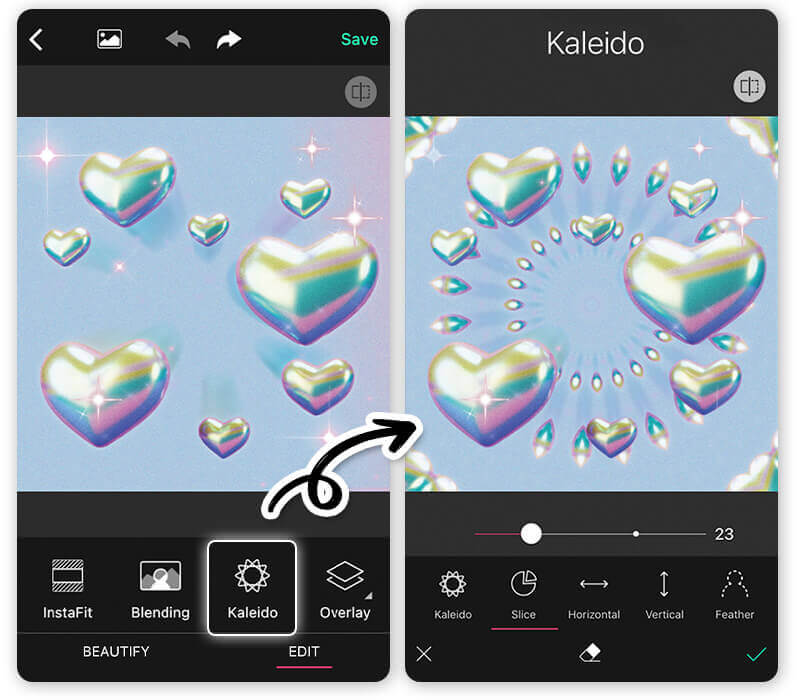
Play around and explore various photo editing tools in the app! YouCam Perfect has a cool tool for you to create stunning Wrapped 2024 visuals using the Kaleido feature. You can easily customize the effect with Slice, and then use the result as the background of your yearly recap.
The year-in-review app also comes with filter packs to enhance your photos and connect them to one another with a cohesive design. Go to Effects to explore its static and animated filters in collections like Portrait, Warm and Cozy, and Nostalgia. Each one has its own aesthetic that transforms your Year in Review to match the emotions you want to convey in your 2025 Wrapped.
Step 5: Add Captions & Stickers to Your Year Recap
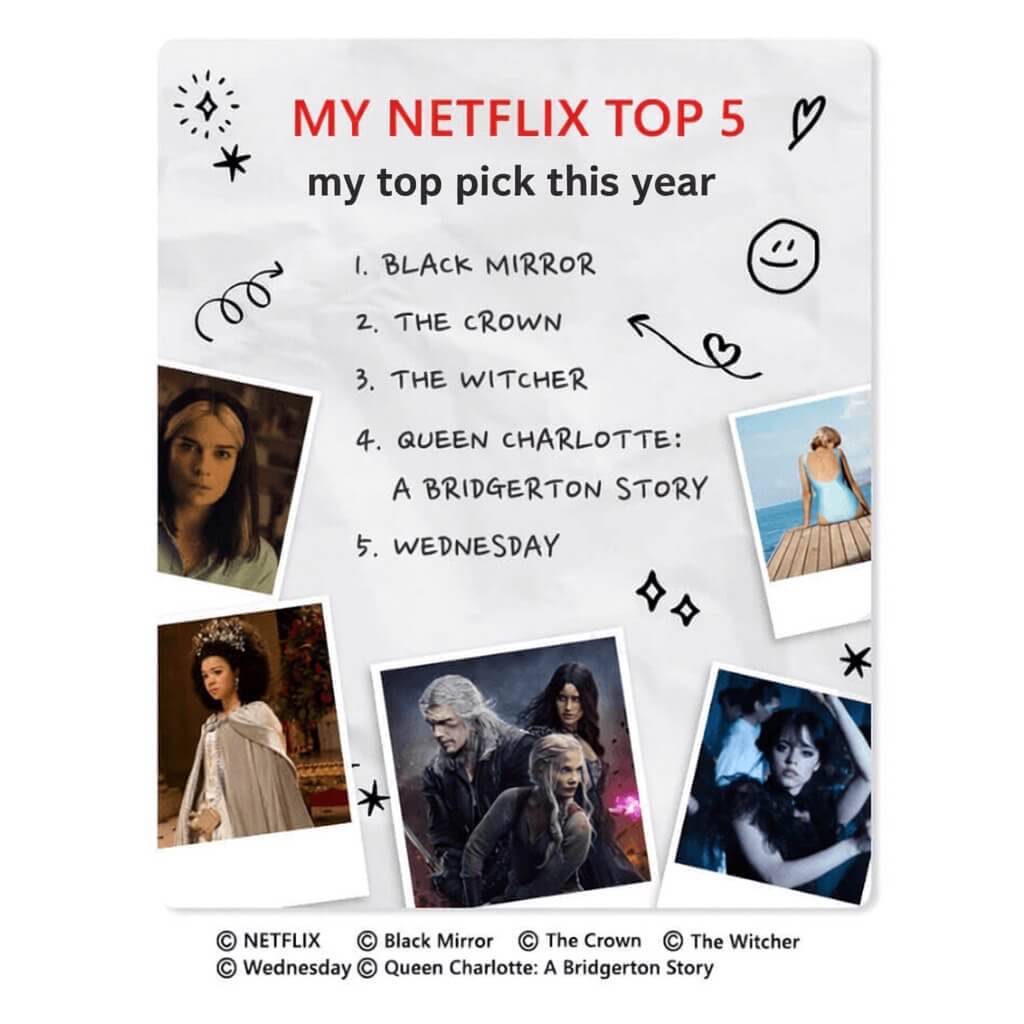
Emojis and themed stickers add an even more personal element to your photo collage. YouCam Perfect has themed sticker collections that you can match to any occasion, from your summer vacation to birthday celebrations to your everyday mood.
The text feature (currently supports 300+ font styles) lets you write your own captions and messages, too, so you can remember exactly what you were doing and how you felt in the moment. Your words add context both for others to relate to your memories and for you to reconnect with them years later.
Step 6: Share Your Year-in-Review Photo Recap
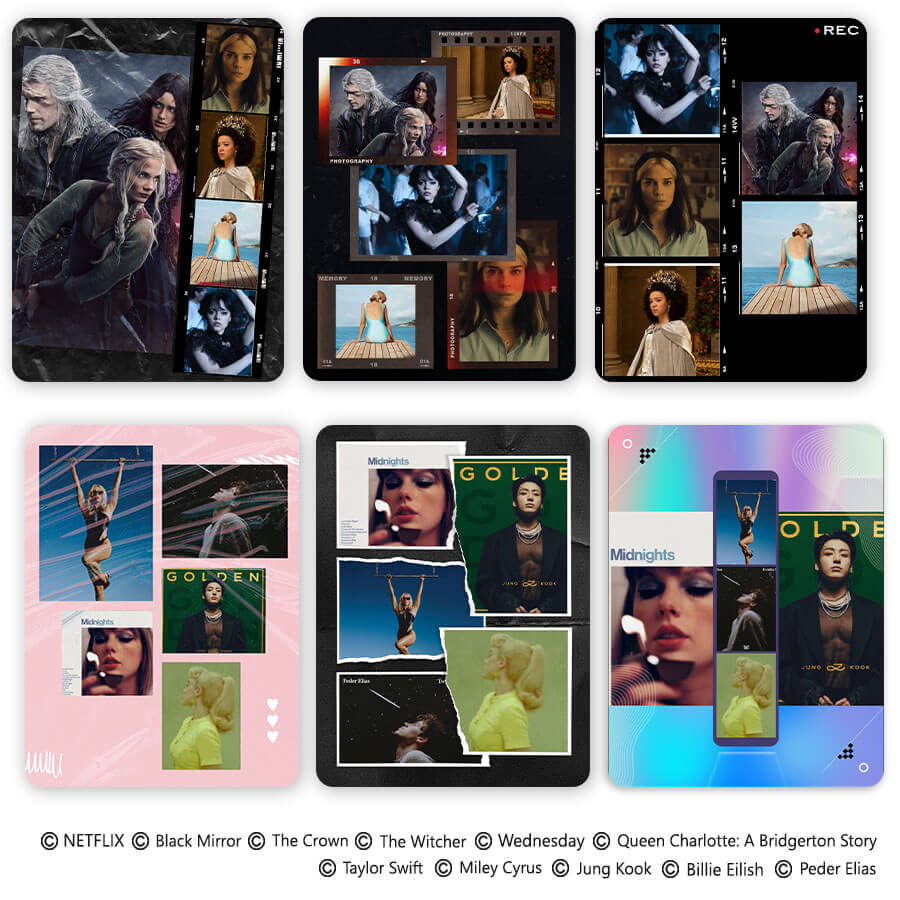
▲ How to achieve the look: Tap the Store icon > Collage > Film/Scrapbook
When you’re happy with your Year in Review, save it to your phone or share it from YouCam Perfect. On the Save screen, tap the logo for the platform where you want to show off your new collage.
Then, ask your friends and followers to share their own memories from the past year!
Tips for a Memorable Year-in-Review Recap
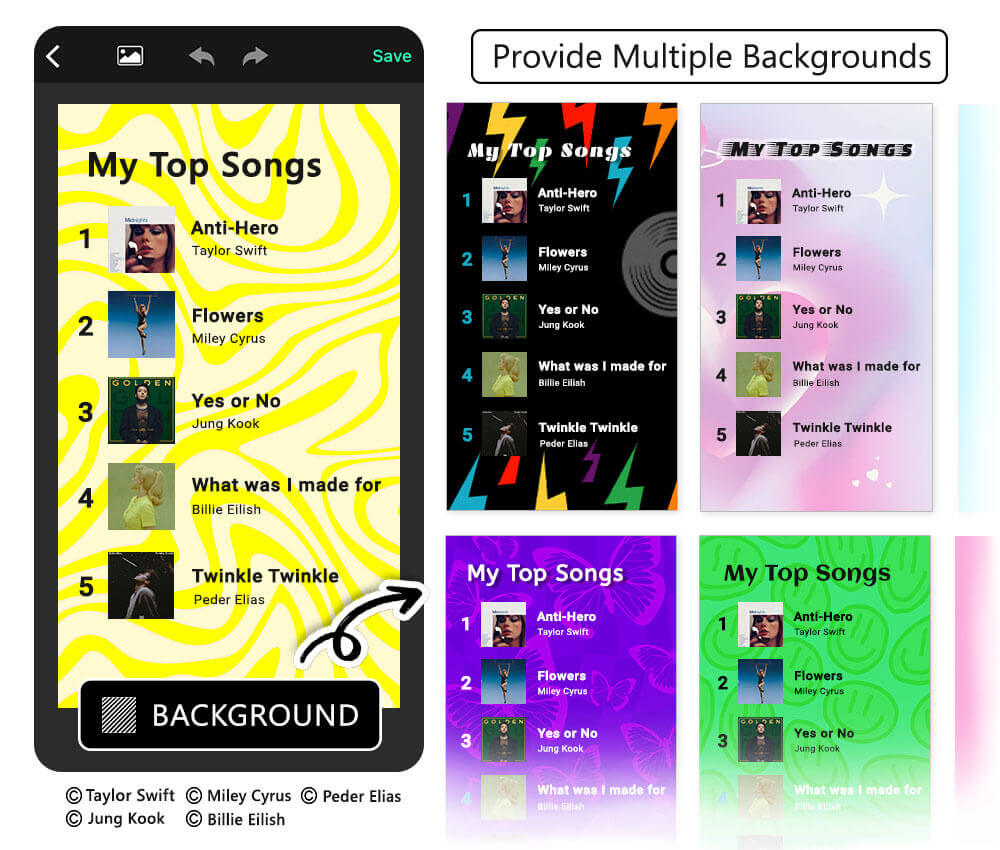
▲ Easily re-create the popular music-wrapped styles with various background styles
Putting together a Wrapped 2025 recap depends on the pictures you choose as well as the editing process. Choose your photos carefully to make sure they capture the moment, and bring out the mood of each image with filters.
Experiment with different layouts to see which one suits your photos best, and don’t forget that you can change the colors and decorations in your collage to make it unique to you.
Once you’re done, post your Year in Review with music that matches the emotion of your memories and draws your viewers into the story.
How To Create Wrapped 2025 Recap?

With YouCam Perfect’s photo collage templates, you can show your achievements, celebrations, and everything that’s brought you joy over the past year. You can easily add your favorite photos, change the background of your photo recap, and customize your year-in-review playlist with 300+ font styles.

▲ Creative Year recap tip: Make your receptify-style photo recap
Customize your Year in Review to share with others or save it for yourself to look back on next year when you put together another one. Download YouCam Perfect, the year recap maker app, for iOS or Android to tell the story of how you got to where you are now!
Wrapped 2025 Year Recap App FAQs
How to do a recap of photos?

To do a photo recap of 2025 simply use a collage maker app like YouCam Perfect, available for iPhone and Android. Create photo recaps easily and instantly with the app’s Collage and template features!
What Is the App for Collecting Memories?

YouCam Perfect is the best year-in-review photo app to create year recaps. It's available for both iOS and Android devices.
You can easily collect your memories by utilizing the year-in-review app's aesthetic photo collages, pre-designed year recap templates, 300+ unique font styles, and more handy photo editing tools to create your yearly music-wrapped or watchlist review of your favorite TV series.
How to Create My Year-in-Review Recap on My Phone?

Creating your yearly photo recap is easy on YouCam Perfect, the best year recap app to customize your music-wrapped and top TV series watchlist creatively.
To start making your year-in-review photo in the app:
- Tap the Store icon and locate Collage
- Locate Film under Poster for making watchlist reviews
or you can
- Tap the Collage button on the app's homepage
- Press Grid and select "9" to create your best nine photo
- Upload nine photos and start customizing
- Save and share your "best nine" year-in-review photo
How do I create a year in review?

5 Steps to Create a Year in Review:
- Download the Best Year Recap App YouCam Perfect
- Select Photos to Create Your Year Recap
- Navigate to Collage and Choose Year Recap Templates
- Apply Filters, Captions & Stickers to Your Year Recap
- Share Your Year-in-Review Photo Recap



 Author:
Author: