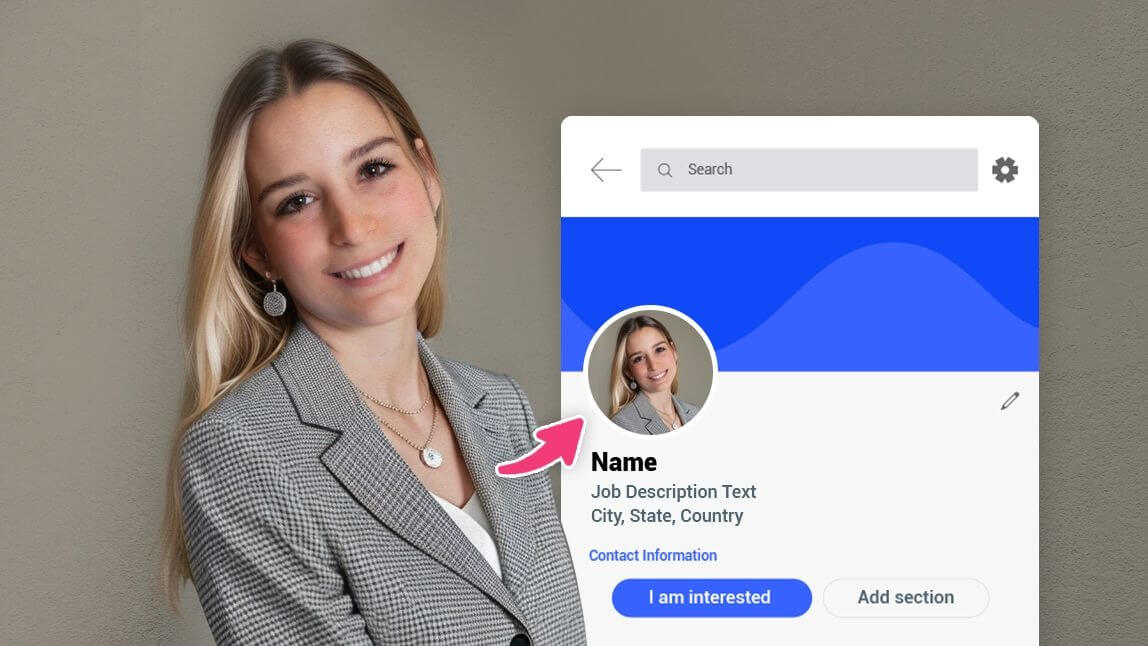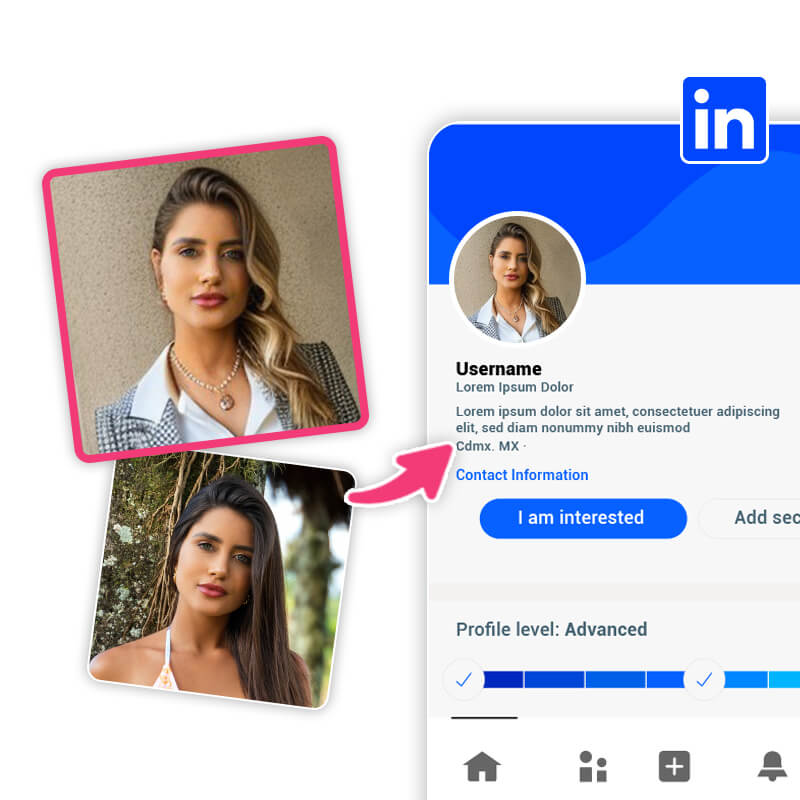Technology is constantly at our fingertips in today’s day and age, and having a professional and polished profile picture on your LinkedIn account is crucial.
However, many of us aren’t about to have headshots taken in a studio for this purpose alone. If that sounds like you, have no fear!
You can easily and quickly make a great LinkedIn profile picture, and we’re going to share tips and tricks plus the best photo editing app to help you get it done!
| Table of Contents |
|---|
Create Professional Headshots For LinkedIn With an AI Headshot Generator
The easiest and quickest way to get professional headshots for your LinkedIn profile is by using an AI headshot generator like YouCam Makeup to create AI headshots!
An AI headshot generator can create personalized, visually appealing, and professional-looking headshots while saving you the money and time you'd traditionally have to spend on a professional photographer!
Here you can read more about the best AI headshot generator to create professional AI headshots.
10 Tips For a Professional LinkedIn Profile Picture
If you want a professional profile picture for your LinkedIn profile, you should consider the following essential tips.
Keep these pointers in mind, and your LinkedIn profile picture will be sure to make a positive impact on your network and potential employers.
- Correct Image Size
- Clean Background
- Clear Headshot
- Natural Expression
- Professional Gesture
- Professional Outfit
- Good Lighting
- Professional Makeup
- Clear Skin
- Professional Hairstyle
Don't worry if your profile picture needs a little touch-up. With the best photo editing app YouCam Makeup you can correct any flaws to get the perfect profile picture for LinkedIn!
1. Correct Image Size
For starters, your headshot should be the correct image size. Although LinkedIn allows you to crop and adjust your photo after uploading, you should choose a square photo.
If your photo does not have the correct size, use a photo editing app like YouCam Makeup to adjust it.
2. Clean Background
In addition to being the right size, your LinkedIn photo should feature a clean background. Your face should be the most important part of the photo, so you don’t want a background that’s competing for attention.
If you want to turn a casual photo into a LinkedIn profile picture you can do so by fixing the background with an app!

All you need to do is download a photo editing app like YouCam Makeup and then use the app's background tool to replace the photo background with a professional-looking white background. The app's auto-detect function makes this super easy!
3. Clear Headshot
A great profile picture should be a clear, non-blurry, and non-pixelated photo. You should be able to accomplish this even with your phone or webcam, just make sure to take a few options so you can choose the best quality one.
4. Natural Expression
When you’re taking your photo, ensure you have a natural expression. A nice soft smile is a great way to go!
5. Professional Gesture
Regarding your body position and pose, go for a professional gesture or stance. Make sure your photo focuses on your upper body and head, and keep your hands relaxed, either by your side or crossed in front of you.
6. Professional Outfit
You should also be prepared for your photo by wearing a work-appropriate outfit. Depending on the formality of your industry, that might be a suit and tie, a nice blouse, or career-appropriate attire.
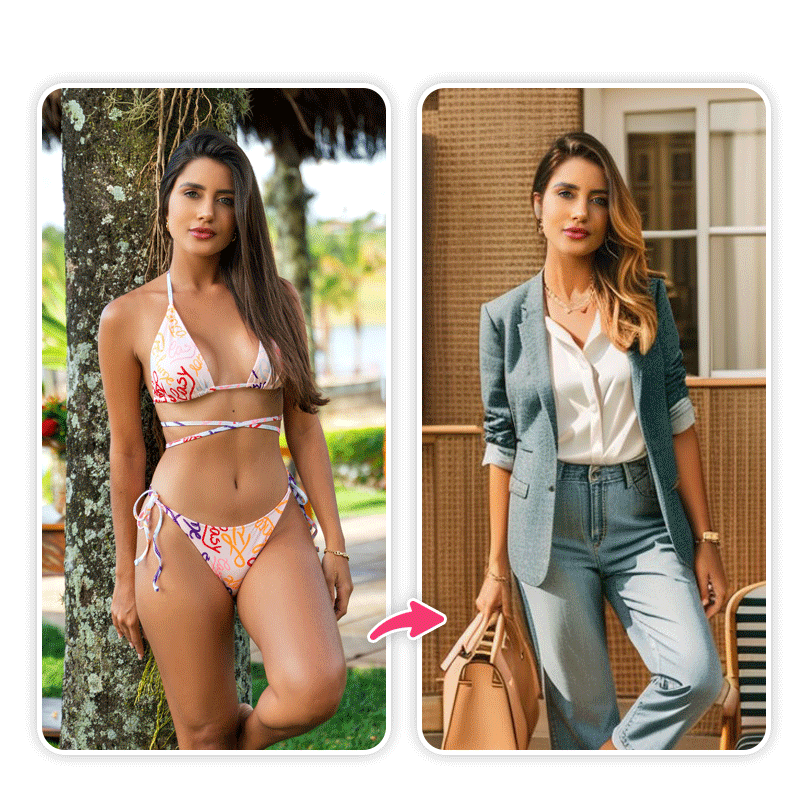

If you don't have any photos of you wearing professional outfits, don't worry! You don't need to waste time and money shopping for a new outfit.
With an AI fashion app, you can easily generate images of you wearing professional attire.
All you need to do is download an AI fashion app like YouCam Makeup to use the app's AI fashion tool.
The app only needs one image of you to create 20 AI images with different outfit styles, such as Smart Casual, Executive, Vintage, Wedding, and many more.
7. Good Lighting

If you can’t find good lighting, you’re in luck! Using the YouCam Makeup app, you can easily adjust the lighting in your photo.
Simply upload your photo, tap on “Edit,” and then “3D Lighting”.
8. Add Makeup

If you’d like your LinkedIn profile picture to have a little extra glam to it, the YouCam Makeup app is the place for you.
With the “Makeup” tool, you can add and adjust all the makeup you’re used to, from concealer and lipstick to eyeliner and blush.
9. Clear Skin

Sometimes a stubborn pimple or dark spot will find its way into your photo, taking attention away from your smiling face.
If you’d like to smooth out your skin in the photo, navigate to the “Even Skin Tone” tool in the YouCam Makeup app and adjust the lever to your liking.
10. Change Hairstyle
If you are not happy with the hairstyle in your photo, don't worry! With YouCam Makeup you can change your hairstyle with a few clicks.
Use YouCam Makeup’s "Hairstyle" tool to get a professional-looking hairstyle!
Create Professional Profile Pictures for Your LinkedIn Profile with YouCam Makeup!
Now that you know everything that goes into the best LinkedIn profile pictures and how to take your photo, you’re ready to get in front of the camera!
Whether you take the perfect photo the first time or you need to make some edits after the fact, the YouCam Makeup app has all the tools you need to make it happen.
With over 500 million global users and trusted by dozens of major beauty brands, the YouCam Makeup app offers the most complete virtual makeup experience to test out the latest beauty trends and show your creativity.
Download the YouCam Makeup app for iOS or Android today to get started!
More Tips for Your Profile Pictures
- Best AI Fashion App to Try 15+ Outfit Styles On You
- 5 Best ID Photo Editors in 2023 for Free ID Photo Editing
- AI Headshot Generator: Create Professional Headshots With AI
- 12 Best Free Profile Picture Makers for iOS and Android [2023]
Want to know more about the latest beauty trends? Subscribe to the YouCam Makeup YouTube channel, and follow us on Instagram for the hottest trends in beauty, makeup, and skincare.



 Author:
Author: