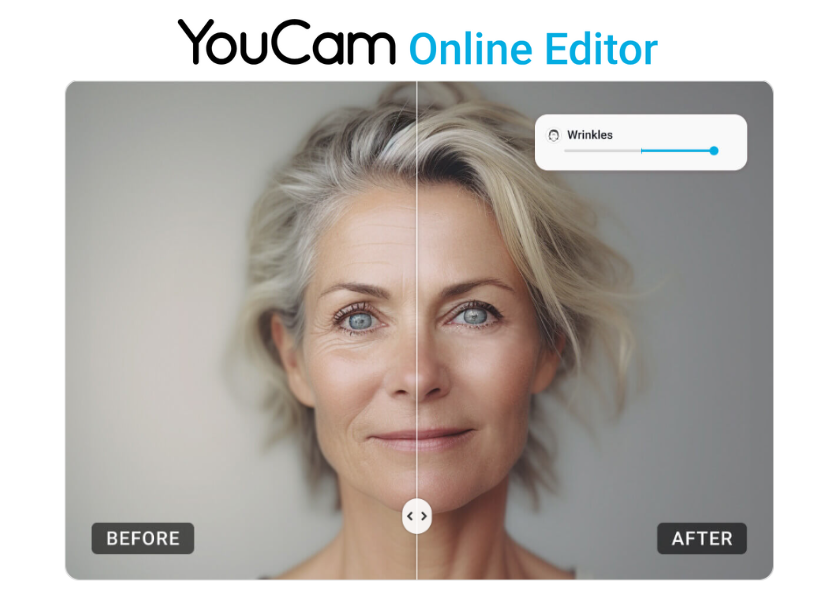In today's digital age, removing wrinkles from photos is easier than ever. In this article, we will explore the 6 best wrinkle removers, including free wrinkle remover apps and online wrinkle removal tools, to help you smooth fine lines and maintain a youthful look.
Keep reading to discover the six most recommended wrinkle remover photo editors now!
- Best Wrinkle Removal Tools Comparison
- 6 Best Wrinkle Remover Photo Editors in 2025
- Wrinkle Remover App FAQ
Best Wrinkle Removal Tools Comparison
| App | Support Device | Wrinkle Removal |
| 👑 YouCam Makeup 👑 | Android/iOS | ✅ |
| BeautyPlus | Android/iOS | ✅ |
| FaceApp | Android/iOS | ✅ |
| Airbrush | Android/iOS | ✅ |
| YouCam Online Editor | Desktop | ✅ |
| Fotor | Android/iOS/Desktop | ✅ |
Among the six wrinkle removal tools featured, YouCam Makeup stands out as the best overall option. It delivers the most natural-looking results thanks to its advanced AI-powered retouching, making it easy to get rid of forehead wrinkles, smile lines, and under-eye wrinkles without over-editing. In addition to wrinkle removal, it also offers a full suite of face editing features, including a blemish remover, eye bag remover, skin smoother, and more—making it a one-stop solution for flawless selfies.
Get Rid of Wrinkles: 6 Best Wrinkle Removers in 2025
- YouCam Makeup: Instant AI Wrinkle Remover App
- BeautyPlus: Easy-To-Use Wrinkle Removal App
- FaceApp: Unwrinkled Face Filter For Photo
- Airbrush: Manual Wrinkle Remover App
- YouCam Online Editor: Online Wrinkle Removal
- Fotor: Remove Wrinkles From Photo Online Free
These wrinkle remover apps were designed to help you easily remove wrinkles and blemishes from your photos. Read on to discover our top picks!
1. YouCam Makeup: Most Natural AI Wrinkle Remover App
Available: iOS / Android
Rating: 4.8 / 4.5
YouCam Makeup provides a powerful wrinkle removal tool to help you get rid of forehead wrinkles, smile lines, and under-eye wrinkles with precision and ease.
You can adjust your wrinkle removal with the app’s slider to choose whether you want to lighten your wrinkles or make them disappear completely. Unlike other photo editing apps, YouCam Makeup doesn’t just blur your wrinkles—it gets rid of them without losing your photo quality.
Extra Tip: Blemish Remover
YouCam Makeup also offers an AI-powered Removal feature to edit out any blemishes manually. This is perfect for further adjusting the wrinkle-removal effect on your photos.
Read More: AI Wrinkle Remover: Remove Wrinkles from Photo for Free
2. BeautyPlus: Easy-To-Use Wrinkle Removal App

Available: iOS / Android
Rating: 4.8 / 4.5
BeautyPlus has an easy-to-use wrinkle removal tool that gets rid of wrinkles in one tap. Like YouCam Makeup, it also detects your wrinkles and removes them seamlessly.
However, it doesn’t detect them separately, so you either remove all your wrinkles at once or none, which doesn’t leave much room for customizing your preferences.
3. FaceApp: Unwrinkled Face Filter For Photo

Available: iOS / Android
Rating: 4.7 / 4.4
Faceapp’s Unwrinkled filter removes your wrinkles to give you a natural look. You can choose from five different buttons to adjust your filter intensity and get your desired appearance, from complete removal to more defined wrinkles.
However, it doesn’t have a slider, which means you don’t get to make the same precise adjustments you would with YouCam Makeup.
4. Airbrush: Manual Wrinkle Removal App

Available: iOS / Android
Rating: 4.8 / 4.1
Like Facetune, Airbrush has a broad Smooth tool, rather than one dedicated to wrinkles. It uses a brush, so you can drag your finger across the wrinkles you want to remove. The app will make the wrinkles disappear for a natural look.
5. YouCam Online Editor: Remove Wrinkles From Photo Online
Available: Online
With the YouCam Online Editor, you can seamlessly edit your photos online. With features such as AI Enhance, AI Image Expander and AI Replace you can create amazing photos. To remove wrinkles and blemishes from photos online simply use its Object Removal tool!
5. Fotor: Remove Wrinkles From Photo (Online & App)

Available: iOS / Android / Online
Rating: 4.7 / 4.1
Fotor is a popular photo editor, accessible online and on both iOS and Android. One of its features is the "Wrinkles" tool, allowing you to effortlessly edit out wrinkles from your photos quickly and easily.
Wrinkle Remover App FAQ
How can you edit wrinkles on iPhone?

YouCam Makeup is the best photo retouching app for iPhone to edit wrinkles in 2024. You can easily remove blemishes and wrinkles from your photos using the app's extensive retouching tools and makeup filters.
Is there an app to remove wrinkles?

You can use several apps to remove wrinkles, including:
- YouCam Makeup
- BeautyPlus
- FaceApp
- Facetune Editor
- Airbrush
We recommend YouCam Makeup for its comprehensive wrinkle removal and adjustment tools.
What is the best AI app to remove wrinkles from photos for free?

YouCam Makeup offers a free wrinkle removal tool that allows you to easily edit wrinkles from your photos and detect fine lines and wrinkles automatically, ensuring smoother and more natural results with minimal effort compared to manual tools like those in Airbrush.
How can I get wrinkles out of a picture?

Go to YouCam Makeup’s wrinkle tool and select the areas you want to smooth. Then, use the slider to adjust your wrinkle removal intensity.
How do I get rid of wrinkles on my iPhone photos?

Download YouCam Makeup for iPhone, and upload the photo you want to edit. Then, use the wrinkle removal tool to edit different areas of your face or remove all your wrinkles at once.
How to remove wrinkles from photos online?

You can use YouCam Online Editor and Fotor to remove wrinkles from photos online. These platforms offer easy-to-use, AI-enhanced tools to smooth out wrinkles without downloading an app.
How to remove wrinkles without losing photo quality?

Apps like YouCam Makeup and FaceApp are designed to remove wrinkles while preserving photo quality. These apps use AI technology to target wrinkles specifically without blurring or distorting the image.
Which apps can customize wrinkle removal ?

- YouCam Makeup has a slider to adjust wrinkle intensity for a natural or completely smooth look.
- FaceApp offers multiple filter intensities so you can control how much you want to reduce your wrinkles.



 Author:
Author: