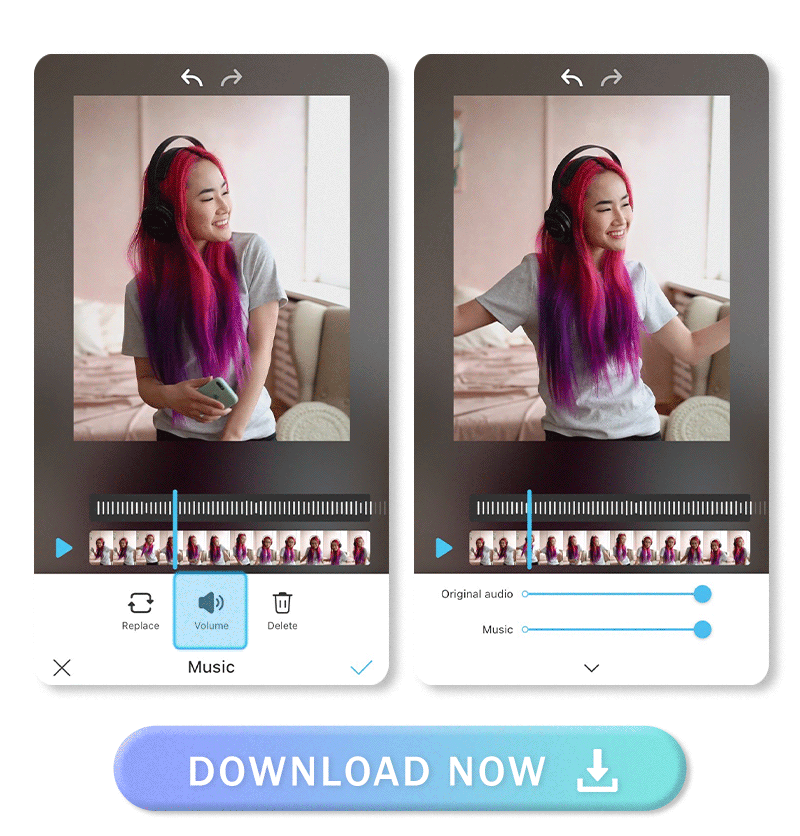TikTok may be great for creating videos with popular songs and music, but it’s not the only app that can do the job. There are a lot of video editing apps out there that can also add trending songs to your videos.
We're here to help you discover some of the best apps for adding your own music, sounds and much more to your TikToks.
Keep reading to discover our top pick of the best apps to add songs to your TikToks and learn how to add your own music to your TikToks.
| In this article: |
|---|
5 Best Apps to Add Music to TikTok Videos for iPhone & Android
There are a lot of video editing apps out there, but not all are created equal. To help you out we've hand-picked our favorite video editing apps for adding music to TikToks. Read on to learn more.
1. YouCam Video: Best App to Add Music to TikTok Overall
Available for: iOS/Android
Key Features:
✔️ Add your own music*
✔️ Easily choose the part of the song you want to use*
✔️ 750+ Royalty-free songs*
✔️ Tons of other video editing feautres to try
YouCam Video lets you add music to your videos with its My Music feature. The app has a library of music that you can choose from, but if you want to keep up with TikTok trends, simply upload the song you want to use, adjust the volume, and share your video!
YouCam Video also has lots of other fun video editing tools to add AI effects and stickers and to retouch your look before you post.
(*Currently iOS only)
>> Start adding your own music to TikTok
2. InShot - Best for Vlog Music & Sounds

Available for: iOS/Android
✔️ Can add sound effects
✔️ Easily add your own music
✔️ Choose from a full library of music
InShot works great for vlogs and voiceover effects. You can add your own music or extract it from a video you upload so you can mix video sounds. It’s perfect for putting your own spin on a current TikTok trend, but there are a lot of tools to learn before you can create your edits.
3. FilmoraGo - Best for Stylish Tunes

Available for: iOS/Android
Key Features:
✔️ Lots of ways to add trending music
✔️ Easily add your own music
✔️ Intuitive UI for adding music
FilmoraGo is the go-to if you’re a budding film editor. It has more than 1,000 music styles in the app, and you can upload your own for TikTok. FilmoraGo focuses more on the visual effects over the audio, so it may not be for everyone.
4. Splice - Best for Complete Soundtracks

Available for: iOS/Android
Key Features:
✔️ Add music from iTunes
✔️ Add your own music
✔️ All music features are behind a paywall
Splice gives you pro-level video edits with a soundtrack feature and free music. Splice’s strength is cutting and combining different video and audio pieces, but some users have found that it crashes more easily than other apps.
5. VivaVideo - Best for Voiceover & Sound Effects

Available for: iOS/Android
Key Features:
✔️ Dedicated TikTok maker
✔️ Tons of music
✔️ Add voiceover & sound effects
✔️ Good for short edits
VivaVideo’s TikTok maker lets you create videos specifically to share on social media with popular TikTok songs. It has free music, and you can add other audio like voiceover and sound effects.
How to Add Music to TikTok Videos on iPhone
Follow these steps to learn how to add your own music to your TikTok videos:
- Step 1. Download YouCam Video
- Step 2. Upload Your Video
- Step 3. Choose Your Music
- Step 4. Edit Volume & Original Audio
- Step 5. Save & Share
Step 1. Download the Best App to Add Music to TikTok Videos
Find YouCam Video free to download in the Apple Store or Google Play. The My Music feature is free to use, but you can also get even more fun video editing tools with YouCam Video premium!
Step 2. Upload Your Video
- Tap the blue + button to choose a video from your phone.
- Upload it to YouCam Video
- Start editing!
Step 3. Choose Music for TikTok - How to Add Your Own Music to TikTok
YouCam Video has many ways to add music to your videos, but if you want to add your own music foolow these steps:
- Go to Add Music
- Import your TikTok songs from your phone.
- Tap the song you want to add to your video!
Step 4. Edit Volume and Original Audio
- Use the Volume button under Music.
- Drag the sliders to adjust the sound.
- Change your music and original audio, like voiceover, separately. To create the best commentary or reaction videos.
Step 5. Save Video With Music
- Tap the blue check to save your music to your video.
- Tap the download button to save your video to your phone
- Share it on TikTok!
Download YouCam Video: Best App to Add Popular TikTok Songs to Videos
YouCam Video has the best tools for editing music into your TikToks:
- It’s faster than any other app.
- Premium lets you edit videos with unlimited length.
- Choose from a huge library of songs or your own music.
Download the app free for iOS or Android to start making your own viral TikTok videos!
Other Ways to Edit Videos
Add Popular TikTok Songs to Videos FAQ
How to add music to a video?
You can easily add music to video with a video editing app like YouCam Video. Add your own music, choose from 750+ royalty-free songs, or add a popular TikTok song to your video in just a few taps with YouCam Video. You can download YouCam Video for free for iPhone in the Apple Store.
Can you add any music to TikTok video?
If you are using a personal account you can use any music or sound you like on your TikToks as long as you aren't making money on that account. However, if you are using a business account you could be liable for a copyright infringement if you use copyrighted music to make money or promote a product. For business accounts it is recommended to use original sounds or royalty-free music on videos.
Which app is the best for making video with music?
Our top picks for the best app for making video with music are:
- YouCam Video - Best video maker app with song overall
- InShot - Best for
- FilmoraGo
- Splice
- VivaVideo
What app can I use to add music to video?
YouCam Video lets you add your own music to your videos to keep up with TikTok trends. You can also choose from the app’s built-in music options.
How do I add my own music to TikTok 2023?
Follow these steps to add music to your TikToks:
- Step 1: Download YouCam Video
- Step 2: Upload your video.
- Step 3: Go to Music and choose the song you want to add.
- Step 4: Adjust the volume.
- Step5: Save and share!
How to add your own music to TikTok?
It's easy to add your own music to your TikTok videos before you upload by simply using a video editing app like YouCam Video. YouCam Video is a video editing app that lets you easily add your own music to your TikToks. To add your own music to TikTok follow these simple steps:
- Step 1: Download YouCam Video
- Step 2: Upload your video.
- Step 3: Go to Music and choose the song you want to add.
- Step 4: Adjust the volume.
- Step5: Save and share!



 Author:
Author: