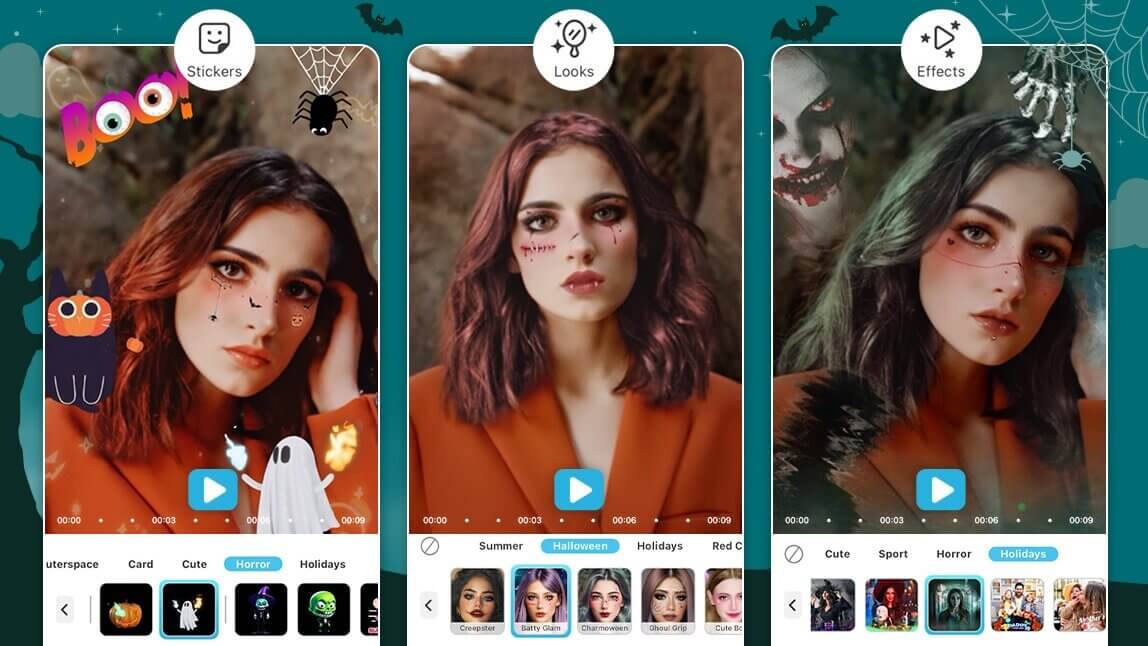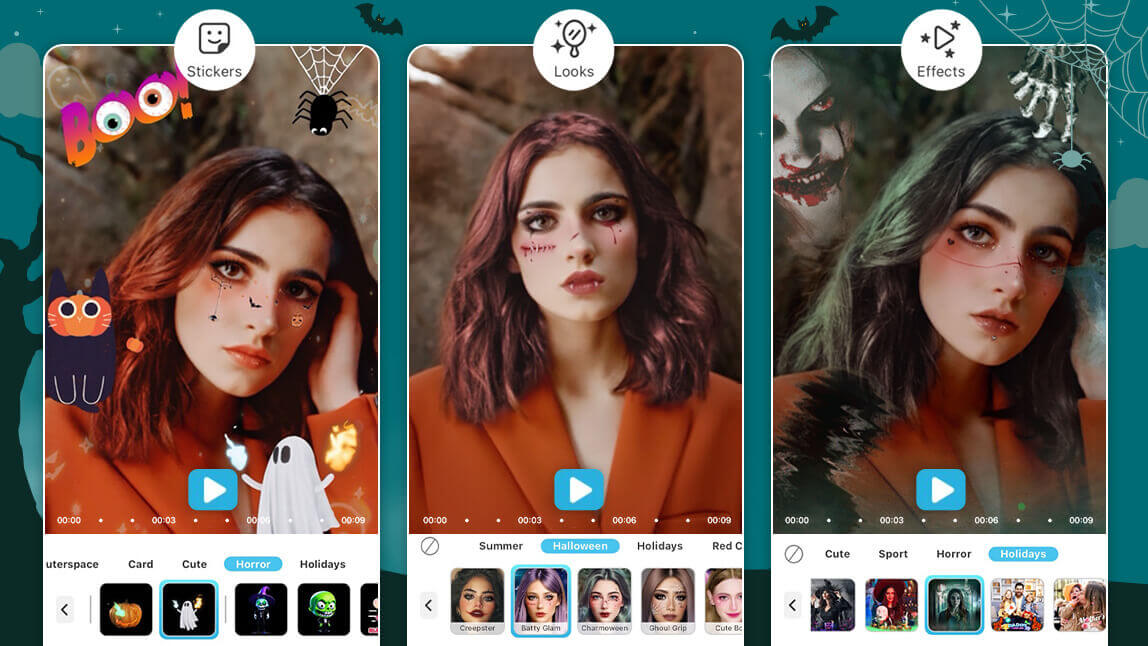Spooky season is here and so are the Halloween styles that give your videos a mysterious edge.
YouCam Video is the best Halloween TikTok video editing app with the most complete video filters, animated effects, music and face filters to enhance your Halloween videos.
Keep reading to learn how to apply them to your videos!
YouCam Video: Best Free AI Halloween Video Editor & Maker in 2025
YouCam Video has more than 200 video filters and animated effects to create sensational videos for social media, including TikTok and Instagram.
As the best Halloween video editing app, it does the work for you, so you don’t need expensive video editing software to get pro-level edits.
The app also comes with Halloween face filters that you can instantly apply to your videos.
Its all-in-one editor lets you experiment with hundreds of looks, filters, and effects, giving you complete freedom to be yourself and share it with your friends and followers.
You can even add your favorite music to your Halloween videos to create the ultimate creepy vibes.

Last but not least, you can easily create a unique Halloween video with its newly-released Face Swap feature, allowing you to swap faces with your favorite Halloween video clips. The results look incredibly realistic!
Discover the latest Halloween video face swap ideas in our comprehensive tutorial: Halloween Face Swap for Videos & Photos: Best Halloween Face Changers
Read on to learn how to create the ultimate Halloween videos!
Why Make Halloween Videos Using YouCam Video: Top 3 Benefits
Unleash your creativity this Halloween with YouCam Video and discover the top three benefits that make it the ultimate tool for crafting your spooky and fun videos.
1. Halloween Video Effects
Halloween Video Effect 1. Bats & Ghosts Effect

Bring your Halloween videos to life by adding spooky animated effects like flying bats and ghosts with YouCam Video! These eerie effects will give your video the perfect haunted vibe, making it stand out on TikTok or Instagram.
How To Add Halloween Effect to Your Videos
- Step 1: Download YouCam Video free from the Apple Store or Google Play.
- Step 2: Tap the blue + symbol and upload your video.
- Step 3: Go to Effects.
- Step 4: Go to the Horror or Holidays tab.
- Step 5: Select your favorite Halloween effect.
Halloween Video Effect 2. Floating Pumpkins Effect

Add a playful touch to your Halloween videos with adorable floating pumpkins and ghosts that bring a festive spooky to your TikTok and Instagram posts.
Halloween Video Effect 3. Cute Ghosts Effect

Transform your videos into spooky fun with cute ghosts hovering over a graveyard, perfect for a light-hearted Halloween theme.
Halloween Video Effect 4. Bloody Demons Effect

Make your Halloween videos extra terrifying by adding a chilling bloody demon effect that will send shivers down your followers' spines.
2. Best Halloween Video Filters
Halloween Filter 1. Cute Neon Filter with Bats & Skulls
 Light up your Halloween videos with a colorful neon filter, featuring cute bats and skulls for a perfect blend of eerie and fun.
Light up your Halloween videos with a colorful neon filter, featuring cute bats and skulls for a perfect blend of eerie and fun.
How To Add Halloween Filters to Your Videos
- Step 1: Download YouCam Video from the Apple Store or Google Play.
- Step 2: Upload your video.
- Step 3: Go to Filters.
- Step 4: Go to the Halloween tab.
- Step 5: Select your favorite Halloween filter.
Halloween Filter 2. Orange Neon Ghost Filter

Bring your videos to life with glowing orange neon ghosts shouting "boo," adding a fun and playful Halloween twist.
3. Best Halloween Face & Makeup Look Filters
Halloween Look 1. Cute Halloween Face Filters

Halloween isn’t only about scaring people — YouCam Video gives you plenty of options to bring out cute Halloween looks, too!
How To Add Halloween Face Filters to Your Videos
- Step 1: Download YouCam Video for iOS or Android.
- Step 2: Upload your video.
- Step 3: Go to Looks and select the Halloween collection.
- Step 4: Save and share!
Halloween Look 2. Halloween Skull Filter

Get a fun, floral Halloween look for your TikTok videos with this look modeled after a Calavera! It decorates your face with purple eye paint and gemstones. Then, it finishes the look with a crown of pink and purple marigolds.
Halloween Look 3. Scary Halloween Face Filter

For a truly frightening Halloween transformation, use this face filter to add creepy, realistic bloody face wounds and a dark green hair color filter to your TikTok and Instagram videos.
Halloween Look 4. Dark Joker Filter

Unleash your inner villain this Halloween with a dark Joker face filter, complete with sinister makeup and an eerie smile that will leave your audience both impressed and unnerved.
Download YouCam Video: Best Video Editing App for Halloween
YouCam Video has all the filters and effects to help you get into the Halloween spirit! Whether you want to edit your TikTok videos, Instagram Reels, or YouTube Shorts, the video editing app YouCam Video has all the Halloween content you need!
Download YouCam Video free for iOS or Android to start making your own Halloween videos for social media!
More Halloween TikTok Editing Tips
- The Squid Game: How To Create Your Own Deadly TikTok
- Best Stranger Things Video Filter App: How To Get Max’s Look
- How To Create Halloween Video Invitations [+ Free Templates]
Halloween Video Filter FAQ
How Do You Add Scary Effects to Videos?

To add scary effects to videos, follow these steps:
- Step 1: Download the best Halloween effects app YouCam Video.
- Step 2: Go to Effects.
- Step 3: Scroll to find your favorite Halloween filter.
- Step 4: Tap to apply the effect.
What Is the Best App for Halloween TikTok Editing?

The video editing app YouCam Video has more filters and tools than any other app to help you create a viral Halloween videos for Instagram and TikTok. Its animated effects, face filters and backgrunds offer complete aesthetics for your videos!
How to Add Halloween Video Filters for My TikTok?

Here's how you can add Halloween filters to your Tiktok videos:
- Step 1: Open the YouCam Video app and upload your video.
- Step 2: Go to Filters.
- Step 3: Scroll to find your favorite Halloween filter.
- Step 4: Tap to apply the filter to your video.



 Author:
Author: