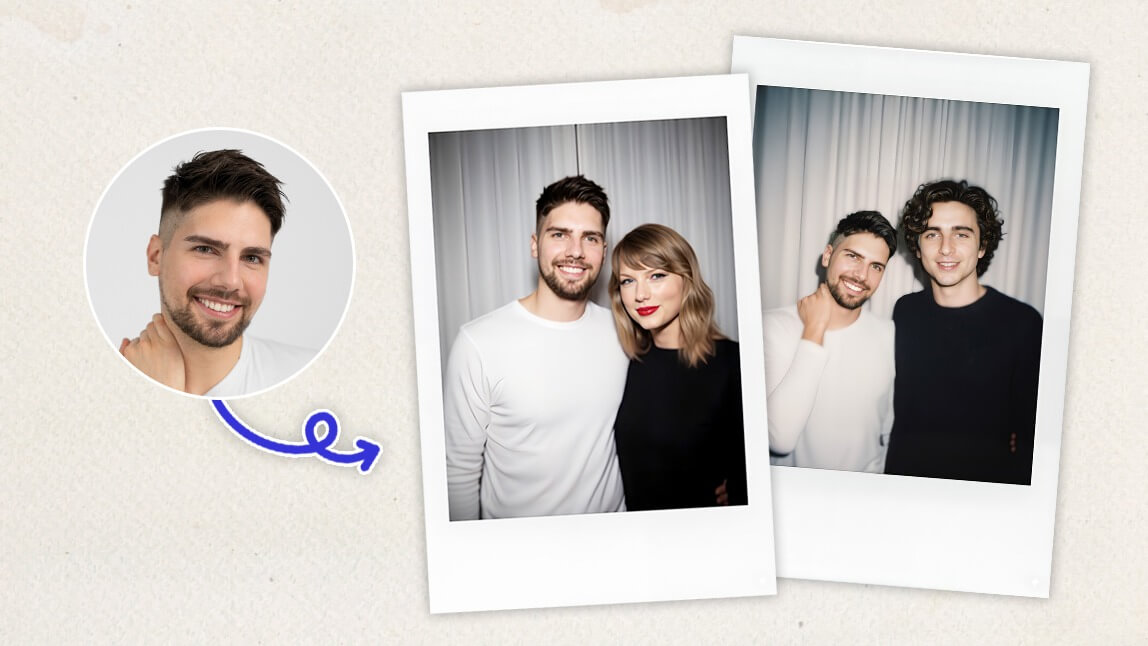The internet is loving the Gemini AI polaroid trend. The real fun comes from making it look like you're taking a flash-lit polaroid with your favorite celebrity or K-pop idol. TikTok and Instagram are full of creators "snapping" candid shots with Jennie from Blackpink and vintage-inspired edits with Hollywood stars.
The best part? You don't need a real polaroid camera to join in. You can recreate this trend in minutes using Gemini 2.5 Flash Image or go one step further with YouCam AI Pro to fine-tune your shot.
This guide will show you how to easily create your own stunning AI photos. We'll start with the basics of what this trend is and then walk you through simple, step-by-step instructions so you can start creating.
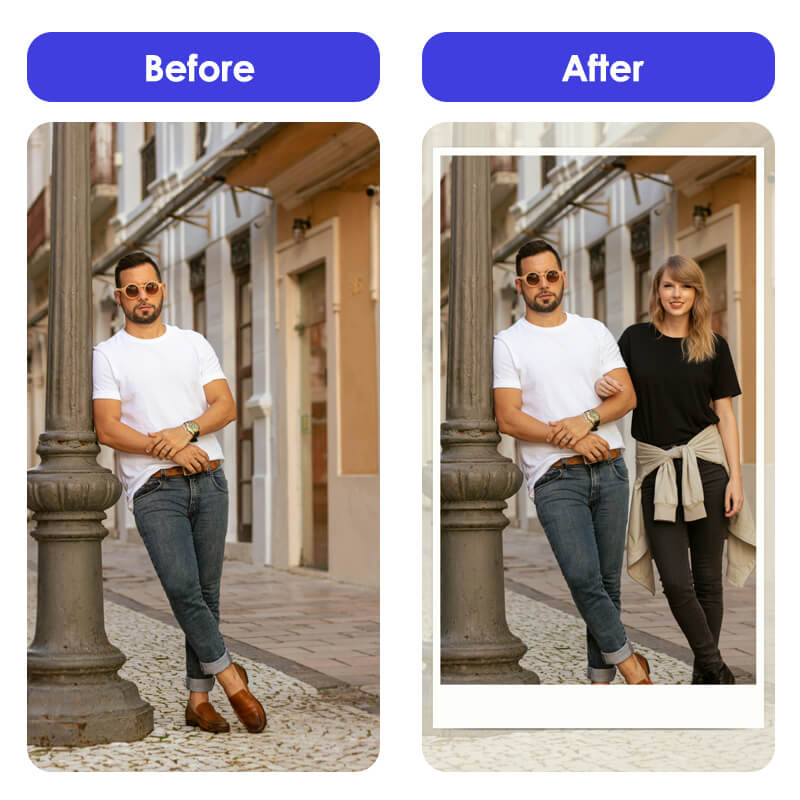
What Is the Gemini Polaroid AI Trend?
The Gemini AI Polaroid trend is a viral photo style where people use AI image generators to create Polaroid-like photos that look like real, casual snapshots. It's often powered by Google's new image-editing tool, a feature in Gemini called Nano Banana AI, which has taken social media by storm for its ability to create hyper-realistic, 4D-style portraits from simple text prompts.
This trend is all about a nostalgic, authentic feel. The photos are intentionally a little blurry, with soft lighting and a white polaroid frame, making them look like a genuine moment in time, not a posed picture.
Gemini Polaroid AI Trend: How to Do the Polaroid AI Trend with Nano Banana
Creating a trending AI polaroid photo with a celebrity is simple using Gemini. All you need is the Gemini app and a clear, descriptive prompt.
Step 1: Open Gemini 2.5 Flash Image
Make sure you have the latest version of the Gemini app installed on your phone.
Step 2: Write Your Prompt for Gemini AI Photo
To create the AI polaroid photo, use a clear and descriptive prompt like:
"Take a Polaroid style photo. The image should look like a casual snapshot with me and [insert celebrity or character name]. Add a soft blur and keep the lighting consistent as if a flash went off in a dark room. Keep faces unchanged. Change the background to a white curtain."
Step 3: Generate Gemini AI Photo
Once your prompt is ready, hit "generate" and watch Gemini work its magic!
Gemini Polaroid AI: How to Make AI Polaroid Photo with YouCam Apps
Making a celebrity Polaroid with YouCam AI Pro is a breeze with its AI Replace feature. This powerful tool lets you add or swap objects, including people, based on a simple text prompt.
Step 1: Download the Best AI Polaroid App: YouCam AI Pro
YouCam AI Pro is your go-to app for AI-powered photo editing, including the AI Replace feature that you'll use to add a celebrity.
Step 2: Navigate to AI Replace
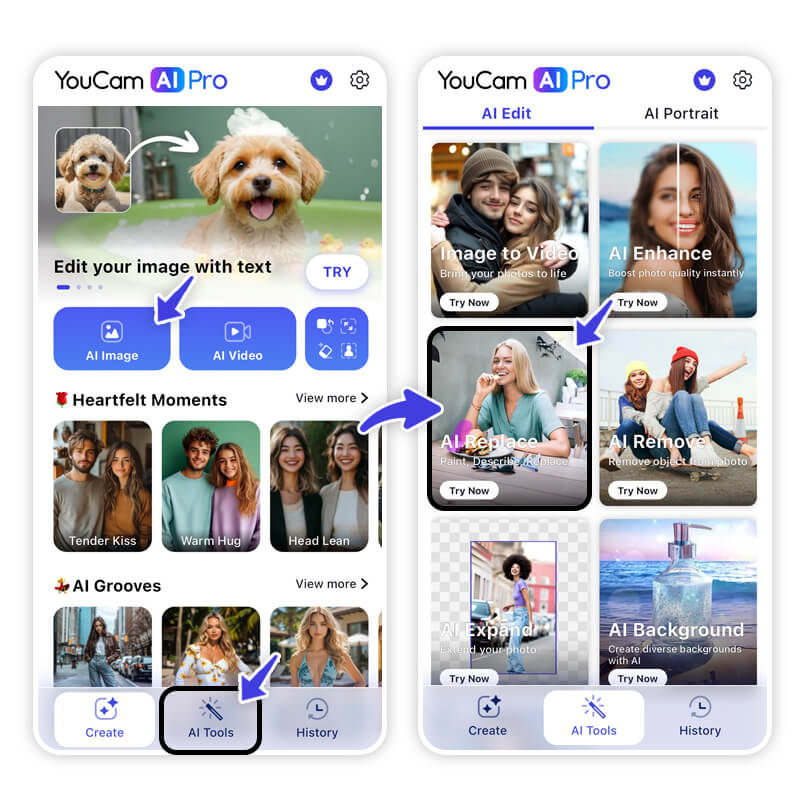
Once you've opened the app, find and select the AI Replace feature to begin.
Step 3: Upload Photo to Add a Celebrity
Choose a clear, well-lit photo of yourself from your phone's gallery that you want to transform.
Step 4: Color the Area to Add a Celebrity
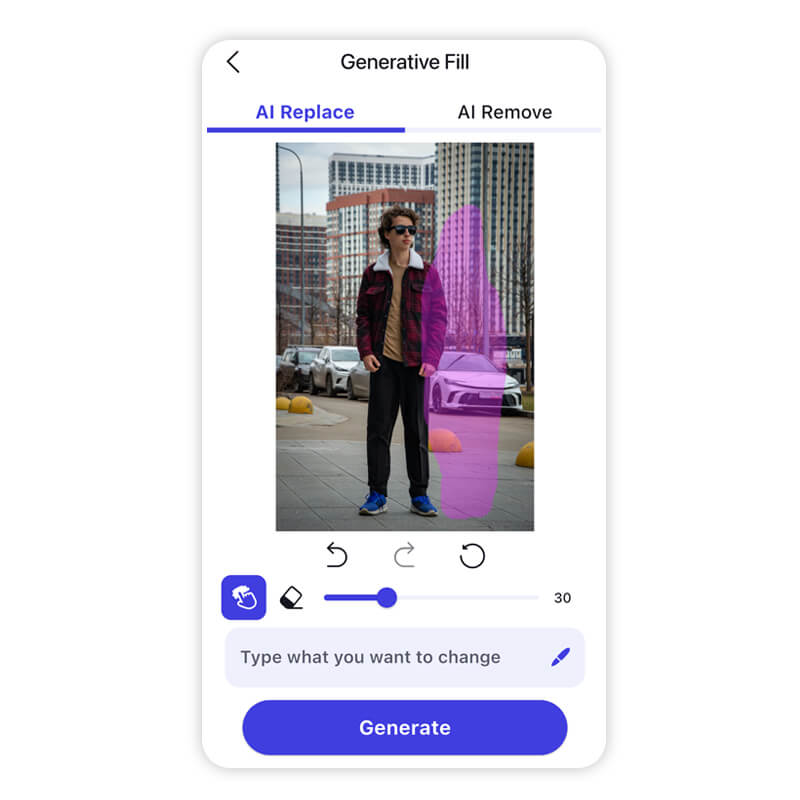
Use the in-app brush to "paint" over the specific spot in your photo where you want the celebrity to appear.
Step 5: Write a Prompt to Add a Celebrity
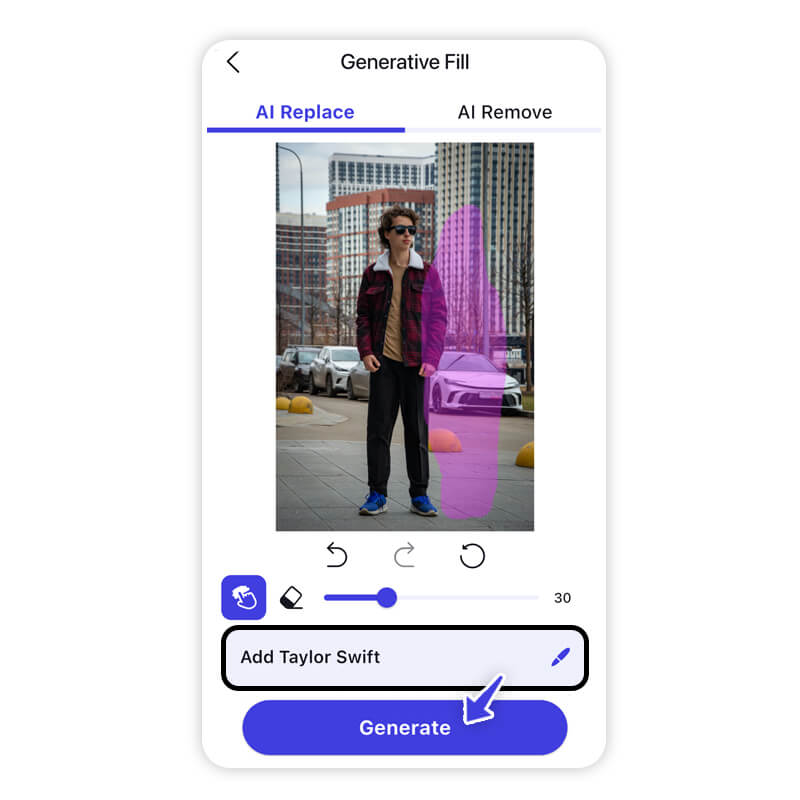
This is where you tell the AI exactly what to add. Be descriptive! For example, write "Add Taylor Swift standing next to me" or "add a casual snapshot with Brad Pitt."
Step 6: Tap "Generate" to Get a Celebrity Photo
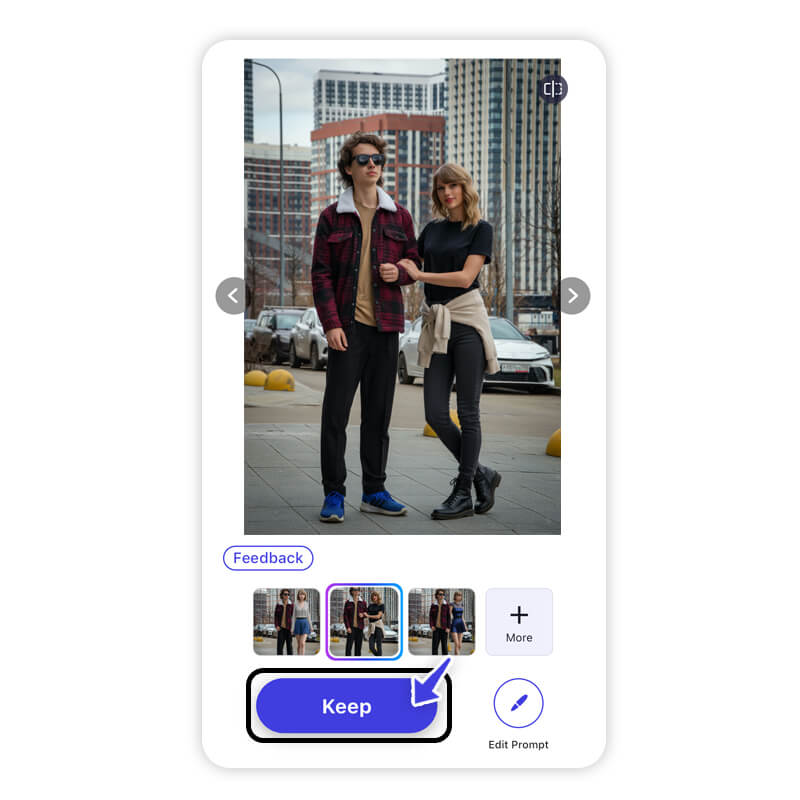
Watch as the AI seamlessly adds the celebrity to your picture based on your prompt.
Step 7. Use YouCam Perfect Frame
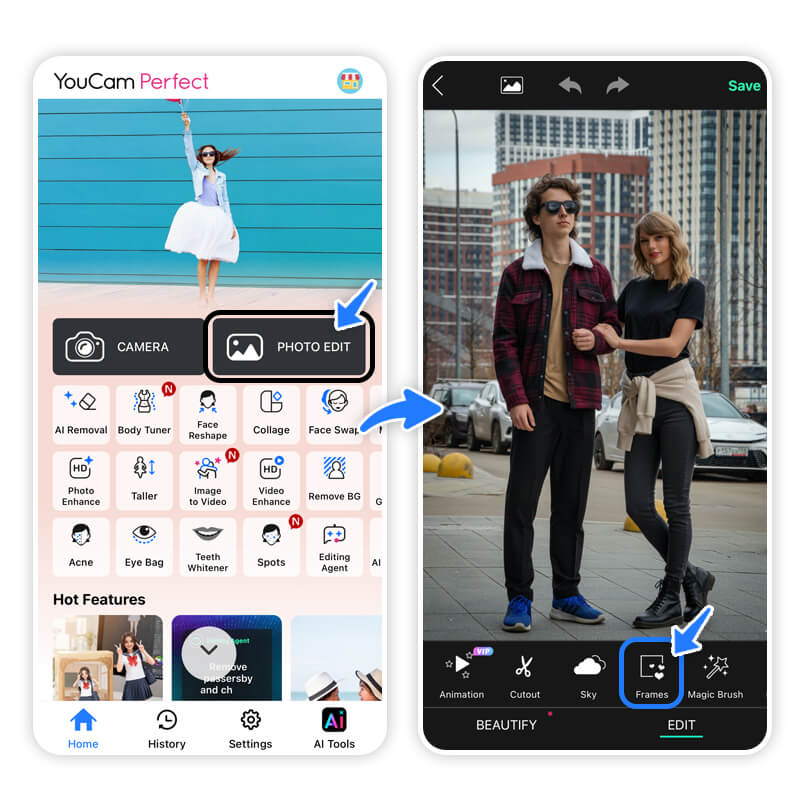
For the final touch, open the separate YouCam Perfect app. This app offers a variety of stylish frames and templates, including a classic Polaroid frame, to give your photo the perfect vintage aesthetic.
Step 8. Generate & Save the Gemini AI Photo

Once you've added the frame, save your new creation and share it with the world!
Pro Tip: Use the YouCam Perfect Editing Agent
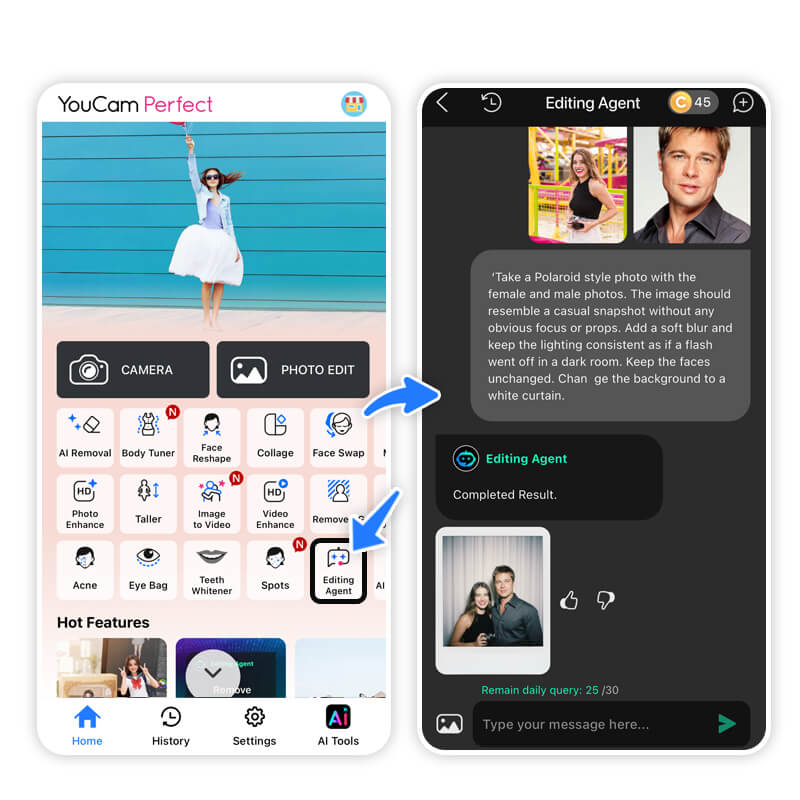
To create a unique AI Polaroid effect, you can use the Editing Agent feature in the YouCam Perfect app. This tool gives you even more control over your photo edits.
- Download YouCam Perfect for free.
- Upload your selfie and a photo of your favorite celebrity to the Editing Agent feature.
- Write a detailed prompt to describe your desired outcome. For example:
"Take a Polaroid style photo with Brad Pitt. The image should resemble a casual snapshot without any obvious focus or props. Add a soft blur and keep the lighting consistent as if a flash went off in a dark room. Keep the faces unchanged. Change the background to a white curtain."
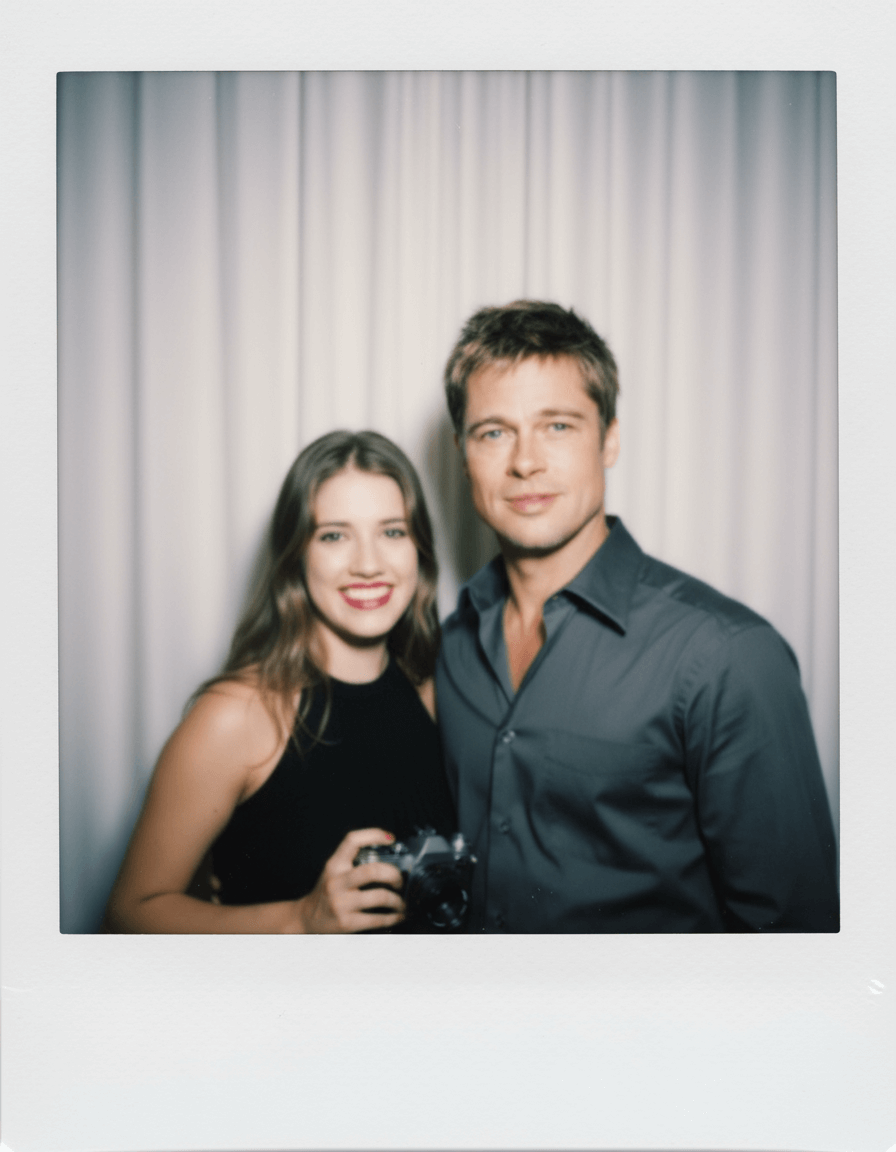
Gemini Polaroid AI Trend FAQs
How do I do the Gemini AI photo trend?
You can do the Gemini AI photo trend by using a descriptive prompt in the Gemini app to generate a celebrity photo. Simply describe the scene, the subjects (yourself and a celebrity), the lighting, and the overall style you want.
What is the Gemini AI Polaroid trend?
The Gemini AI Polaroid trend is a popular social media trend where people use AI to create nostalgic, vintage-style photos that look like they were taken with an instant camera. It's often used to create pictures of themselves with their favorite celebrities.
How do I create polaroid pictures in Gemini?
To create a polaroid picture in Gemini, use a prompt that specifically mentions "Polaroid style photo" and includes details like "soft blur," "flash lighting," and a descriptive background.
How do I make a Gemini trending photo with a celebrity?
Start by uploading a photo of yourself and a celebrity in Gemini, or simply describe both subjects in a prompt. Use detailed language to describe the scene, pose, and aesthetic you want the AI to generate.
Polaroid AI Trend Final Thoughts
Making a trendy AI polaroid photo has never been easier. With just a few simple steps and the right tools, you can bring your wildest celebrity encounters to life and share them with the world.
Whether you're an artist, a social media enthusiast, or just someone who loves playing with new technology, these tools make it fun and accessible for everyone. So, what are you waiting for?
Download YouCam AI Pro and start creating your own viral moments today!
About the Editors
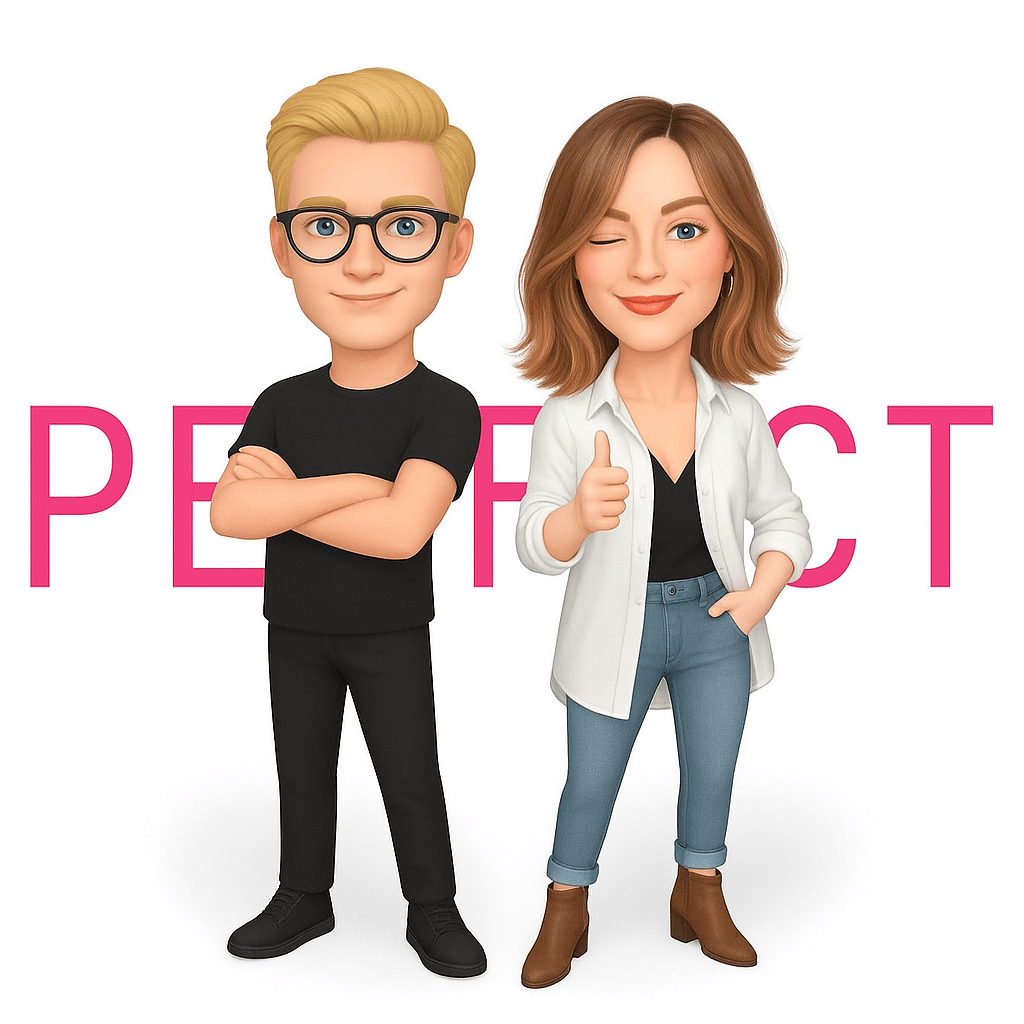
The PERFECT Corp. Editorial Team
We are a team of experts on photo and video editing apps. Our goal is to deliver engaging content on everything from stunning selfie edits to eye-catching video effects. We cover the latest trends and share niche tips to help you master digital creation.



 Author:
Author: