Hey, snow-chaser! ❄️ This post spills the secrets to the AI snow trend blowing up TikTok, Threads and Instagram right now. You’ll master: Meitu-style dual- and triple-grid snowy grids with prompts included.
In this quick guide, you'll learn the trend's magic, step-by-step creation (even if you're tech-shy), and a pro tip to animate it into video gold. By the end, you'll be posting envy-worthy content that racks up hearts. Ready to sprinkle some AI snow? ❄️ Let's dive in.
What Is the AI Snow Trend on TikTok?
@huiqilixe80 Gemini AI creates winter snow photos with one photo Tutorial on generating winter snow scenery style using Google Gemini AI 😘👆 How to Create Scream Style Photos Tutorial on generating winter snow scenery style using Google Gemini AI Tutorial on using artificial intelligence to generate winter snow landscape style images Winter snow scene Gemini texto tutorial Winter Snow Scene AI Filter Tutorial Winter Snow Scene Shooting Artificial Intelligence Tutorial: Using a Y2K Style Scream Mask to Generate Y2K Style Images in Winter Snow Scenes How to use AI image tutorial for winter snow scenery Create images captured by artificial intelligence using AI to create screaming style images with winter snow scenery using AI Tutorial for generating winter snow landscape style images Text that makes Gemini's photos scream Text for winter snow scenery for photography Y2k style image tutorial and winter snow scene How to create AI conversation photos using winter snow scenery Creating images with screaming and winter snow scene styles using artificial intelligence Tutorial on Creating Images with Winter Snow Scenes #geminiai#capcutforus#capcut#capcutpioneer♬ You Gave(Phonk)(剪辑版) - VZEUS
Meitu recently launched a brand-new AI snow scene effect: Simply upload a portrait photo, wait for the AI to generate it, and voila—you've got a dreamy snowscape beauty shot. With winter's arrival, these multi-grid photos featuring swirling white snow feel even more on-point and timely. Think smooth, airbrushed skin, lush upper and lower lashes, and a cool-toned snowy backdrop—this trend has been going absolutely viral on TikTok, Instagram and Threads these past few days.
Wondering how to whip up the same look without Meitu? Below, we'll share how to create these hot AI falling-snow photos using the YouCam AI Pro app. In addition to the AI snow scene prompts, you'll get exclusive themed snow video and couple shots.
AI Winter Snow Photo: How to Do the AI Snow Trend
Forget complicated edits – the AI Snow Effect is as simple as typing a wish. We're using YouCam AI Pro, the go-to app for TikTok creators craving pro results without the hassle. It's free to start, packed with AI smarts, and spits out edits faster than you can say "brr." Follow these steps, and your AI Winter Snow Photo will be TikTok-ready in under five minutes.
Step 1: Download the Best AI Snow Effect App – YouCam AI Pro
Head to your app store (iOS or Android) and snag YouCam AI Pro. Why this one? It's newbie-friendly with built-in AI models tailored for dreamy effects like the AI Snow Effect. Pro tip: The free version unlocks basics, but the pro upgrade (super affordable) amps up generations for endless fun.
Step 2: Go to AI Image Section & Select Image to Image
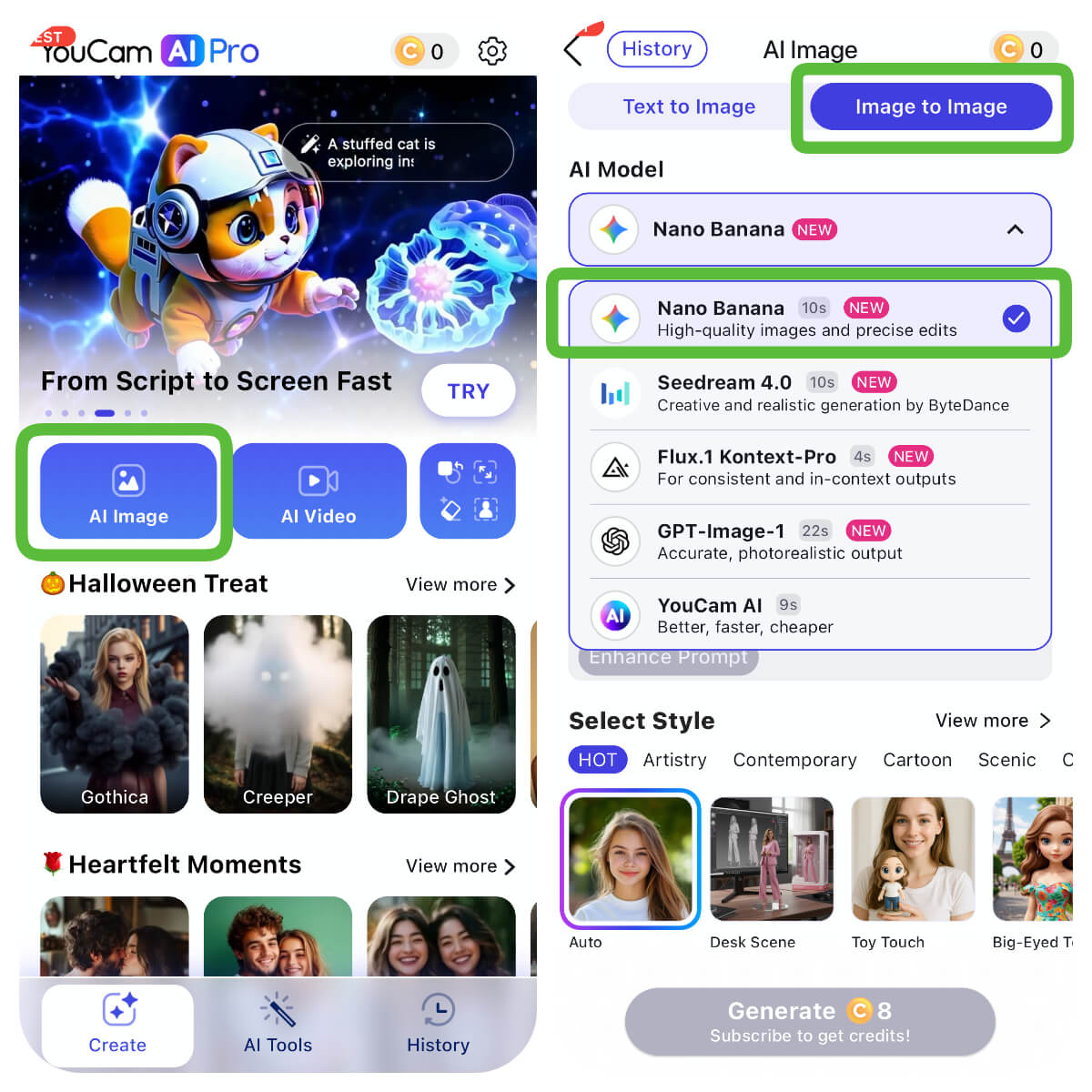
Fire up the app and tap the "AI Image" tab at the bottom. Choose "Image to Image" mode – this lets you remix your existing photo with AI wizardry, keeping your face or scene intact while adding that snowy overlay. It's like giving your pic a winter glow-up.
Step 3: Select Nano Banana AI Model
Scroll through the AI models and pick "Nano Banana." This bad boy excels at natural, high-res transformations – perfect for blending snow without looking cartoonish. (Bonus: It's lightning-fast, so no waiting around like with clunkier tools.)
Step 4: Upload Your Photo for AI Snow Trend
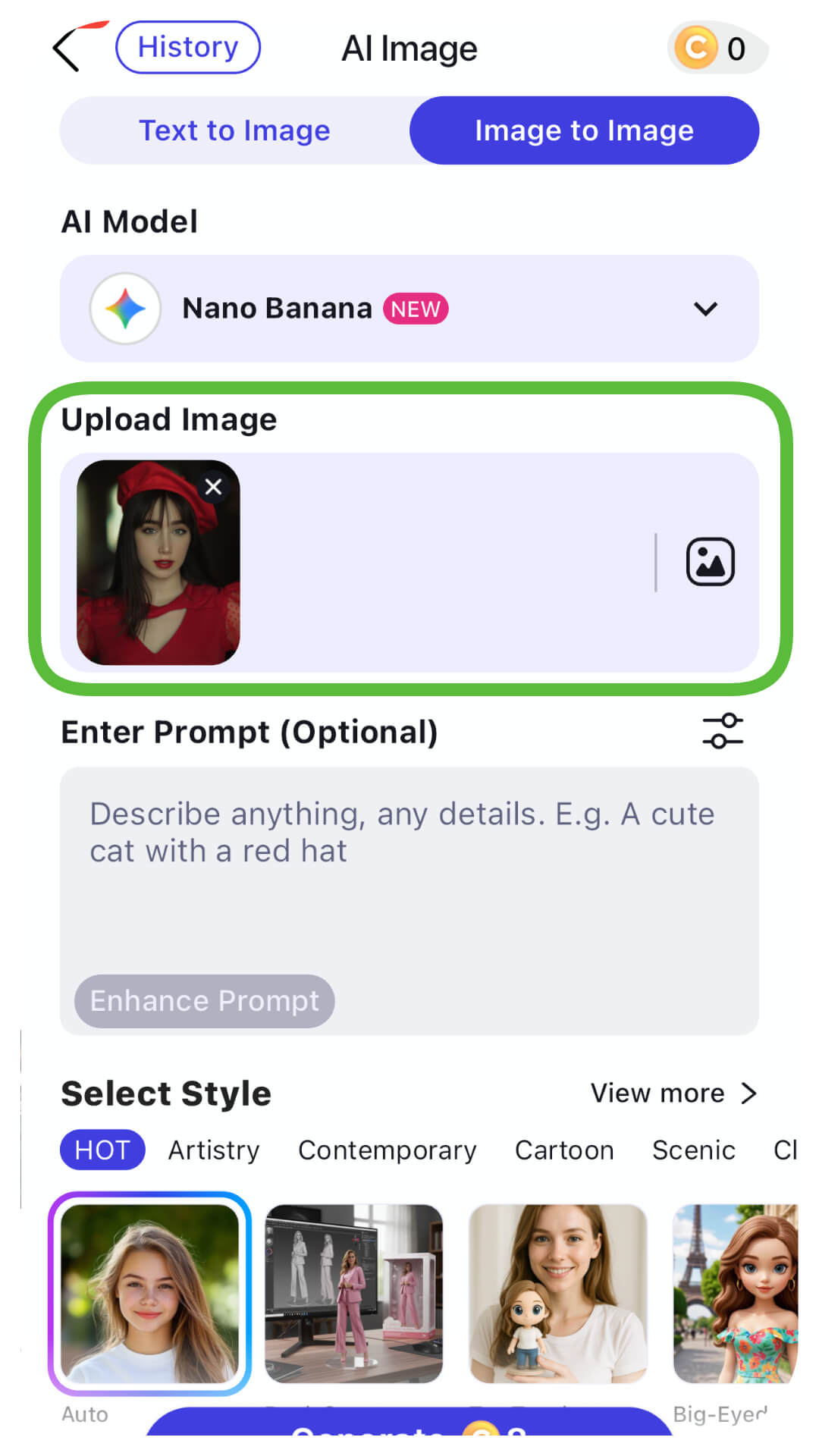
Tap the upload button and select your fave snap from your gallery. Selfie? Pet pic? Vacation throwback? Anything works – the AI Snow Effect shines on variety. Crop or tweak if needed, then hit next. Your canvas is set!
Step 5: Enter Your AI Snow Trend Prompt
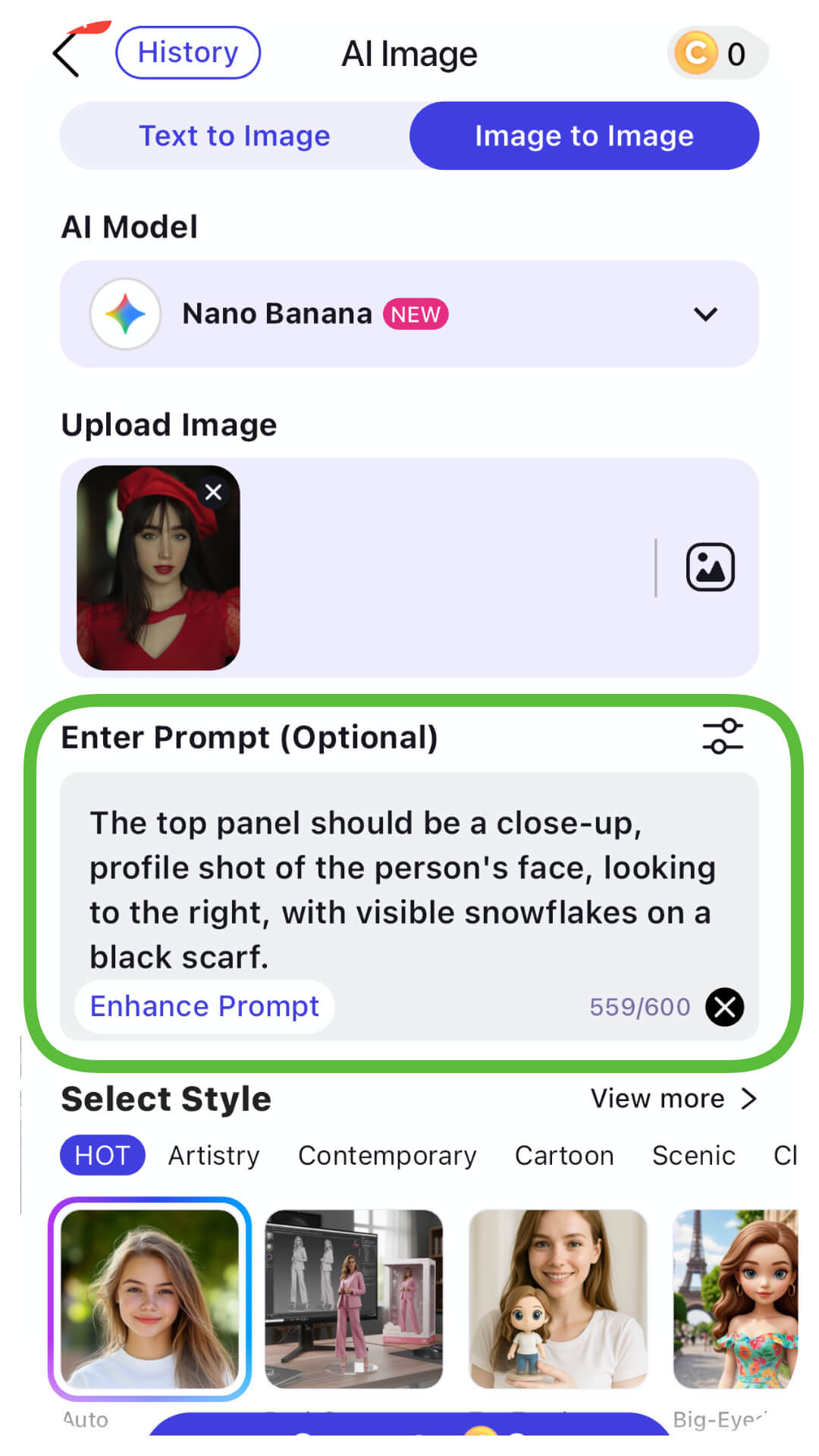
Here's the fun part: Type a prompt like:
"The top panel should be a close-up, profile shot of the person's face, looking to the right, with visible snowflakes on a black scarf.
The middle panel should show the person's back, wearing a black scarf and black gloves, holding a small bouquet of flowers, walking deeper into a wide, snowy forest landscape.
The bottom panel should be a close-up, eye-level, front-facing shot in a snowy outdoor scene, looking directly at the viewer, with snowflakes covering both the black scarf and jacket.
The overall atmosphere should be soft, peaceful, and wintery."
Try our the Latest AI Snow Effect Style if you don't know how to write a prompt.
Step 6: Select the Latest AI Snow Effect Style
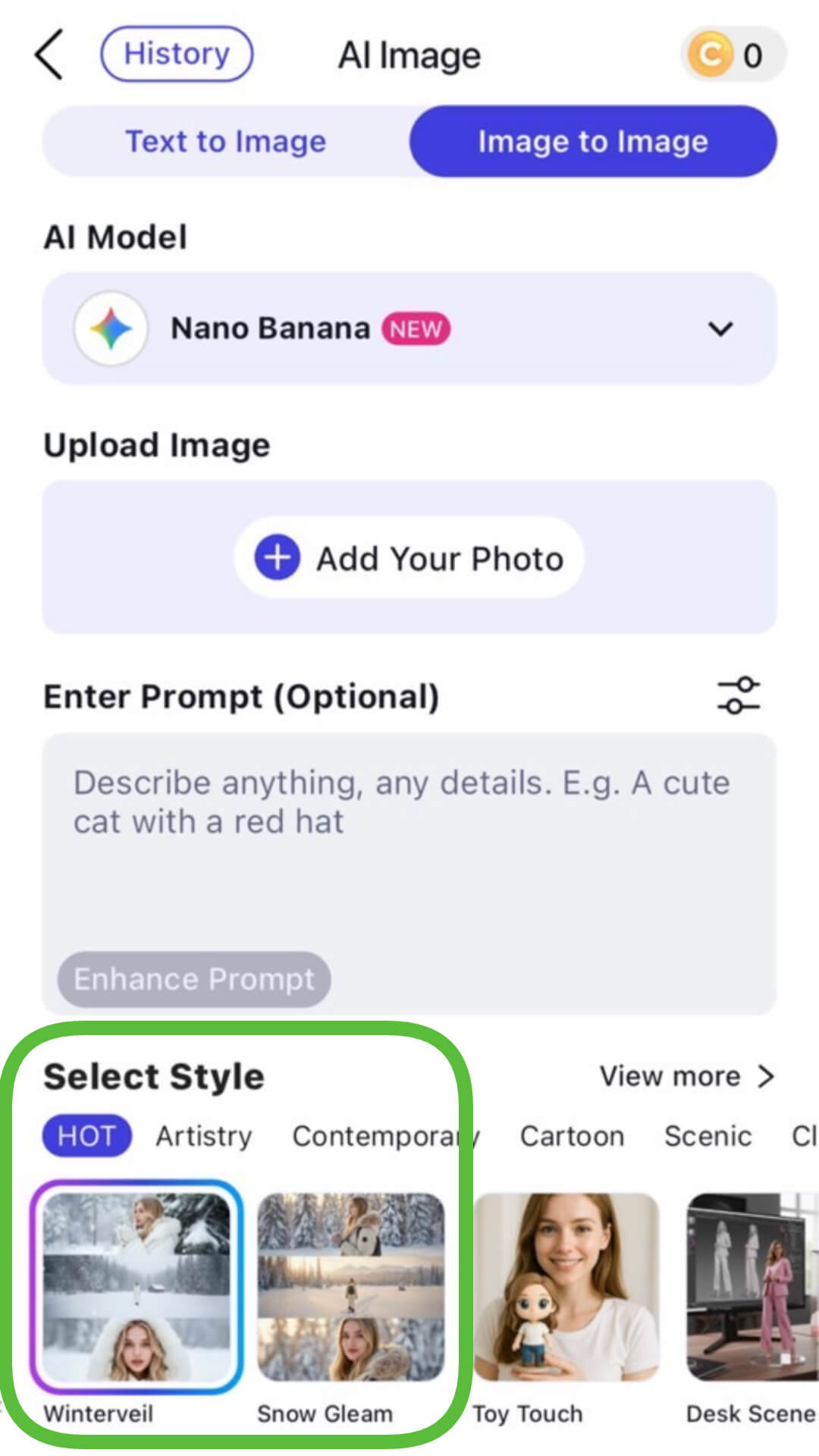
Before generating, tap the brand-new "Winterveil" or "Snow Gleam" preset—exclusive to YouCam AI Pro this season. These hot-off-the-press styles soft lens flares, and cinematic depth that Meitu can’t touch. No prompt needed! One tap = instant TikTok glow-up. ❄️✨
Step 7: Tap "Generate" to Get Your AI Winter Snow Photo

Hit that generate button and watch the magic unfold (usually 10-30 seconds). Boom – your AI Winter Snow Photo is born! Tweak strength sliders if you want more/less snow, then download. Share straight to TikTok with a caption like "Winter who? AI did this! ❄️ #AISnowEffect."
Pro Tip: Save multiple versions with different snow intensities – perfect for a TikTok series!
Learn how to add snow to pics>>>
Pro Tip: Animate Your AI Winter Snow Photo for TikTok AI Snow Trend Video
Why stop at stills when you can go viral? Turn your creation into a mesmerizing clip with subtle snow drifts and wind-swept flakes.
Step 1: Go to AI Video Section & Select Image to Video
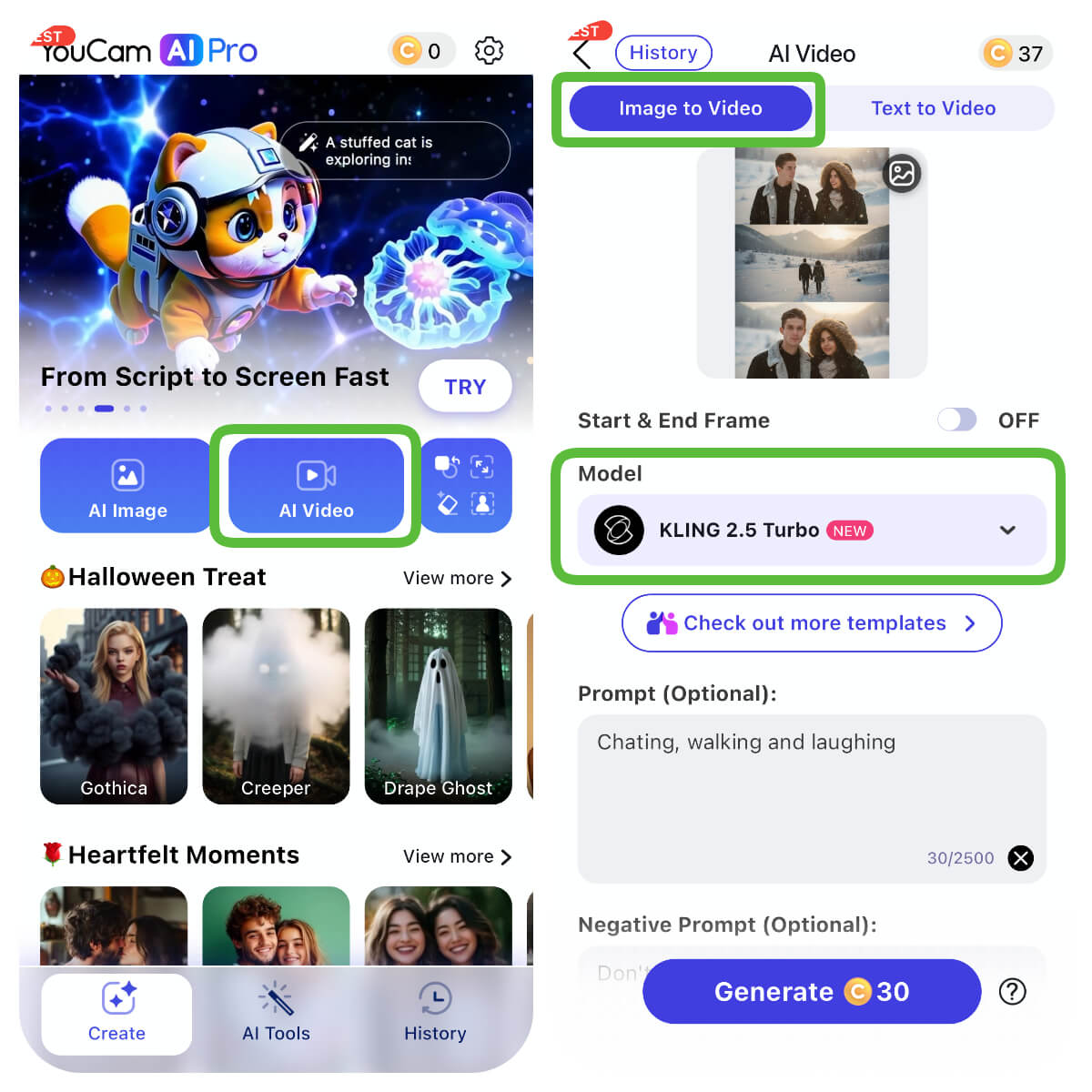
Back in YouCam AI Pro, switch to the "AI Video" tab and pick "Image to Video." Upload your fresh AI Winter Snow Photo – it'll use it as the base frame.
Step 2: Select Kling 2.5 Yurbo AI Model
Opt for the "Kling 2.5 Yurbo" model; it's a beast for smooth animations, adding lifelike motion without glitches. Set duration to 5-10 seconds for that perfect TikTok loop.
Step 3: Generate & Save Your AI Winter Snow Video
Prompt it with "Animate soft snow falling gently on this winter scene, with subtle camera pan." Generate, preview, and save. Export to TikTok, add trending audio, and tag #AIWinterSnowPhoto. Watch the duets roll in!
Wrap your pics in winter vibes>>>
Bonus: Another Way to Create the AI Snow Trend with Editing Agent

The YouCam Perfect's Editing Agent truly shines when it comes to transforming photos into AI winter snow scenes, offering a level of control and realism that traditional presets can't match. Instead of simply applying a generic filter, you can direct the AI with natural language to intricately weave a winter aesthetic into your image. This means you're not limited to pre-set snow amounts; you can request "a light dusting of snow on the trees," "heavy snowfall in the foreground," or even "add frost to the windowpanes and make the light softer, like a cloudy winter day."
The Editing Agent, powered by sophisticated Vision-Language Models, understands these nuanced commands, ensuring that the added snow and winter effects integrate seamlessly and realistically with the existing elements of your photo, adapting to its unique composition, lighting, and textures for a truly bespoke winter transformation.
Here's how to use the Editing Agent to create your AI winter snow photo:
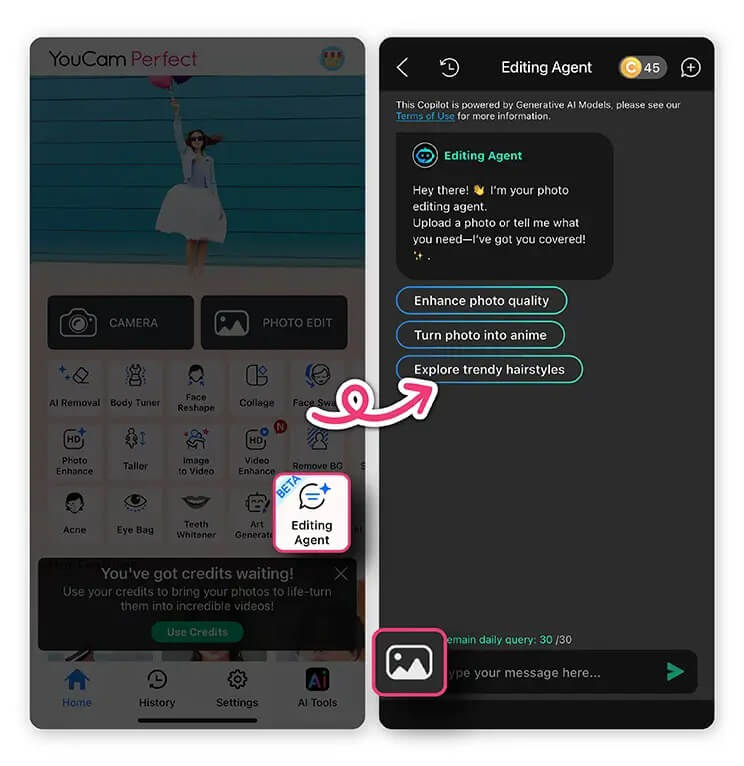
- Download YouCam Perfect
- Activate Editing Agent: Tap the "AI Editing Agent" feature on launcher to open the chat interface.
- Select Your Photo: Open the image you wish to transform into a winter scene within the YouCam Perfect app.
- Give Your Winter Command: Type your request in plain language, describing the winter effect you desire. Examples include: "The same person in two different outdoor, snowy settings. The top image is a close-up profile of their face, and the bottom image is a wider profile shot, both featuring the person wearing a black knit scarf and black gloves, with subtle snowflakes on their hair and clothing. The lighting is soft and natural."
- Iterate and Refine: The agent will instantly generate the winter scene based on your command. If it's not quite perfect, simply continue the conversation with more specific instructions, such as "Make the snow on the roof heavier" or "Add more subtle snowflakes."
- Save Your Winter Masterpiece: Once you're happy with the AI-generated winter effect, save your beautifully transformed photo.
Learn how to create AI Snow trend with Editing Agent>>>
Slay the AI Snow Trend on TikTok with YouCam AI Pro
There you have it – from zero to snowy hero in a handful of taps. You've unlocked the AI Snow Effect without breaking a sweat, proving anyone can craft TikTok magic.
Now, imagine your feed lighting up with likes, shares, and "How'd you do that?!" comments. You're not just posting; you're inspiring a mini winter revolution.
Feeling that creative spark? Grab YouCam AI Pro today and let your first AI Winter Snow Photo melt hearts. Your frosty adventure awaits! ✨
About the Editors
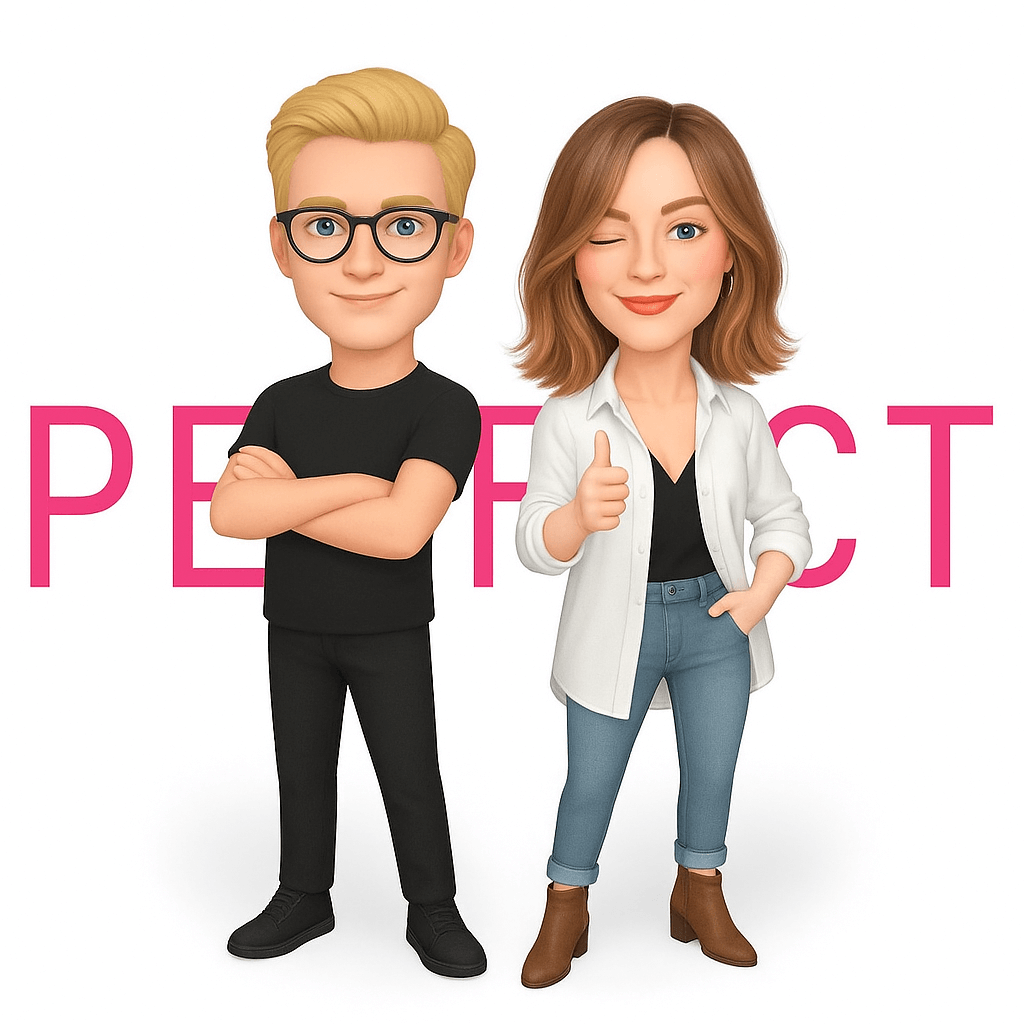
The PERFECT Corp. Editorial Team
We are a team of experts on photo and video editing apps. Our goal is to deliver engaging content on everything from stunning selfie edits to eye-catching video effects. We cover the latest trends and share niche tips to help you master digital creation.



 Author:
Author: 






