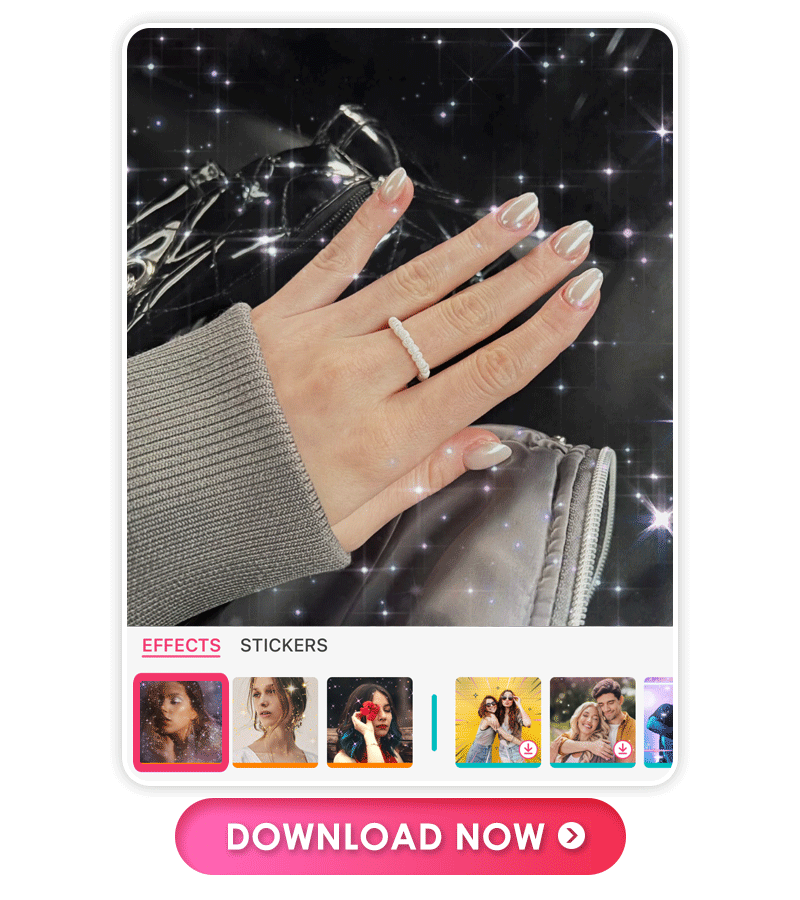The perfect mani improves every selfie and adds to your aesthetic. YouCam Nails can help you complete your look by adding cute nail art in just a few taps. Complete your look with nail photos that give every selfie a pop of style.
Keep reading to learn how YouCam Nails can help you create a stunning manicure that you can’t wait to show off!
YouCam Nails: Best Free Nail App To Add Nails on Selfies
YouCam Nails’s wide selection of nail colors and designs makes it the best app for trying on new nail looks and creating your own style. Choose from five nail shapes and apply patterns, prints, and accessories to see any look on your own hand with a hyper-realistic effect. With the app, you can take your selfie and add nail art at the same time for the perfect nailfie. Keep reading to learn how to do your nails with YouCam Nails!
How To Put Fake Nails on Your Selfie
YouCam Nails’s live try-on feature lets you see your nails from every angle, and you can take selfies with lots of different looks in minutes. Bring your vision for your next manicure to life with these steps:
- Download YouCam Nails
- Live Try On & Flip Front Camera
- Take a Nail Selfie
- Tap Edit to Start
- Edit Each Nail
- Save Your Selfie
Step 1. Download YouCam Nails
YouCam Nails is available to download for free in the App Store and on Google Play. It only takes one tap to access the app’s complete looks, colors, and decorations and match your mani to your aesthetic.
Step 2. Tap Live Try On & Flip Front Camera
On the app’s main screen, tap Live Try On to open your camera and view your hand in real time. With the Live Try On, you can see the details of each look on your hand and experiment with different looks until you find the one you like best!
Live Try On supports using the front camera, so you can see your face and your hand in the same shot. Tap the camera icon with the arrows at the bottom of the screen to flip the camera.
Step 3. Take a Nail Selfie
Get creative with your nailfie poses! Try putting your hand to your chin, covering one-half of your face, or spreading your fingers in front of you for a dramatic look.
With YouCam Nails, you’ll need to make sure your hand is in clear view of the camera so the app can apply your manicure accurately. The app will tell you if you’re too far away for a good photo.
Step 4. Tap Edit to Start
After taking your selfie, tap Edit to start editing your nails on the selfie.
Step 5. Edit Each Nail
YouCam Nails shows its many colors at the bottom of the screen with dozens of options to choose from. You can choose based on the texture you want, explore different shades, and tap each one to see how they look on your hand.
If you want a low-effort manicure, YouCam Nails has complete looks that you can browse and apply with one tap. Choose from bright designs, soft neutrals, and more with unique prints for a more interesting look in your nail photos.
For a design all your own, tap each nail to start from scratch. That way, you can select your own nail color, patterns, and accessories to match your vision for your fake nail look.
Step 6. Save Your Nail Selfie
Once you’re done editing your nails, save it to your phone. Then, share it with your friends and followers!
How to Edit Nail Photos with YouCam Makeup
Along with YouCam Nails' nail looks, you can beautify your nailfie even more with YouCam Makeup. YouCam Makeup’s tools make your nails look clean while giving you more background options and other effects for more exciting nail photos. Here’s how to use YouCam Makeup to edit your nails:
Step 1. Add Sparkle Effect to Your Nail Photo
Go to Photo Makeup and upload your nailfie. Go to Edit and choose Animation to find the sparkle effect you like best.
Step 2. Change Background to Highlight Nails
Select Background and choose the color or image you want to set as your new background.
Step 3. Remove Blemishes on Your Nails
Get clear nails by choosing Removal and dragging your finger over the area you want to clean up.
Get rid of peeling cuticles, spots on your nails, and boring backgrounds in seconds with YouCam Makeup to make your nail photos shine even brighter!
Download YouCam Nails — Best Free Nail App for Nail Selfies
You can get salon-level nails in seconds with YouCam Nails and show them off in your next nailfie! With so many options, you have plenty of room to get creative and explore all the app has to offer. Download YouCam Nails free for iOS or Android to glam up your nail photos!
More Nail App Blogs
- 3 Best Free Nail Color Changing Apps
- The Virtual Nail App: Design Your Own Nails With Ease
- 5 Best Nail Apps to Try on Nail Art Designs
Nail Photo Editing FAQs
How do you put fake nails on a photo?
With YouCam Nails, you can explore complete nail looks or create your own in a few taps. Use the Live Try On feature to view your nails with your camera and try as many fake nails as you want!
How do you show off your nails in a selfie?
Pose with your nails in a way that shows off your manicure and your face! Touch your chin or cheek, cover part of your face with your hand, or hold your hand up with your fingers spread to take up a little more space.
What nail color is best for photos?
There’s no one best nail color for every photo, but we recommend coordinating your nail color with your wardrobe or background. Try different colors with YouCam Nails to find out which works for you!
How do you take good nail selfies?
A good nailfie will put your nails front and center, so they get as much attention as the rest of your selfie. Make sure your nails are clean and that you strike a good pose that shows them off in your nail photos!



 Author:
Author: