In this article, we introduce the 11 best AI-powered photo restoration apps for iPhone and Android.
These tools let you restore old, faded, or blurry photos and even add vibrant colors—bringing your cherished memories back to life quickly and effortlessly, without any professional skills.

▲ Try restoring your old & vintage photos with my top free photo restoration app
11 Best Free AI Photo Restoration Apps to Restore Old Photos for iPhone and Android in 2025
I've curated a list of the top 11 AI photo restoration apps available this year, making photo restore an easy path for you, online for free. Let's dive in!
| Photo Restoration App | Platform | Features |
| 1. YouCam Enhance | iOS/ Android/ | - Restore old photos up to 4K - AI Colorize B&W photo - AI scratches removal |
| 2. Nero AI | iOS/ Android/ Online | - Fix old photos in one-click |
| 3. FixMyPics | iOS/ Android | - Repair damaged photos - Colorize B&W photos |
| 4. Fotor | iOS/ Android/ Online | - Colorize B&W Photos |
| 5. FixThePhoto | iOS/ Android | - Bringing Old Photos to Life |
| 6. Photomyne | iOS/ Android | - Scanning and Digitizing Old Photos |
| 7. Face Restore | iOS/ Android | - Remove scratches from old photos |
| 8. Remini | iOS/ Android/ Online | - Effective restoration capabilities |
| 9. Picsart | iOS/ Android/ Online | - Remove blur from old photos |
| 10. RetroFix | iOS | - AI-powered clarity and colorization. |
| 11. Photoshop | iOS | - Professional-level restoration of old photos with customizable AI filters |
What's the Best App to Restore Old Photos?
YouCam Enhance is the top AI photo restoration app to restore old photos.
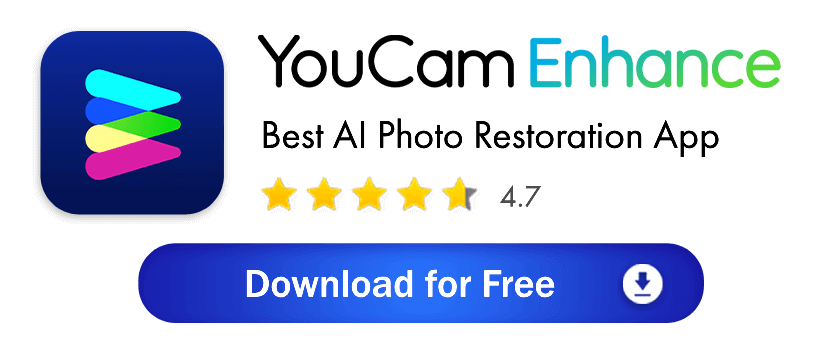
Key Features of YouCam Enhance
YouCam Enhance is the best free AI old photo repair app, rescuing old and damaged pics with advanced algorithms at no cost. It effortlessly repairs tears, scratches, and faded areas, and can also colorize black-and-white images for stunningly realistic results.
- Great Restoration: Fixes old photos with one click, making them clear and high-quality.
- Easy to Use: Simple, beginner-friendly interface for quick photo improvements.
- Professional Quality: Repairs damage and adds natural color for clean, sharp results.
- Fast Workflow: Batch tools make it easy to fix many photos at once.
1. YouCam Enhance: Best App to Restore Old Photos
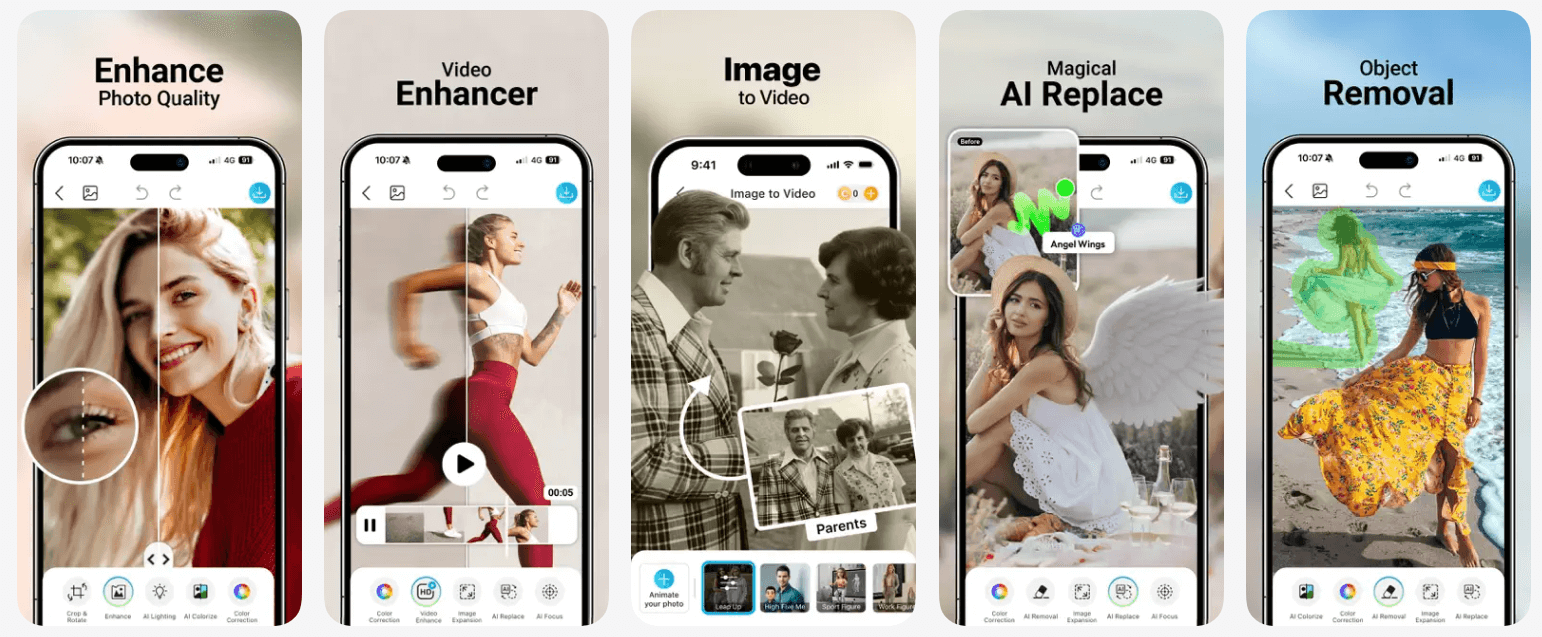
- Available Platform: iOS/ Android/ Online
- App Rating: 4.6/ 4.2
- Price: Free to Use/ $4.99 for a monthly subscription
If you're searching an all-in-one photo restoration app to revive your old photos, I highly recommend YouCam Enhance for its "4K AI Photo Enhance" and its availability across multiple platforms.
How to Restore Old Photos Using YouCam Enhance
To effortlessly restore old photos for free, start by choosing an AI photo restoration tool such as the YouCam Enhance app or YouCam Online Editor. Here are the simple steps:
Step1️⃣ Open YouCam Enhance
Open YouCam Enhance and select the old photo you want to restore.
Step2️⃣ Enhance your old photo
Tap Enhance to automatically sharpen and clean up the image.
Step3️⃣ Colorize to make it better
Tap Colorize to add natural color to black-and-white or faded areas.
Step4️⃣ Save your refreashed memory
Hit Save to download the restored photo to your device.
Features of YouCam Enhance
YouCam Enhance is the best free AI photo restoration app, equipped with rich features to enhance photo quality, including AI Enhance, AI Lighting, AI Colorize, and AI Scratch Removal.
▲ All the necessary photo restoration tools are integrated into this app, saving me considerable time!
👉 Read my step-by-step tutorial on how to restore old photos using YouCam Enhance’s AI tools.
Feature #1: "AI Enhance" & "AI Colorize"
You can restore your old photos for free using YouCam Enhance's AI Enhance and AI Colorize features.
Just simply upload your photos and utilize these two features to process them with just one tap. The AI will automatically unblur, denoise, colorize, and brighten them, enhancing old photos into new, colorful ones.
The photo above is the result using YouCam Enhance. The result was really satisfying!
The portrait in the old photo was perfectly identified and enhanced, with details sharpened. The colors applied were also vivid and natural. It's like a newly captured photo from a high-definition camera.
👉 Read more: AI Colorize: 5 Best Free Apps to Colorize B&W Photos in 2025
Feature #2: "AI Scratch Remover"
I recently tried YouCam Enhance's new 'AI Scratch Remover' feature, and it's incredible!
With just one tap, it automatically removes all the scratches from my old photos, making them look brand new. It's so easy to use and saves me a ton of time compared to manual editing!
Feature #3: "AI Object Remover"
However, most old photos are damaged with many scratches on them. I also tried uploading a seriously damaged old photo to see if it could help remove the scratches.
By brushing over the damaged area and selecting "Remove", its AI Object Remover automatically detects the scratches and removes them effectively from my photo.
I initially doubted whether the AI would detect the scratches precisely, but it actually did!
Feature #4: "AI Recolorization"
If you have some seriously faded photos besides black and white ones, you can also utilize its AI Color Correction.
This feature can help you correct the colors of old photos with just one tap, even if you lack any photo editing skills.
👉 Read more: AI Color Correction: 5 Free Tools to Color-Fix Photos in 2025
Top User Reviews of YouCam Enhance's AI Old Photo Restoration
📸 "My Favorite AI Photo Restoration"
I've used YouCam Enhance to bring new life to old family photos. It's incredibly effective at fixing scratches and tears, and the AI Colorize feature adds a vibrant, realistic look to black-and-white photos that I never thought I'd see.— Amelia Rose, Professional Genealogist
👍 "Best AI Photo Restoration App"
When I need to quickly improve a blurry or low-light shot, this is my go-to tool. YouCam Enhance Photo Restoration App's one-tap enhancement feature delivers incredible results, and I can now restore old, grainy images to high-definition quality in seconds. — Olivia Harper, Marketing Specialist
🤳 "My Top Photo Restoration App for Social Media"
YouCam Enhance is the best AI photo restoration app for my workflow. I can use the batch processing feature to quickly fix a whole series of event photos, making them look professional and ready to share without any hassle. — Harper Sullivan, Archivist
2. NERO AI: Best App for Fixing Old Photos in One-Click
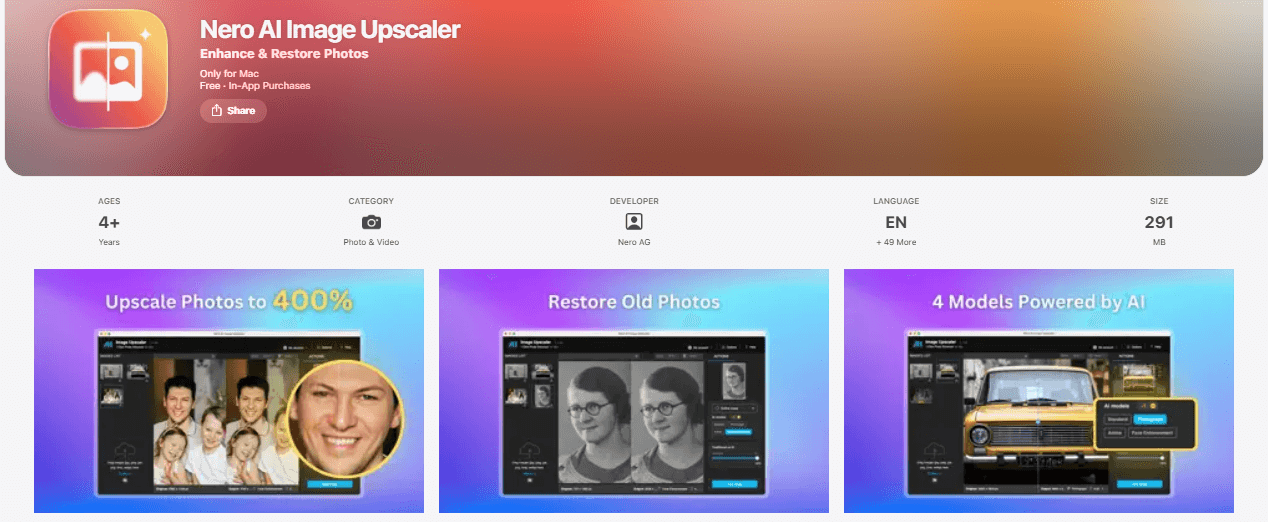
- Available Platform: iOS/ Android/ Online
- App Rating: 4.6/ 4.1
- Price: 10 free credits/ $9.95 for a monthly 100 credits
The 2nd option I recommend is Nero AI's Photo Restoration tool. It's the most efficient AI photo restoration tool that allows you to apply "AI Enhancement," "Colorize," and "Scratch Fix" all at once with just one click.

Just see the interface above, it offering you the option to select photo restoration effects for your photos, including "Scratch fix," "Colorize," and "Facial enhancement."
This allows you to process all the photo restoration features at once, saving time compared to processing different features individually.
Latest User Reviews
An article on AnyRec mentions that Nero AI Image Upscaler is a powerful online tool that sharpens blurry photos and boosts their resolution using advanced AI. Despite being new, it has earned strong praise for quickly improving image clarity while preserving details. Its simple interface and effective results make it a popular choice for restoring old or low-resolution images.
3. FixMyPics: Best App for Fixing Damaged Photos
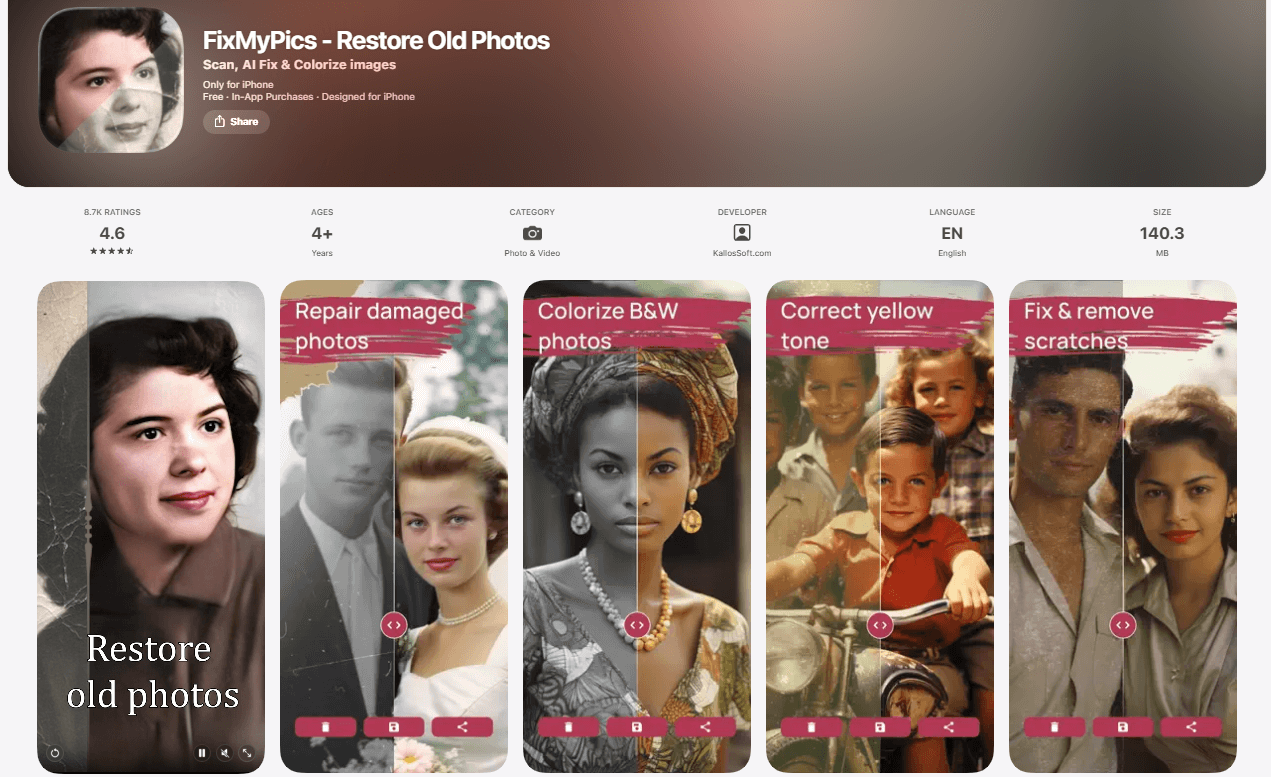
FixMyPics is truly all-in-one. I mean, it's got everything you could possibly need to fix old photos. And the best part? It's so easy to use. With its comprehensive range of features, I've been able to modify and elevate my photos effortlessly.
But let me tell you about something truly remarkable – the photo restoration capability. It's like magic. I've been able to skillfully revive and rejuvenate cherished old photographs, preserving their timeless beauty for generations to come.
Latest User Reviews
According to a review on Trustpilot, a couple shared their story about a beloved wedding photo that had been damaged many years ago when their then three-year-old child accidentally scribbled on it with a pen. The ink marks rendered the photo unsuitable for display, and it had been kept hidden away ever since.
4. Fotor: Best App for Colorizing Black and White Photos
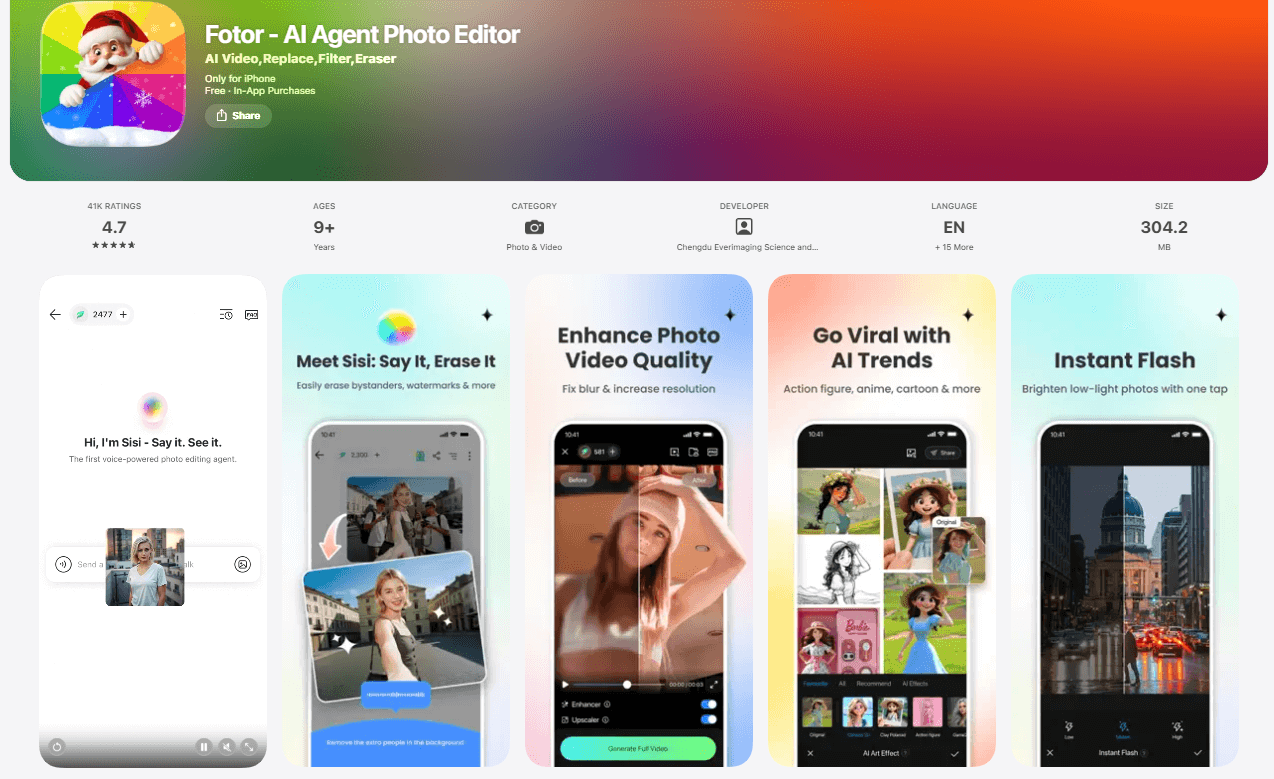
With its impressive range of features, Fotor makes enhancing, retouching, and transforming my images a piece of cake.
What truly makes Fotor stand out to me is its remarkable old photo colorization capability. It's like having a time machine – I can breathe new life into old, faded memories with incredible precision and without any hassle.
Latest User Reviews
Users on forums like Reddit have highly recommended Fotor's AI Photo Restoration, who offers a quick and easy way for casual users to restore old photos, automatically detecting and repairing damage with decent, though not always professional-level, results.
5. FixThePhoto App: Best App for Bringing Old Photos to Life
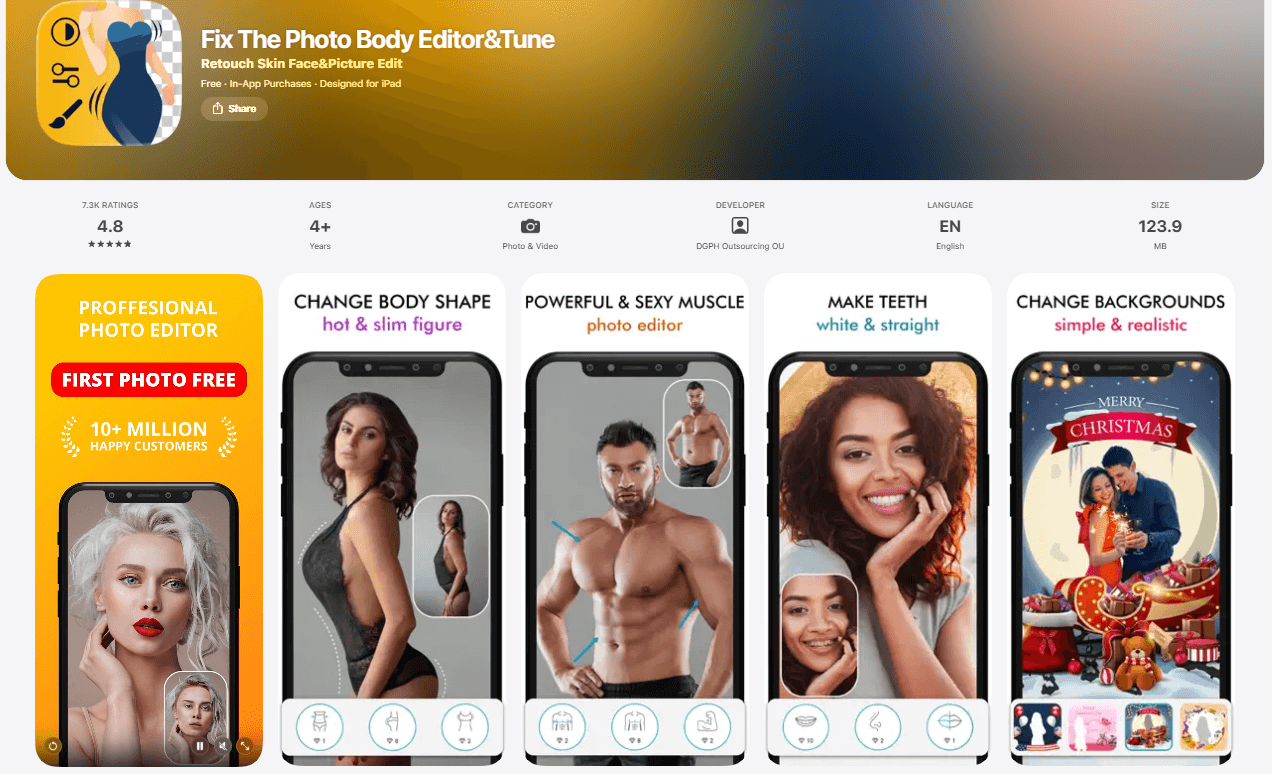
I uploaded two old photos to the FixThePhoto App for photo restoration, and it works great. It brings old, faded photos back to life by enhancing colors or colorizing, sharpening details, and removing scratches without ruining the original look.
The scratch removal is especially natural and realistic – the app easily erases cracks, stains, and other damage made by time, sunlight and water, making old pictures look fresh again. Whether it’s family photos or vintage prints, this app makes restoring memories quick and easy.
Latest User Reviews
According to Google Play reviews, some users, particularly those who don't mind outsourcing editing, have found the results to be satisfactory, meeting expectations. The service can be helpful for amateurs who are not proficient in image editing software.
6. Photomyne: Best App for Digitizing Old Photos
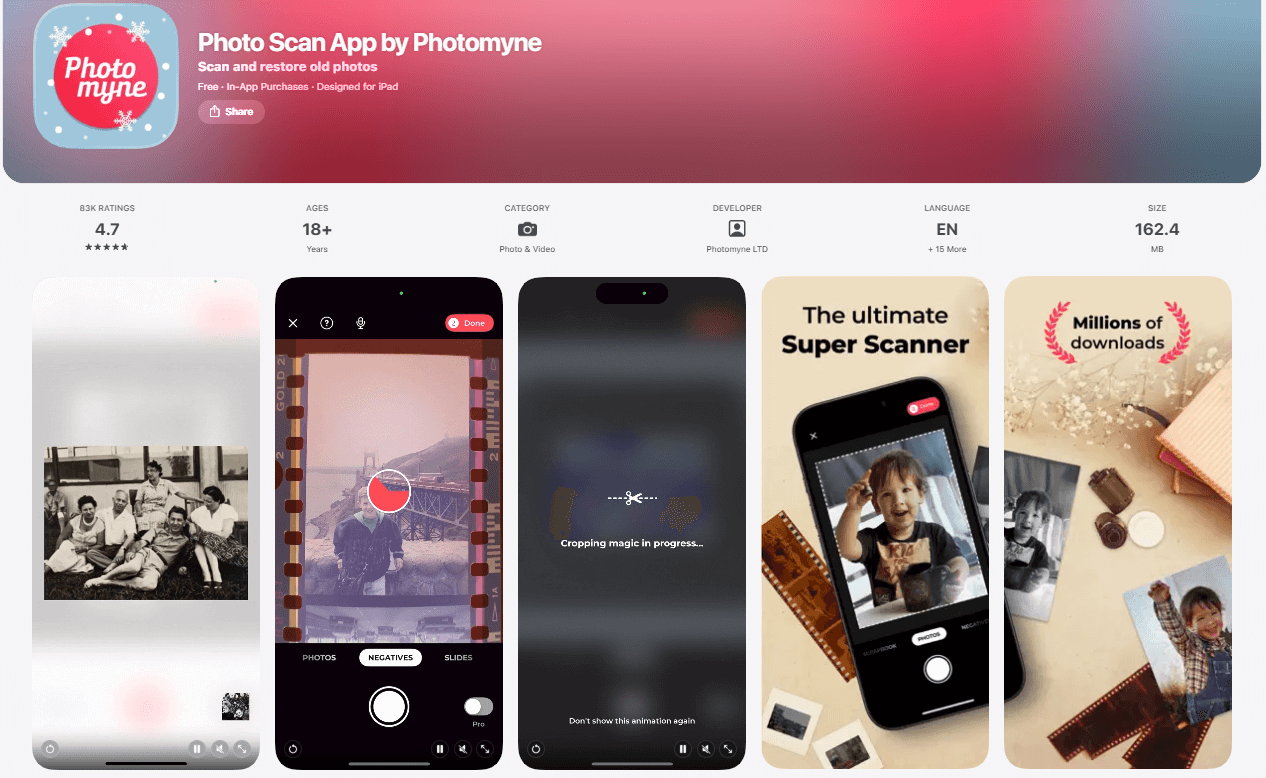
As someone who loves preserving memories through digitizing photos, I must say Photomyne is exceptional. It's incredibly user-friendly with advanced photo scanning technology that transforms analog photos into digital format seamlessly.
I love the automated scanning and stitching process - it's so quick and efficient. Plus, the auto-enhancement feature brings out the best in my photos.
Latest User Reviews
According to organizing photos, Photomyne is a user-friendly app that quickly digitizes and organizes photos, albums, and documents. It offers AI features like multi-photo scanning, automatic cropping, color restoration, and portrait animation. While faster than flatbed scanners, its quality may be lower for printing, making it ideal for preserving and sharing memories.
7. Face Restore: Best App for Removing Scratches From Old Photos

Having tested Face Restore for photo restoration and scratch removal, I'm genuinely impressed with its capabilities. The app seamlessly rejuvenated old, faded photos, bringing back vibrant colors and sharp details.
Additionally, its scratch removal feature worked wonders, effortlessly erasing imperfections and preserving the integrity of my cherished memories.
Latest User Reviews
On Google Play reviews, a user expressed being truly impressed with Face Restore, stating that they had tried many similar tools before, but this one stood out as the best free app for photo enhancement. They were particularly impressed with its ability to improve not only the clarity but also the color of images. They thanked the developers for providing such a high-quality tool for free and praised the app for its excellent performance.
8. Remini: Best App for Making Old Photos Clear
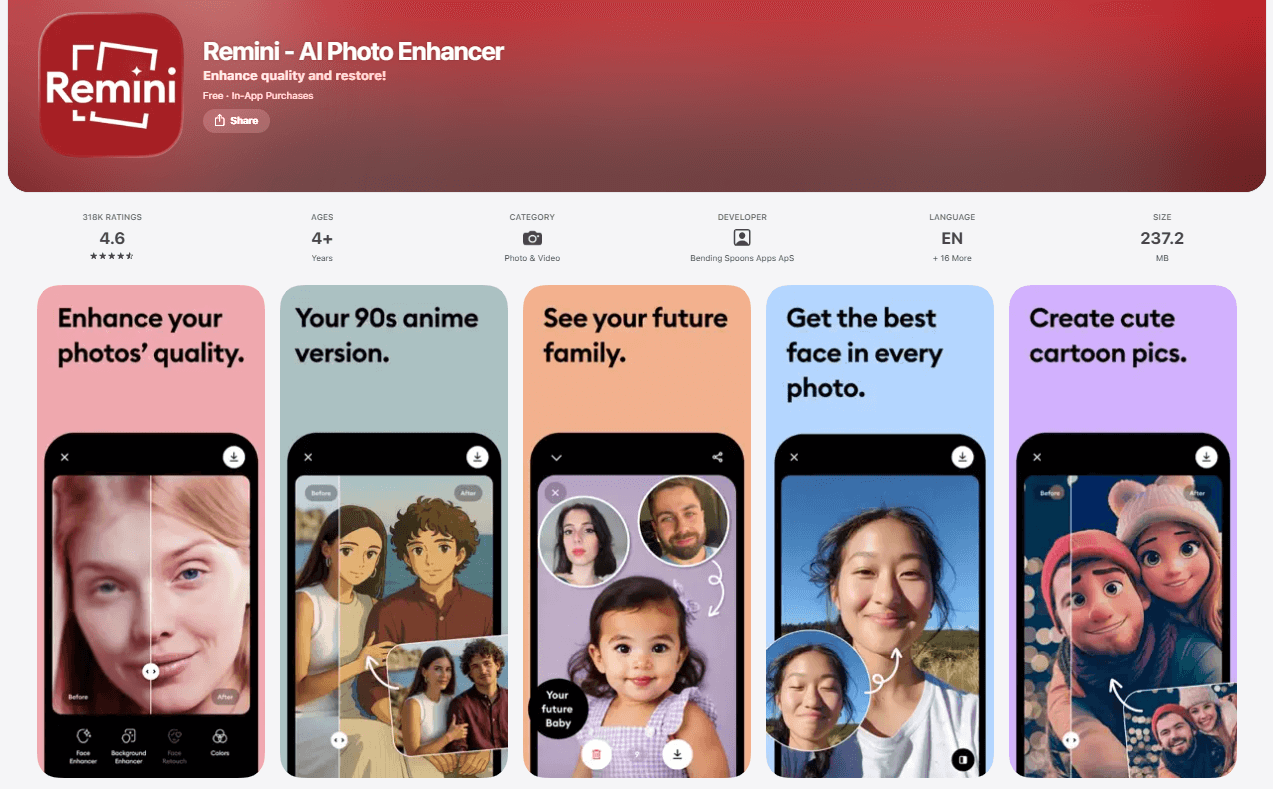
Remini has been an absolute game-changer for me in restoring my cherished photos. If you're seeking an AI-powered photo restoration app, look no further.
What truly sets it apart is the convenient 'before and after' feature, allowing me to witness the remarkable transformation from the original to the restored version. With Remini, preserving memories has never been easier.
Latest User Reviews
According to techradar.pro, Remini is an AI photo enhancer that restores old or low-quality images, making them sharper and more detailed. Its upscaling and refining features make it popular for old family photos and professional use, offering advanced AI restoration in a simple, user-friendly way.
9. Picsart : Best App for Enhancing Old Photos
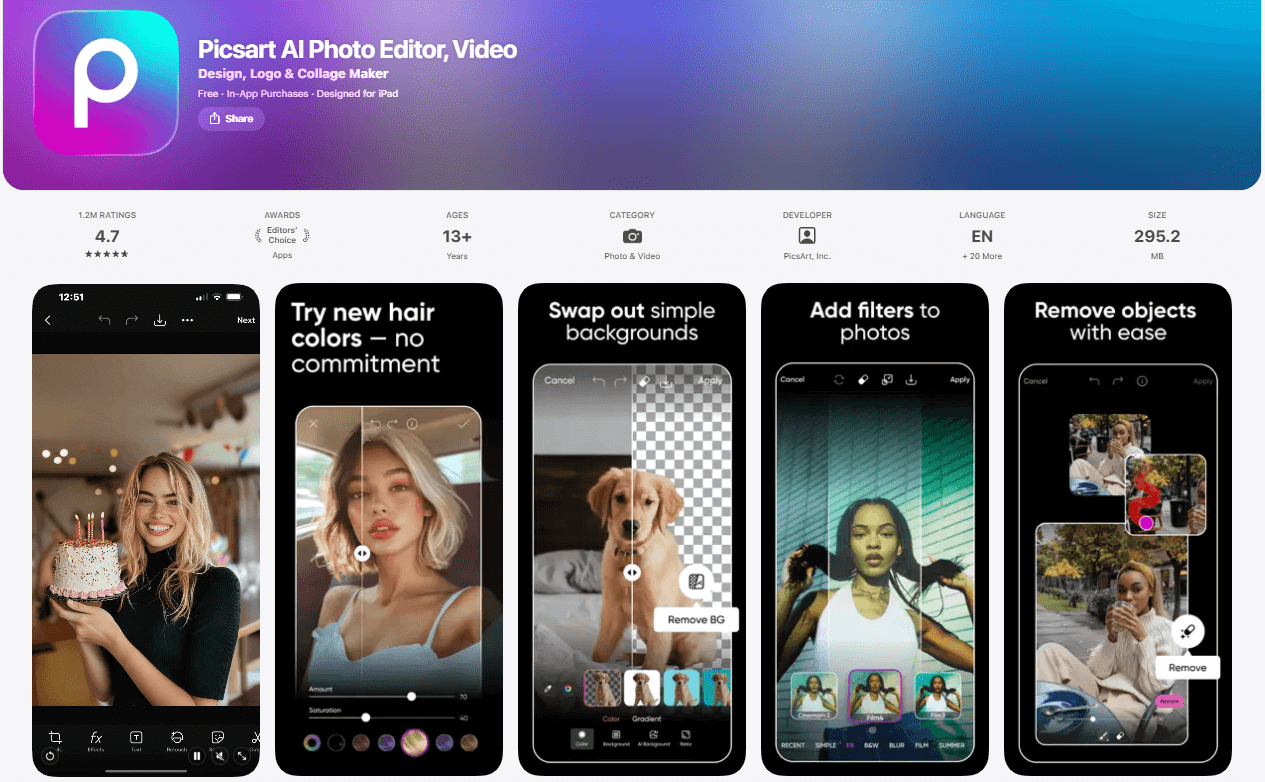
For avid enthusiasts of photography and digital artistry, I think Picsart Photo Editor is an impeccable all-in-one solution for my creative endeavors, allowing me to enhance old photos to the highest quality.
What truly sets Picsart apart is its utilization of AI FX filters. These innovative features seamlessly facilitate the restoration of cherished old photographs with just a few taps on my screen.
Latest User Reviews
According to Fahimai, the free version is suitable for basic edits. The Gold plan unlocks everything. It's worth it if you edit a lot. If you want to make your pictures and videos look amazing, Picsart is a good choice.
10. RetroFix - Old Picture Restore: Best App for Old Photo Restoration
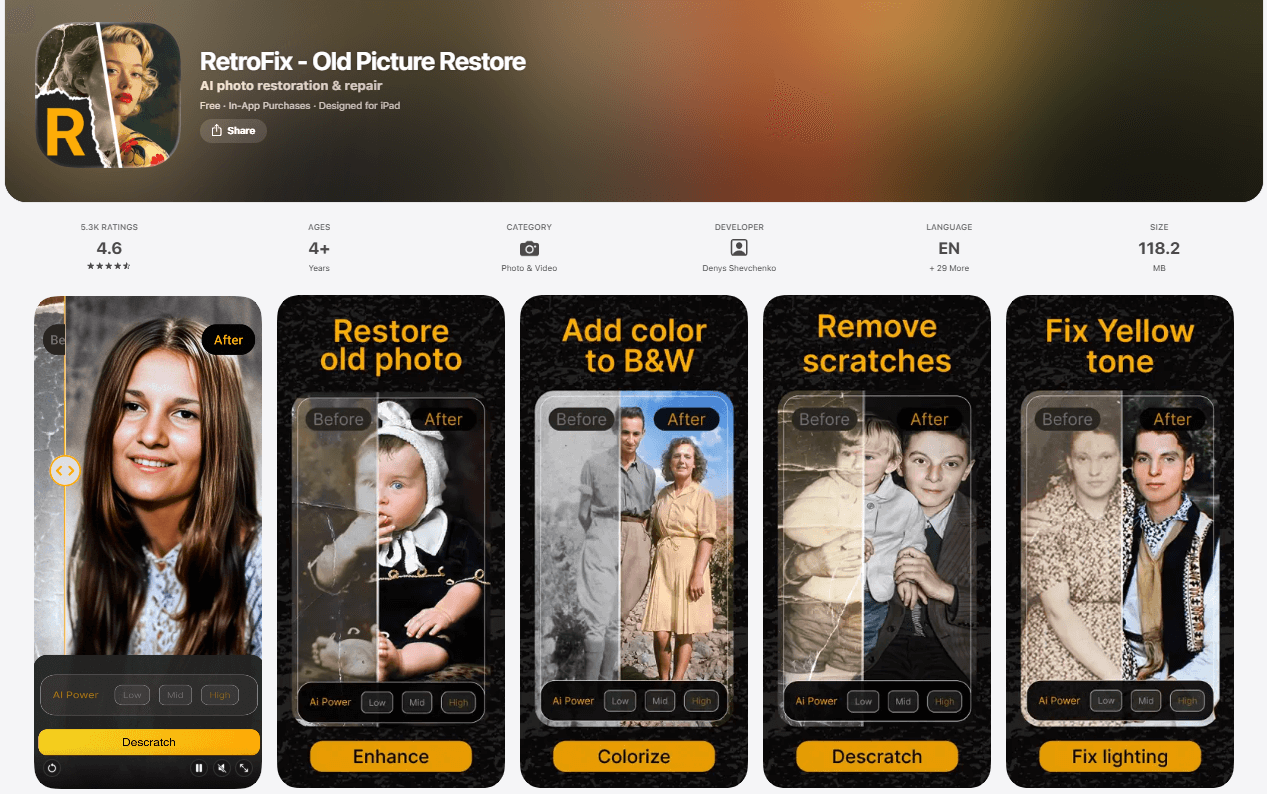
- Available Platform: iOS
- App Rating: 4.5
- Price: Free/ $9.99
RetroFix - Old Picture Restore is an AI-powered mobile app designed to revive old, faded, or damaged photos. Its advanced AI removes scratches, enhances clarity, and colorizes black-and-white images, making it ideal for restoring family memories or historical photos. With a user-friendly interface, RetroFix delivers instant results for novices and professionals alike.
Latest User Reviews
According to Toolify.ai, RetroFix is an AI-powered app available on the App Store designed for restoring old photos. It offers features such as colorization, scratch removal, lighting correction, and overall enhancement of photo quality.
The app also specializes in recreating severely damaged photos and can even combine two people into a single generated image.
11. Photoshop: Best App for Comprehensive Photo Restoration

- Available Platform: iOS
- App Rating: 4.4
- Price: Free/ $20.99
Adobe Photoshop Old Photo Restoration uses AI-powered Neural Filters to restore faded, scratched, or damaged photos. Features like Photo Restoration and Colorize allow users to enhance clarity, reduce scratches, and add color with precise control. Ideal for photographers and professionals, it offers non-destructive editing for high-quality results.
Latest User Reviews
According to techrador, if you’ve got a stash of old images that you’ve been planning on revamping, perhaps as a Christmas present, now’s the time to update Photoshop, dust off the scanner, and get processing.
Start Fixing Old Photos With the Best AI Photo Restoration Apps
Are you ready to breathe new life into your cherished memories?
Start your journey into the world of AI photo restoration today with the best photo restoration apps.
With advanced algorithms at your fingertips, you can effortlessly rejuvenate old photos and preserve them for generations to come!
More AI Photo Restoration Tips
- 5 Best Free Online AI Old Photo Restoration Tools
- 5 Best Free Ways to Colorize Black and White Photos in 2024
- FREE AI Photo Colorizer: Colorize B&W Photos Automatically
- Photo Restoration Techniques Step by Step Guide
AI Photo Restoration FAQs
What is the best free photo restoration app in 2025?

Here are the top 9 best free AI photo restoration apps for iOS and Android in July 2025:
- YouCam Enhance: The Ultimate AI Photo Restoration App
- Nero AI: Best App for Fixing Old Photos in One-Click
- FixMyPics: Best App for Fixing Damaged Photos
- Fotor: Best App for Colorizing B&W Photos
- FixThePhoto: Best App for Bringing Old Photos to Life
- Photomyne: Best App for Digitizing Old Photos
- Face Restore: Best App for Removing Scratches From Old Photos
- Remini: Best App for Making Old Photos Clear
- PicsArt: Best App for Removing Blur From Old Photos
When choosing the best FREE photo restoration app, YouCam Enhance often stands out as a top choice in 2025.
Its user-friendly interface and powerful "AI Enhance" and "AI Colorize" features make it a favorite among users seeking to effortlessly restore and enhance their photos.
How do I restore an old photo for free using an AI photo restoration tool?

Here are the simple steps you can try. Let me use YouCam Enhance as a demo to teach you:
- Step 1. Download the app from the App Store.
- Step 2. Choose the "AI Enhance" feature to unblur and denoise the photo.
- Step 3. Select the "AI Colorize" feature, which will further add colors to your photo based on the elements within it.
- Step 4. Lastly, opt for the "AI Removal" feature and brush over the damaged parts you want to fix. The AI will then remove them from the photo.
By following these steps, you can perfectly restore your old photos!
This guide is also applicable to other AI photo restoration tools, as most of them work very similarly.
What is the best free photo restorer in 2025?

If you're looking for a free solution, YouCam Enhance is the best free AI photo restorer in 2025 that you can use to restore old photos using its AI Photo Enhancer and AI Photo Colorizer. It offers content-aware AI to enhance the portrait, colorize, and fix all the damaged parts in one click.
Can AI restore old photos?

YouCam AI Photo Restoration is an online tool that uses AI to restore old photos by enhancing their details and automatically adding realistic colors to black-and-white images with color variations. You can choose from various restoration results, making your photo restoration easier and more effective.
Is there a free AI to repair old photos?

Yes, YouCam Enhance is a free AI photo restoration tool that repairs old photos automatically in seconds. This all-in-one photo restoration tool enhances your photos by unblurring, colorizing, and removing scratches, restoring them to their original quality.
Is there a free website to restore old photos?

Restore your old photos online for free with YouCam Online Editor's AI Photo Restoration website tools. Simply upload your old photo to the website, and the AI will remove scratches, tears, and blemishes, recolor it with vibrant colors, and enhance its details.


 Author:
Author: 







