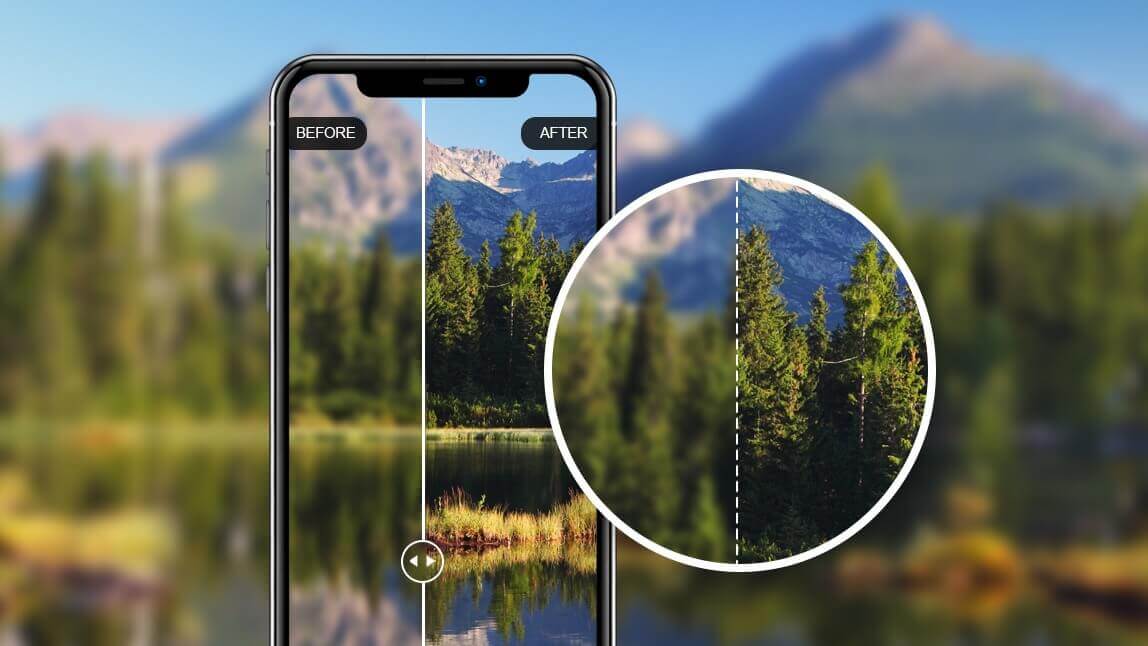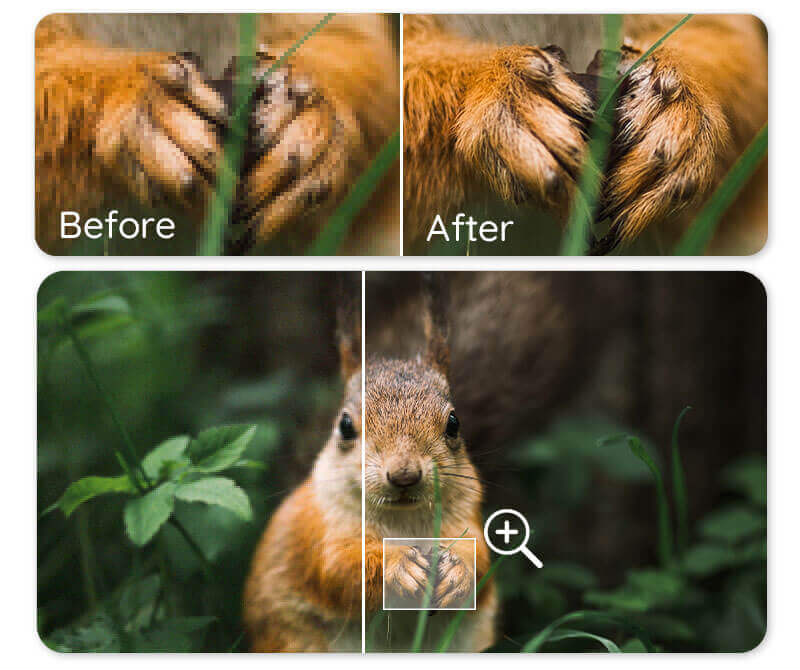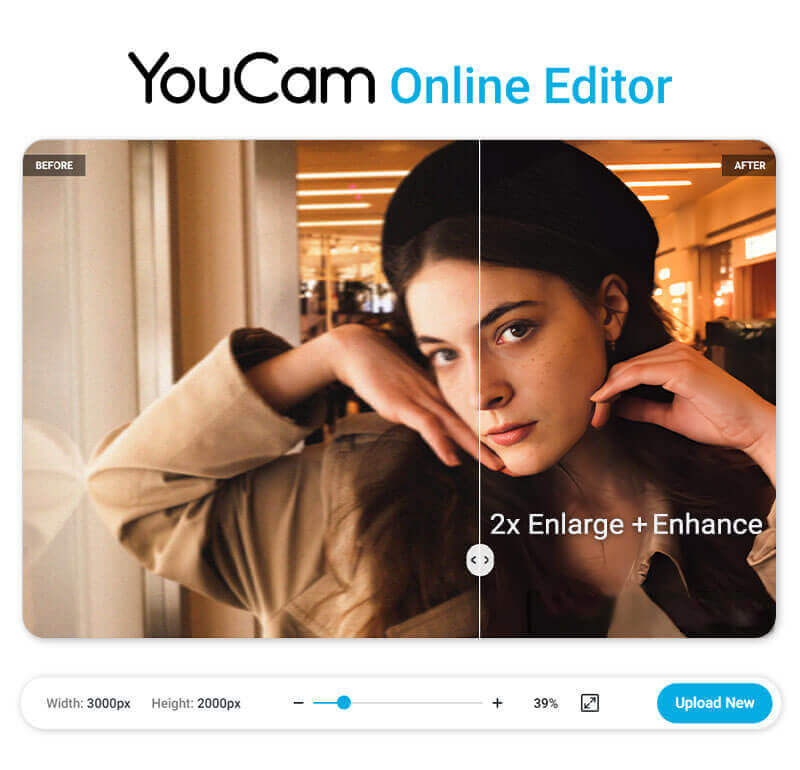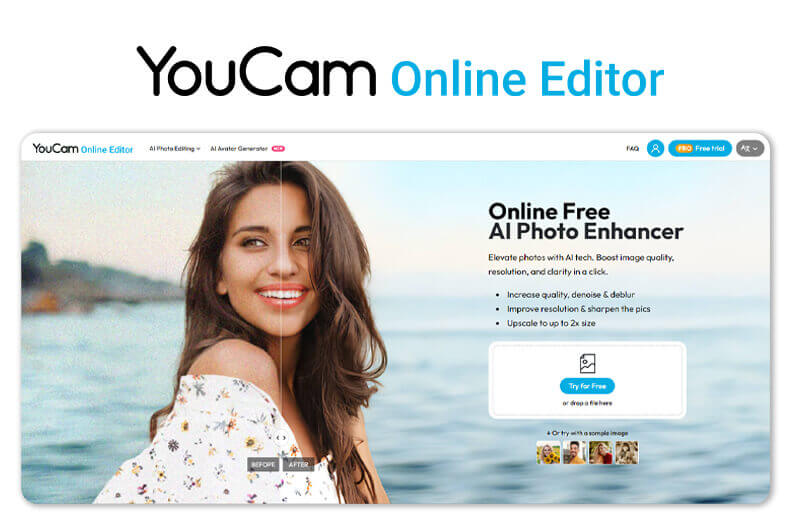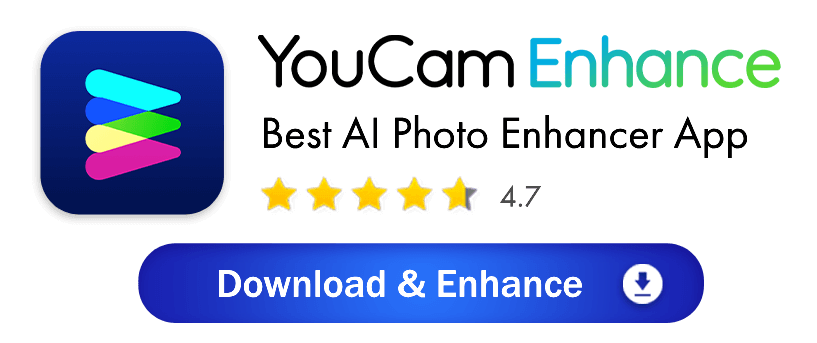In this article, we’ll show you how to fix blurry photos quickly and clearly—starting with the fastest method using YouCam Enhance, an AI photo enhancer that sharpens images in one tap.
Table of Contents
If your photos look soft, out of focus, or unclear, you no longer need professional editing skills to improve them. Thanks to advanced AI models, you can now unblur and sharpen pictures instantly using online tools or mobile apps.
In this article, we'll show you how to make photos less blurry in 7 different ways using YouCam Enhance, one of best AI photo enhancer apps.
▲ Try unblurring your photos with a free 4K AI photo enhancer tool
How to Make Blurry Pictures Clearer with Online Photo Enhancer
If you have numerous blurry photos requiring quality enhancement on your desktop, we recommend using this free online AI tool that can instantly enhance your images.
For mobile users, you can directly download the YouCam Enhance app to enhance photos on your phone.
Step 1. Open YouCam Online AI Photo Enhancer
To begin, visit the YouCam AI Photo Enhancer online tool, which offers a convenient way to enhance your pictures using AI. It automatically improves your photo quality by sharpening, denoising, and fixing colors, making blurry pictures clearer, up to 4K resolution for free.
Step 2. Upload Your Blurry Picture
Click the upload button and select the blurry image you wish to improve from your device. The tool will then take over to process the image automatically.
Step 3. Use AI Enhance to Unblur Photo
Once uploaded, the AI enhancement process kicks in automatically. It not only sharpens the image but also upscales it to 2x its original size, achieving resolutions of up to 4K, resulting in a clearer and larger picture.
Step 4. Save Enhanced Picture or Edit Further
After the enhancement is complete, you have the option to save the improved image.
If you desire additional edits, the tool offers built-in features of YouCam Online Editor for further customization.
Why Use YouCam AI Photo Enhancer to Unblur Pictures
- Enhance photos using AI without requiring any photo editing skills.
- Enlarge photos by 2x without compromising quality.
- Ideal for photo prints and product photo editing.
Latest User Reviews
Users and professionals who have tried YouCam AI Photo Enhancer praise its ability to instantly fix blurry and low-resolution images, bringing out incredible detail.
The tool is dubbed as the "Best AI Blur Remover" as it enhances photos with 4K resolution and 2x upscaling. Content creators appreciate how the app instantly elevates their pictures with natural color and light fixes, while real estate agents note that it sharpens property photos and makes interiors look more inviting. Overall, users find it to be a versatile tool for both professional and everyday use.
5 Best Tools to Make Blurry Pictures Clearer
Blurry photos can be a hassle, but with the right tools, you can easily enhance their clarity. Here are 5 best free apps and online tools to make your pictures clearer and sharper:
1. YouCam Enhance
YouCam Enhance uses advanced AI Enhance technology to unblur photos, enhance colors, and reduce noise. It offers a batch-processing feature, allowing you to enhance multiple photos at once.
Available on both iOS and Android, it’s a versatile tool for improving image quality.
2. ImgGen AI Unblur Image Online Tool
ImgGen’s online tool uses sophisticated AI algorithms to remove blur and sharpen images. It’s user-friendly and doesn’t require advanced technical skills, making it perfect for quick and easy photo enhancements.
Simply upload your photo, let the AI work its magic, and download the improved image.
3. Adobe Photoshop Express
This mobile app offers powerful tools to enhance your photos, including a “Sharpen” feature to reduce blur. It’s user-friendly and provides professional-grade editing capabilities on both iOS and Android.
4. Fotor AI Image Sharpener
This online photo editor provides a range of tools to fix blurry images, including a “Sharpness” tool that enhances the clarity of your photos.
Fotor also offers additional features like color correction and filters, making it a comprehensive tool for photo editing.
It’s accessible via web browsers, iOS, and Android.
5. Pixlr Sharpen Tool
Pixlr is a free online photo editor that includes a “Sharpen” tool to improve the clarity of your images. It also offers a variety of other editing features, such as filters and overlays, to enhance your photos further.
Pixlr is accessible through web browsers and has mobile apps for both iOS and Android.
7 Methods to Make an Image Clearer
Blurry photos can be frustrating, but there are several free techniques you can use to sharpen and clarify your images. Here are 7 easy methods to make your pictures clearer and sharper.
Method 1. Utilize AI Photo Enhancer Tool
Elevate the clarity of your images effortlessly by employing the YouCam Enhance app or YouCam Online AI Photo Enhancer. This powerful "AI Enhance" tool utilizes advanced algorithms to effectively unblur photos, restoring sharpness and bringing out the details you thought were lost.
Method 2. Increase Sharpness and Contrast
The most efficient way to make blurry photos clear is to increase the sharpness and contrast using a photo editing app. Increasing the sharpness enhances the edges and fine details, while boosting the contrast improves the differentiation between light and dark areas, making the image appear more defined.
Method 3. Adjust Camera Focus
Adjust the camera focus to control the focus distance. Tap on the main subject you want to remove blur, and the camera will automatically focus on it. If you're using an iPhone, turn on Portrait mode, which allows you to adjust the focus distance freely.
Method 4. Use a Wide-Angle Lens
Switch to a lens with a broader field of view, which enhances depth of field and reduces motion blur. This allows more of the scene to be in sharp focus, improving overall image clarity.
Method 5. Stabilize Your Camara with a Tripod
Using a tripod to stabilize your camera can significantly reduce blur caused by hand movement. By keeping the camera steady, you ensure that the image sensor captures a sharp, clear photo without the interference of shaky hands.
Method 6. Reduce Blur Effects with a Larger Aperture
To make blurry photos clear, adjust your camera's aperture to a larger size, allowing more light to enter and increasing the depth of field for sharper focus.
A larger aperture reduces the effects of blur caused by shallow depth of field, resulting in clearer images.
Method 7. Opt for Optical Image Stabilization (OIS)
When shooting in challenging conditions, such as low light or while in motion, choose a device with Optical Image Stabilization. OIS helps reduce motion blur, resulting in cleaner and sharper images.
How to Enhance a Blurry Photo on iPhone & Android with YouCam Enhancer
If you're a mobile user, editing photos on a small screen can be a hassle. We recommend using an AI-powered app, which can instantly sharpen your pictures without the need for manual adjustments.
Step 1. Download the Best Photo Enhancer App
Begin by heading to the App Store on your iPhone and downloading the YouCam Enhance app. It's a user-friendly AI image editing app that harnesses the power of AI to sharpen and enhance the quality of your photos.
Step 2. Upload Your Blurry Picture
Once the app is installed, open it and select the blurry picture you want to improve from your iPhone's gallery. The app will then analyze the image to identify areas that need enhancement.
Step 3. Tap “Enhance” to Improve Picture Quality
Once the app is installed, open it and select the blurry picture you want to improve from your iPhone or Android device's gallery. The app will then use AI to enhance the photo, making it sharper and clearer.
Step 4. Tap “Object Remove” to Erase Unwanted Object
If your blurry picture has distracting or unwanted objects, YouCam Enhance offers an additional feature. Tap "Object Remove" to select and erase those objects seamlessly, leaving you with a clean and clear image.
Step 5. Save Your Picture
Once you're satisfied with the improvements, tap "Save" to store the enhanced picture in your iPhone's gallery. You can now enjoy a clear and sharp version of your previously blurry photo, ready to be shared and cherished.
With the YouCam Enhance app, transforming blurry pictures into clear and sharp images has never been easier. Give it a try, and breathe new life into your old, unclear photos.
Why Use YouCam Enhance to Unblur Pictures
- Comprehensive Enhancement for Resolution, Quality, and Color
- Quick and Instant Results, Ideal for Beginners
- Save time by editing photos directly on your iPhone without complicated manipulation
Ultimate Tips: How to Create High Res Image
- Upscaling: Upscaling involves increasing an image’s resolution to make it larger and clearer without losing quality. Advanced AI-powered tools analyze the image and intelligently add pixels, preserving sharpness and detail.
- Vector Conversion: Converting raster images to vector format enables infinite scaling without pixelation. This technique is ideal for logos and graphics, as vectors use mathematical formulas to keep edges crisp regardless of size.
- Super-Resolution Algorithms: Some photo editing software incorporates super-resolution algorithms that combine multiple shots or use AI to enhance image detail beyond native resolution. This process recovers fine textures and boosts clarity for a high-resolution appearance.
- Noise Reduction: Reducing noise is key when enhancing resolution because added pixels can amplify graininess. Denoising tools smooth out unwanted visual distortion while maintaining edge clarity to deliver a polished, high-definition image.
More Photo Unblur Tips
- How to Unblur Text: 5 Free Ways to Make Blurry Text Clear
- 10 Best FREE Online AI Photo Enhancers for 4K Resolution [2025]
- 7 Best Free Online Tools to Unblur Text In an Image
- 12 Best FREE Apps to Unblur Photos in 2025
- How to Remove Motion Blur From Photos
How to Make a Picture Less Blurry FAQs
How do you make a blurry picture clear online?

You can use AI-powered tools like the YouCam AI Photo Enhancer to make blurry pictures clear online. Just upload your image, and the tool automatically sharpens and enhances it in seconds.
How do you fix a blurry photo on your phone?

Download the YouCam Enhance app, available for iOS and Android. It uses advanced AI to detect blur and restore image clarity with one tap, making it perfect for mobile users.
How do you make blurry text readable in an image?

Use the YouCam AI Photo Enhancer to sharpen blurry text in screenshots or scanned documents. The tool improves edge contrast and clarity, making text easier to read.
How do you restore old blurry photos?

Old photos can be revived using YouCam Enhance, which intelligently removes blur and enhances faded details. It’s ideal for restoring vintage or low-resolution images.
How do you remove blur from a face in a photo?

Face blur can be corrected using YouCam Enhance, which specializes in portrait enhancement. The app sharpens facial features and improves skin texture for a polished look.
How do you make blurry product photos clear for e-commerce?

Clear product images are essential for online sales. Use the YouCam AI Photo Enhancer to sharpen blurry product shots, improve resolution, and make listings more appealing.
How do you enhance blurry screenshots?

Blurry screenshots especially those with text, can be fixed using YouCam AI Photo Enhancer. It improves sharpness and readability, making them suitable for sharing or documentation.
What causes a picture to become blurry?

Blurriness in a picture can be caused by various factors, such as camera shake, out-of-focus subjects, low lighting conditions, or limitations in the camera's sensor or lens quality.
Can I make a blurry picture clear using software or apps?

Yes, you can use photo editing software or apps with features like sharpening, deblurring, and noise reduction to enhance the clarity of a blurry picture. However, the effectiveness of these tools depends on the severity of blurriness.
What is the best free app to make blurry pictures clear?

YouCam Enhance is one of the best free apps for making blurry pictures clear with a variety of AI tools in 2025. Available for free on iOS, Android, and online, you can easily download this app from the App Store or use the online tool directly via the provided link. It offers features like "AI Enhance" to sharpen, denoise, and color-correct photos, upgrading blurry images to up to 4K resolution.
How can I make a photo more clear?

To make a blurry photo clear, you need an AI image sharpener like YouCam Enhance, which utilizes AI to identify the objects and people in the photo, sharpening their details and making the photo clearer and sharper naturally.
What are some tips for taking clear photos in the first place?

To prevent blurry photos, ensure proper focus, stabilize your camera (use a tripod if necessary), use a faster shutter speed, and maintain good lighting conditions. These techniques can help you capture clearer images from the start.
Are there any limitations to improving the clarity of a blurry picture?

Yes, there are limits to how much you can improve a blurry picture. If the image is severely blurred or pixelated, it may not be possible to fully restore its clarity. Additionally, over-processing can lead to artifacts and loss of image quality.
What software or apps are recommended for enhancing picture clarity?

Popular software options for improving picture clarity include Adobe Photoshop, Lightroom, GIMP, and AI Image Enlarger. There are also specialized apps like YouCam Enhance and Remini. The choice of software depends on your skill level and the complexity of the task.
What is the best AI tool to unblur images online?

Many users recommend YouCam Enhance’s AI Photo Enhancer Online Tool for its ease of use and powerful results. Other popular options include UnblurImage AI, Pixelcut, and Canva’s AI unblur tool, but YouCam Enhance stands out for its all-in-one enhancement features.
Is it possible to fix a blurry photo without Photoshop?

Yes, you can easily fix blurry photos online without Photoshop by using AI-powered tools like YouCam Enhance. These tools automatically detect and correct blur, making photo enhancement accessible to everyone.
Are there any online tools that can sharpen images instantly?

Yes, several online tools offer instant sharpening. YouCam Enhance provides one-tap image sharpening, while other platforms like Pixelcut and Canva also offer quick, AI-powered sharpening solutions.
Will enhancing a blurry photo online reduce its quality?

With advanced AI tools like YouCam Enhance, enhancing a blurry photo will not reduce its quality. In fact, the tool is designed to preserve and even improve the original image’s quality by intelligently restoring details.


 Author:
Author: