You may think that angels and fairies only exist in stories or imagination, but in fact, transforming into an angel is no longer just a dream!
Or if you are struggling to find an app to edit rip angel wings pictures, no worries!
With the best angel wings photo editor YouCam Perfect, you can easily add angel wings to a photo and bring your fantasy to life.

| Table of Contents |
|---|
How to Add Angel Wings to Photos in 5 Ways
YouCam Perfect is the best angel wings photo editor, which allows you to put angel wings on a picture in 4 different ways, including AI Angel Avatar, Angel Wings Animation, and more.
#1. Add Wings to a Picture using AI Angel Avatar
The Artistic Avatar feature in YouCam Perfect is an AI tool that can generate different styles of avatars of you. You can turn yourself into an angel simply by uploading one photo!
Step1. Download the best free angel wing photo editor app YouCam Perfect on App Store or Google Play.
Step2. Go to Artistic Avatar and select the "Golden Whisper" style. You can choose up to 5 styles at once, and we recommend you to also try Fairy Princess. Celestial, and Unicorn.
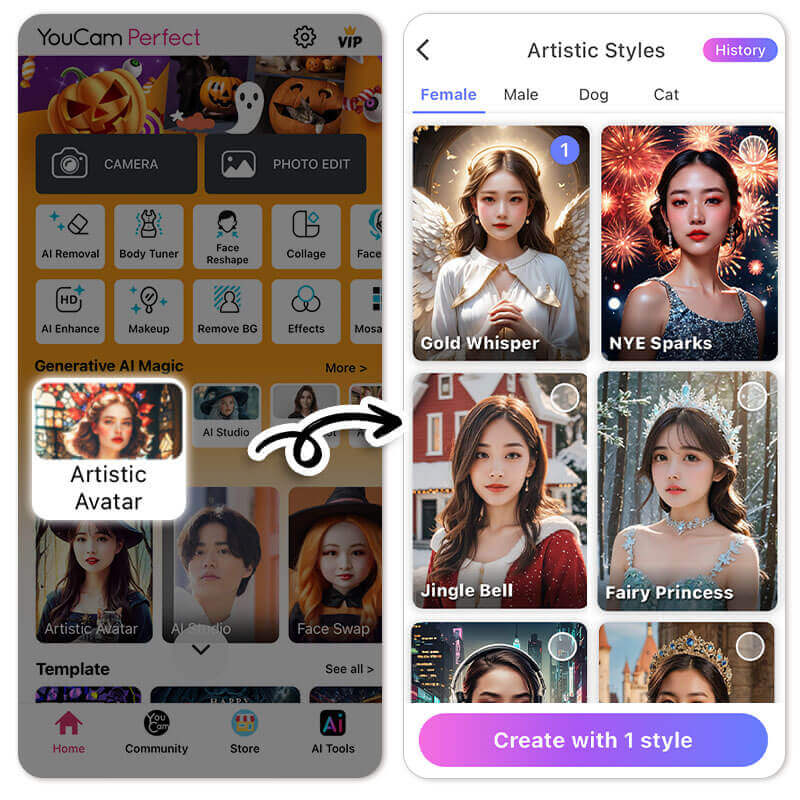
Step3. Upload a photo of yourself with a clear face and no coverings.
Step4. Wait for AI to generate an angel avatar of you.

Read more: Vampire Filter: How to Turn Yourself into a Vampire
#2. How to Put Angel Wings on a Photo
The AI Replace feature in YouCam Perfect generates realistic angel wings with AI and allows you to replace simple backgrounds with them. Here are the steps:

- Download the AI Angel App, YouCam Perfect, on App Store or Google Play.
- Click Photo Edit and select a photo you want to add wings to.
- Find the AI Replace feature in the tool bar.
- Paint over the area on the two sides of your body, where you want to put angel wings on.
- Type in “angel wings” as your prompt and tap “replace”.
- The AI angel wing photo editor will get you a realistic angel wing background!

#3. Angel Wings Animation
If you’d like to add angel wings background to your photo, you can also try the animated wraparounds in YouCam Perfect. Follow the steps to try it by yourself:

- Get the Angel Wings Photo Editor YouCam Perfect on App Store or Google Play.
- Upload the photo you want to add angel wings to after navigating to Photo Edit.
- Click Animation, and find the angel wings background under the Wraparound feature.
- Adjust the placement to make it look more natural.
- Save and share your angel wings photo!

Read more: Skeleton Filter: Add Skull Filter to Photo
#4. Angel Wings Stickers
If you prefer a cute version of angel wings, try adding angel wings stickers in your photos! YouCam Perfect provides a package of angel wings stickers for you to choose.

- Get the angel wings photo editor app, YouCam Perfect.
- Tap Photo Edit and upload the photo you are editing.
- Click Stickers in the tool bar and tap the store icon.
- Find the angel wings sticker package and apply one of them to your photo.
- Successfully added angel wings to photo!

#5. Try Image-to-Video
In YouCam Perfect, there's also a feature called "Image-to-Video", which you only need to upload a selfie, and choose a video template you like, the feature will help you turn the picture into animation.
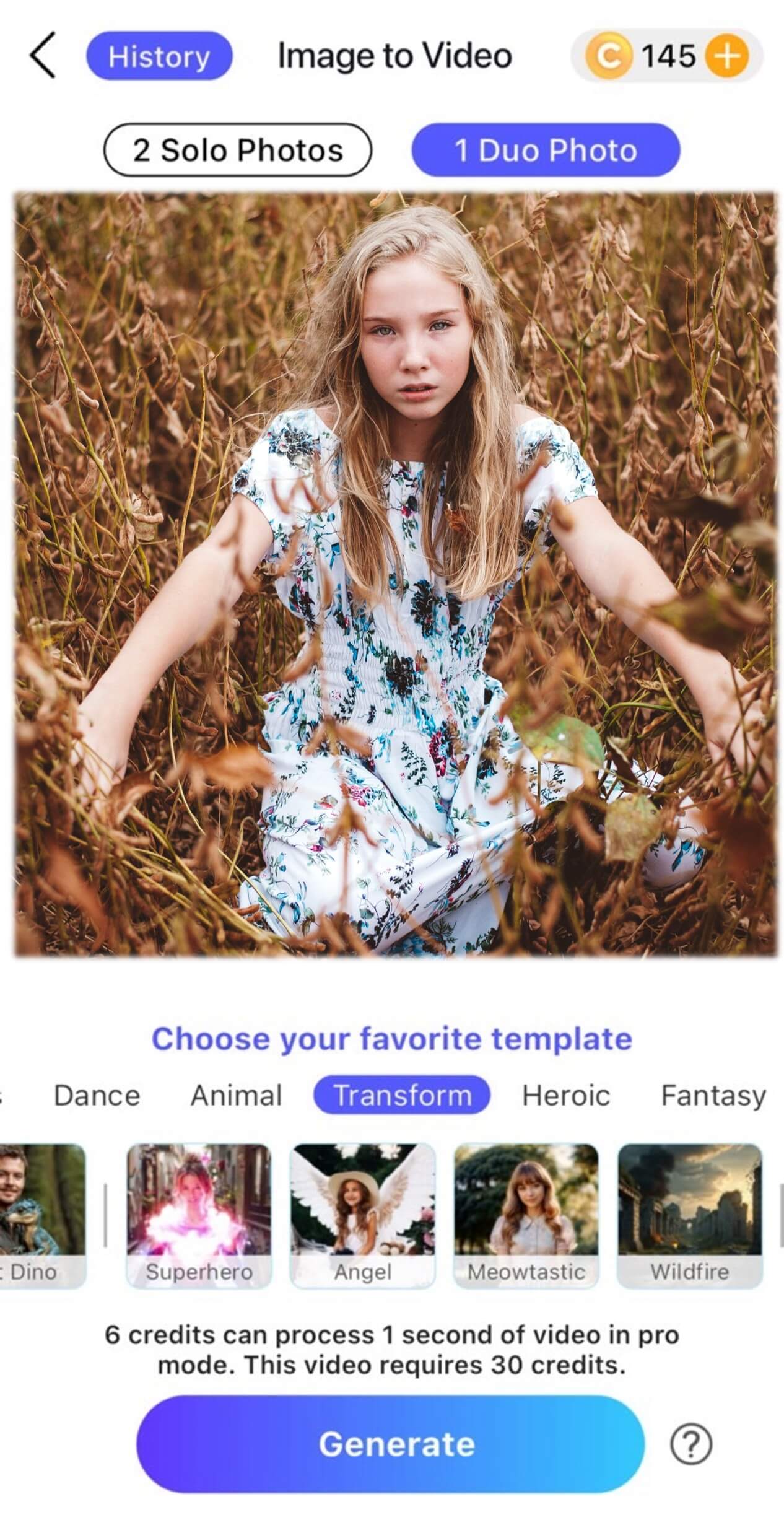
- You can find a template for "Angel" under the "Transform" section
- Click on the Generate button and wait for a few minutes
- And that's it! Download the video to share it to your friends or family.
Add Angel Wings to a Photo Online Free
Looking for an angel wing photo editor online? We also have a solution for you! Look up "YouCam Online Editor", you can either add a pair of angel wings to your photo, or you can upload a selfie of you to generate an angel avatar.
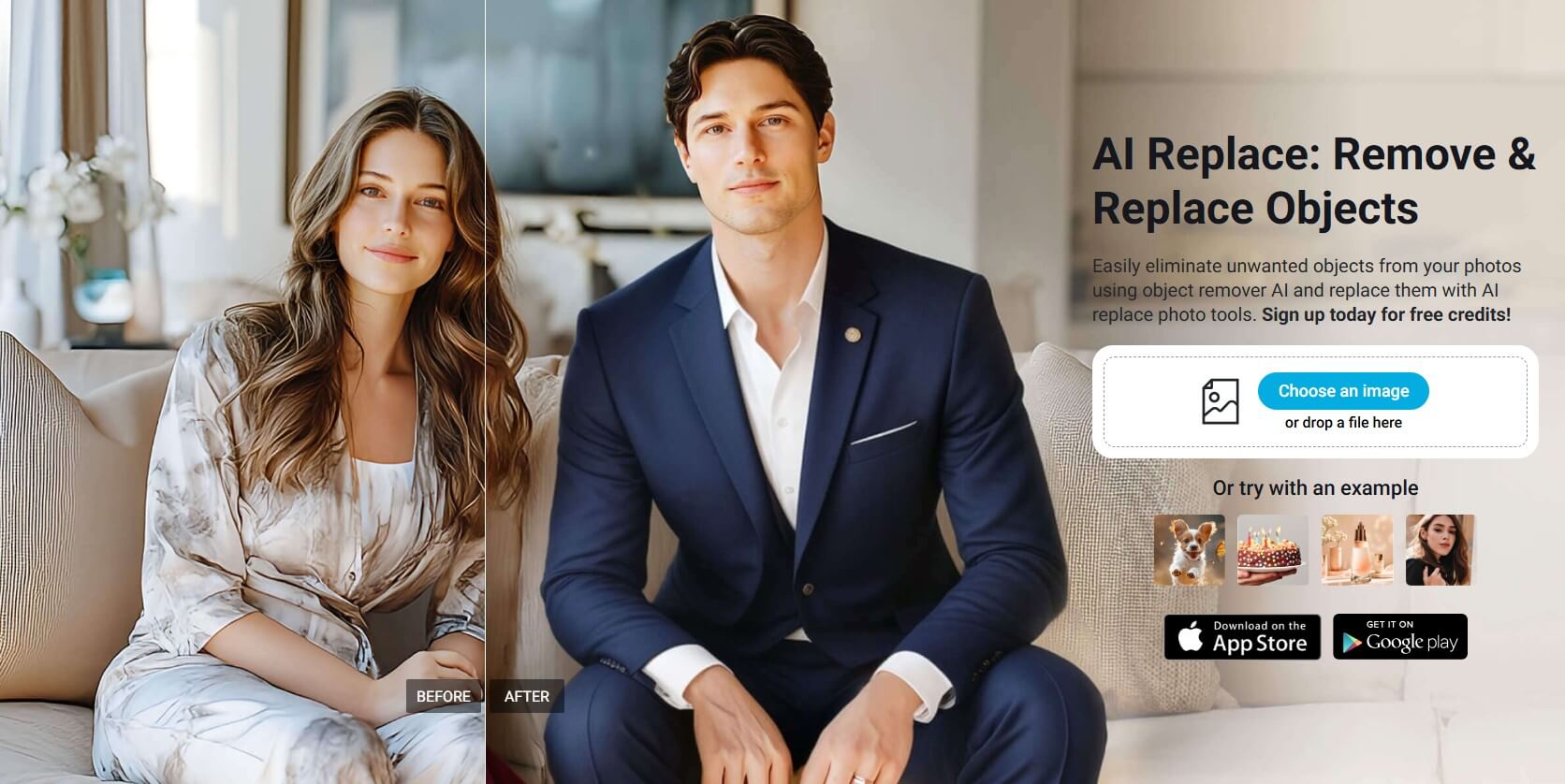
Here's how it works:
- Visit the YouCam Online Editor - AI Replace page
- Upload your photo that you wish to add angel wings to
- Paint over the picture where you want the angel wings to be
- Enter prompt like "white angel wings", and click on "Replace"
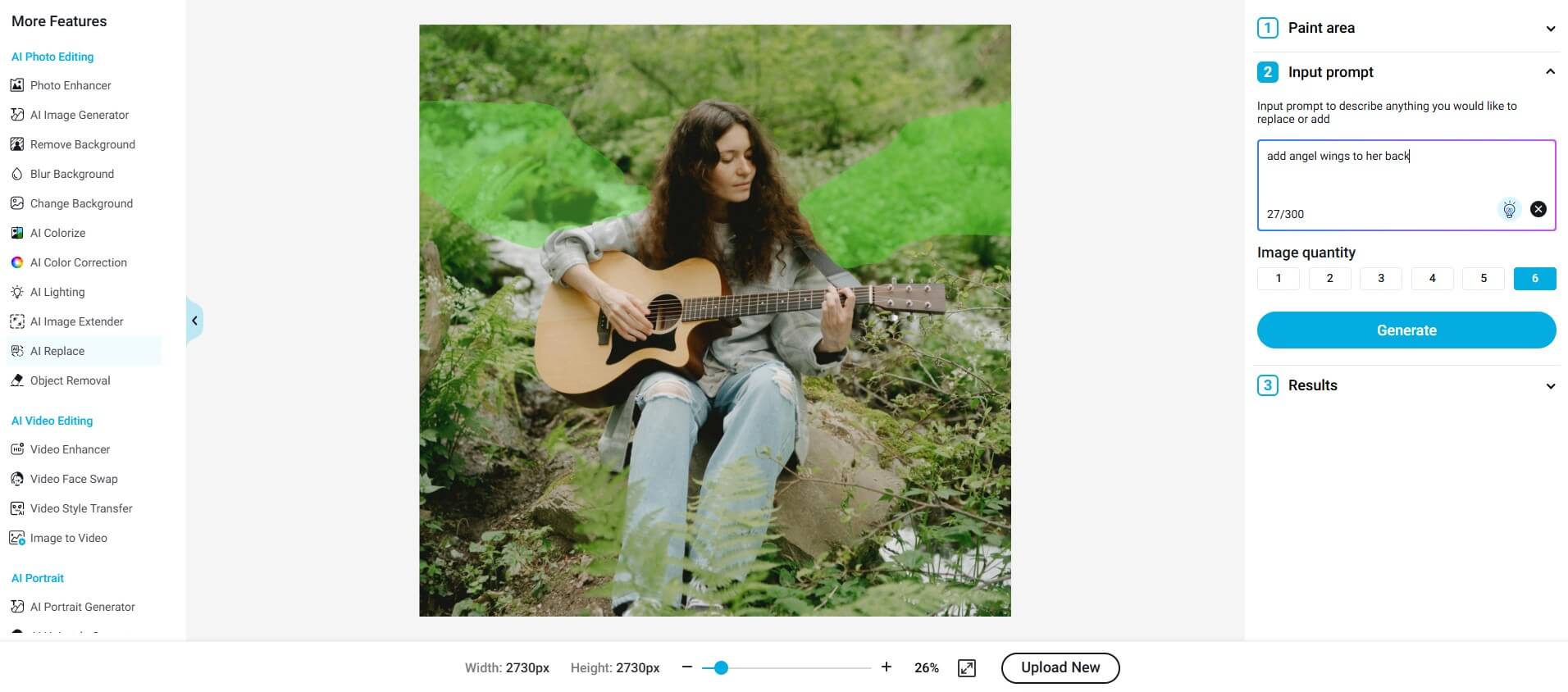
And there you have it! You can also choose among the generated pictures to find the one you like the most. The AI Replace tool allows you to add angel wings to photo using AI, so the result is pretty natural.
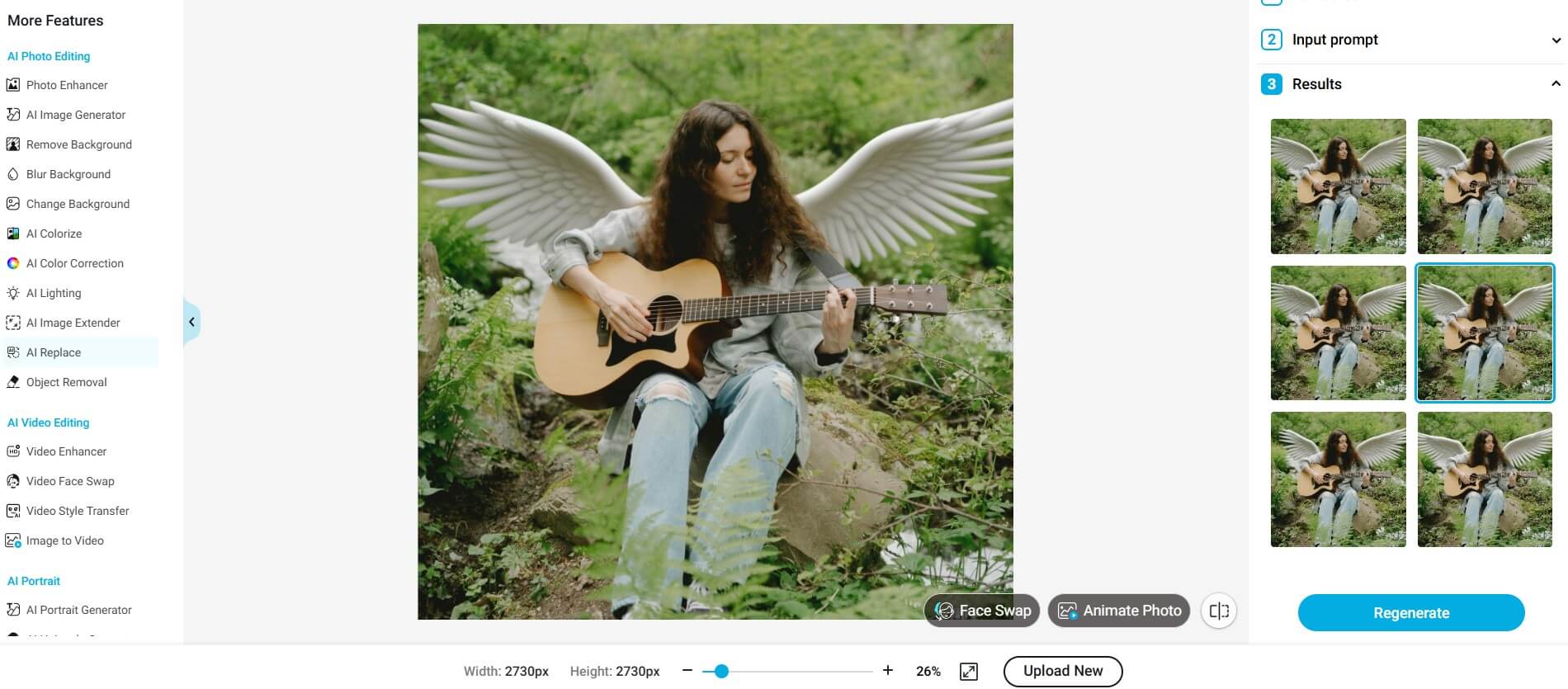
Final Thoughts of Angel Wings Editing
Adding angel wings to your photos is a fun way to bring a little magic into your images. Whether you want a serene angel look or a playful fairy vibe, apps like YouCam Perfect make it easy with AI-generated wings, background swaps, and even animated effects.
Play around with styles and have fun creating your perfect angelic shot!

Add Angel Wings to Photo FAQs
How do I add angel wings to a picture?

YouCam Perfect is a free angel wing photo editor app. Using YouCam Perfect, you can add angel wings to photo in 4 different ways.
- Angel Avatar: You can create an angel avatar using the Artistic Avatar feature in YouCam Perfect simply by uploading a photo of yourself.
- Add Angel Wings in Background: The AI Replace feature allows you to replace the simple background in your photo to realistic angel wings.
- Angel Wing Animation: You can also try adding angel wing animation in the background of your photo with the angel wing wraprarounds in the Animation feature.
- Angel Wing Sticker: Cute angel wing stickers are provided in YouCam Perfect, too. Find the angel wing sticker package in Stickers.
What is the free app to add angel wings on a picture?

YouCam Perfect is the best free app to add angel wings on photos. You can add angel wings stickers, add angel wings background, and create an AI angel with YouCam Perfect. We recommend you to use the AI Replace feature to add realistic angel wings to your photo.
- Download the Angel Wing Photo Editor App, YouCam Perfect, on App Store or Google Play.
- Click Photo Edit and select a photo you want to add wings to.
- Find the AI Replace feature in the tool bar.
- Paint over the area on the two sides of your body, where you want to put angel wings on.
- Type in “angel wings” as your prompt and tap “replace”.
- The AI angel wing photo editor will generate a pair of natural wings for you!
How to put wings on a picture on iPhone?

You can get angel wings using the free app YouCam Perfect. You can put wings on a photo by using the AI Replace feature or add Angel Wings Stickers to pictures. Follow the steps below to get wings stickers for your photo:
- Get the angel wings photo editor app, YouCam Perfect. It is available for both iOS and Android.
- Tap Photo Edit and upload the photo you are editing.
- Click Stickers in the tool bar and tap the store icon.
- Find the wings package and apply one of the stickers to your photo.
- Successfully added angel wings to photo!
What is the wings photo editing app?

YouCam Perfect is the best free app to add angel wings on photos. You are allowed to add angel wings stickers, add angel wings background, and even create an AI angel avatar with YouCam Perfect.
We recommend you to use the AI Replace feature to add realistic angel wings to your photo.
- Get the Angel Wings Photo Editor YouCam Perfect, which is available for both iOS and Android.
- Tap Photo Edit and upload a photo you want to add wings to.
- Find the AI Replace feature in the tool bar.
- Paint over the area on the two sides of your body, where you want to put angel wings on.
- Type in “angel wings” as your prompt and tap “replace”.
- The AI angel wing photo editor will add wings to your photo naturally!



 Author:
Author: 




