Aside from being a fun and unique way to switch up your look, an AI bald filter can be a handy tool—especially if you’ve ever wondered “what would I look like bald” or thought about trying a new hairstyle.
In this guide, discover the best AI bald filter to use, how to try the shaved head look, and even explore other virtual hairstyles. Just grab your phone, upload a photo, and experiment with your new hair-free look effortlessly.
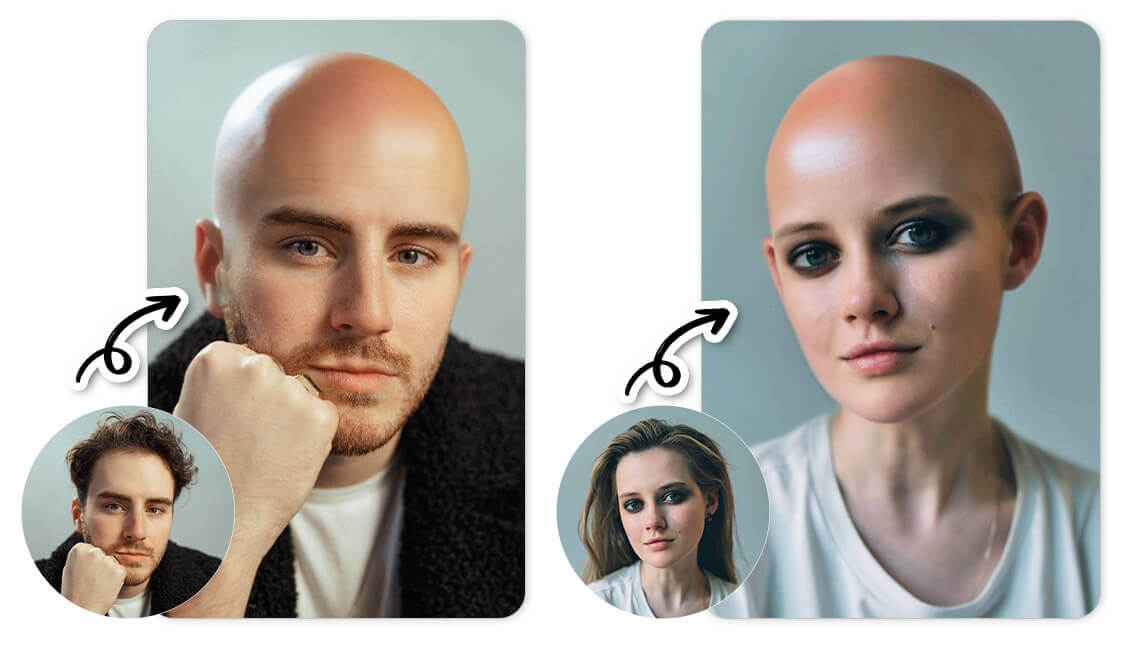
| Table of Contents |
|---|
What Would I Look Like Bald? Try the AI Bald Filter
Using an AI bald filter is more than just seeing how you look bald. It's a fun feature that lets you play with different looks and share your new, hairless avatar with friends and followers for a good laugh.
Here are some fun ways you can try the AI bald filter with YouCam Perfect!
AI Bald Filter with Hairstyle Try-On
Fun things to do for couples: become part of the trend with hair-free looks!
Whether using personal selfies, couple shots, or group photos, the bald filter in YouCam Perfect is powerful enough to turn everyone bald.
To use it, open the YouCam Perfect app and select a clear, high-quality, front-facing portrait of yourself with your hair in full view. After uploading your photo, navigate to the AI Hairstyle feature, available for Android and iPhone.
Under the "Male" tab, press the 'Bald' style. Despite being under the Male tab, we've tested and confirmed that the results apply to both male and female users. Within a few seconds, you'll be able to see yourself with a shaved head.
Trending Feature You Should Know: What Would I Look Like with a Buzzcut
Try the Bald Filter with Face Swap Feature
Find it amusing to see yourselves or your friends portrayed as well-known bald characters from movies, games, or cartoons?
Try our face swap feature for a more creative, interactive, and hilarious experience to see what you look like in bald without gender or outfit limitations!
You can effortlessly superimpose a bald image of a famous movie character or cartoon figure onto your own face - without breaking the bank to buy props or shave your head for real.
Tap the "Face Swap" button on the app's home page and upload your pre-saved image. Then, press the "Add Face" button to add your/your friends' faces for bald character transformation!
The best part? It’s completely non-permanent and risk-free, so you can experiment as much as you like. You can even try different face swaps to compare how various friends would look bald.
Read More: How to Face Swap Multiple Faces in a Group Photo using AI
Bald Filter Online: YouCam Online Editor
If you want to try a bald filter online, YouCam Online Editor's AI Hairstyle Generator is a great choice! This bald head generator instantly removes hair from your photo, giving you a realistic preview of what you'd look like bald, all from your browser.
To use the bald filter, simply upload your photo, select the "Bald" hairstyle option, and tap "Generate".
Within seconds, you'll see your bald transformation—no clippers needed! Try it now and see if you can pull off the bald look.
More Than a Bald Filter App: Other Hairstyles to Try On
Besides bald head filter, YouCam Perfect has over 60+ female and 20+ male AI hairstyles, as well as 10 bangs filters. Here are our top 3 hairstyles for you to explore:
#1 Buzz Cut Hairstyle
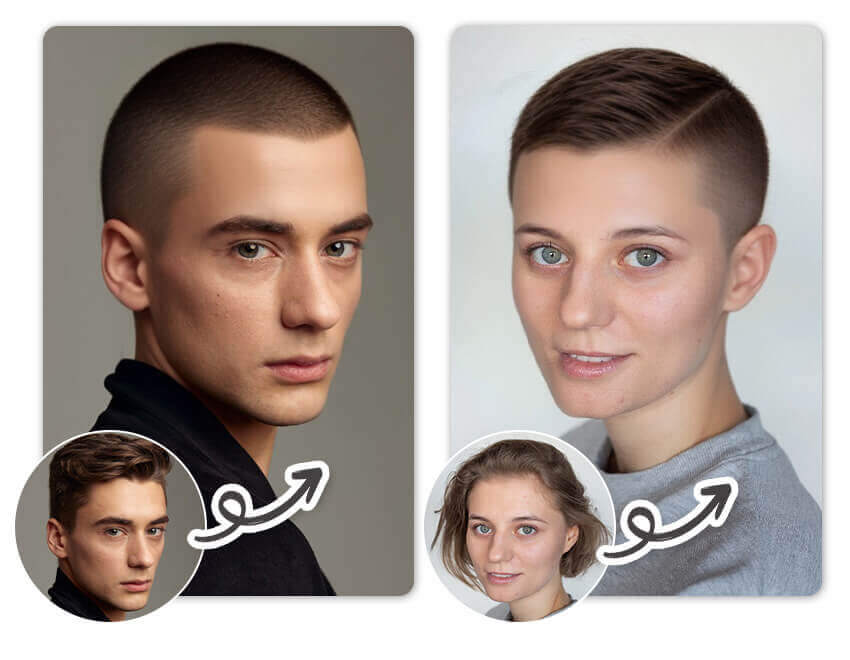
Try out buzz cut hairstyles to see if you can pull off this super short look. It can give you an edgy, exciting appearance that's fun to experiment with.
#2 Perm Hairstyles

Curly hair can be tricky to manage, but it’s fun to try out different hairstyle filters to see how you might look. Give wavy, curly, and kinky perm filters a shot to find a style that suits you.
#3 Crew Cuts

Crew cut is a classic hairstyle that is loved by many people.
Other than applying these filters, you can also use a tool called "AI Replace" to try on other hairstyles or in different colors.

Final Thoughts
Ever asked yourself “what would I look like bald?”
The bald filter is the easiest and funniest way to find out. You can check “how would I look bald” in just seconds on YouCam Perfect—upload a photo, tap the bald option, and see your shaved head look instantly. No buzzers, no regrets—just pure fun with zero risk!
Bald Filter FAQs
Is there an app to try the bald filter?

Yes, there is an app to see yourself bald! You can use the best app to see how people look bald, YouCam Perfect, in 2 ways (currently for iOS users only).
Tip 1: Bald Filter
- Tap "Photo Edit" to upload your picture
- Locate 'AI Hairstyle' in the menu bar
- Locate the "Bald" style under the Male category
- Press the filter to view yourself in bald (or tap the filter for regeneration)
Tip 2: Bald Face Swap
- Tap "Face Swap" on YouCam Perfect's home page
- Upload your desired bald image reference or type keywords for celebrity looks in the search bar
- Press the "Add face" button to add an image of your/other people's face (or add multiple for group face swap)
- Press the green check on the right corner to save your result
What is the filter that shows you bald?

The filter that shows you bald is usually called "AI Bald Filter", "Bald Head Filter"or just "Bald Filter". You can usually find this kind of filter in photo editing app or on social media, like TikTok and Snapchat.
Take the "AI Hairstyle" feature in YouCam Perfect for example, it supports regeneration, applies in group photos, and lets users see how they look bald while removing their original hair accurately and realistically.
How do I add a bald filter to photo?

Adding a bald filter to a photo using Snapchat, TikTok, Instagram, and a third-party app like YouCam Perfect involves slightly different processes for each app. Here’s a step-by-step guide for each platform:
Snapchat
- Launch the Snapchat app and ensure you are on the camera screen.
- Tap on the smiley face icon to the right of the camera button to open the filter carousel.
- Tap on the explore icon (magnifying glass) in the lower right corner. Type "bald" into the search bar and select a filter from the results.
TikTok
- Launch the TikTok app and tap the plus (+) icon to create a new video.
- Tap on the "Effects" icon to the left of the red record button.
- Use the search bar to find a bald filter. Select one from the results.
- The filter will be applied to your live camera view.
YouCam Perfect
- Launch the YouCam Perfect app.
- Tap on "Photo Edit" and select a photo from your gallery.
- Once the photo is open, go to the “Beautify” tab and locate AI Hairstyle.
- Scroll through the options in "AI Hairstyle" and find the Bald filter style.
- Once you find the bald filter, apply it to your photo.
How to tell if you will look good bald?

Wondering if you can pull off the bald look? The best way to find out is by using an AI bald filter to preview yourself without hair. Look for key facial features—like a well-defined jawline, symmetrical head shape, and balanced proportions—which often make a shaved head look great. Apps like YouCam Perfect and YouCam Online Editor let you see yourself bald before making the big chop!
Which apps have a bald filter?

Several apps offer bald filters, whether for fun or serious hair transformation previews. Here are the top picks:
- YouCam Online Editor – Realistic bald head generator with AI-powered results.
- YouCam Perfect – Try bald looks with advanced face-mapping.
- Snapchat – Fun and interactive bald filter for social sharing.
- Instagram & TikTok – Trending bald head effects for viral content.
How to see what you would look like with a shaved head?

To see what you’d look like bald, use an AI bald head generator. The YouCam Online Editor is one of the easiest ways to test a shaved head—just upload a photo, select the "Bald" hairstyle, and let AI generate the look instantly. Snapchat and TikTok also have bald filters for a quick and fun preview!
Is there a bald Snapchat filter?

Yes! Snapchat has a bald filter you can try by searching “bald” in the filter search bar. It’s part of the viral trend where users see themselves bald for fun or curiosity.
Does Instagram have a bald filter?

Instagram doesn’t have a built-in bald filter, but you can use third-party bald filter apps like YouCam Perfect to create your bald look and upload it to Instagram Reels or Stories.



 Author:
Author: 









