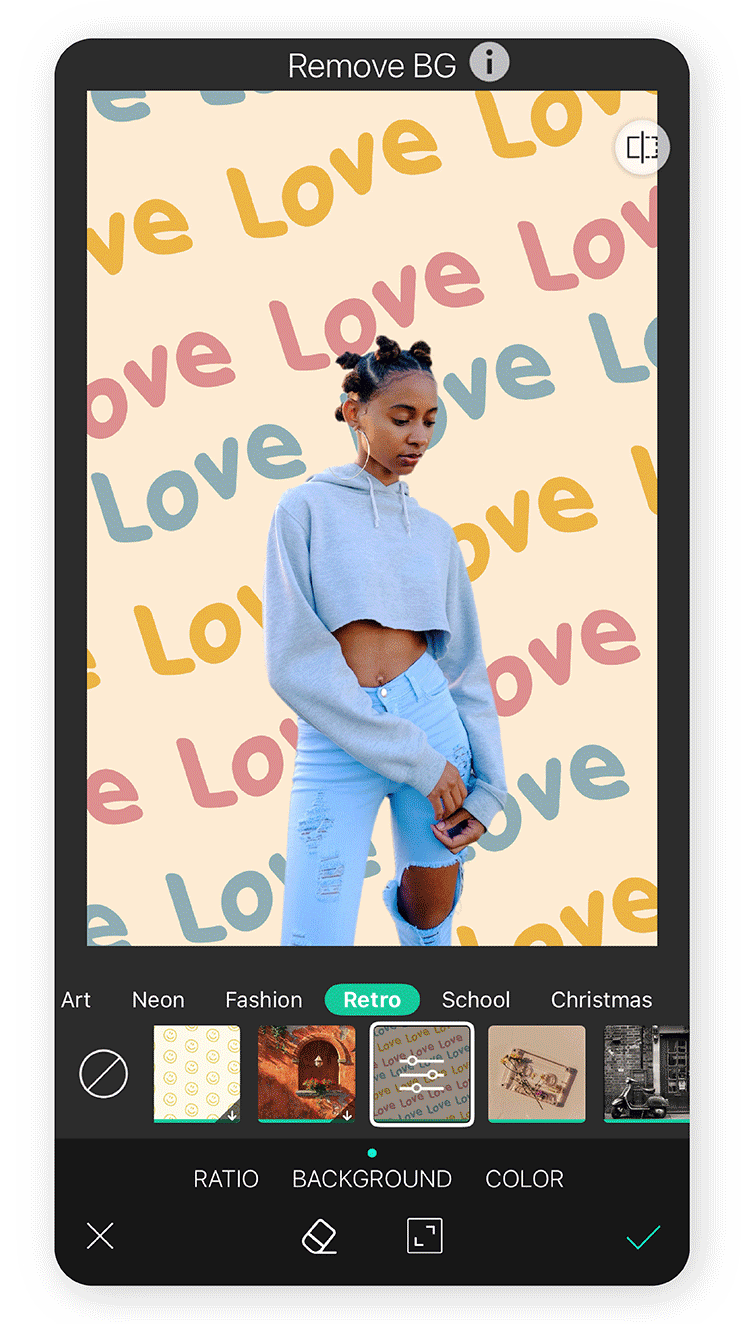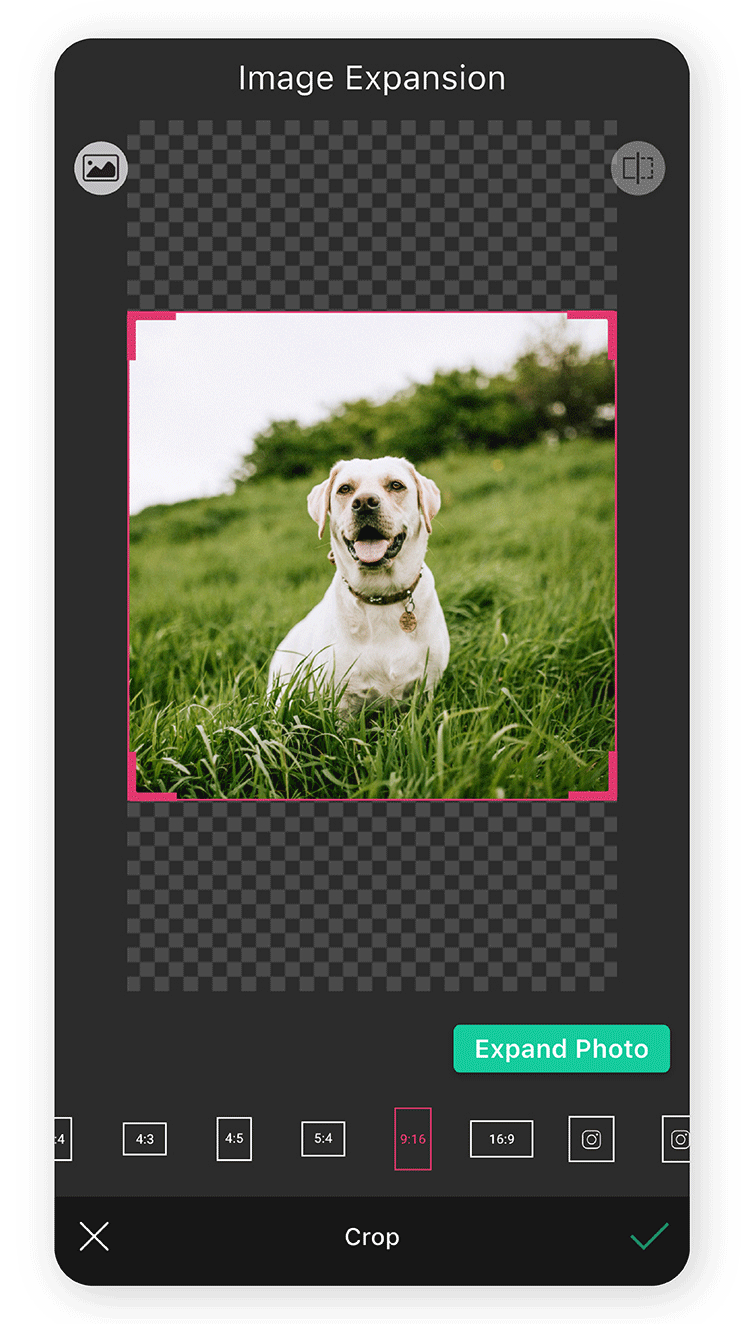With the release of iOS 26, wallpaper customization feels more personal. One of the best additions is the ability to make an iOS 26 3D wallpaper — a layered look that shifts as you move your phone.
If you want a 3D wallpaper iPhone style with the new depth effect iPhone wallpaper, YouCam Perfect makes it easy to create and refine the image.
| Table of Contents |
|---|
Why iOS 26 Wallpaper Feels Different
Apple rethought wallpapers for iOS 26. Instead of flat images, the iOS 26 3D wallpaper introduces motion and depth so backgrounds react when you tilt your device.
The result is a livelier, more immersive home and lock screen — whether you use a landscape, portrait, or a creative edit.
Generate AI Images for iOS 26 Wallpaper
Editing photos is just one way to create stunning iOS 26 wallpapers.
With YouCam AI Pro, you can also generate brand-new images from scratch. Simply type in a text prompt, and the AI will create unique visuals — from dreamy landscapes to abstract art or futuristic designs.
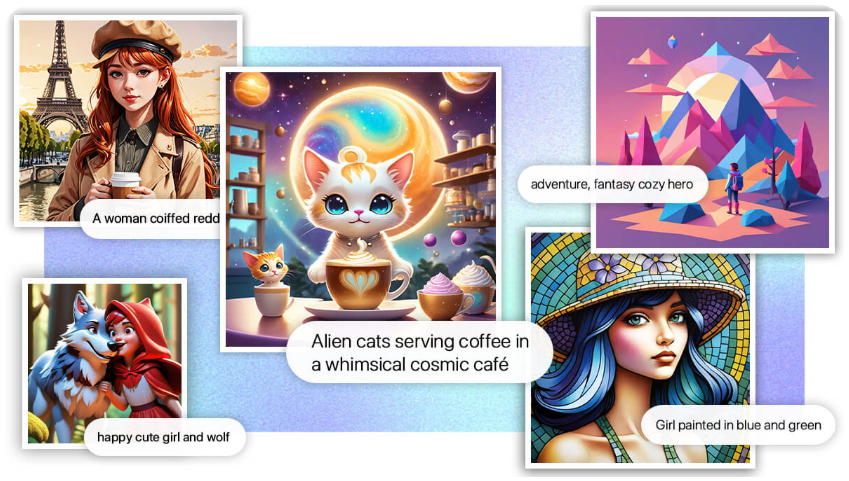 These AI-generated images can be applied as iOS 26 3D wallpapers, taking full advantage of the depth effect to add motion and layers.
These AI-generated images can be applied as iOS 26 3D wallpapers, taking full advantage of the depth effect to add motion and layers.
Whether you’re aiming for a personalized depth effect iPhone wallpaper or looking to make your screen stand out with something imaginative, AI image generation with YouCam AI Pro lets you bring your creativity to life.
How To Create iOS 26 3D Wallpaper
First, download YouCam Perfect from the App Store if you don’t already have it. Open the app, pick the photo you want to turn into an iOS 26 wallpaper, then use the following tools to polish it:
Remove & Replace Background
Sometimes the original background doesn’t match the mood you want.
Use YouCam Perfect to cut out the background and swap it for something cleaner — a calm landscape, a textured color, or a minimalist backdrop. This helps your 3D wallpaper iPhone design look tidy and on-brand.
Blur Background To Highlight Your Subject
To make the subject pop in your iOS 26 3D wallpaper, gently blur the background. That adds a natural depth effect iPhone wallpaper and gives your image a polished, almost-DSLR feel.
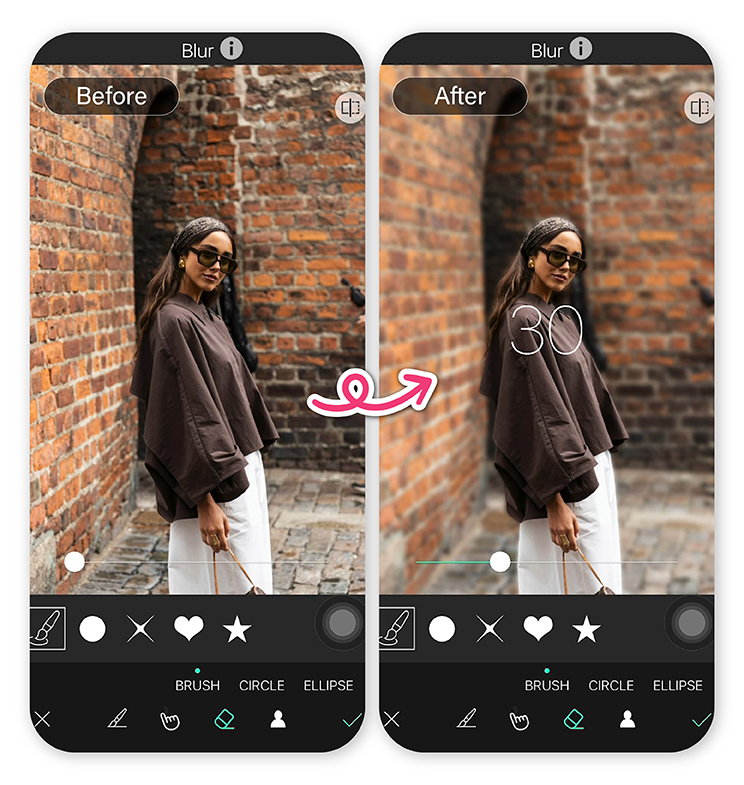
Extend Images for a Balanced 3D Wallpaper
If a photo feels too tight — especially near the top where the clock sits — use the AI Extend tool to add background space. This prevents important parts of your subject from colliding with the UI and helps the iOS 26 3D wallpaper effect feel more immersive.
Change Image Ratio for a Seamless Wallpaper Fit
Not every photo matches iPhone screen dimensions. Adjust the image ratio in YouCam Perfect so your 3D wallpaper iPhone fits perfectly, without awkward cropping or missing details.

Tips for The Best iOS 26 Wallpaper
- Use photos with a clear subject and background contrast.
- Experiment with blur and focus to emphasize depth.
- Try several images to see which one benefits most from the depth effect iPhone wallpaper.
How To Set Up iOS 26 3D Wallpaper on iPhone
After saving your design to the Photos app, follow these steps:
- Open the image in Photos, tap the Share icon, and choose Use as Wallpaper.
- Tap the Spatial Scene icon — your device will attempt to reconstruct depth from the 2D image.
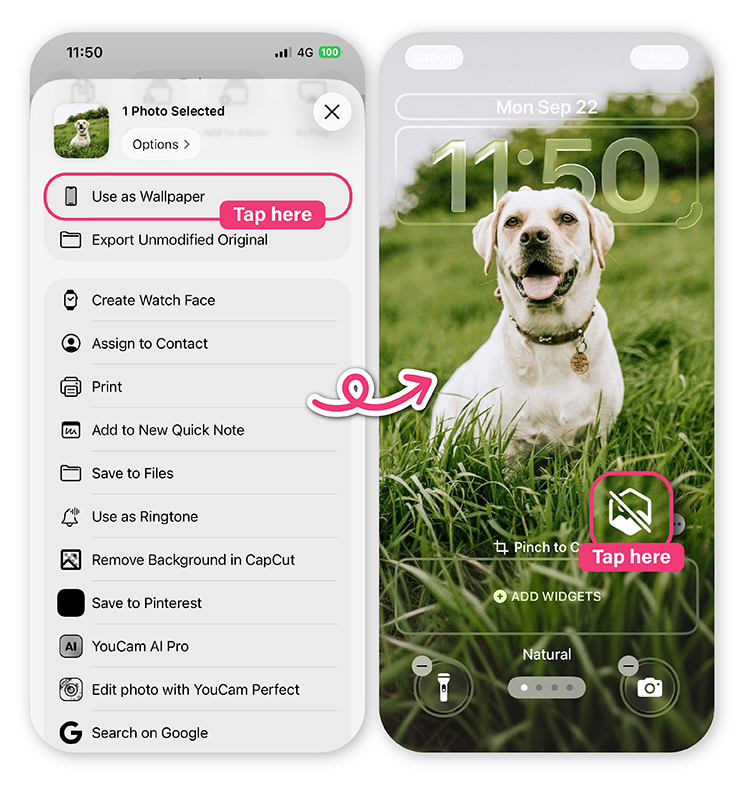
- Pinch and zoom to position the photo as you like, then tap Add > Set as Wallpaper Pair.
- Tilt or move your iPhone to see the parallax effect in action.
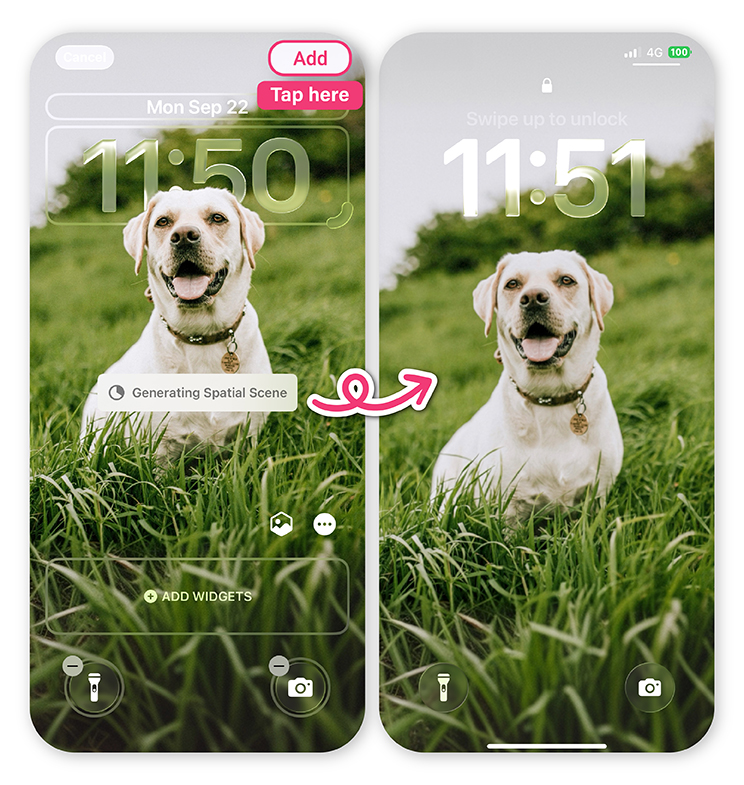
Final Thoughts
The new iOS 26 wallpaper features give you so much more freedom to personalize your iPhone. Instead of sticking with a flat image, you can design your own 3D wallpaper iPhone style that moves, reacts, and feels unique to you.
With YouCam Perfect, creating a depth effect iPhone wallpaper only takes a few taps — and the results instantly make your iPhone feel fresh.
iOS 26 Wallpaper FAQs
How do I create an iOS 26 3D wallpaper?

You can design your own iOS 26 wallpaper using the YouCam Perfect app.
Simply upload your photo, adjust it with tools like background replacement, blur, or image extension, then save and apply it through your iPhone’s wallpaper settings.
What is the depth effect iPhone wallpaper in iOS 26?

The depth effect iPhone wallpaper uses AI to separate your subject from the background, creating a layered, 3D-style effect. When you tilt or move your iPhone, the wallpaper shifts, adding depth and motion.
Why doesn’t my iOS 26 wallpaper show the 3D effect?

Not all photos work well with the depth effect. For the best results, use images with a clear subject and contrasting background. Portraits, landscapes, and photos with depth are most effective for the iOS 26 3D wallpaper feature.
How do I set my iOS 26 wallpaper once it’s ready?

After creating your wallpaper in YouCam Perfect, open it in Photos > Share > Use as Wallpaper. Then, tap the Spatial Scene icon to activate the depth effect and set it as your wallpaper pair.



 Author:
Author: