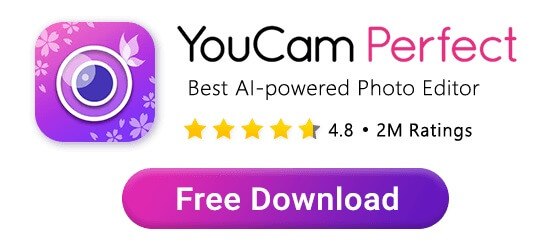Tattoos are a permanent part of your skin, which means they’re with you for life unless you get them removed. They’re a great way to show off your personal style, but sometimes you might find yourself wondering how you'd look in a photo without them.

▲ Before and after magic: Say goodbye to tattoo regret ✨
Whether you're curious or need a clean look for any occassion, removing tattoos from photos can be really useful.
In this article, we'll guide you through how to remove tattoos from your pictures using the best tattoo eraser app. We’ll include before-and-after pictures and share tips for achieving the best results!
| Table of Contents |
|---|
What is Tattoo Regret?
Let’s start by talking about tattoo regret. This term refers to people who, whether immediately or later on, wish they hadn’t gotten a tattoo.
In some serious cases, it can lead to such distress that it affects their ability to eat, sleep, or work. While tattoo removal is an option, it can sometimes leave a scar or mark.
If you’re feeling regretful about a tattoo or need to remove tattoos from your photos for work or other reasons, we recommend trying YouCam Perfect—a great photo editor for removing tattoos. And here's how.
How to Remove Tattoos from Your Pictures?
Step 1. Upload Your Image With Tattoos

Open the tattoo eraser app and upload the image you want to edit. Locate the 'AI Removal' feature to select and remove your tattoos.
And here's a quick tip: make sure the picture isn't blurry. A clear photo helps the app detect and remove the tattoo more accurately, so you won’t lose any quality.
Step 2. Highlight the Tattoos in Your Photo

Apart from using the 'AI Removal' tool, the YouCam Perfect app also supports another popular and handy tool: AI Replace.
Simply highlight the tattoos you want to eliminate and be precise with your markings so the app can remove the tattoo well, even if you have multiple tattoos or detailed designs.
Think of it like painting a wall. If you're careful with brush strokes, the final look will be smooth and flawless. The same idea applies to highlighting tattoos in your photos.

How to achieve the effect:
- Tap 'Photo Edit' and upload an image with tattoos
- Locate 'AI Replace' in the menu bar
- Highlight the tattoos using the brush tool and press 'Replace'
- Save and share your result or create your before/after tattoo removal result using 'Collage'
👉 Read More: How to Change Faces and Objects in Photos
Step 3. Save Your Before/After Tattoo Removal Picture

Once you're satisfied with the result, save the image.
Why Remove Tattoos from Pictures?
Some might wonder when and why people want to have their before/after tattoo removal pictures, we've rounded up some reasons according to online forums:
- Professionals like models and corporate employees might need a clean image for roles.
- Some have tattoos regrets and prefer to see themselves without them, while others avoid cultural or family conflicts.
- Events like weddings or job interviews.
- Sometimes one's photos look better without tattoos, especially if the design doesn't fit the concepts.
- Privacy concerns also matter as tattoos can be unique identifiers.
- Those considering permanent removal should visualize the change first.
More Than Just a Tattoo Removal Photo Editor

If you want to try out different tattoos before making another commitment, we also offer powerful tattoo filters and stickers for you to explore!
Find the 'AI Replace' feature in the app's menu bar, enter the tattoo style you prefer in the text input field, and see how you’d look with animal, tribal, or flower tattoos.

We also offer various pre-designed tattoo stickers to enhance your photos. Choose from options like Flower, Butterfly, Love, Animal, or Simple Tattoo Stickers to reflect your style and personality.
Whether you want a classic, whimsical, or modern look, YouCam Perfect has the right tattoo sticker for you!
👉 Learn More about the Feature: Tattoo Filter - What Would I Look Like with Tattoos
How to Remove Tattoo From Photo Online for free?
In case you are looking for an online tool to remove previous tattoo from a photo for free, then we recommend you to use the YouCam Online Editor.
It uses the same generative fill technology as YouCam Perfect. Just upload your photos to the site and use your initial free credits to see the results for yourself. This way you don't need to download any app or software.
Here's how you can remove tattoo from photos online for free using the YouCam Online Editor:
- Step 1: Visit the free YouCam Online Editor.
- Step 2: Upload your photo.
- Step 3: Paint your previous tattoo you want to remove.
- Step 4: Click the "Remove" button and save your edited photo.
Tattoo Removal in Pictures FAQs
How Can I Remove a Tattoo From a Photo?

You can remove a tattoo from a photo by using a tattoo eraser app or tattoo removal photo editor like YouCam Perfect. Simply:
- Step 1: Upload your photo
- Step 2: Locate 'AI Removal'
- Step 3: Highlight the tattoos
- Step 4: Press the "Remove" button
- Step 5: Save your tattoo removal picture
Or you can utilize the 'AI Replace' tool to replace your tattoo with other patterns and photo decorations you prefer.
What Is the App That Takes Away Tattoos?

The app that takes away tattoos is usually called "tattoo removal photo editor" or "tattoo eraser app". Take YouCam Perfect for example, it comes with two handy AI-powered tools (AI Removal & AI Replace) that enable users to easily remove/replace their tattoos in photos for various occasions.
Moreover, the app also supports tattoo filters and sticker packs for those who want to see how they look with tattoos
What Does It Look Like After Getting a Tattoo Removed?

After removing a tattoo from a photo using the YouCam Perfect app, the skin should look natural and seamless. The tattooed area will blend in with the surrounding skin, leaving no trace of the tattoo.
You can use the result generated as a reference if you're currently considering eliminating your tattoos as well.



 Author:
Author: