Your favorite song won’t always fit your video. When you’re starting out with video editing, learning which types of music match up best with your videos will quickly enhance the viewing experience.
With the best video music editing app for beginners, you can refine your music selection and create a stunning video, even if you’re a beginner. Keep reading to learn how!
Best Video Editing App for Adding Music to Videos
Available: iOS
App Rating: 4.8
YouCam Video is a popular video editing app that comes with everything you need to make a captivating video. It comes with visual editing features, including stickers, beautifying tools, and video quality enhancing features that you can explore.
YouCam Video has over 750 non-copyright music samples that you can put in your video, and it also lets you add your own tunes.
With video effects that sync with your music, you don’t have to worry about manually timing your shots or beats. Still, it’s important to know how to use music to improve your videos.
Here are 10 music selection tips for beginners to make your videos stand out and go viral.
Discover 10 Essential Music Selection Tips for Video Editing Beginners
- Tip 1. Consider the Mood
- Tip 2. Keep It Simple
- Tip 3. Think About the Tempo
- Tip 4. Consider the Lyrics
- Tip 5. Choose Royalty-Free Music
- Tip 6. Use Instrumental Versions
- Tip 7. Be Aware of Copyright Issues
- Tip 8. Consider the Length of the Video
- Tip 9. Use Dynamic Range
- Tip 10. Edit Music to Fit the Visuals
Music Selection Tip 1. Consider the Mood
Your music should match your scene’s emotion. In other words, you don’t want a quick and catchy pop song playing through a sad breakup scene.
Before you apply your music, think about the emotions you want your viewer to feel when watching your video, and choose music that amplifies those emotions. YouCam Video has lots of music samples for every mood and aesthetic, so you’ll always find something that clicks.
Music Selection Tip 2. Keep It Simple
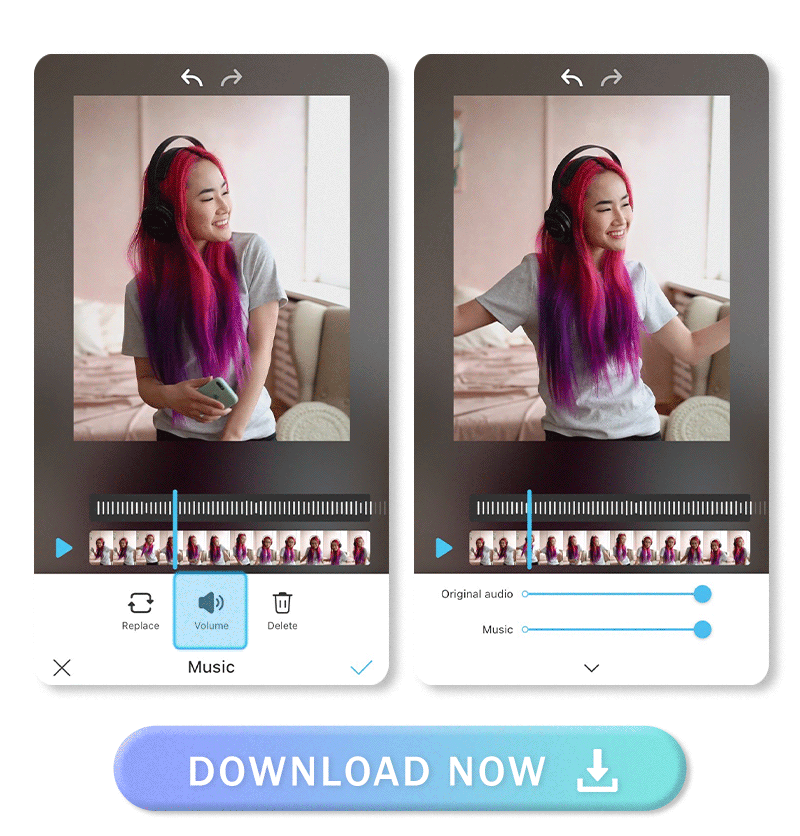 You don’t want your music to overpower or distract from your video’s visual aspects.
You don’t want your music to overpower or distract from your video’s visual aspects.
Choosing a complex song can pull the viewer’s attention away from your video and toward the listening experience.
Sometimes it's best to choose instrumental-only music, adjust the music volume, or add a song with simple lyrics.
Music Selection Tip 3. Think About the Tempo
Your music should flow with every moment in your video, not disconnect the viewer from it. By matching the tempo of the music to your visuals, you allow the viewer to immerse themselves in the moment. That can mean choosing a soft and slow song for a casual vlog or picking something upbeat for a fast dance video.
Music Selection Tip 4. Consider the Lyrics
Sometimes, using music without lyrics works better than the latest hit song, especially if you already have dialogue in your video.
You don’t want the lyrics competing with or overshadowing the video’s message, so try to choose a song with fewer words or none at all.
YouCam Video’s music selection includes plenty of background music options, so you can find a great song that won’t interrupt what you have to say.
Music Selection Tip 5. Choose Royalty-Free Music
Not all music is free to use just because it’s on the internet, and choosing a song you don’t have the rights to can get your video taken off many social media platforms.
YouCam Video has royalty-free music for video editing that you can add to any video. Explore its audio library without worrying about having to pay ongoing royalties!
Music Selection Tip 6. Use Instrumental Versions
Lyrics aren’t the only way to recognize a popular song. If you want to choose the newest trending song in your video but the words get in the way, try using its instrumental version! People will still know the song, but using the instrumental-only version eliminates the problem of distracting lyrics.
Music Selection Tip 7. Be Aware of Copyright Issues
Before you add a song to your video, you should understand the copyright laws around it so that you don’t face legal issues later. If you need to get certain permissions or licenses to use the music, make sure you do that before you share it, or choose a different song to avoid problems.
Using copyright-free music from YouCam Video is always a safe option. That way, you know that the music you add is free to use and won’t cause you any legal trouble.
Music Selection Tip 8. Consider the Length of the Video
The last thing you want is for your music to end too early or cut off suddenly when your video is over. Choose music that fits the length of your video for a natural end, or trim or loop your music to match your video length. YouCam Video has tools you can use to edit your audio for the perfect sound.
Music Selection Tip 9. Use Dynamic Range
Dynamic range means using loud and soft sounds to create tension and contrast in your audio, which can amplify the viewing experience.
That can mean playing soft, suspenseful music right before a scary moment in a video or building up to a climactic moment in a scene. Paying attention to how the dynamic range impacts your visuals makes all the difference in how viewers react.
Music Selection Tip 10. Edit Music to Fit the Visuals
With YouCam Video, you can adjust many audio features, including the volume and effects to make your music match your visuals. The app makes it easy to make pro-level edits for fadeouts, dramatic moments, and any aesthetic you want to create so that your video and audio are always in sync.
How to Add Music to Your Videos With the Best Video Editor App
- Step 1. Download the Best Video Editing App
- Step 2. Upload Your Video
- Step 3. Add Music to Video
- Step 4. Try Various Visual Features
- Step 5. Save Your Video
Using YouCam Video is the easiest way to add audio to your visual experience. Explore the app’s impressive music selection and apply any of its royalty-free songs with these steps:
Step 1. Download the Best Video Editing App
Step 2. Upload Your Video
Tap the blue “+” symbol to open your phone’s gallery and upload the video you want to edit.
Step 3. Add Music to Video
 Select “Add Music” and choose the song you want to put in your video. Then, use the slider to adjust the volume.
Select “Add Music” and choose the song you want to put in your video. Then, use the slider to adjust the volume.
Step 4. Try Various Visual Features
Explore YouCam Video’s other features to add filters and effects, like stickers and makeup, to your video.
Step 5. Save Your Video
Save your video in up to 4K, and share it on IG, TikTok, or YouTube!
Download YouCam Video: Best App to Add Music to Video for Beginners
More Music-Related Ideas
- How to Extract Audio From Video
- How to Add Music to TikTok
- Free Background Music App to Add Music to Videos
Music Selection Tips FAQ
Can I use any music I find on the internet for my video?
Unfortunately, you can't simply use any music you find on the internet for your video without proper permission or licensing.
Most music is protected by copyright laws, but there are platforms and artists who provide royalty-free or creative commons music that you can use with the appropriate attribution or licensing.
How do I determine the appropriate duration for the music in my video?
The appropriate duration for the music in your video depends on various factors, such as the overall length of your video, the pacing of the visuals, and the intended emotional impact.
It's best to choose music that complements the narrative and enhances the viewer's experience without overshadowing or becoming repetitive.
How can I balance the volume of music and dialogue effectively?
In YouCam Video, you can balance the volume of music and dialogue effectively by adjusting the audio levels during the editing process.
Make sure the dialogue is clear and audible by slightly lowering the music volume or using keyframe automation to dynamically adjust the levels when necessary. Testing the audio on different devices or with headphones can help ensure a balanced mix.
Are there any tools or software that can assist in audio editing?
Yes, there are several tools and software available for audio editing. YouCam Video itself provides basic audio editing features that allow you to adjust volume levels, add effects, and trim audio clips.
If you require more advanced audio editing capabilities, you can consider using professional software like Adobe Audition or Audacity, which offer a wide range of tools for precise audio editing and manipulation.



 Author:
Author: 









