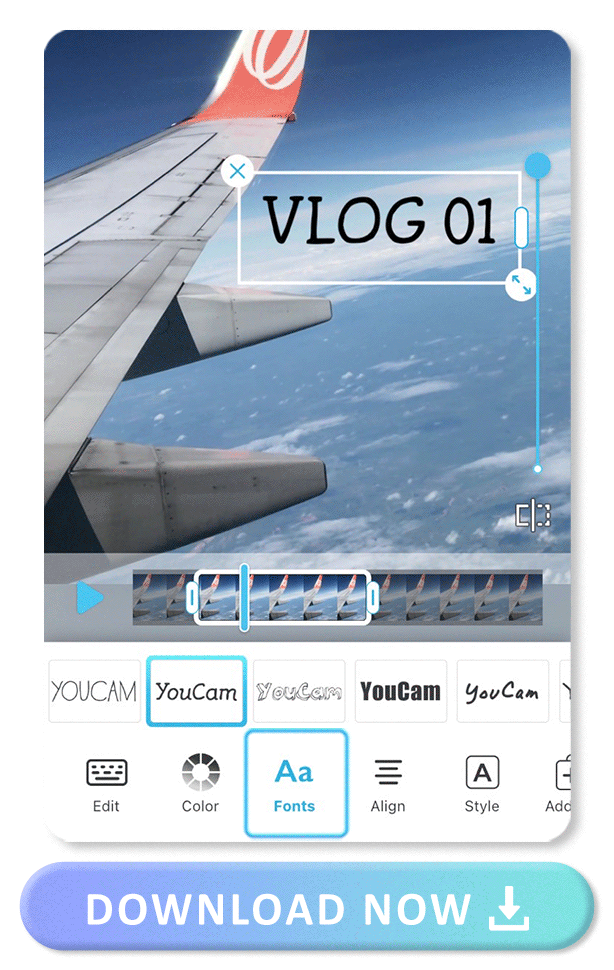Are you looking for a free background music app for your iPhone to add music and edit videos at once?
With a background music editor, you can now elevate your videos with a wide range of music genres to match any mood or theme.
Say goodbye to dull videos and captivate your audience with perfect background music that you can add using this top free app for iPhone!
Best Background Music App to Add Music to Videos on iPhone
Available: iOS
App Rating: 4.8
YouCam Video is a feature-rich video editing app for iPhone that allows you to easily edit videos, as well as add music, text, and effects to your videos.
Top Features:
- Free to download
- 750+ music options
- Add your own music
- Retouch, reshape features to beautify videos
- Customizable makeup and looks
Why is YouCam Video the Best Background Music App?
YouCam Video is a specialized video editing app that excels at seamless background music integration, providing users with an optimal editing experience.
YouCam Video is an excellent background music app thanks to the following features:
Extensive Music Selection to Choose From: 750+ Non-Copyright Background Music
If you're used to editing videos on your iPhone, you'll love YouCam Video's music feature- a large music stock of over 750+ non-copyright background music options.
Say goodbye to the hassle of finding suitable music for your videos.
Diverse Video Effects to Sync with the Music
YouCam Video brings your video editing to the next level with its diverse effects that sync seamlessly with your chosen music.
You can elevate your videos with dynamic AI effects that perfectly complement the rhythm and mood of your selected music.
All-in-One Editing App: Adding Text, Filters, Adjusting, and Beautifying
YouCam Video is an all-in-one editing app that allows you to add text, make adjustments, apply filters, and beautify your videos all on one device.
With its comprehensive editing tools, YouCam Video empowers you to create stunning and creative videos with ease.
How to Choose the Best Background Music for Videos?
Sometimes, it can be bothersome to test music from a vast stockpile.
To speed up your music selection process, we have curated a recommended list of music from YouCam Video that syncs perfectly with the top 3 trending social media videos.
Best Background Music for Vlog Videos: Holiday, Jazz, Games
Vlog videos usually feature a joyful, lively, or funny atmosphere, which pairs perfectly with Holiday, Jazz, and Games music types.
- Holiday background music is perfect for festive and vacation vlogs, adding a cheerful and upbeat vibe.
- Jazz background music is a great choice for city vlogs or urban adventures, adding a smooth and sophisticated vibe to the videos.
- Games background music is ideal for vlogs featuring entertaining events, adding energetic and dynamic electronic beat that elevates the excitement
Best Background Music for Dancing Videos: Hip-Hop, Rock, and Latin
The best background music for dancing videos includes hip-hop, rock, and Latin genres.
- Hip-hop background music beats with their catchy rhythms and energetic vibes can add a dynamic and modern feel to dance videos.
- Rock background music can amplify the intensity and excitement of the dance moves.
- Latin background music brings a fiery passion to dances like salsa, bachata, or tango.
The right music enhances the impact of dancing videos, making them more engaging for viewers.
Best Background Music for Cinematic Videos: Trailer, Film Scores
For cinematic videos that aim to captivate and transport viewers to another world, trailer and film scores are the perfect choices for background music.
- Trailer background music, with its epic and powerful soundscapes, can instantly captivate viewers and create a sense of anticipation and excitement.
- Film Scores background music, characterized by sweeping orchestral arrangements and emotive melodies, can convey a wide range of emotions and enhance the storytelling of the video.
Actually, there are no limitations when it comes to choosing the right music. As a creator, it’s important to test different tunes and choose the best music.
How to Edit Videos with the Best Background Music Apps for Free?
- Step 1. Download the Best Background Music App
- Step 2. Upload Your Video
- Step 3. Tap “Add Music” and Set Volumes
- Step 4. Apply “Effects”, “Filters” and other features to your videos
- Step 5. “Adjust” the scene, Add “Text”
- Step 6. Save the video
In this guide, we'll show you how to use YouCam Video to add music and visual features that will elevate your video’s ambiance.
Step 1. Download the Best Background Music App
If you are looking for an all-in-one suite video editing app with the music-adding feature, YouCam Video is one of the best choices.
You can simply go to the App Store, search for "YouCam Video", tap on the install button, and follow the on-screen instructions to complete the installation process.
Step 2. Upload Your Video
To upload your video to the YouCam Video app, open the app, tap the "Upload" button to select your video, and follow on-screen instructions.
Step 3. Tap “Add Music” and Choose the Music You Want
To add music to your video using the YouCam Video app, tap on the "Music" icon and select a music track from the app's library.
You can also import music from your own device to "My Music" as one of the video music selections.
After adding music, adjust the volume of the music and original audio to ensure the best listening experience.
Step 4. Apply “Effects”, “Filters” and Other Features to Your Videos
According to the video type you’re editing, you can make full use of YouCam Video’s features to sync with the music.
For example, if you’re editing a dynamic dance video, you can apply “AI Effect” to create an animation that follows the movement of dancers; if you’re editing vlog videos, just use Seasonal Filters to enhance the atmosphere of the scenery; if you’re editing a selfie video, you can use makeup, retouch, or reshape features to slightly fine-tune your look.
Step 5. “Adjust” the Scene, Add “Text”
Now, we’re at the final step of editing. We can adjust the contrast, brightness, and other parameters of the scenes to fulfill your ideal visual effect.
Then you can add text to the video to show the lyrics or share the message you want to express in your video.
Step 6. Save the Video
To save your video after editing, tap "Save" or "Export", then choose the video quality and format. You can also share directly to social media like TikTok and Instagram.
Download YouCam Video: Best Free Background Music App
If you're looking to enhance your videos with background music while editing, then YouCam Video is just the right choice for you.
Now download the app and take your video editing skills to the next level!
More Adding Background Music to Video Ideas
- How to Add Music to TikTok
- How to Add Text to a Video
- How to Make A TikTok Dance Video
- How to Add Makeup Filters to Videos
Background Music App Editing FAQ
Where can I download royalty-free background music for videos?
Here's a list of platforms where you can download royalty-free background music for videos
- Epidemic Sound
- AudioJungle
- SoundCloud
- Free Music Archive
Before downloading any background music from the websites above, make sure to read and understand the terms and licensing agreements of each platform to ensure you're using it correctly and legally!
Which apps offer the feature of adding background music?
Here are 5 recommended video editing apps that offer the feature of adding background music.
- YouCam Video
- Add Background Music to Video
- Add Music to the Video +
- InstaVideo
- Filmmaker Pro
→ 5 Best Apps to Add Music to Video in 2023
Can I use copyrighted music in my video as background music?
Copyrighted music is protected by law, and using it without permission from the original creator or rights holder may result in legal consequences, such as takedown notices, fines, or lawsuits.
It's important to use royalty-free or properly licensed music in your videos to ensure compliance with copyright regulations and avoid potential legal issues.
What background music can I use on Youtube?
On YouTube, you can use royalty-free, properly licensed, or fair-use music from YouTube Audio Library. Always comply with YouTube's policies to avoid copyright infringement.



 Author:
Author: