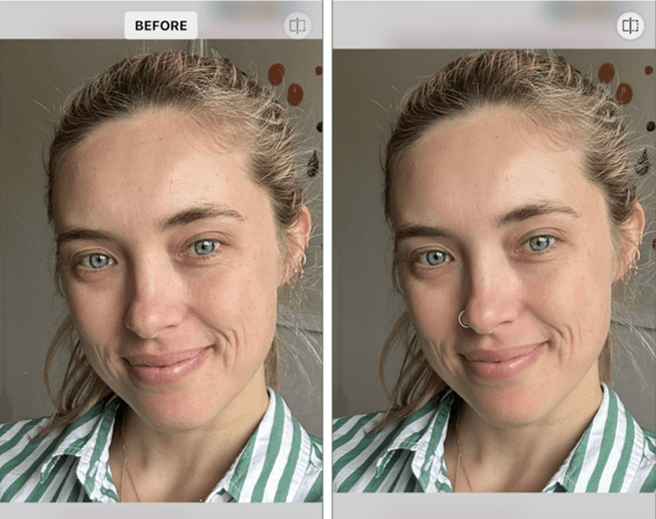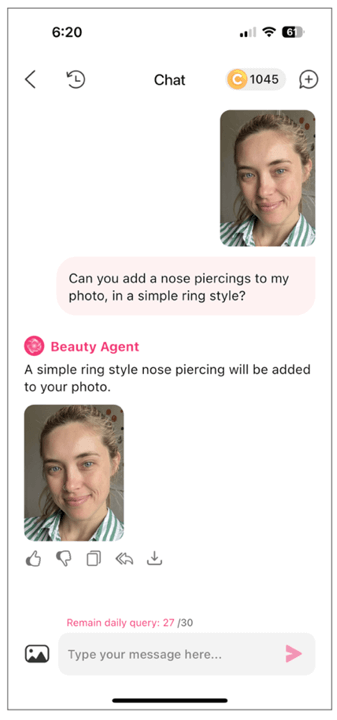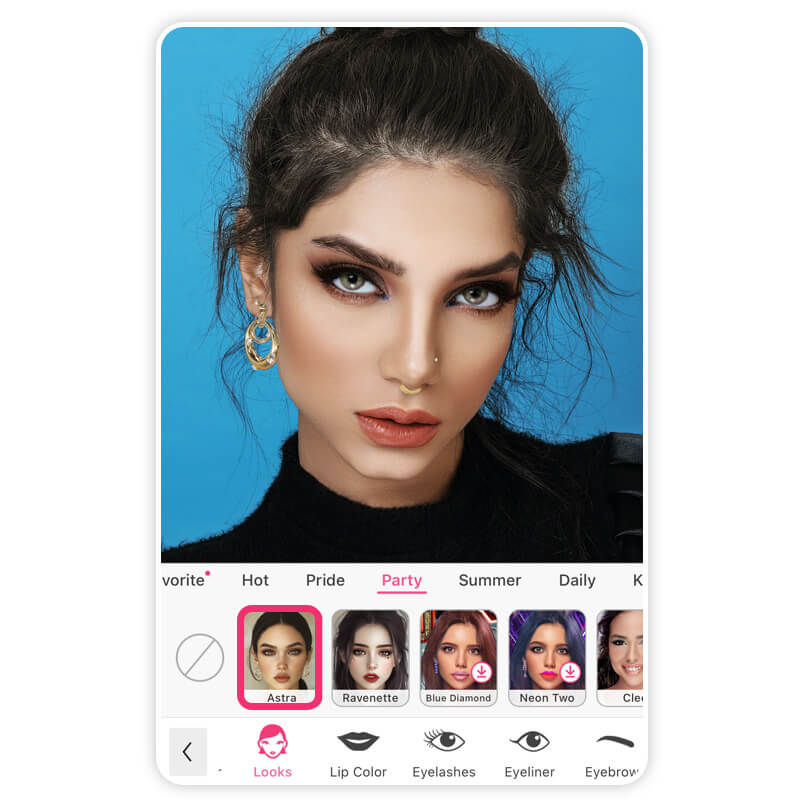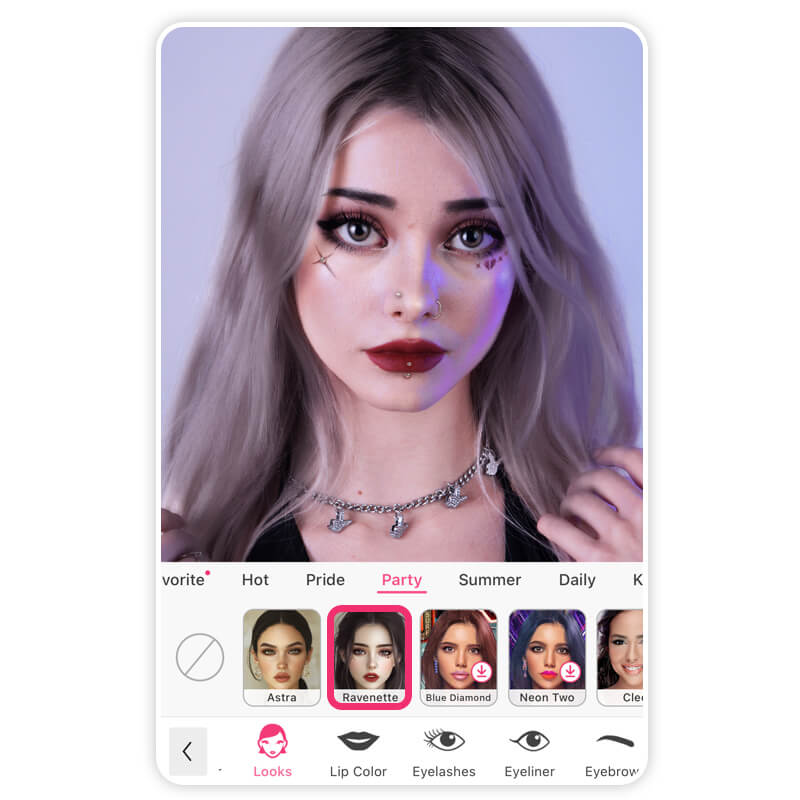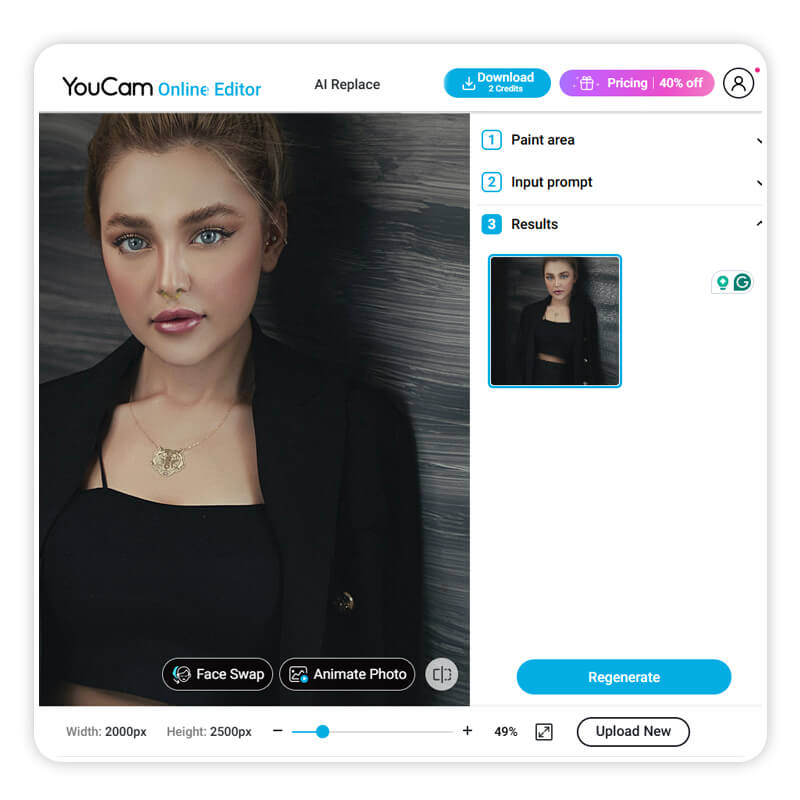Thinking about getting a piercing but not sure if it will suit you? With a piercing filter, you can try on piercings virtually with your photo and see what you look like with nose rings, septum piercings, and even lip piercings.
In this article, we'll show you easy it is to experiment pain-free with YouCam Makeup's piercing filter. Or if you prefer to skip the download, use an online piercing simulator to try your favorite piercing looks right from your browser.
- What Is a Piercing Filter?
- Best Piercing Simulator for Virtual Piercing Try On
- How to Add Piercing Filter to Your Photo
- Try Preset Piercings Looks With YouCam Makeup
- Try Piercing Filter Online with YouCam Online Editor
- Piercing Filter FAQs
What Is a Piercing Filter?
A piercing filter is a fun and easy way to see what you would look like with piercings before getting the real thing. With AI and AR technology, the piercing simulator adds realistic facial piercings to your photo virtually.
With a piercing filter, you can:
- Instantly see what you would look like with piercings
- Try on different styles: nose rings, septum, lip, eyebrow, and more
- Adjust placement and size to preview the look on your face
Popular Piercing Filters to Try Virtually
With YouCam Makeup and YouCam Online Editor, you can test various virtual piercings to see what fits your style. Here are some top options to try:
- Nose Ring Filter: Try simple studs, hoops, or even double nostril looks
- Septum Piercing Filter: See how a central hoop or bar would look
- Lip Piercing Filter: Play around with labret, Monroe, medusa, or snake bite styles
- Eyebrow Piercing Filter: Add a bold touch with curved or straight barbells
- Ear Piercing Filter: Test everything from helix to tragus to stacked ear piercings
Best Piercing Simulator for Virtual Piercing Try On
If you’re wondering what you’d look like with a nose ring or lip piercing, YouCam Makeup is the best piercing app to help you find out instantly. Using advanced AI and AR technology, the app lets you try on different piercing styles like nose studs, septum rings, lip piercings, eyebrow piercings, and even ear piercings in just a few taps.
Plus, you can save your look, share it with friends for opinions, or even use it as inspiration before booking your actual piercing appointment.
How to Add a Piercing Filter to Your Photo
Follow the steps below to try YouCam Makeup's piercing filter and explore your new look.
- Step 1: Download the Best Piercing Simulator App
- Step 2: Upload Photo or Use Live Camera
- Step 3: Virtual Piercing Try-On with Piercing Filters
- Step 4: Customize Your Own Piercing Filter
Step 1: Download the Best Piercing Simulator App
Start by downloading YouCam Makeup for free from the App Store or Google Play Store.
Step 2: Upload a Photo or Use Live Camera
Choose "Photo Edit" to apply the filters to an existing photo or select "Camera" to snap a selfie and try them on live.
Step 3: Try Piercing Filters with Preset Styles
Head to the “Looks” section and browse these preset piercing styles:
- Astra and Ravenette (find them in the Party category)
- Vortex (located in the Makeup Artist category)
- Heartscape (find it under Halloween)
Choose the piercing filter you like and see it instantly applied to your face with precision.
Step 4: Customize Your Piercing Filter
You can also add piercings to your photo with the Beauty Agent feature in YouCam Makeup. Enter a prompt like "Add a nose piercing to my photo in a simple ring style."
You can customize the piercing style and placement to your liking.
Once you’re happy with your virtual piercing, save the image and share it with friends, or keep it as a reference for the real deal!
Top 4 Piercings Looks in YouCam Makeup
If you want to see yourself with a complete makeup look, YouCam Makeup also offers preset piercing looks you can apply to your photo. Find them under the Makeup Look category and see what styles suit your taste.
Astra
Looking to turn heads? The Astra piercing filter brings a glam vibe with a sparkling nose stud, a bold septum ring, and oversized earrings. It’s the perfect choice if you want to explore a confident, edgy look with a virtual piercing simulator.
Ravenette
For something more mystical, the Ravenette piercing filter is inspired by whimsigoth aesthetics. This look pairs a subtle nose stud with a bold lip piercing—ideal for expressing your dark, dreamy energy without committing to real piercings.
Heartscape
Heartscape is a fan-favorite for a reason. Featuring a septum ring, nose chain piercing, and a soft glam pink makeup look, this filter blends bold and feminine vibes perfectly.
Vortex
Channel the Y3K trend with the icy-cool Vortex piercing filter. This look includes a septum ring and nose chain like Heartscape, but pairs it with a futuristic blue makeup look for a cosmic finish.
Try Piercing Filter Online with YouCam Online Editor
Curious how you'd look with a nose ring, lip stud, or a septum piercing? With YouCam Online Editor, you can try on different piercing filters online with the AI Replace feature.
How to Try Free Piercing Filter Online
Want to see what you would look like with piercings? Follow the steps below to try the piercing filter online free with YouCam Online Editor:
Step 1: Go to YouCam Online Editor
Open any browser on your desktop or mobile device and visit the YouCam Online Editor.
Step 2: Upload Your Selfie
Choose a clear, front-facing photo to get the most accurate results with the piercing simulator.
Step 3: Apply Piercing Filter Online
Select the area you want to place your piercing and enter a short description of your desired style. The AI will automatically apply your chosen look, giving you a realistic virtual preview in seconds!
Download the Best Piercing Filter App: YouCam Makeup
Ready to explore your new look without the commitment? YouCam Makeup makes it easy to experiment with piercings in a fun and risk-free way.
The virtual piercing app offers several filters that come with cool piercing styles, makeup, accessories, and backgrounds. Explore creative piercing filters to elevate your style game!
Piercing Filter FAQs
What is the app that lets you try on piercings?

YouCam Makeup is one of the best apps that lets you virtually try on piercings in real time or on a selfie. You can explore different styles like nose rings, septum piercings, and ear piercings—before committing to the real thing.
How do I try on piercings virtually?

To try on piercings virtually, download the YouCam Makeup app, upload a clear selfie, and use different makeup looks to apply a piercing filter. You can instantly apply piercings to your photo and see how they look!
How do I see how I would look with a nose piercing?

To see what you would look like with a nose piercing, you can use a nose piercing filter in apps like YouCam Makeup. The app’s AI technology will place a nose ring on your photo, giving you a clear preview of how the piercing will complement your appearance.
Is there a piercing filter?

You can find realistic piercing filters in piercing simulators like YouCam Makeup. Just upload your photo or use live camera mode to apply nose rings, studs, septum piercings, and more.
How do I see what I would look like with piercings?

To see how you would look with piercings, download the YouCam Makeup app. Its piercing simulator feature lets you upload a photo or use live camera mode to virtually try on any piercing style, giving you a realistic preview without any commitment.
What is the best piercing simulator?

YouCam Online Editor is one of the best piercing simulators available. It offers a highly realistic piercing filter that lets you try virtual piercings on your photo. With AI-powered facial detection and customizable options, it’s the easiest way to see what you would look like with piercings before committing.
What is the 3/2 piercing rule?

The 3/2 piercing rule is a guideline for ear piercings that recommends having three piercings on one ear and two on the other for a balanced yet asymmetrical look. It’s a popular styling choice that creates visual interest without overwhelming your ear or face.
Is there a filter that gives you a nose piercing?

Apps like YouCam Makeup offer nose piercing filters that let you see how a stud, hoop, or septum piercing would look on your face. It’s a great way to test out styles before getting pierced.
What is the best app to try piercings?

The best app to try piercings is YouCam Makeup. It offers a wide variety of realistic virtual piercing styles, high-quality filters, and real-time previews so you can confidently choose a look that fits your style.
How to see what a piercing would look like?

Use the YouCam Makeup app to see what a piercing would look like on you. Upload your photo or use your camera to instantly preview nose, lip, or septum piercings with realistic AI filters.
How does a piercing filter work?

A piercing filter uses AI and AR technology to map your facial features and overlay virtual piercings with lifelike accuracy. In YouCam Makeup, you can adjust placement, size, and style to find your perfect look.
Is there an app to see how you look with piercings?

Yes! YouCam Makeup is the best app to see how you look with different piercings. Try on nose rings, septum piercings, or lip studs virtually before deciding on the real thing.
How to find out which piercing suits you?

The easiest way to find out which piercing suits you is by trying them virtually with the YouCam Makeup piercing simulator. You can experiment with multiple piercing styles and see which complements your facial features best.
How do I add a piercing to a photo?

To add a piercing to a photo, upload your picture to YouCam Makeup, then use the Beauty Agent feature to apply virtual piercings. It’s a quick and fun way to test out new styles without commitment.



 Author:
Author: