Removing the background from a photo is a breeze with today’s editing apps. But what about removing the foreground? It might sound unconventional, but it’s incredibly useful. Whether you’re trying to highlight a beautiful scenic shot without bystanders in the way or turning your Paris travel photos into Zoom backgrounds, foreground removal can help. Canva even showcased this concept with their playful April Fool’s video about a "remove foreground" tool—proving there’s a real demand for this feature.
In this article, we’ll guide you through how to use foreground removers, YouCam Perfect and YouCam Online. Let’s get started!
How to Remove Foreground - In App
Removing the foreground of a photo in-app gives you the power to fine-tune every detail, letting you decide exactly which elements to keep, tweak, or transform.
Here's how in 5 easy steps:
- 1. Download the best foreground remover, YouCam Perfect.
- 2. Click on Photo Edit and upload your photo.
- 3. Find the AI Removal tool on the bottom of the toolbar list.
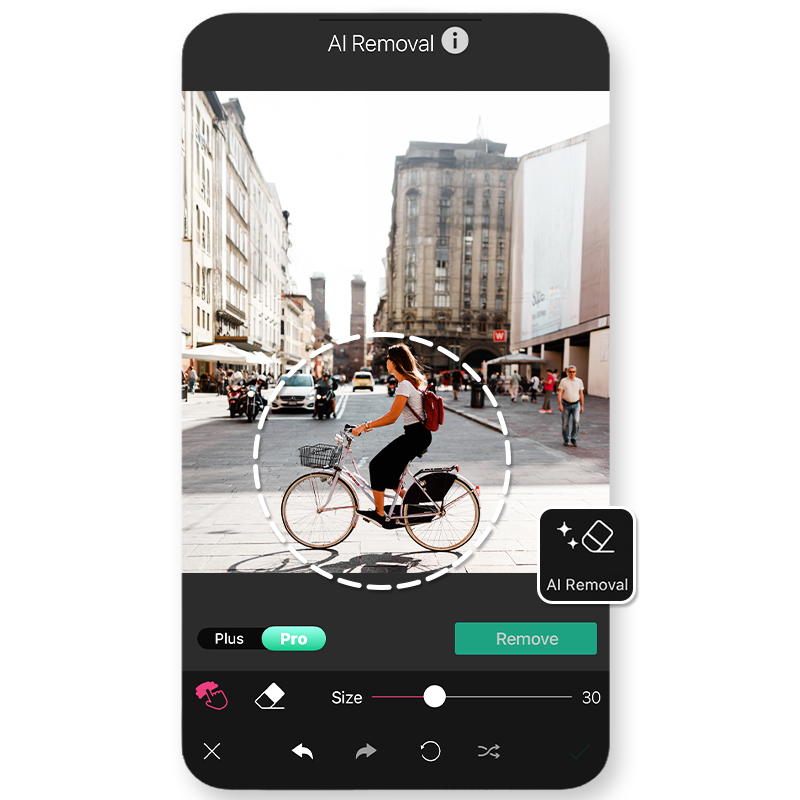
- 4. Highlight areas in the foreground to remove and adjust for details. You can adjust the brush size if needed and can erase any accidental marks at any point. Our AI technology will then recognize the object you wish to remove.
- 5. Save and Share!
How to Remove Foreground - Online
You can also use an online foreground remover, making it easy to achieve quick edits directly from your browser.
Here's how in 4 steps:
- 1. Go to the Object Remover website and upload your photo.
- 2. Highlight areas to remove.

- 3. Click on the Remove button once all unwanted areas are selected.
- 4. Tap on the download button when you're ready to save.
Why Remove the Foreground of the Photo
1. Perfect Scenic Shots

Sometimes, the perfect scenic shot gets overshadowed by random people wandering into the frame. Removing the foreground allows you to reclaim the beauty of the scene, focusing entirely on the landscape without distractions. Whether it’s a serene beach, a bustling cityscape, or a mountain view, this technique lets the natural charm of the shot shine through.
2. Make Zoom Backgrounds

Transform your travel photos into Zoom backgrounds by removing foreground distractions. Imagine reliving your Paris adventures or beach vacations during your next virtual meeting. A clean, distraction-free image not only looks professional but also lets you bring a bit of wanderlust to your workspace.
3. Remove People from Photos
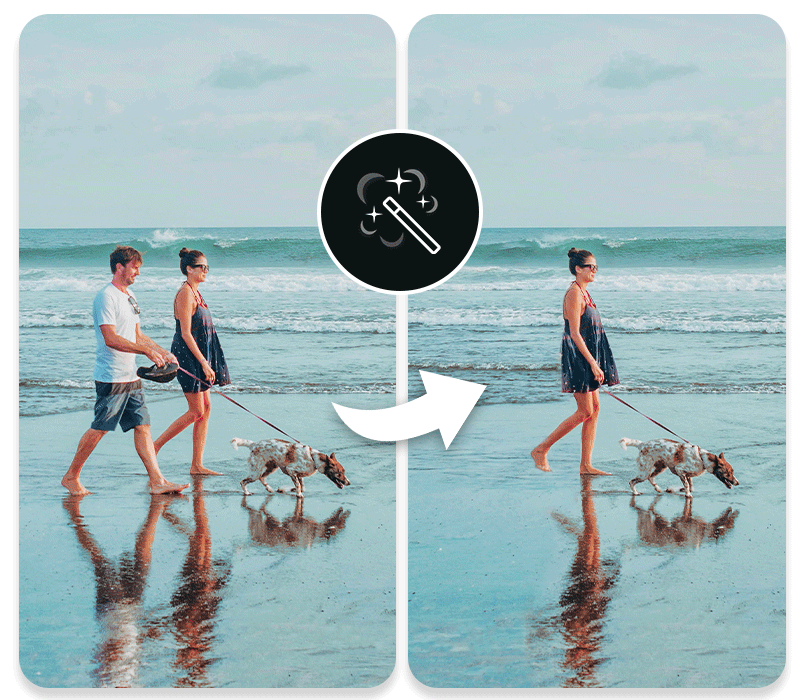
Foreground removal can also be a lifesaver when you want to preserve the moment without unintentional photobombers. Whether it’s a quiet picnic or a special family gathering, this tool lets you remove bystanders or unwanted elements, leaving you with a photo that feels more personal and focused.
Final Thoughts
Foreground removal is a game-changer for clean, distraction-free photos. Whether you’re enhancing scenic shots or creating standout Zoom backgrounds, tools like YouCam Perfect make it quick and easy. Give your images the spotlight they deserve—and let your creativity shine.



 Author:
Author: ![How to Use Foreground Remover [Online and In-App]](https://plugins-media.makeupar.com/smb/blog/post/2025-04-11/c4c2fd90-68a4-470b-8b74-754f34d517ae.jpg)




