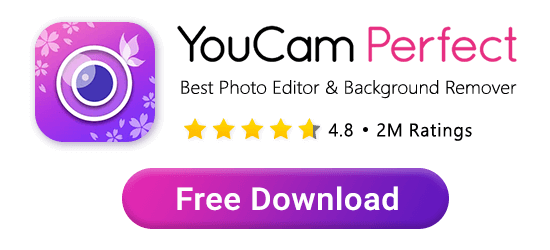If you’ve ever wanted to remove a background from your picture, but were worried that it would take hours of meticulous work, we have some good news for you.
 ▲ Remove Background in 1 Tap
▲ Remove Background in 1 Tap
With the YouCam Perfect app, removing and changing backgrounds in pictures is as easy and fast as 1,2,3. Oh, and this background remover app is free! Keep reading to find out how to remove background from pictures on iPhone and Android.
Photo Background Remover

Instead of spending time trying to manually remove the picture background, YouCam Perfect does the work for you - with just one click of a button.
The AI-powered Remove BG tool automatically removes a background from a picture almost instantly and gives a clean, transparent background just a few seconds later.
How to Get Rid of Background in Picture for Free

Easily take a photo, trim the background, and replace it with something else. With this background remover app, you can instantly add new backgrounds, stickers, and more.
Plus, it's free to try! So start erasing background from photos today with YouCam Perfect background remover!
Create Transparent Backgrounds & PNGs

Just use the free background remover app to erase the background from photos and you'll have a transparent background in no time.
Once you have removed the background, you can export your images to either JPG or PNG format. Try it out today and easily create background-free images!
How to Remove Background from Picture on iPhone & Android
Removing the background from a photo sounds intimidating, and something that only photo editing professionals can do, but with YouCam Perfect you can get the same result the expensive software offers with just a few taps.
- Step 1. Download the AI Background Remover
- Step 2. Remove Photo Backgrounds
- Step 3. Add Photo Background
- Pro Tip: How to Change Background
- Pro Tip: Turn Yourself Into Cartoon
Step 1. Download the Free Background Remover App
The first step in removing or changing the background of a photo couldn’t be easier — just download the best background remover app, YouCam Perfect, for FREE!
It’s available for both iOS and Android, so your device doesn’t limit your access.
Once you have the app downloaded, navigate to Photo Edit on the main screen. From there, choose a photo you need to remove the background from.
Step 2. Remove Backgrounds in 1 Click

Now that your photo is uploaded, navigate to Remove BG at the bottom of your screen, and tap on it. The AI technology will auto-remove your background! Save the picture to get the image without the background. You can save it as a PNG with a transparent background on your phone.
Step 3. Add Photo Background

▲ Change your background using the AI background replacer app
After removing the background from your photo, you can also place it on different backgrounds. Click the ‘Background’ button and select the background you want to use. You can position the transparent image any way you like and change the size of the subject.
Pro Tip: How to Add Background in Seconds
YouCam Perfect also offers another tool that can accomplish a similar effect.
- From the Photo Edit screen, tap on Background.
- The app will place another new background behind your original photo, and you can choose the background from the many curated options available.
👉 Read: How to Change Photo Background in Seconds
Pro Tip: Remove Background from Picture & Turn Yourself Into Cartoon
Additionally, Youcam Perfect offers 5 stylish cartoon filters that instantly transform your image into a fun and playful cartoon style.
Erase Photo Background With iOS
 ▲ Use iPhone to send stickers
▲ Use iPhone to send stickers
You can remove the background from any image on your iPhone. You can easily get the image with a white background when you long-press on the image and send it to your friends.
However, what if the “dragged” subject doesn’t look the way you want it to, or some unwanted parts are also selected?
Let’s talk about iPhone's features and YouCam Perfect, so you can better understand what suits you more.
iOS vs YouCam Perfect: Which is Better?

- For iPhone users, its ‘remove background’ feature is quite easy to use, with no need to download an extra app.
- With YouCam Perfect, you can automatically erase the background in 1 tap.

- With iOS users can pull subjects out of the image and use them as stickers in the messenger app.
- YouCam Perfect supports JPG and PNG formats, so you can decide whether you want a white background or a transparent background; iOS only gives you the white background option.

- YouCam Perfect allows you to save your photo for future use, while the sticker you send with your iPhone is for single use only.
- YouCam Perfect offers a variety of backgrounds to add to your images, iPhone doesn’t.
- YouCam Perfect is free for download on the App Store & Play store!
👉 Read more: How to Cut Out Faces and Objects From Images for Free
Download YouCam Perfect: Best Free App to Remove Background from Photo
With so many background remover apps available, it can be tough to know just which one to download and use, especially if you’re looking for one that offers background removal for free.
YouCam Perfect is the perfect place to remove backgrounds from pictures because it’s a free app on both iPhone and Android and is easy to use, with no advanced knowledge or software required. Just download YouCam Perfect for either iOS or Android today to get started removing the unsightly backgrounds from your photos.
More Background Removing Tips:
- Remove BG: Best AI Background Remover
- How to Make Image Transparent
- How to Edit Sky Backgrounds
- How to Remove Objects from Backgrounds
Background Remover App FAQs
Which Is the Best App to Remove the Background of a Photo?
YouCam Perfect is a free app that offers a few different ways to remove the background from a photo, making it the best app for the task. While there are other apps available that can also remove photo backgrounds, none of them are as affordable or easy to use as YouCam Perfect.
How Do I Remove Backgrounds from Images?
You can remove the background from a picture with either online tool or third-party app. If you are using an app to get rid of background, here's a general guide on how to do it:
- Choose the photo you want to erase the background from
- Navigate to the 'Remove Background' tool and tap on it. This tool usually removes your background automatically
- If you're not entirely satisfied with the background removal, you can use the 'Eraser' tool to remove more parts manually or the 'Brush' tool to keep some details
What Free App Removes the Background?
YouCam Perfect is a free app for both Android and iOS users to erase background from their images. The app enables people to use its "Remove BG" feature to:
- Make images transparent by removing their background from a picture
- Erase picture backgrounds to highlight photo subjects
- Change background colors by taking the original background out of the picture
- Edit photo clutters out of the image background for clear visuals
What Free App Removes the Background?
This type of app is usually called background remover app, or AI background replacer. And here are our top five best apps to remove backgrounds from photos for iPhone and Android in 2024:
- YouCam Perfect: Best Free Background Remover
- PhotoCut Remove Background PNG
- Magic Eraser Background Editor
- Remove Background Erase Bg Png
- ProEditor: Create Studio Photo
What Is the Best App to Remove Background?
Here are the best background eraser apps for iPhone and Android users:
- YouCam Perfect
- IMG Candy
- DoMyShoot
- AnyEraser
- remove.bg
- Adobe Express
- PhotoRoom
- Background Eraser
- Magic Eraser Background Editor
- PhotoDirector
- PhotoCut App
- Adobe Photoshop
- PicWish: AI Background Remover
Learn More: Image Background Remover Apps
How Do I Remove the Background from an Image in my iPhone?
You can turn to a background remover app to help you erase the background of a picture on iPhone.
For instance, YouCam Perfect offers the Remove BG tool for achieving this request. No one way is better than the other, so we suggest trying each tool mentioned above to see which one works the best for removing the background on the photo. To easily take the background out of your picture:
- Tap "Photo Edit" and upload a picture
- Scroll the menu bar and find "Remove BG"
- The feature will auto-detect the photo subject and remove bg immediately
- Tap the "store" icon for in-app background design
- Or save your photo with a transparent background
How to Make an Image Background Transparent?
Basically the Remove BG tool in YouCam Perfect can help you make an image background transparent. Here's how to do it:
- Choose an image on your phone that you want to edit
- Tap on Remove BG at the toolbar section
- Save the image just like that to have the background transparent
👉 Read more: How to Make Image Transparent with AI



 Author:
Author: