Are you tired of complicated photo edits? Erase unwanted objects or people from your photos using powerful AI in seconds without leaving an awkward stain on the selected area.

All it takes is just a few taps, and you can outstand your photo subject without distraction. Whether photobombers, power lines, or imperfections, the AI Object Remover ensures your photos look picture-perfect.
Why YouCam Perfect is The Best AI Object Remover
You might be curious about the capability of our AI object remover tool. Here, we listed some of the impressive key features with images:
1. Easy Object Removal Process

AI object remover makes removing objects from photos an easy task, regardless of your technical skills. No more spending hours manually erasing things – Simply highlight the object to remove and let the AI work its magic (which is fast & easy)!
2. AI Remove Objects from Photo

Let AI deliver precise results to you with ease. The processing leaves behind no weird borders or leftover object edges, resulting in a natural and seamlessly edited photo compared to the original.
3. Preserve Photo Quality

One of the biggest concerns when editing photos is the loss of quality. You can rest assured that your images will maintain high resolution and clarity. The AI object remover seamlessly blends the surrounding pixels to fill in the gaps, ensuring your photos still look detailed.
4. User-Friendly Interface
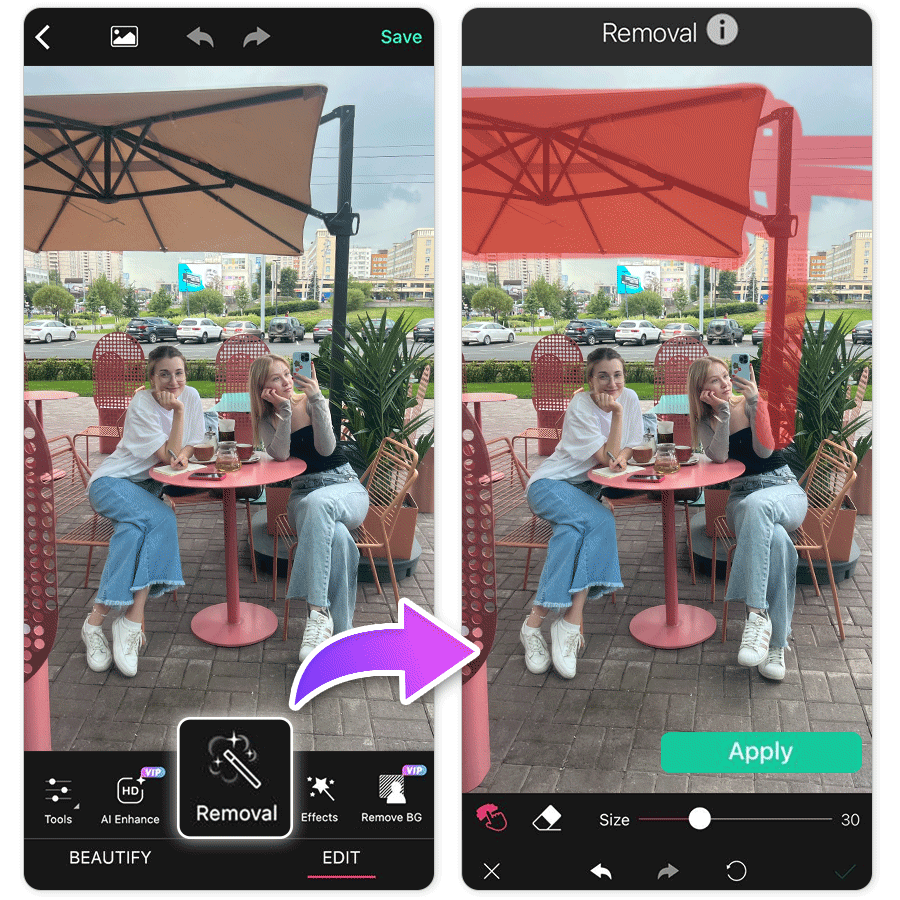
The intuitive and user-friendly interface makes it accessible to users of all skill levels, from beginners to experienced photographers. Draw over the unwanted area and click the Apply button to remove objects from your photo.
AI Remove Object from Photo: 6 Use Cases
Here are some useful applications we suggest to eliminate undesirable elements, such as watermarks, glare, shadows, pedestrians, and text:
- Remove Unwanted Objects
- Remove Clutter from Products
- Remove People
- Remove Watermarks
- Remove Glare
- Remove Text
Remove Unwanted Objects

Getting rid of messy tables when taking food pictures before uploading to your socials can be easy, especially with our generative AI object remover to remove unwanted objects in photos. After removing distractions, viewers can clearly focus on the food you want to highlight within the picture.
Remove Clutter from Products

You might need to prepare the media kit for product promotion on social media but don't have the time and space to do professional photography. Use the generative AI object remover to remove clutter from existing product photos and easily highlight your product feature.
Remove People

Taking photos in popular tourist spots without strangers in photos is never a mission possible for people. With the help of remove person from photo AI, you don't need to experience the wait for passersby to walk away when taking your travel photo; plus, you won't even see unnatural stains when removing people in photos.
Remove Watermarks

Maybe you just saved a photo from your Instagram story that has filters with a date so you need to remove the marks for a better photo appearance. With the help of AI, these problems can be easily solved within seconds.
Remove Glare

People who wear glasses often suffer from taking photos with glare, especially under perfect weather. We feel you! Using our AI Object Remover to remove glare from photos is easy and simple. The generative is smart and can analyze the entire photo structure, presenting a satisfying but natural appearance after retouching your photo.
Remove Texts

There's always a time that you need to remove text in pictures, such as personal information or sensitive data, to protect privacy. AI object remover also requires the power to help you achieve that effortlessly.
Read more: How to remove text from your photo
How AI Object Remover Works
Step 1: Upload an Image
Click "Photo Edit" and choose the image you want to edit.
Step 2: Select the Object to Remove by AI
Navigate to AI Removal in the object remover tool. Use your finger to highlight the part you want to remove. Then tap the "Apply" button. The AI will automatically detect the selected area. Within seconds, the unwanted object or imperfection will disappear with AI.
Step 3: Export the Image
After the AI object remover has done its job, you can use the preview button to check.
AI Object Remover FAQs
Why Is YouCam Perfect Better Than Other Object Removers?

▲We've tested the removal result from our generative AI among competitors
YouCam Perfect uses advanced AI technology for its AI Removal tool, which eliminates the complicated editing process (especially for removing larger clutters in photos), making it faster in just a few clicks and more user-friendly.
How Much Does YouCam Perfect Cost?
YouCam Perfect provides a free trial per day unless you have more usage needs. The price is $9.99/month; and $39.99/year ($3.33 per month). After the subscription, you'll be able to access various powerful photo editing tools including AI object remover!
How to Use Youcam Perfect on iOS or Android?
YouCam Perfect is available for both iOS and Android devices. Just upload your photo and locate "AI Removal," select the objects you want to remove, and let the AI process. The process is automatic and fast; you'll have a flawless image ready to share within seconds.
For desktop users, you can directly visit and try YouCam AI Object Remover online.
How to Remove Objects From Images Using AI?
To remove an object from an image using YouCam Perfect's AI Object Remover, follow these simple steps:
- Select the image you want to edit.
- Access the AI Object Remover.
- Draw around the object you want to remove.
- Tap the "Apply" button and the AI will intelligently erase the selected object from the image.



 Author:
Author: 




