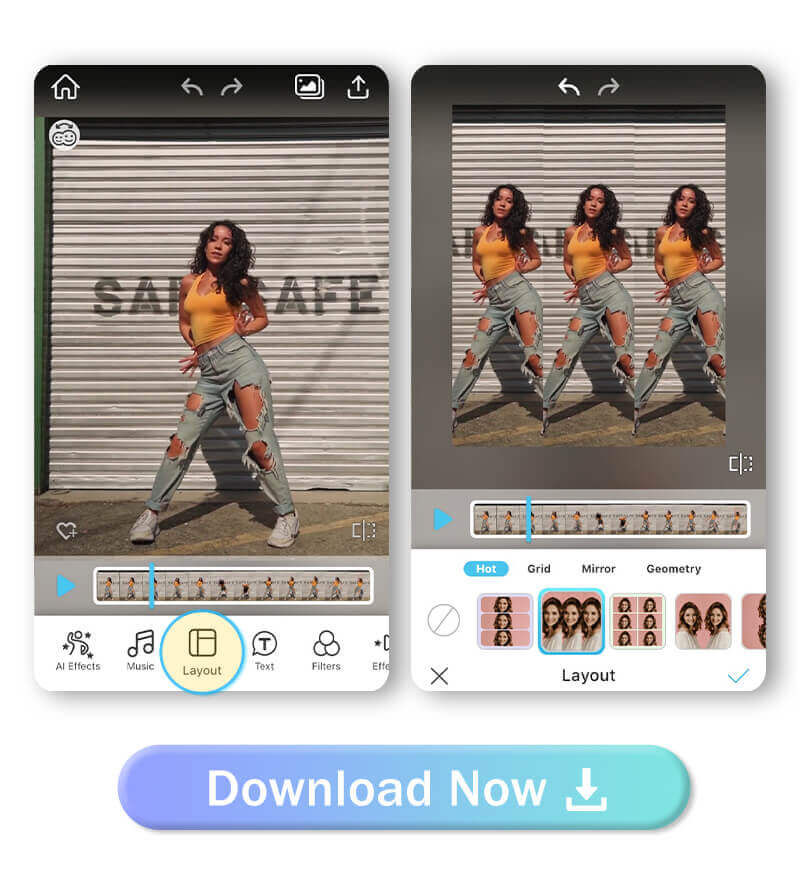Are you looking for a way to add frames to your videos for free?
Look no further! In this tutorial, we will guide you through the process of adding frames to your videos for free with the best video frame app.
Whether you want to create a cinematic look, add a personalized touch, or enhance the visual appeal of your videos, adding frames can make a significant difference.
So, let's explore how to add frames to your videos!
Best App to Add Frame to Videos for iPhone and Android in 2023
Available: iOS/ Android
App Rating: 4.8
YouCam Video is a powerful video editing software that allows you to create stunning videos thanks to its unique features, including basic video editing, video frames, adding music, AI effects, and aesthetic filters.
 If you’re looking for a video frame app with all-in-one editing features for iPhone and Android, YouCam Video is one of the perfect choices for you.
If you’re looking for a video frame app with all-in-one editing features for iPhone and Android, YouCam Video is one of the perfect choices for you.
Why Is YouCam Video the Best App to Add Frame to Videos?
For content creators, adding video frames is crucial to elevate their visual experience and create captivating videos. YouCam Video is designed to fulfill this goal.
Now, let’s see how YouCam Video enhances your editing experience with its features:
40+ Video Frame Layouts: Coolest Mirror, Geometry Frames
Elevate your videos with 40+ layout options for video frames in YouCam Video.
From basic Grid and Mirror frames to unique Geometry frames, unleash your creativity and make your videos truly stand out. Transform your videos into visual masterpieces with just a few taps.
700+ Music Options to Sync With Videos
YouCam Video offers an extensive library of over 700 music options to perfectly sync with your framed videos. From upbeat tracks to soothing melodies, you can easily find the perfect soundtrack to enhance your videos and create the perfect mood.
Rich Features to Enhance Visual Experience
YouCam Video offers rich features including AI Effects, Background Filters, and Retouching to enhance your frame videos. Add creative flair and visual aesthetics to make your videos stand out.
For the best visual experience, choosing the right video frame is essential.
Next, we are going to discuss how to choose the best video frame for you.
How to Choose the Best Video Frame With YouCam Video?
The frame choice depends on the style and purpose of your video.
In this section, we will explore 3 types of video frames available in YouCam Video and the video types that they are best suited for.
Add Grid Frame to Selfie Videos
The Grid frame in YouCam Video is a dynamic feature that enhances selfie videos with a split-screen effect, allowing you to arrange videos in a grid pattern for an engaging composition.
Besides selfie videos, product demos and recipe tutorials also pair well with Grid layouts.
Add Mirror Frame to Travel Vlog Videos
With the Mirror frame from YouCam Video, your videos are reflected in a symmetrical composition, adding an interesting visual effect and creativity to your moving travel vlogs, which also goes well with any Event highlight videos.
Add Geometry Frame to Dance Videos
YouCam Video's Geometry frame adds geometric shapes and patterns to dance videos for visually appealing and artistic effects. It also perfectly matches Fashion and Beauty demo videos.
With YouCam Video's unique video frames, you can add different kinds of vibes to your videos by testing various frame layouts.
How to Add Video Frames With the Best Video Frame App?
- Step 1. Download the Best Video Frame App
- Step 2. Upload Your Video
- Step 3. Choose Your “Frame”
- Step 4. Apply “Filter” and “Effect”
- Step 5. Add “Music” to Videos
- Step 6. Save Your Video
Transitioning from choosing the best video frame to enhance your videos, now let's explore how to add video frames with the best video frame app in just a few simple steps.
Step 1. Download the Best Video Frame App
 To download the best video frame app: YouCam Video on iPhone or Android, search for "YouCam Video" in the App Store or Play Store. Tap "Install" to download the app.
To download the best video frame app: YouCam Video on iPhone or Android, search for "YouCam Video" in the App Store or Play Store. Tap "Install" to download the app.
Step 2. Upload Your Video
To upload videos in YouCam Video, simply tap the "Upload" button within the app, and select the videos from your device's gallery.
Step 3. Tap “Layout” to Choose Frame Style
Tap the “Layout” button and you’ll see 3 types of video frames to choose from: Grid, Mirror, and Geometry. For each type, there are many different designs of frames.
When selecting a video frame, test with different layouts to find the perfect match and enhance your video's visual appeal!
Step 4. Apply “Filter” and “Effect” Features
You can easily amp up the visual experience of your collage videos in YouCam Video by applying cool Effects and Filters.
Just choose your favorites and apply them with a tap to add a touch of creativity, depth, and visual appeal to your videos!
Step 5. Add “Music” to Videos
Elevate your framed videos by syncing them with perfectly matched music!
Simply select the Music feature, and choose a track that complements your videos. YouCam Video also allows you to add your own music, so it’s very customizable.
Step 6. Save Your Video
Now it comes to the last step- Save Your Video.
In this step, YouCam Video provides you with different options of formats and qualities.
- Video quality (720p, 1080p, 2K, 4K)
- Frame rate (24FPS, 30FPS, 60FPS)
- Bitrate (Smaller size, Standard, Better Quality)
Save and share your video on any social media platform!
Download YouCam Video: Best App to Add Video Frames
 YouCam Video enables editors to customize their videos with multiple combinations of features like aesthetic filters, AI effects, retouching, and reshaping.
YouCam Video enables editors to customize their videos with multiple combinations of features like aesthetic filters, AI effects, retouching, and reshaping.
If you are looking for this kind of all-in-one editing app, just click the link and download YouCam Video.
More Video Editing Ideas
- How to Add Effects to Videos
- How to Add Music to TikTok
- How to Add 100+ Trendy Video Filters
- How to Beautify a Video
How to Add Frame to Videos FAQ
How can I add a frame to a video?
To add a frame to a video, you can use the best video editing app like YouCam Video.
Simply import your video into the app, choose a frame style, adjust the settings to your preference, and apply the frame to your video. The app will automatically overlay the frame onto your video, giving it a unique and visually appealing look.
How to put multiple videos in one frame?
To put multiple videos in one frame, you'll need a video editing app that supports multiple tracks.
Import videos, create a new timeline, drag and drop videos onto separate tracks, arrange and resize them, add transitions/effects if desired, and preview and export. Steps may vary based on your software.
Is there a free video frame app for iPhone?
Yes, there are many free video frame apps for iPhone, including YouCam Video, Mojo, PhotoGrid, and Canva that allow you to add frames to videos.
What apps can I use to put videos in a frame?
Here are some popular apps that allow users to add frames to videos:
- YouCam Video
- Mojo
- PhotoGrid
- Canva
- KineMaster
→7 Best Video Collage Maker Apps in 2023
How to make a video frame with music?
To make a video frame with music, you'll need a video editing app that supports audio, YouCam Video. Import videos and music, drag and drop videos onto tracks, add music to an audio track, adjust audio levels, preview, and export. Steps may vary depending on the app you're using.



 Author:
Author: