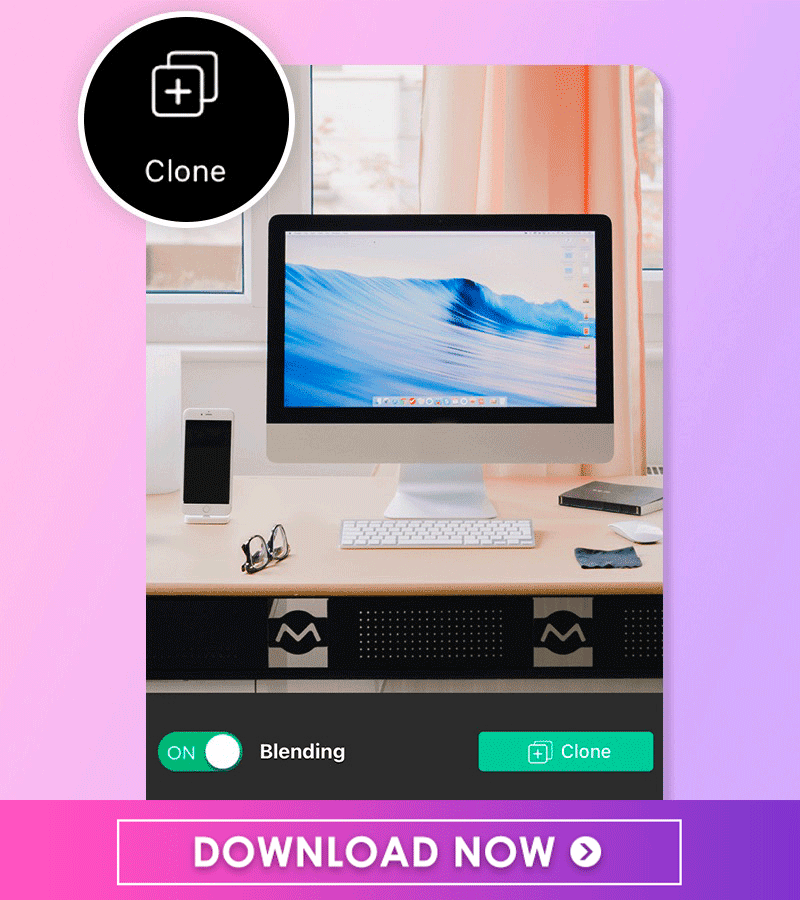Cloning yourself in photos is a fun and easy way to step up your photography game.
With the YouCam Perfect app's Clone Tool, you can clone yourself in the photo for an interesting effect or clone objects to make beautiful photos.
In this blog post, we will walk you through the steps of cloning yourself in photos for FREE using the YouCam Perfect app.
How to Clone a Person or Object in Photos on iPhone and Android
Those of you who have used the clone stamp tool in Photoshop in the past are likely thinking about its feature with the same name, and lucky for you, the tool in the YouCam Perfect app is very similar, although it’s free and even easier to use!
Follow the below steps to get started.
Step 1: Download the YouCam Perfect App
To clone a person or objects in photos, start by downloading the YouCam Perfect app, for free on iOS and Android.
YouCam Perfect is an all-in-one photo editing app, with numerous editing tools for your everyday photo editing.
Step 2: Upload the Photo to Create a Clone
Next, open the app and tap Photo Edit to upload your photo.
Step 3. Use the Clone Tool for Person or Object
Then, tap “Tools” and navigate to “Clone”. From there, you’ll see a scale where you can adjust your brush size.
Next, draw or select the area of your photo that you’d like to clone and press the “Clone” button. Voila, your object will be cloned!
You can change its size, move it around on your image, and even blend the edges.
Step 4. Save the Photo
Save the photo with a cloned person or object and share!
3 Photo Cloning Ideas to Try With YouCam Perfect's Clone Stamp Tool
Whether you want to add more people to a photo or create a fun surreal image, there are endless possibilities with YouCam Perfect's clone tool.
Here are some creative ideas for you to try in your next edit.
1. Clone Yourself in a Picture
As the name suggests, you can clone yourself with the clone tool in just a few taps to create amazing, one-of-a-kind photos and wow your social media followers.
The possibilities for editing with this tool are unlimited — you can duplicate yourself side by side, creating an awesome, eye-catching image.
2. Clone Objects in a Picture
People aren’t the only things you can clone! Multiply any object in your photo with the Clone Tool by using the same steps you did for cloning a person.
This is a great tool for creating an even greater impact in your images, such as by duplicating more hot air balloons in the sky, more flowers in the background, or anything else you can dream up.
3. Clone Clean-Up Spaces in a Picture
So far, we’ve talked about adding things to your photo, but you can also use the Clone Tool to take things out of your photo.
For example, if you want to cover up a person in the background of your photo, you can see a brush to draw over the sky or a building that you can replace the person with.
Then, align that sky or building right over the top of the person or thing you want to get rid of. And that’s it! The YouCam Perfect app makes it simple to edit something out of your photo while adding something even better in its place.
Download YouCam Perfect: The Best App with Clone Stamp Tool
Are you ready to get started? Just download the YouCam Perfect app for either iOS or Android now to get started. Remember, your creativity is your only limit!
Video Tutorial: How to Clone Yourself in a Photo with YouCam Perfect
▼ Check out our tutorial to learn how to multiply yourself.
Explore More Photo Editing Tools:
- Animation: Beginners Guide to Add Animation to Photo
- Blur: How to Blur a Photo
- Change Background: How to Edit Photo Background
- Object Removal: How to Remove Objects in Photos
- Photo Filters: All You Need to Know
- How to Enhance a Photo Like a Pro
Photo Clone FAQs
What is the best app to clone myself in a picture?
YouCam Perfect is the best app for you to clone yourself in seconds. You can enhance your pictures easily adjust the position, and size, and add yourself to the photo.
How do you clone something in a picture?
You can easily clone anything in your selected picture using YouCam Perfect.
- First, download the YouCam Perfect app.
- Go to Photo Edit and choose the picture you want to edit
- Navigate to Clone in Tools. Highlight the object you want to clone.
- Click the “Clone” button. Then, click “Reselect” to clone another object.
- Save & share your cloning image with friends!
What Is the Clone Stamp Tool?
The Clone Stamp Tool is a powerful feature found in various image editing software, including popular applications like Adobe Photoshop and YouCam Perfect. The primary function of the Clone Stamp Tool is to duplicate or clone a selected area of an image and then use that clone to cover or replace another part of the image.
Clone Yourself in Photos for Free Today
Want to get more photo editing tips and tricks? Subscribe to the YouCam Perfect YouTube channel, and follow us on Instagram for creative editing ideas and awesome selfie tips!



 Author:
Author: