Blurring the background of a photo can put the focus on what you want the viewer to see upfront. It can also create a specific mood, add depth, and lend itself to other effects that enhance the look of your snaps.
There are many photo editing apps to help you blur the background of a picture; here, we selected by far the 5 best photo background blurring apps for you can download on iPhone and Android for free in 2024. Read on to find out!
5 Best Blur Background Apps for iPhone & Android in 2024
In this list of the best background blur apps, we compared the key features each app has for photo background blurring, the quality, and OS availability as well as price.
- 1. YouCam Perfect: Best Free Blur Background App for iPhone & Android
- 2. Blur Photo Editor: Best for Blur Effect on iPhone
- 3. FaceTune: Best Photo Editor to Blur Background
- 4. Photo Blur Editor: Best App for Blurring Background
- 5. Blur Photo Effect Background App
1. YouCam Perfect: Best Free Blur Background App for iPhone & Android
Store Rating: 4.8 on App Store; 4.4 on Google Play
Key Features:
- Auto Detection: 1 tap to blur your photo background like using a DSLR camera.
- Manual Adjust Blur Effect: Manually draw and erase unwanted areas.
- Different Blur Shapes: linear blur, radial blur, ellipse blur, and more.
- Create Bokeh effect: create aesthetic images using different bokeh styles.
YouCam Perfect is one of the best blur background apps out there. Integrated AI technology instantly recognizes you as the main subject and masks everything else for a one-touch blurring effect.
With the Blur feature, you can instantly blur the background of your photos to grab extra attention, add depth to food photos, create a bokeh effect, or blur your face in pictures for a unique look.

The Blur feature is free, easy to use, and gives you full power over its intensity for a 100% fantastic photo. That’s, of course, on top of the hundred-plus features available in the YouCam Perfect app to edit your photos.
👉 Learn different ways to blur photo backgrounds with YouCam Perfect
2. Blur Photo Editor: Best for Blur Effect on iPhone

Available: iOS only
Store Rating: 4.2 on the App Store
The Blur Photo Editor app helps you blur image backgrounds like a DSLR camera. The app includes high-quality background blur effects, pixelate effects, and an instant touch blur effect. With the Blur photo app, you can apply effects to your blurred background, including glass, distortion, paint, and water effects, for a more creative photo.
 ▲ Blur Photo Editor App
▲ Blur Photo Editor App
3. FaceTune: Best Photo Editor to Blur Background
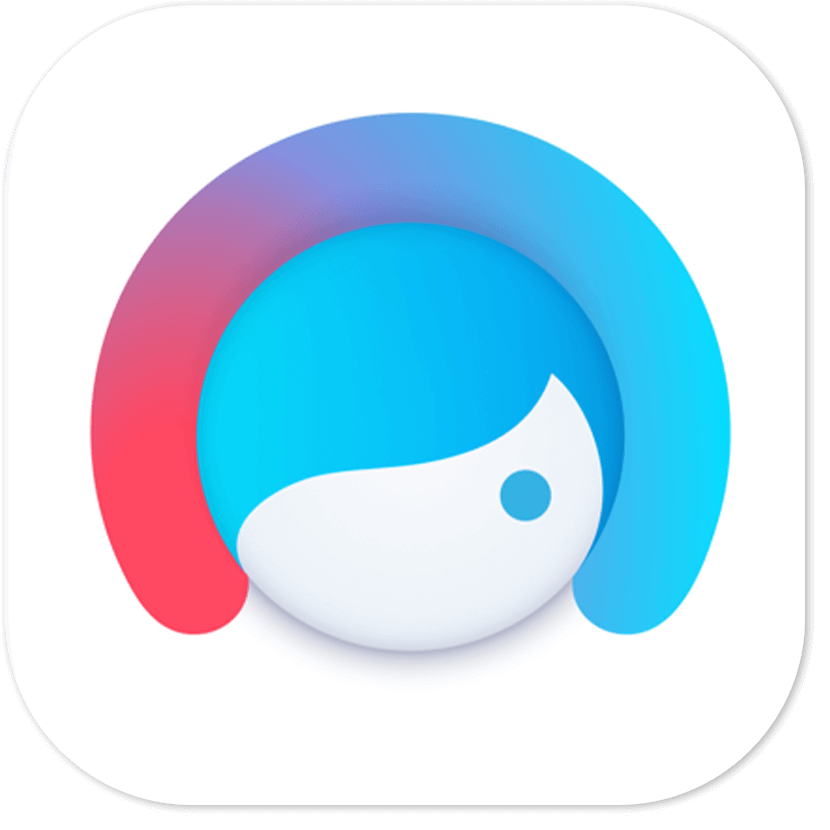
Available: iOS and Android
Store Rating: 4.6 on App Store; 4.3 on Google Play
FaceTune can help you blur the backgrounds of your photos. Along with one-touch background replacement tools, you can try artistic styles and filters on your photos. You get to choose the subject blur just the background and set the intensity of the blurring effect for a professional-style picture in seconds.
 ▲ FaceTune Editor by Lightricks App
▲ FaceTune Editor by Lightricks App
4. Photo Blur Editor: Best App for Blurring Background

Available: iOS only
Store Rating: 4.4 on the App Store
The Photo Blur Editor lets you quickly blur your pics but doesn’t use AI technology to find the main subject of the picture. Features include choosing the blur style and playing with the size and the intensity. You can erase and edit the areas you want to be blurred, but it doesn’t come with precision options for ultimate editing.
 ▲ Photo Blur Editor App
▲ Photo Blur Editor App
5. Blur Photo Effect Background App

Available: iOS only
Store Rating: 4.7 on the App Store
The Blur Photo Effect Background app can only blur unwanted details like blemishes and undesirable backgrounds. It also comes with some filter effects to blur images and enhance photos, but that’s about it. The app falls short in providing fantastic photo editing features to create awesome photos.
 ▲ Blur Photo Effect Background App
▲ Blur Photo Effect Background App
5 Ways to Blur Photo Background
Blurring your background creates a whole new impact on your photo. Here are a few ways you can use the blur effect to make your photos stand out:
- 1. Blur the Background to Grab Attention
- 2. Add Background Depth to Food Photos
- 3. Customize Your Blurred Background
- 4. Blur License Plate Photo
- 5. Blur Faces in Photos
1. Blur the Background to Grab Attention
Maybe you’re in a busy public place where you can’t control how the background looks. When that happens, it can be hard for your viewer to focus on your subject.
That’s when blurring the background helps you draw their eye to the star of the photo. It gives the subject of your photo the attention it deserves, whether it’s you or the delicious meal you just made.
2. Add Background Depth to Food Photos
Between blur and positioning, you can make your stunning food photos stand out with a little editing. Blurring makes your dish come to the foreground, so it looks like it stands on its own.
It separates your food from the background, so no one pays attention to your home décor (or worse, the dirty dishes) behind it.
3. Customize Your Blurred Background
The Bokeh effect creates a special kind of look for your photos. Instead of just blurring the background, it creates a fuzzy light effect for a romantic and fantastical feeling. You can selectively soften the light’s shape (heart, start, circle…) to create the exact blur effect you want for your photo. Each one gives you a customizable way to create the otherworldly background you want for your snaps.
4. Blur License Plate Photo
If you're looking for a way to hide license plates in pictures, then the Blur tool is your answer. The YouCam Perfect app provides the easiest solution to license ambiguity. You can easily blur the license plate with your finger to apply the effect to the car in the picture.
5. Blur Faces in Photos
You can also use the Blur tool to make a specific part of your photo stand out. For example, you can focus on one eye and blur other parts of your face. Then, add some text and choose an aesthetic filter to create your fashionable selfie.
How to Blur the Background of a Picture on iPhone & Android
Blurring photos is easy with YouCam Perfect! Here's how to blur the background of a picture with YouCam Perfect, the best free blur background app!
- Download YouCam Perfect for iOS or Android.
- Navigate to Photo Edit. Select Tools.
- Choose Blur and use the sliders to adjust your parameters to your preference.
- Change your blur’s shape, size, and positioning, or choose Brush to create a more focused blur.
Tutorial | How to Blur a Photo
▼ Watch Our Tutorial to Learn How to Blur Your Photo Background
Blur Photo Editing Tips
- How to Blur a Picture in 5 Steps
- How To Create Bokeh Effect in Photos
- How to Blur Faces in Photos
- How to Make Blurry Aesthetic Pictures
Blur Background App FAQs
How to Blur the Background in Photos?
Enhance your photo appearance by blurring the background of your photos is straightforward on YouCam Perfect, you can simply:
- Tap on Photo Edit and upload your photo
- Press Tools and navigate to Bur
- Select the type of blur effect you prefer
- Save and share your blurred background photo
How Do You Blur Backgrounds in Photos?
Here are the steps to blur the background on iPhone photos or Android devices:
- Open YouCam Perfect and select the photo you want to edit.
- Look for the Blur tool and choose the type of blur effect you want to apply.
- Adjust the intensity of the blur effect using the slider or other controls provided by the app.
- Save your edited photo.
Can You Turn a Regular Picture Into Portrait Mode?
Turn a regular picture into portrait mode by using a photo editing tool that allows you to blur the background. One example of such a tool is the YouCam Perfect app.
To use this feature, you can follow these steps:
- Choose the photo you want to edit from your camera roll.
- Tap on "Photo Edit" and select the "Blur" option from the editing tools.
- Adjust the blur effect and customize your blur style.
- Once you are satisfied with the result, save the edited photo to your camera roll.
By blurring the photo's background, you can create a shallow depth of field effect similar to what is often seen in portrait photography.
Subscribe to our YouTube channel, and follow us on Instagram to get more creative editing ideas and awesome selfie tips!



 Author:
Author: 










